Paramount Plus is available in Smart Hub so that you can install it. You need to find it there and click Install, then sign up or sign in to your account. It seems that everything is simple. But here’s what you should also know:
- First, verify that your Samsung Smart TV is compatible with the Paramount Plus app. It’s currently available on 2017 and newer Samsung TVs with TizenOS.
- Secondly, although Paramount Plus is quite popular, it is unavailable in all countries. Therefore, Paramount Plus is most likely unavailable in your region if you cannot find its app.
- And lastly, all streaming services require a subscription, and Paramount Plus is no exception.
Let’s get on with it.
How to install Paramount Plus on Samsung TV
If you want to install Paramount Plus on your Samsung Smart TV, follow these steps:
- Turn on your TV and go to the Home screen (press the Home button on your Samsung remote).
- Then select Apps. You will be taken to the Smart Hub store.
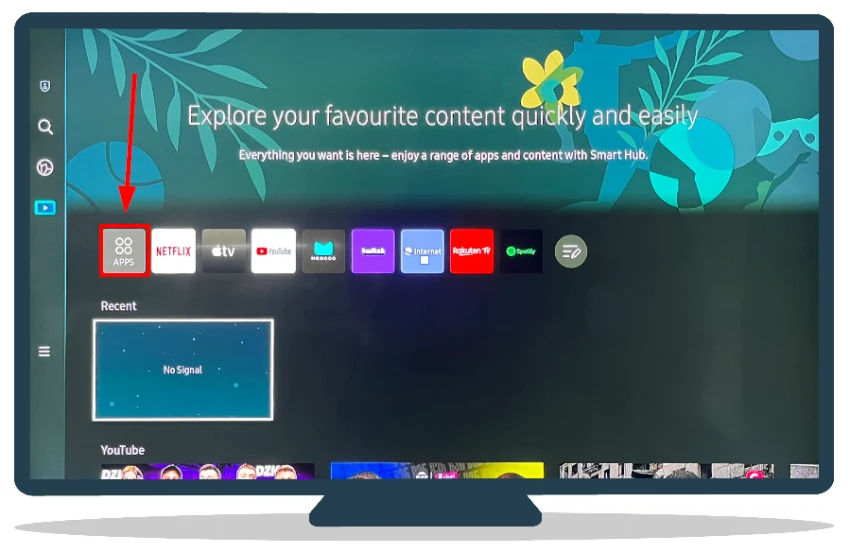
- Go to the Search icon and press OK on your remote.
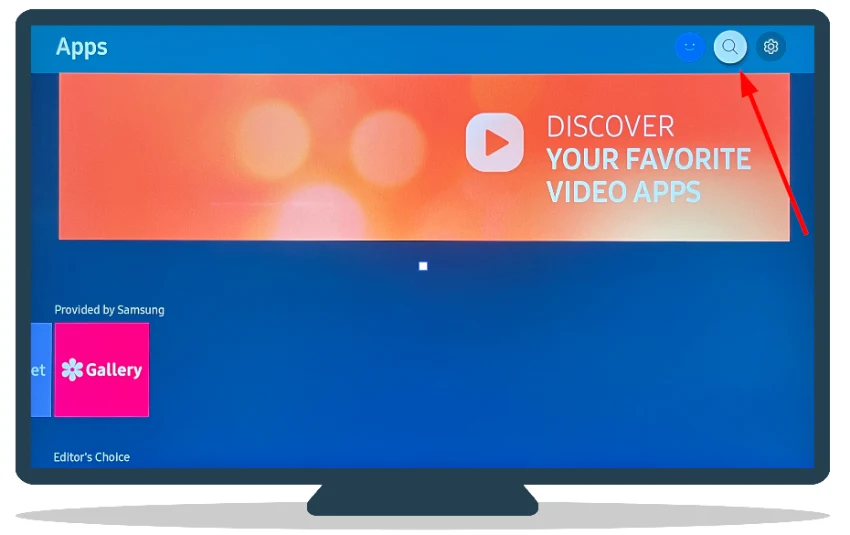
- After that, type in “paramount plus” and find its app. Click on it.
- Finally, click Install.
If you have a stable internet connection, the app will install quickly, and you can go straight to signing up or signing into your Paramount Plus account. In both cases, you will need the help of your mobile device or computer.
How to sign up for Paramount Plus on Samsung TV
Well, you can’t sign up for Paramount Plus via TV. That’s why you have to use the website. So follow these steps:
- Go to paramountplus.com and click on the Try It Free button.
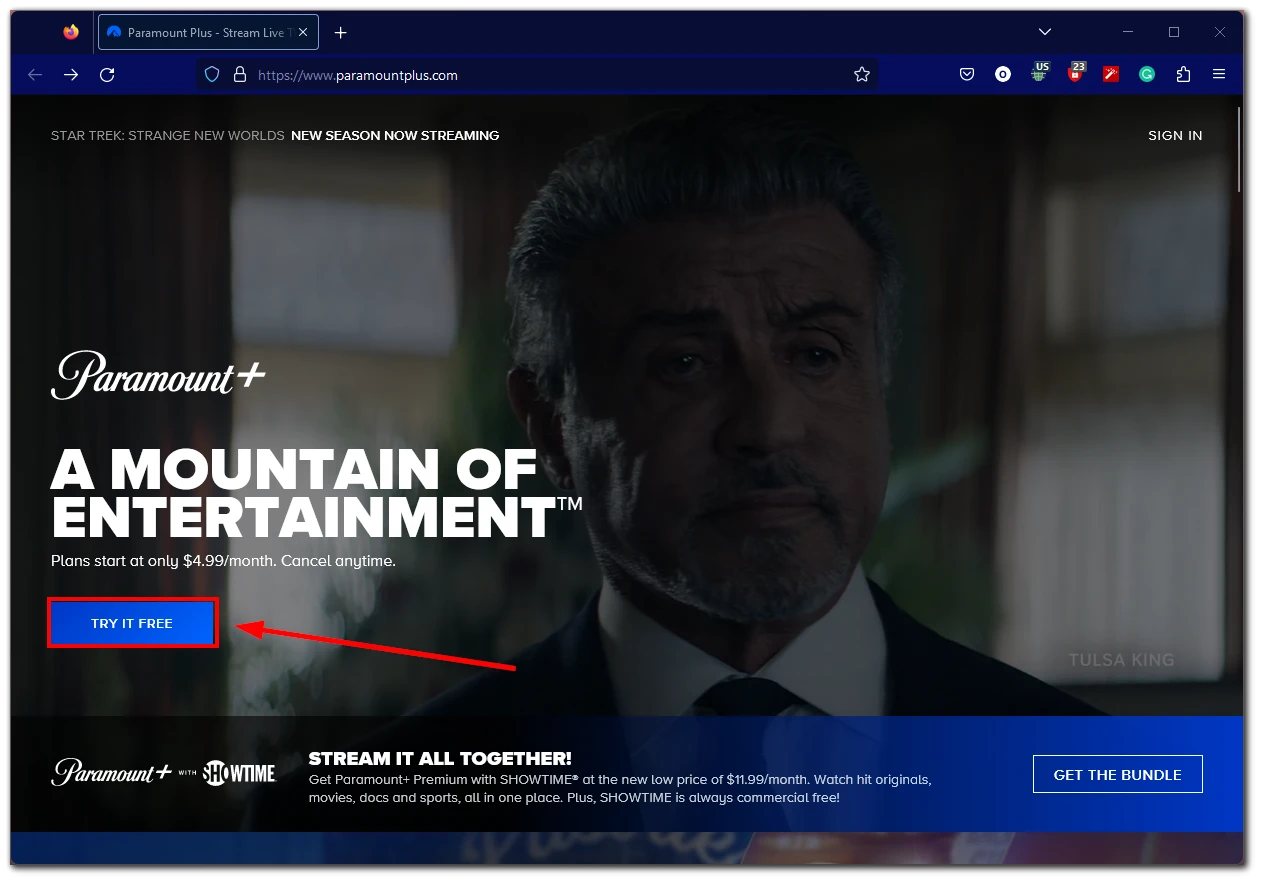
- Then click Continue.
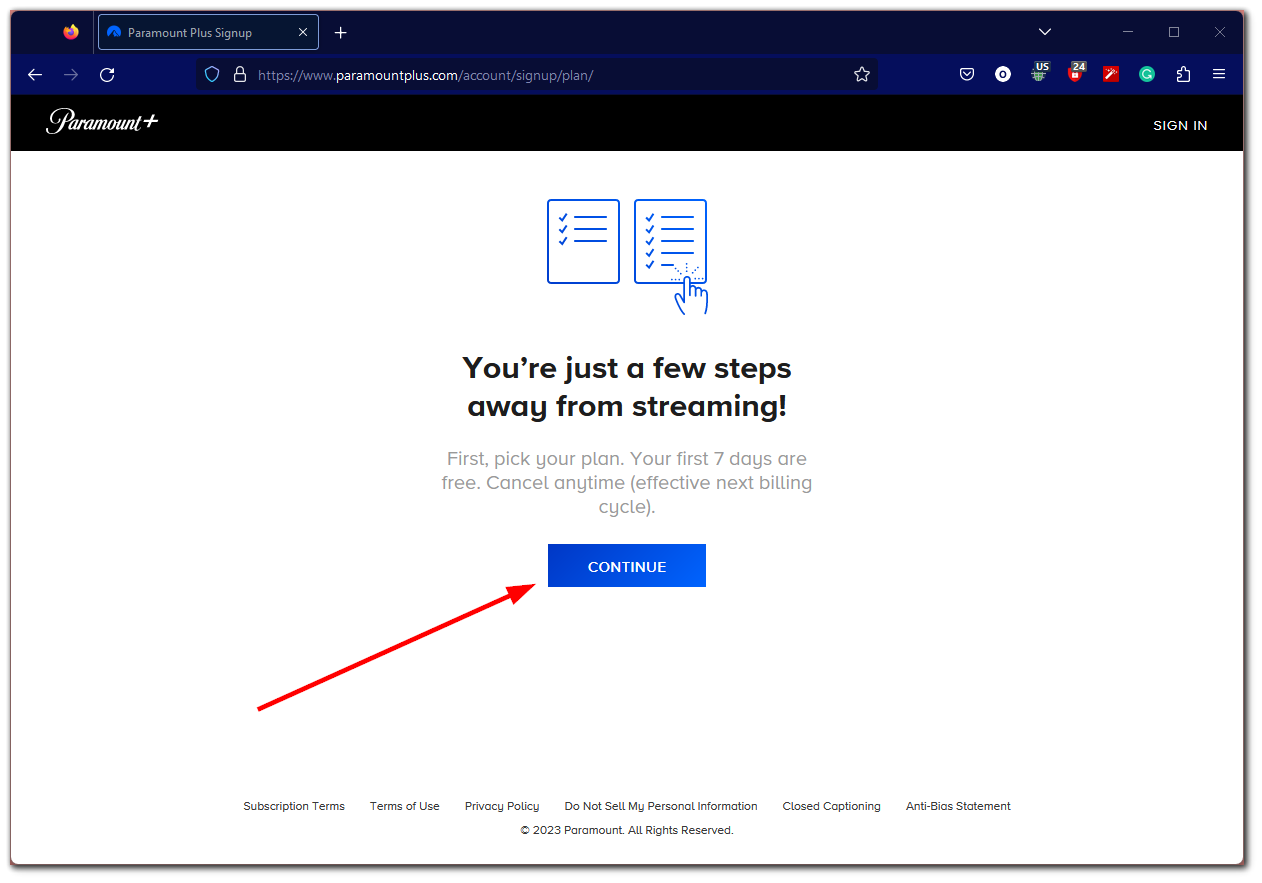
- Select a plan and monthly or annual payment.

- After that, create your account. Enter your full name, email, password, Zip code, birthdate, and gender. All these fields are required.
- Once filled, click Continue.
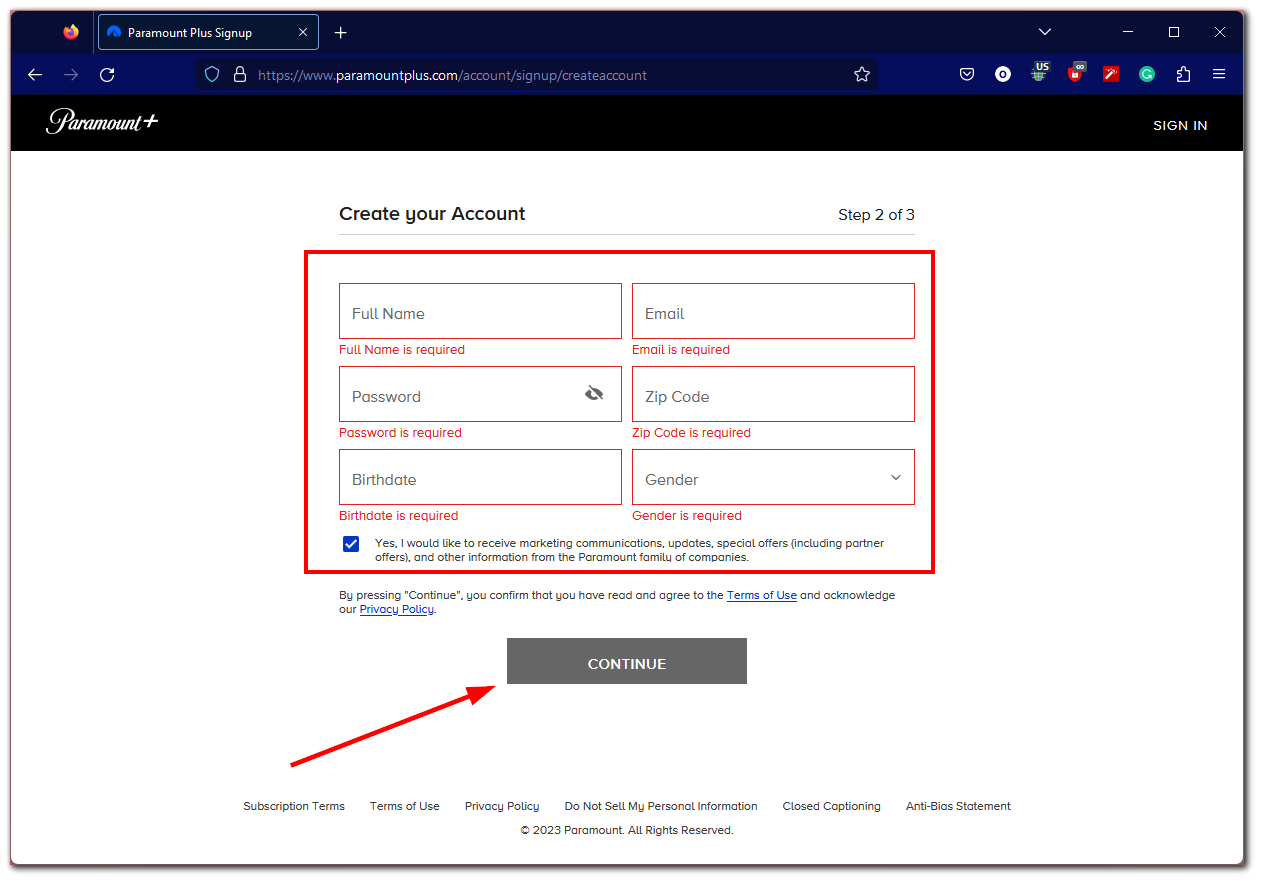
- Next, enter your credit card information and click Start Paramount+.
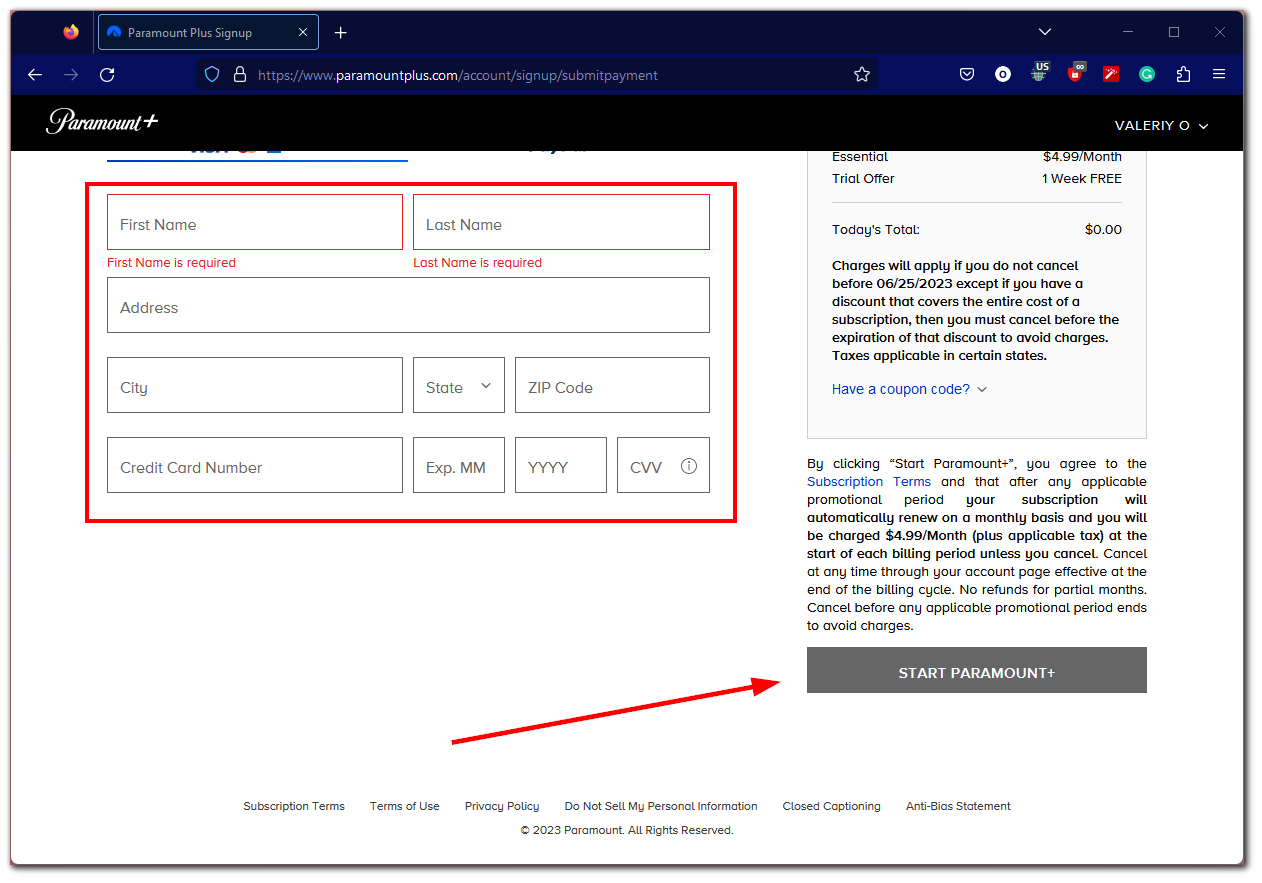
After you see a confirmation screen, return to your TV.
How to sign in to Paramount Plus on Samsung TV
So now you can sign in to your Paramount Plus account on your Samsung TV. Here’s how:
- Click Sign In with Paramount+.
- Select either On my TV or On the Web.
- On my TV: Enter your Paramount+ email address and password and select Sign In.
- On the Web: A link to the website will appear on the TV screen, as well as a unique code. Follow this link, enter the code, and click Activate.
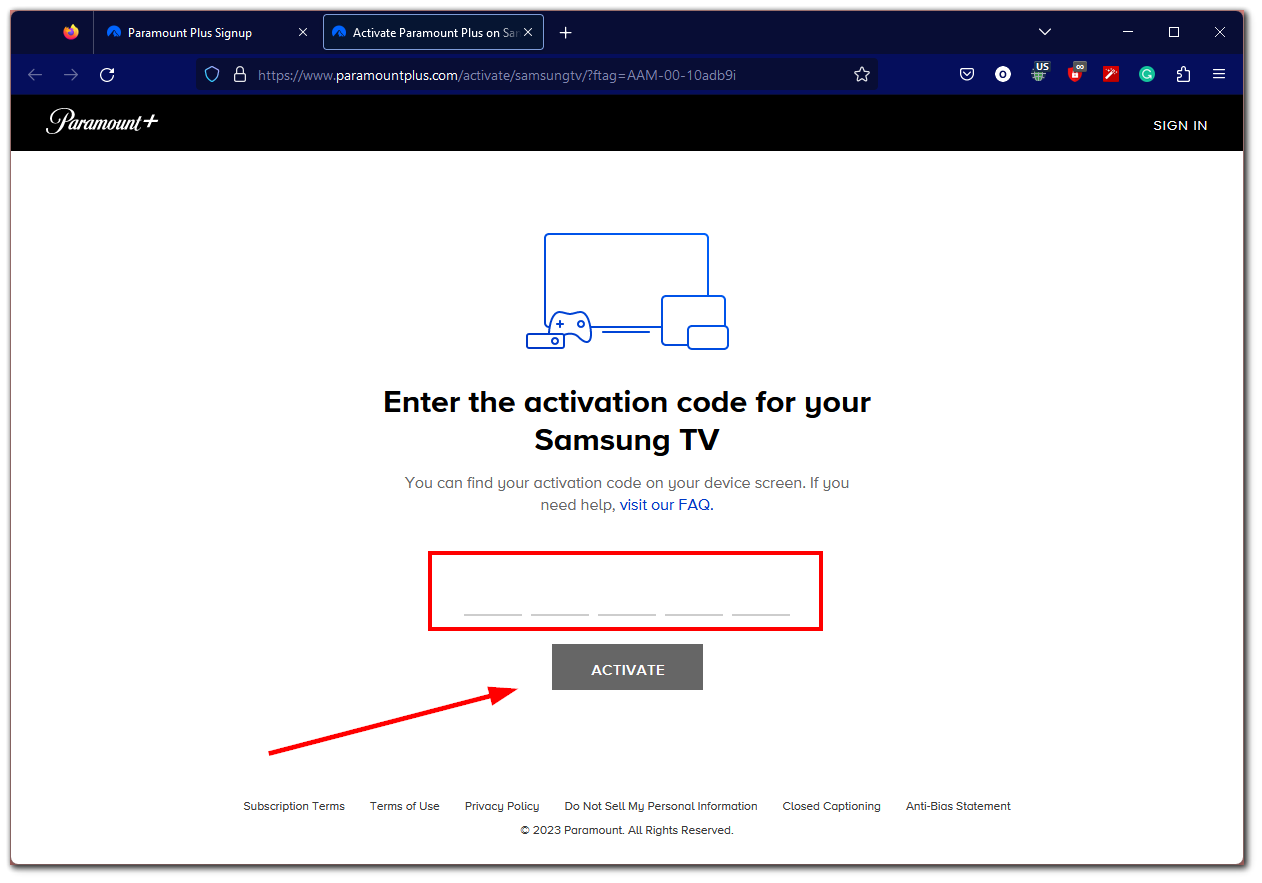
Once you have completed these steps, you can watch Paramount Plus on your Samsung TV.
Why can’t I find Paramount Plus on Samsung TV?
If you are unable to find the Paramount Plus app on your Samsung TV, there are a few possible reasons for this:
Incompatibility
Not all Samsung Smart TVs are compatible with every streaming app. It’s possible that your specific Samsung TV model doesn’t support the Paramount Plus app.
Here’s the list of the Samsung TV series that support Paramount Plus:
| Year | Series |
|---|---|
| 2023 | Q, QN, LS, CU, S |
| 2022 | Q, QN, LS, BU, S |
| 2021 | Q, QN, LS, AU |
| 2020 | Q, LS, TU |
| 2019 | Q, LS, RU |
| 2018 | Q, LS, NS, NU |
| 2017 | Q, MS, MU |
Learn more about what Samsung TVs support Paramount Plus.
Software Update
If the Tizen OS on your Samsung TV is not up-to-date, it may not have the necessary features or compatibility to support the Paramount Plus app. Ensuring your TV’s software is updated to the latest version is important.
Region Restrictions
Streaming apps like Paramount Plus often have regional availability due to licensing agreements and content distribution rights. It’s possible that Paramount Plus is not available in your country or region.
Confirm if Paramount Plus is officially supported in your location by visiting the Paramount Plus website or contacting their customer support.
App Store Issues
There may be instances where the Paramount Plus app is temporarily unavailable or not visible in the Samsung TV app store (Smart Hub). This could be due to technical issues or updates being rolled out. In such cases, it’s advisable to wait and check again later to see if the app becomes available.
If you have confirmed that your Samsung TV model is compatible, your software is up to date, and Paramount Plus is officially supported in your region, but you still cannot find the app, it is recommended to reach out to Samsung customer support or Paramount Plus support for further assistance. They can provide specific guidance and help resolve any issues you may face.
Can I watch Paramount Plus without installing its app on my Samsung TV?
Watching Paramount Plus on your Samsung TV is possible without directly installing the app. There are alternative methods you can use to access Paramount Plus content on your TV:
AirPlay/Chromecast
Samsung Smart TVs with TizenOS support AirPlay and Chromecast. So, you can use your smartphone or tablet to cast Paramount Plus content on your TV.
- Open the Paramount Plus app on your mobile device and start playing the content you want to watch.
- After that, tap the Cast icon and select your Samsung TV from the list.
External Streaming Devices
Another option is to use an external streaming device, such as a Roku, Apple TV, Amazon Fire TV Stick, or Google Chromecast. These devices typically have the Paramount Plus app available for installation.
You can connect the streaming device to your Samsung TV through an HDMI port and access Paramount Plus directly through the streaming device’s interface.
Gaming Consoles
If you have a gaming console like a PlayStation or Xbox connected to your Samsung TV, you can explore whether the Paramount Plus app is available for installation on those platforms.
However, for the best user experience and access to all app features, it is recommended that you install the official Paramount Plus app if it is available for your Samsung TV model.
Learn more about what devices you can get Paramount Plus on.





[…] How to get Paramount Plus on Samsung Smart TV […]
Seriously “How to get Paramount Plus on Samsung Smart TV” you start by telling us how to sign into the app we may or MAY NOT have on the TV, then proceed to tell us how to download the app onto a device other than the one the subject is about.
Please unsubscribe me because I cannot access this app on my Samsung smart TV.
Supported models and versions of Samsung TVs are supported on:
Tizen operating system (2017 models and newer), these TV models are
2017: MSxxxxx, MUxxxxx, Qxxxxx,
2018: NSxxxxx, NUxxxxx, series QxxxxNx, series LSxxNx,
2019: RUxxxxx, QxxR, LSxxR
2020: TUxxxxx, QxxxT, QxxxT, LSxxT
2021: AUxxxxx, QxxxA, QxxxA, LSxxA
I am being charged for Prime Plus. 3 months now and NO ONE has yet to answer the phone at customer service. Time to cancel.