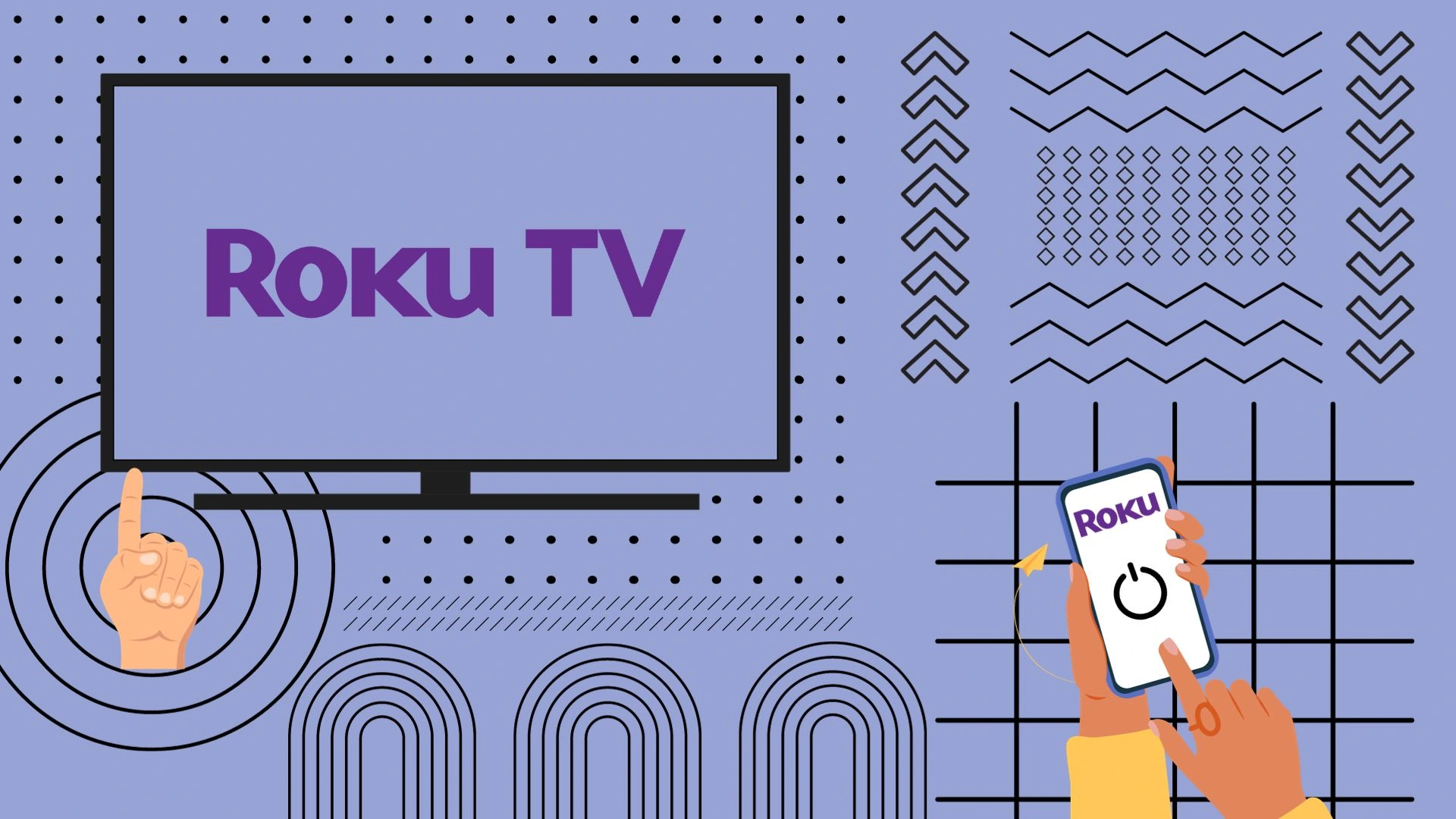Getting Disney Plus on your LG TV is simple—just download and install the app directly onto your TV. After launching the app, you must follow the on-screen instructions to activate your account. However, there are a few essential things to consider:
- Availability of Disney Plus: The service is not accessible in every country. Disney Plus verifies your location through your IP address, so if you’re in a region where the service is unavailable, you won’t be able to stream any content. While a VPN could bypass this restriction, setting it up requires some technical know-how and violates the service’s terms of use.
- Device Compatibility: Not all LG TVs support Disney Plus, particularly older models running early versions of LG’s OS. If your TV isn’t compatible, you’ll need to check whether it truly doesn’t support the app. If that’s the case, you can upgrade to a newer TV or purchase a streaming device to access the content.
In which regions Disney Plus is available
Disney Plus is available in over 100 countries across various regions, including:
- North America
- Latin America
- Asia-Pacific
- Europe
Checking Availability: It’s easy to verify if Disney Plus is available in your country. Simply visit the official Disney Plus website. If the site loads normally, the service is available in your region. However, if you encounter a message stating that the service is unavailable, it is not offered in your country.
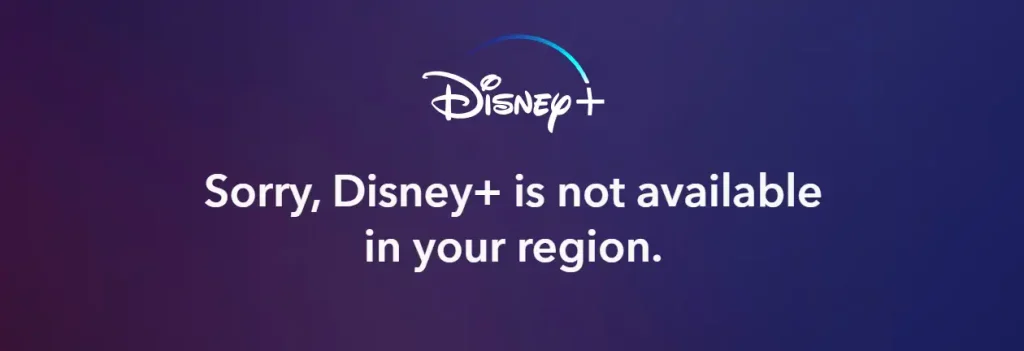
In rare cases, you might see this message even in countries where Disney Plus is operational. This can happen if your IP address is incorrectly assigned to a different region and the system hasn’t updated the data. In such situations, try changing your IP address or contacting your internet provider for assistance. Additionally, if Disney Plus isn’t available in your region, the app won’t appear in your TV’s app store.
LG TV Models Compatible with Disney Plus
The Disney Plus app is compatible with LG TVs released from 2016 onward, or those running WebOS 3.0 or later. Older versions of WebOS, as well as TVs using NestCast OS, are not supported.
Looking ahead, it’s likely that Disney Plus will stop working on certain older LG TVs in the next 5-6 years. This is because the WebOS core was updated in 2021 with WebOS 6.0, and maintaining support for older versions requires separate servers and a dedicated app. Once the number of users on older models becomes negligible and the costs of supporting the infrastructure outweigh the revenue, Disney will likely discontinue service for those TVs, a change predicted to occur around 2029.
Here’s a list of LG TV models that support the Disney Plus app:
| Year (2025-2011) | Operating System Version | LG TV Models | Disney Plus Compatibility |
|---|---|---|---|
| 2025 | WebOS 25 | Yes | |
| 2024 | WebOS 24 | OLED B4, C4, G4, M4: QNED (QNED**T); NANO (NANO**T); UT**** | Yes |
| 2023 | WebOS 23 | OLED A3, B3, C3, Z3, R3, M3: QNED (QNED**R) 8*, 9*; UR9***, UR8***, UR7*** | Yes |
| 2022 | WebOS 22 | OLED A2, B2, G2, C2, Z2, R2; QNED (QNED**Q) 80, 85, 90, 91, 95, 97, 99; Nano (Nano**Q) 75, 80, 81, 85, 86, 88, 90, 91, 96, 99; UQ70**, UQ71** (some countries), UQ75**, UQ8***, UQ9*** | Yes |
| 2021 | WebOS 6.0 | OLED A1, B1, G1, C1, Z1, R1; QNED 90, 91, 95, 97, 99; Nano (Nano**P) 75, 80, 81, 85, 86, 88, 90, 91, 96, 99; UP70, UP71*** (some countries), UP75***, UP76***, UP8***, UP9*** | Yes |
| 2020 | WebOS 5.0 | CX, BX, GX, WX, ZX, Nano: Nano*** 80, 81, 86, 90, 91, 95, 99; UN70**, UN71** (some countries), UN8***, UN9*** | Yes |
| 2019 | WebOS 4.5 | OLED W9, E9, C9, B9; NanoCell SM99, SM95, SM90, SM86, SM81; 4K UHD UM80, UM75, UM74, UM73, UM71, UM6970 | Yes |
| 2018 | WebOS 4.0 | OLED W8, E8, C8, B8; NanoCell SK9500, SK9000, SK8070, SK8000; 4K UHD UK7700, UK6570, UK6500, UK6300 | Yes |
| 2017 | WebOS 3.5 | UJ7700, SJ8000, SJ8500, SJ850A, SJ9500, SJ8570, SJ857A; OLED B7, C7 | Yes |
| 2016 | WebOS 3.0 | UH655*, UH650*, UH635*, UH633*, UH630*, UH950*, UH850*, UH770*, G6, E6, C6, B6 | Yes |
| 2015 | WebOS 2.0 | UF77**, UF85**, UF95**, UG87**, EF98**, EG96**, EF95**, EG92**, UF94**, UF86**, UF83**, UF69**, UF68**, LF65**, LF64**, LF63** | No |
| 2014 | WebOS 1.0 | LB63**, LB65**, LB67**, LB68**, LB69**, LB72**, LB73**, LB86**, LB87** | No |
| 2013 | NetCast | Europe – LM860V, LM960V, EA9800, LA9700, LA9650, LM9600, LA8600; LA667V, LA710V, LN655V, 27MT93V, PH670V, PH672V; US – LA6950, LA6900, LA6205, LA6200, LN6150, LN5750, LN5700, LN5790, LN5710, LN5600, PH6700, PN5700 | No |
| 2012 | NetCast | TM2792S, LM660S, LM660T, LM670S, LM670T, LM760T, LM761S, LM761T, PM690S, PM970S, PM970T, LS5700 | No |
| 2011 | NetCast | LV3700, LV5400, LW5700, LK530, LK550 | No |
How to download Disney Plus on LG Smart TV
Here’s a step-by-step list on how to download Disney Plus on your LG Smart TV:
- Press the Home button on your remote to bring up the menu.
- Select the LG Content Store from the list of options.
- Search for Disney Plus:
- In the LG Content Store, use the search bar to type in Disney Plus.
- When the app appears, select it.
- Install the Disney Plus App:
- Click Install to download it to your TV.
- Launch the App:
- Go back to your home screen, find the Disney Plus app, and open it.
- Log in to Your Disney Plus Account:
- Follow the on-screen instructions to log in with your Disney Plus account.
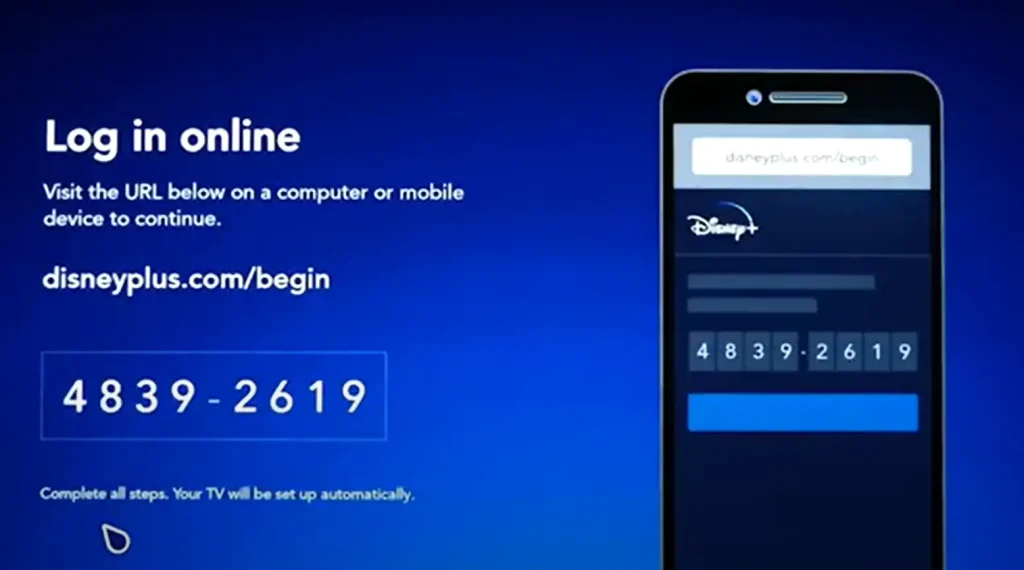
- To watch content, you must sign in to the app on your TV. You will need to enter a code that appears on the TV screen on the Disney Plus website or on your phone in the Disney app to confirm that the TV is indeed the device you are connecting to your account.