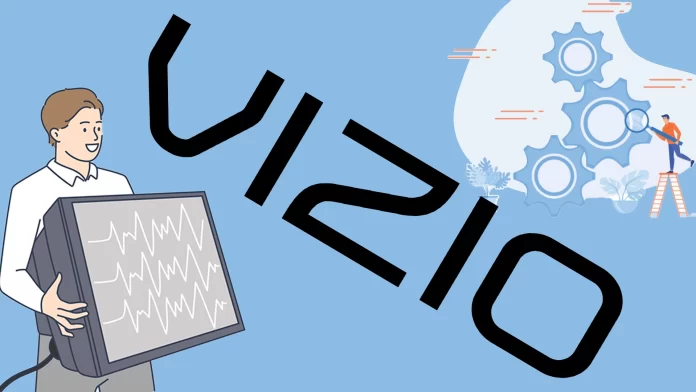To address a Vizio TV not powering on, identify the cause. It could be a software glitch, manageable on your own, or a hardware issue like a faulty motherboard, main control board, or power board, necessitating specialized skills or professional service.
To fix Vizio TV not turning on, you need a power cycle or hard reset (hold the Sound and Input buttons for 10-15 seconds). For hardware issues, reach out to a service center or consider self-repair.
How to fix Vizio Tv won’t turn on
Check the power cord connection. The power cord connection plays a crucial role in supplying electricity to your Vizio TV. If it becomes loose or disconnected, your TV may not receive the necessary power to turn on. Checking and ensuring a secure power cord connection is a relatively simple task. Follow these steps:
- Begin by locating where the power cord connects to the back of your Vizio TV. It is typically located near the power input port.
- Gently grasp the power cord plug and disconnect it from the TV. Take care not to pull or tug forcefully, as it may damage the cord or the TV.
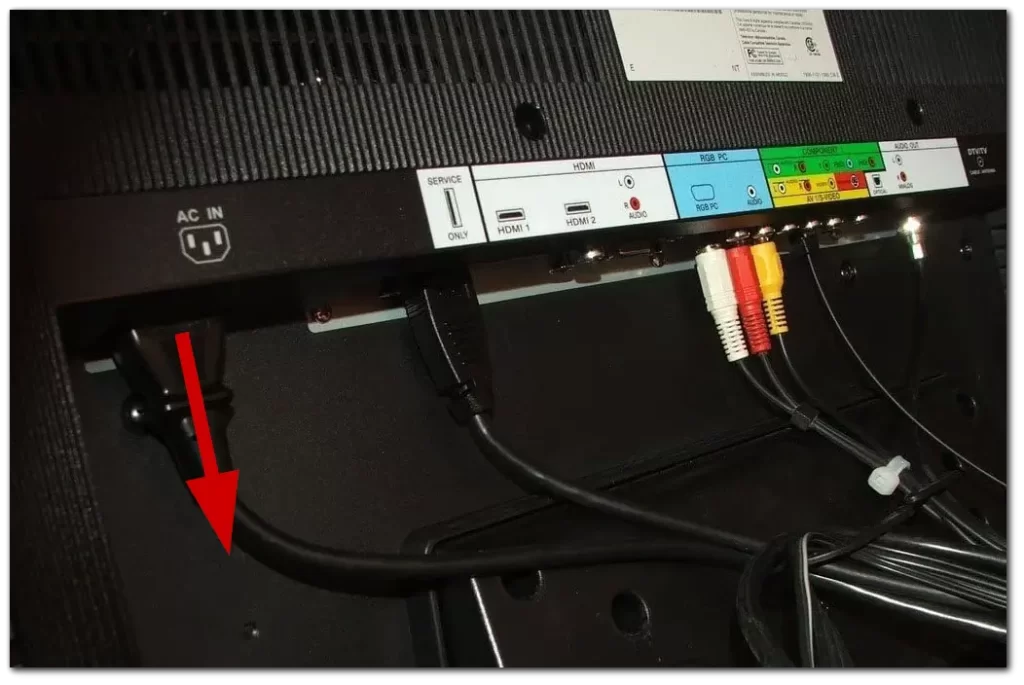
- After disconnecting the power cord, allow it to remain unplugged for about 30 seconds. This short waiting period helps discharge any residual electrical charge.
- Reconnect the power cord firmly into the power input port on the back of your Vizio TV. Ensure that the plug is inserted all the way in and that it fits snugly.
- Once the power cord is securely connected, it’s time to turn on your Vizio TV. Instead of using the remote control, use the power button on the TV itself. Locate the power button on the side or front of the TV and press it to initiate the power-on sequence.
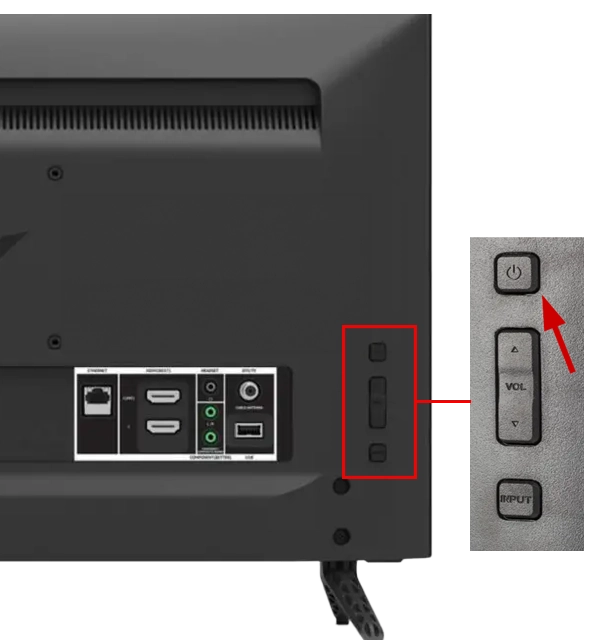
You eliminate one potential cause of your Vizio TV not turning on by checking and re-establishing a secure power cord connection. Sometimes, due to accidental movements or other factors, the power cord may become loose, interrupting the power supply to the TV. By ensuring a snug and secure connection, you can help ensure the TV receives the necessary power to turn on reliably.
Unplug your TV and perform a power cycle
Unplugging your TV and performing a power cycle is a simple yet effective method to troubleshoot various issues, including when your Vizio TV won’t turn on. This process helps reset the TV’s internal system and resolves many minor glitches that can cause power-related problems. Here’s a closer look at how to unplug your TV and perform a power cycle:
- Gently unplug the power cord from the wall outlet. It’s important to ensure a clean and complete disconnect.
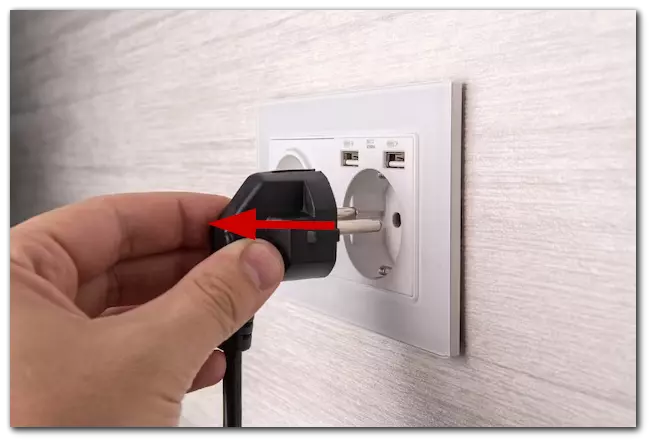
- While the TV is unplugged, locate the power button on the TV itself. It is usually positioned on the side or front of the TV.
- Press and hold the power button on the TV for approximately 15 seconds. This helps drain any remaining power stored in the TV’s capacitors.
- After 15 seconds, release the power button and allow an additional 30 seconds to pass. This waiting period ensures that the TV is completely powered down and ready for the next step.
- Now, plug the power cord back into the wall outlet. Ensure that it is securely inserted and the connection is firm.
- Wait for a few moments after plugging in the TV before attempting to turn it back on. This allows the TV’s internal circuits to stabilize.
- Finally, press the power button on the TV or use the remote control to turn on the TV. If all goes well, the TV should power up without any issues.
By unplugging the TV and performing a power cycle, you’re essentially resetting its electrical system, allowing for a fresh start. This process can often resolve common power-related problems, including when your Vizio TV refuses to turn on. It’s a simple and harmless troubleshooting step that should be attempted before exploring other, more complex solutions.
Plug your TV into a different electrical outlet
If your Vizio TV is still not turning on after checking the power cord connection, the next step is to try plugging it into a different electrical outlet. This step helps determine whether the problem lies with the original outlet or the TV itself. Here’s what you need to do:
- Begin by unplugging your Vizio TV from the current electrical outlet.
- Look for another electrical outlet in your home or extension cord that is easily accessible and preferably on a different circuit or breaker.
- Plug your Vizio TV into the new outlet or extension cord. Ensure that the power cord is inserted all the way in and fits snugly.
- Once the TV is plugged into the new outlet, use the power button on the TV itself to attempt to turn it on. Avoid using the remote control for this step.
If your Vizio TV successfully powers on when connected to the new electrical outlet, it indicates that the previous outlet was the cause of the issue. The original outlet may have a faulty connection, insufficient power supply, or other electrical problems. In this case, it is advisable to avoid using that outlet for your TV and have it inspected by a qualified electrician.
However, if your TV still does not turn on after plugging it into a different outlet, it suggests that the problem may lie within the TV itself or with the power cord.
Perform a hard reset of your Vizio tv
Is your TV showing signs of life with its lights on but still refusing to turn on? There’s a solution that might just do the trick. Performing a hard reset on your Vizio Smart TV can often resolve this problem and get your TV up and running again. Follow these steps to perform a hard reset without using a remote:
- Start by pressing the power button on the TV’s back to turn it on.
- While the TV is on, simultaneously press and hold the “Input” and “Volume Down” buttons for about 10 to 15 seconds. Make sure to hold both buttons at the same time.
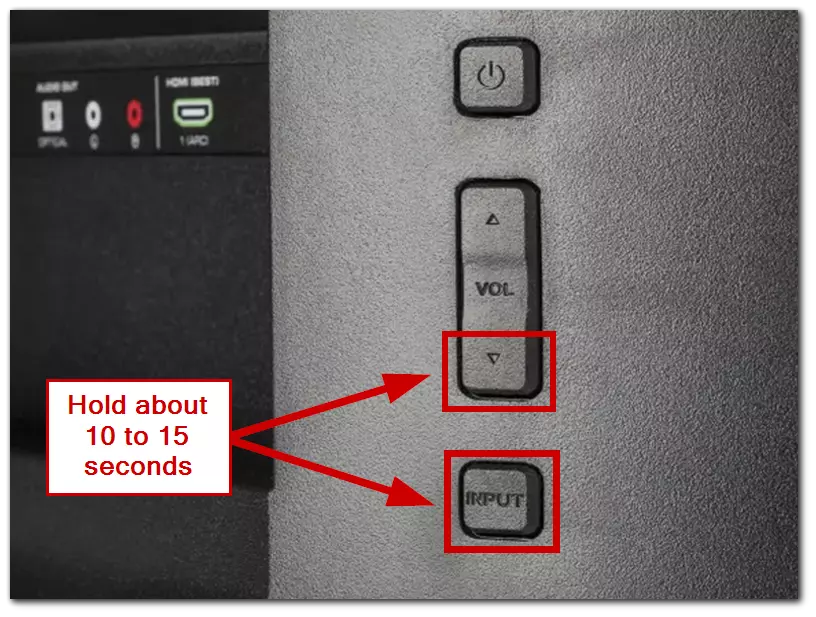
- A popup will appear on the screen if the hard reset option is available. To proceed with the reset, press the input button.
- Keep in mind that performing a hard reset will erase all data on your TV, and it will restart with its factory default settings.
Following these steps, you can successfully perform a hard reset on your Vizio Smart TV even without a remote. This action resets the TV to its original settings and can help resolve various issues you may be experiencing.
Vizio TV is on, but the screen is black
You may have made a mistake, and your TV is still on, but there is no picture on it. One possible reason for this problem could be related to the LED bulbs in your Vizio TV. LED lights illuminate the screen and create the image you see. If the LED lights are not working properly or not working at all, it can result in a dark or blank screen. Here’s how to check if the LED lights are the source of the problem:
- Turn off all lights in the room where the Vizio TV is located. This step will help create a darker environment, making watching for any potential problems with the LED lights easier.
- Press the power button on your TV. You can determine if your TV is functioning by checking the optical audio output. If the output is illuminated, it means your TV is turned on.
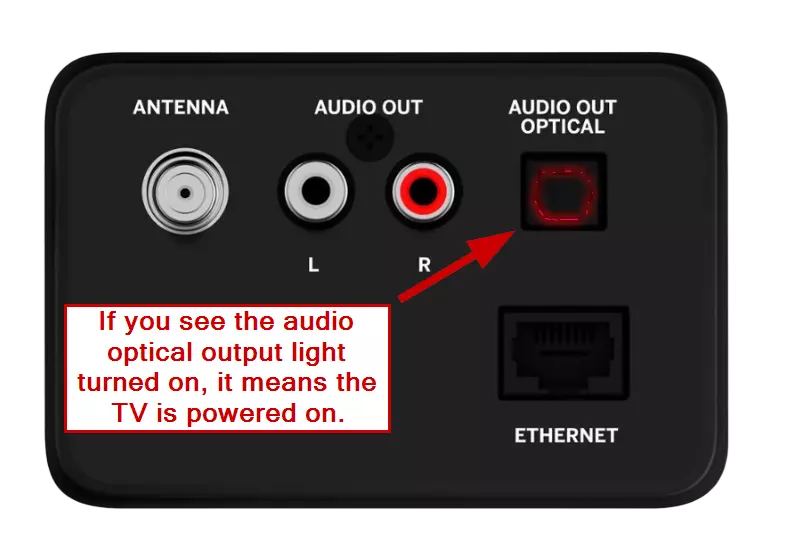
- Take your flashlight or smartphone flashlight and position yourself about 6 to 12 inches away from the TV screen.
- Pointing the flashlight directly at the screen, move it across the screen and watch the TV closely. Pay attention to any faint images or menu displays that become visible.
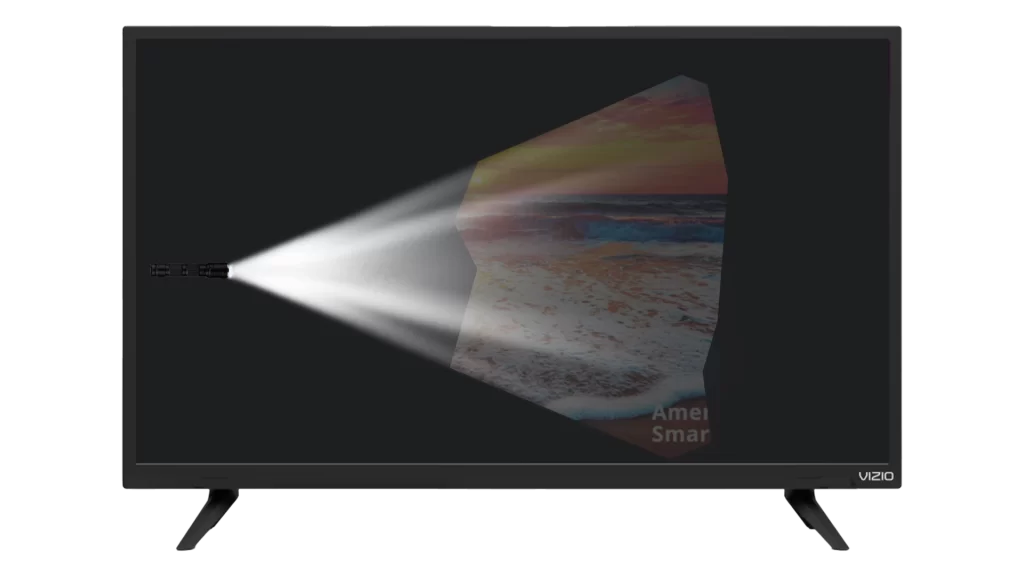
- If very faint images or TV menu displays are visible under the flashlight beam, this indicates that the LED indicators in the TV are not working properly. The LED lights may be dim, partially malfunctioning, or completely non-functioning.
This problem often requires further investigation and possible repair. Depending on your Vizio TV model, the LED indicators may be built into the power supply board, the inverter board, or the main board. If the problem is with the LED indicators, you may need professional help to repair or replace the faulty components.
It’s worth noting that some Vizio TV models have a vent on the back, while this test requires removing the entire back panel. Be sure to read your TV owner’s manual or contact a professional for instructions on how to access the LED indicators.
If you find that the LED indicators are indeed the cause of the problem, contact Vizio Customer Support for further assistance or a qualified technician will help you solve the problem and get your TV back up and running.
Hardware problem with Vizio TV
Sometimes, when your Vizio TV doesn’t turn on or display any image, the issue could be related to a hardware problem. This means that there may be a malfunction with one of the internal components of the TV. One common hardware problem is a faulty main board.
The main board, also known as the motherboard or main control board, is responsible for processing signals, managing inputs and outputs, and controlling various functions of the TV. If the main board is defective, it can prevent the TV from turning on or functioning properly.
To address this hardware problem, you may need to consider replacing the main board. Here’s some additional information about the main board replacement process:
- The main board is a vital component located inside the TV. It can typically be found near the center or back of the TV, attached to other circuit boards.

- Replacing the main board requires technical expertise and knowledge of TV electronics. It is recommended to seek the assistance of a qualified technician or contact Vizio customer support for guidance.
- If you choose to replace the main board yourself, ensure that you source a compatible replacement board specific to your Vizio TV model. You can purchase the replacement board from authorized sellers, electronics suppliers, or directly from Vizio.
- Before replacing the main board, make sure to disconnect the TV from the power source and any other connected devices. This ensures your safety and prevents potential damage to the TV or the new board during replacement.
- Carefully remove the screws or connectors that secure the old main board in place. Take note of the connections and cables attached to the board to ensure proper reinstallation later.
- Gently insert the new main board into the designated slot, aligning it properly with the connectors. Secure it in place with the screws or connectors removed in the previous step.
- Carefully reconnect the cables and components that were detached from the old main board, ensuring they are firmly connected.
- Put the TV back together following the reverse order of disassembly. Once reassembled, plug in the power cord and any necessary cables. Power on the TV and check if the main board replacement has resolved the issue.
Use your Vizio TV warranty
When faced with a Vizio TV that won’t turn on or display an image, it’s worth checking the warranty for your television. The warranty provides coverage for certain repairs and replacements, depending on the terms and conditions outlined by Vizio.
To check the warranty, reach out to Vizio customer support or visit their official website. Provide them with the necessary details, such as the model number and purchase date, to determine if your TV is still covered under warranty.
If the issue you’re experiencing is within the scope of the warranty, Vizio may offer repair services or provide a replacement TV, depending on the specific circumstances.