It seems like TikTok notifications can be pretty unpredictable at times. I understand your situation, as I’ve faced similar challenges with TikTok notifications myself. Whether you’re using Android or iPhone, the issue remains consistent across platforms. Luckily, there are a few steps you can take to troubleshoot and resolve these notification inconsistencies.
TikTok offers a variety of notification types, such as likes, comments, new videos, followers, direct messages, and LIVEs. Each of these categories has its toggle in the app’s settings. The first step in addressing your notification issues is to ensure that all the necessary toggles are turned on in TikTok’s settings.
Another critical area to check is your smartphone’s notification settings. Sometimes, the TikTok app’s necessary permissions are not granted, especially after installation. You should adjust these settings manually to ensure that TikTok has the required access to send notifications.
A more thorough approach might be needed if you’ve tried these steps and still face issues. This could involve logging out of your TikTok account and then logging back in or even uninstalling and reinstalling the TikTok app.
Let’s explore these solutions in greater detail to get those notifications working as they should.
Check TikTok notifications settings
So here’s how to check your TikTok notifications settings:
- Open TikTok and go to your profile page.
- Then tap the hamburger button at the top right corner and select Settings and Privacy.
- Navigate to Notifications.
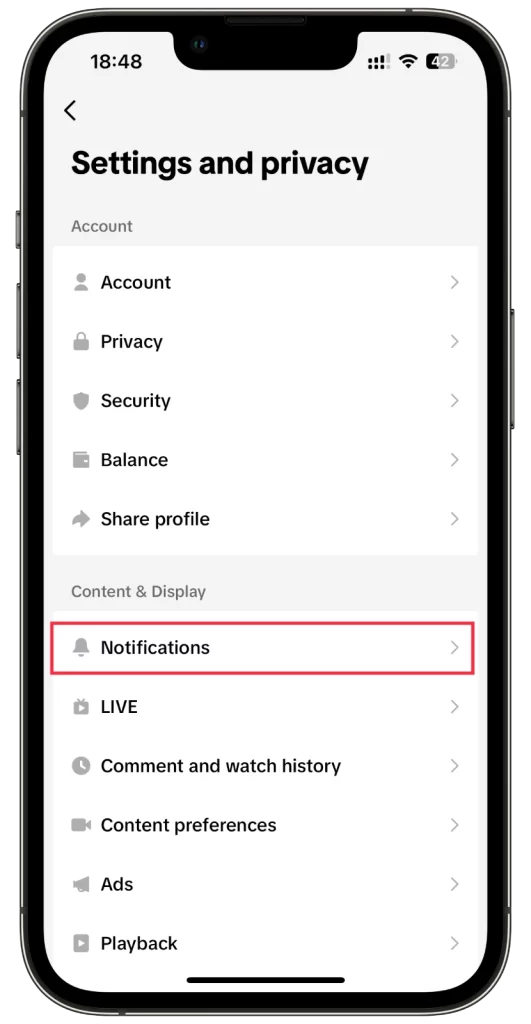
- Finally, ensure that all of them, including In-app notifications, are enabled.
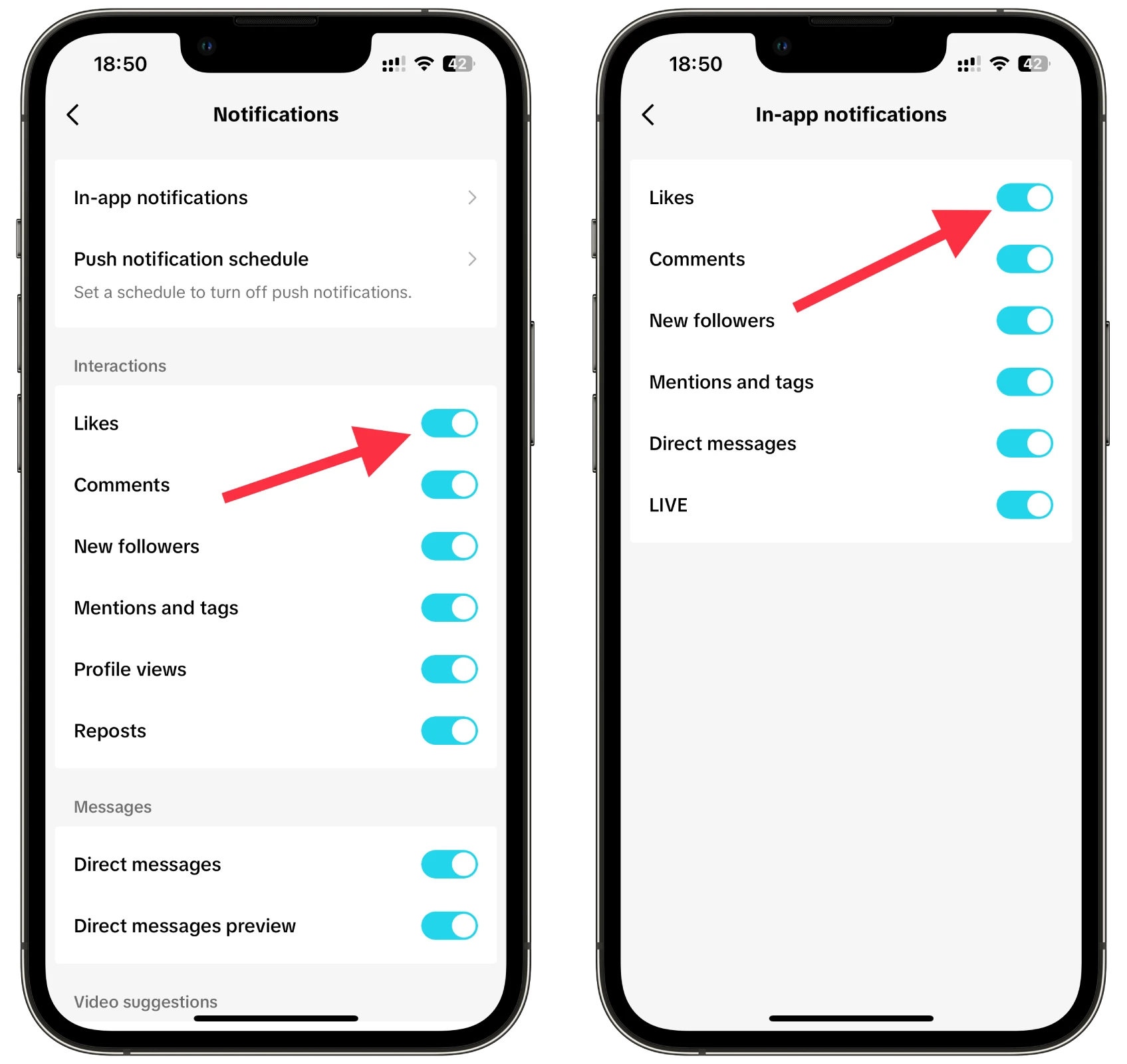
If you still don’t get notifications in your TikTok settings after turning them on, it’s time to check your phone settings. Let’s look at the solution for iPhone and Android, respectively.
Allow TikTok notifications
As I said earlier, when you log in to TikTok right after installation, the app asks permission to send notifications. You may have accidentally tapped Cancel at that moment.
On iPhone
So here’s how to fix it on iPhone:
- Open Settings and scroll to TikTok. Tap on it.
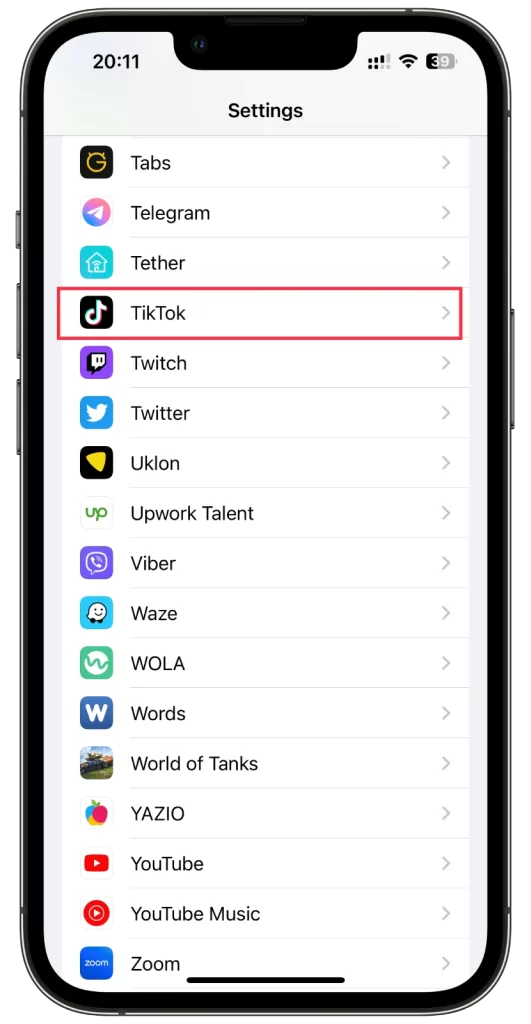
- Then go to Notifications and toggle on the Allow Notifications option.

You can also customize notification options such as banners, sounds, and badges as per your preference.
On Android
Follow these steps:
- Open Settings and go to Apps.
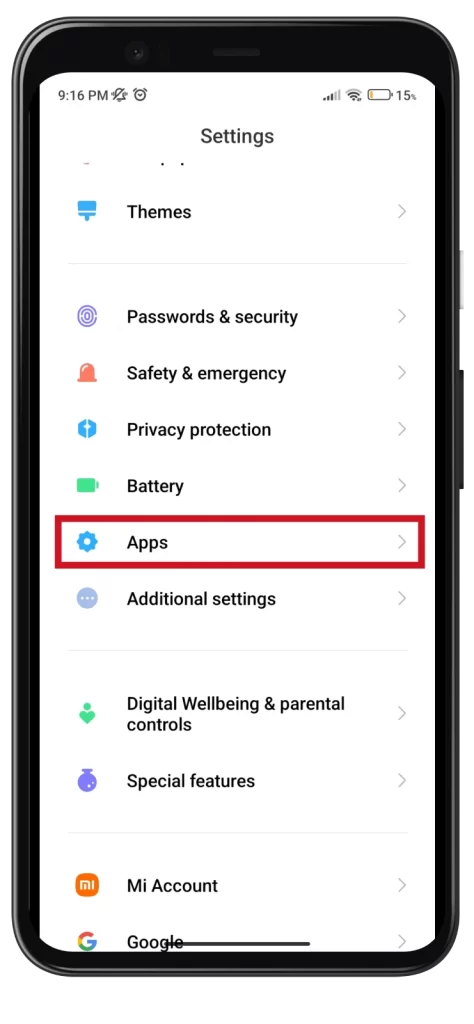
- After that, locate TikTok and tap on it.
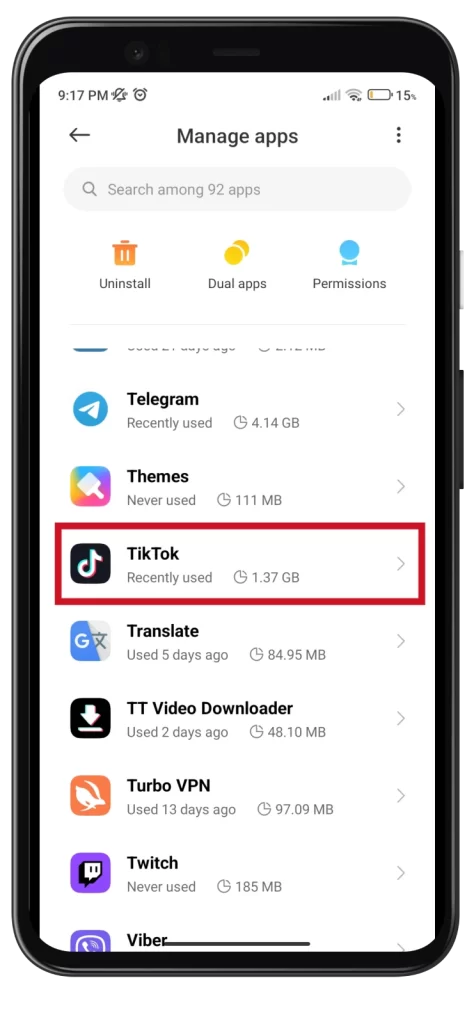
- Scroll down and select Notifications.
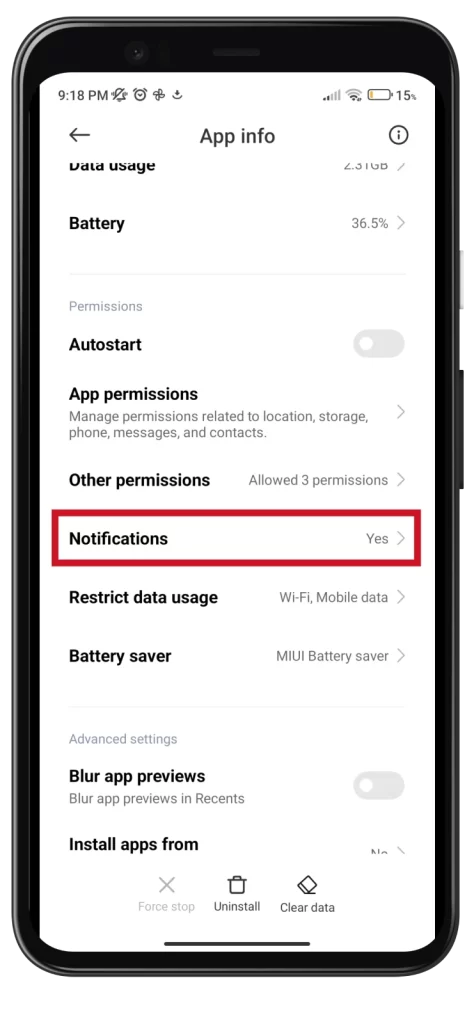
- Enable Show notifications and other options.
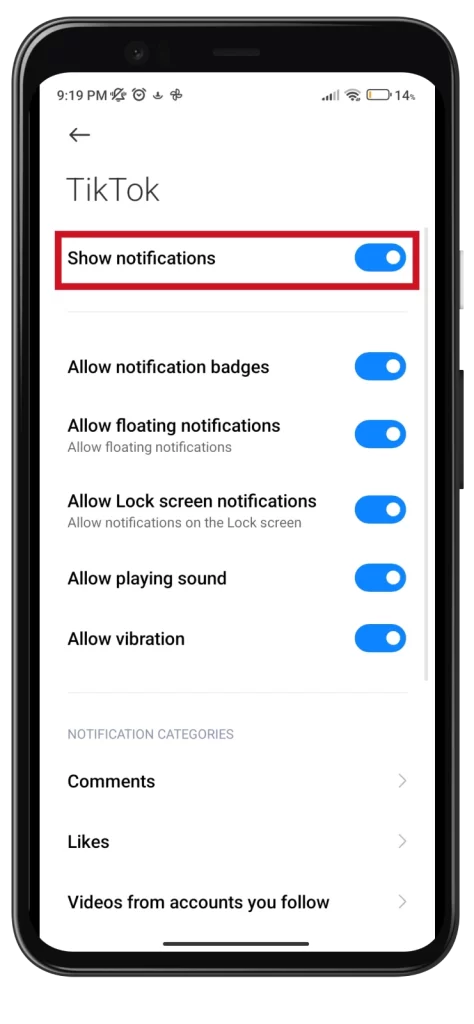
Once done, ask someone to send you a message or like your video on TikTok to see if everything works.
Clear TikTok cache
Another method that can help is clearing the cache. In fact, I tried it several times on Android and iPhone, and it didn’t help me. However, it might help in your case.
So do the following:
- Open TikTok on your iPhone or Android and go to your profile page.
- Then tap the hamburger button at the top right corner and select Settings and Privacy.
- Scroll down to the Cache & Cellular section and tap Free up space.
- Finally, next to the Cache, tap Clear.
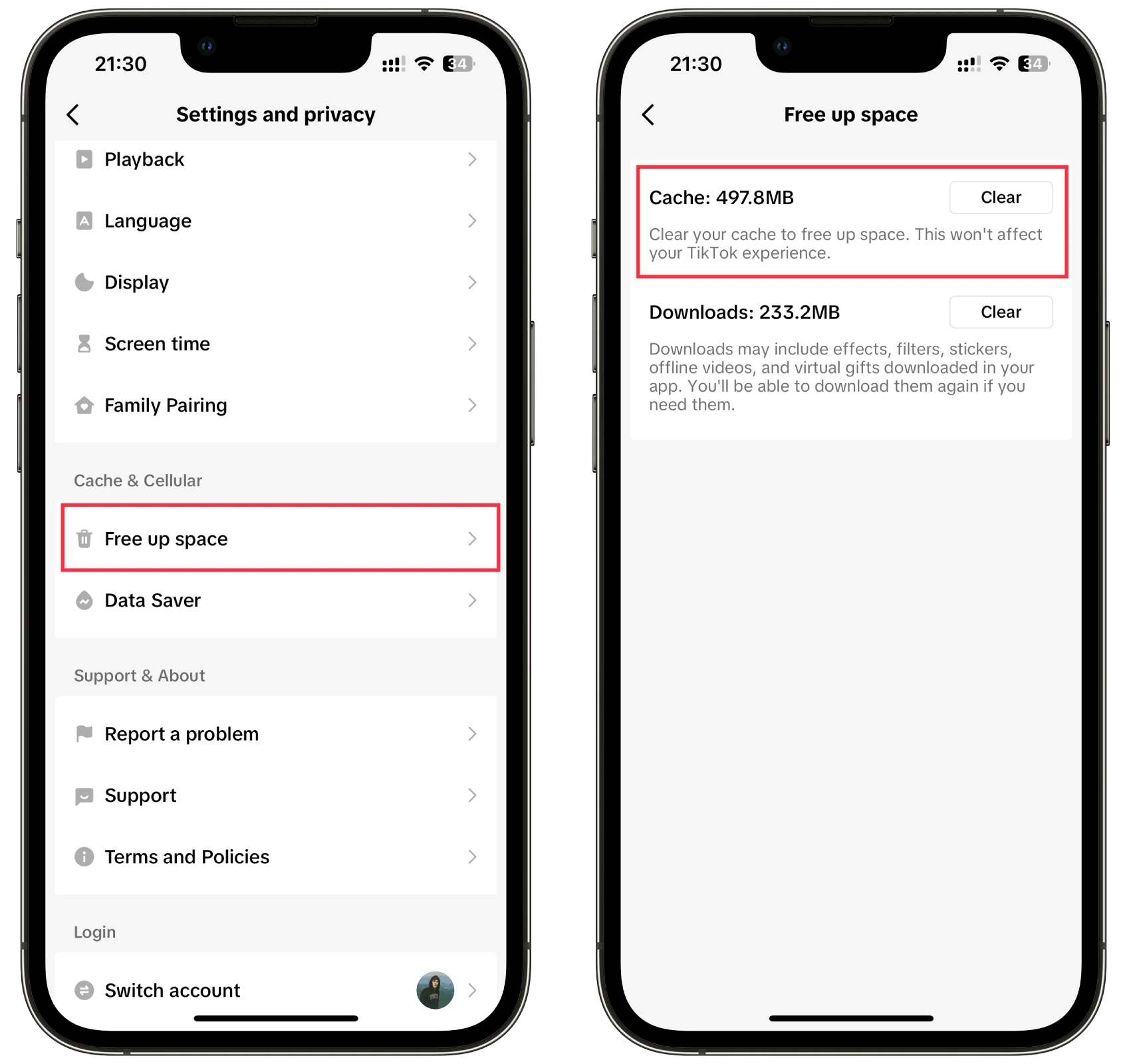
Now, also try to sign out and back into your TikTok account.
Reinstall TikTok
If none of the previous steps have resolved the notification issue, consider reinstalling the TikTok app. This process can refresh the app’s configuration and fix any underlying problems.
- Uninstall TikTok from your device.
- Go to the App Store (iOS) or Google Play Store (Android) and reinstall TikTok.
- Log in to your account and check if the notifications are working correctly.
If all else fails, it’s best to contact TikTok support for assistance. They have dedicated resources to help users resolve technical issues. Visit TikTok’s support website and follow the instructions to submit a request or seek guidance from the community.




