A blinking orange light on an Xfinity router can signal various issues, from a routine firmware update to a critical router malfunction or activation request. If you’ve just bought a new Xfinity router and are setting it up for the first time, a blinking orange light indicates that the router is not yet registered on the network. It also may signify an ongoing update, an attempt to establish a downstream signal or highlight issues such as loose or damaged cables, gateway overload, and internet service interruption.
Navigating these concerns involves a series of troubleshooting steps. Activate the router using the app or Xfinity support. Waiting for an update completion, checking internet availability via the Xfinity mobile app, or restarting the router may resolve the issue. Ensuring cables are intact and securely connected or trying an Ethernet cable connection offers further paths to solutions. If these efforts fail, a router reset or contacting Xfinity customer support are vital next steps.
What does Xfinity router blinking orange mean?
A flashing orange light shows that the device is trying to update its software or connect to a signal. But if the light keeps flashing for more than 15 minutes, it points to a big problem that needs quick fixing.
- Loose or Broken Cables: If the links are not strong, it can break the internet signal, leading to a flashing orange light.
- Gateway Overload: Too many devices connected to the gateway can overload the system, setting off the warning light.
- Internet Service Break: Any stop in the internet service in your area can also make the router flash an orange light.
- Serious Router Problem: Sometimes, a big issue inside the router itself might need a full factory reset to get back to normal working.
- Router not activated: On newer Xfinity routers, the orange blinking may also mean that your new router has not yet been activated.
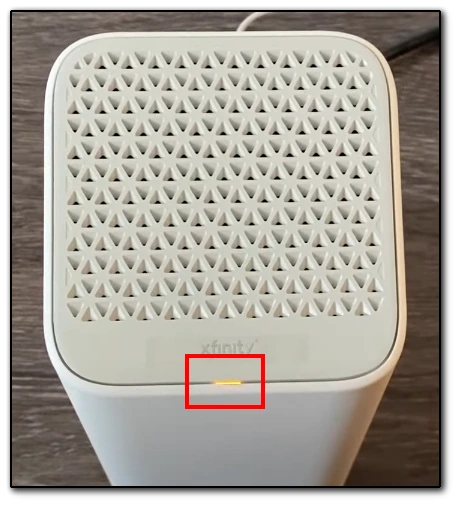
Ignoring the flashing orange light on your Xfinity router could lead to a long internet break, possibly affecting work, study, or other important online tasks. It’s important to sort out this issue quickly to keep a stable and trustworthy internet connection.
How to fix the new Xfinity router blinking orange
It may flash orange if you’ve recently bought a new Xfinity router but haven’t activated it. There are two situations in which you need to activate the router:
You purchased your first Xfinity router
- Power on the Xfinity router and connect it to the cable.
- Open the Xfinity app on your mobile device.
- Follow the guided procedure to activate your new modem within the app. This digital process ensures that your device is registered and ready for use.
You purchased a replacement for your existing Xfinity router
If an old router is already in use, you need to deactivate it before setting up the new one.
- Call Xfinity customer support at 1-855-652-3446. That is the Xfinity device activation line…
- Request the deactivation of the old router and the activation of the new one. Clearing this step ensures that your new device is not entangled with the settings of the old one
If you have an older Xfinity router, it will flash white and purple instead of orange. The orange activation light has been added in newer models.
Ways to fix Xfinity router blinking orange after activation
A blinking orange light on the Xfinity router often indicates an ongoing firmware update. Ensuring the device completes its update without interruption is the first step in troubleshooting this issue. Just be patient and give the router some time.
Wait for approximately 15-20 minutes. Monitor the router light closely. It should change to white, signifying the update is finished. Avoid rebooting the router during this period, as it may corrupt the firmware. Ensure the router is connected to a stable power source. If the blinking continues after 15 minutes, try this:
Check if Xfinity internet is down or not
At times, the issue might be broader than your router. For example, your area may have a breakdown or scheduled maintenance. The easiest way to check this is via the Xfinity mobile app on your smartphone. To do this:
- Open the mobile app and log into your Xfinity account.
- On the home page, tap on the name of your router.
- Then tap on “See Network“.
- Look at its status. It should be labeled as Online. If there are any problems, this will tell you what’s wrong.
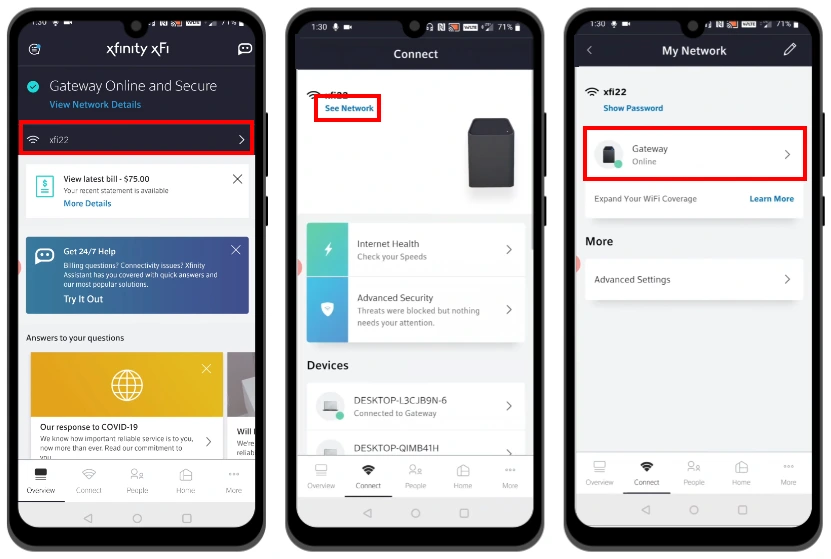
If you find that there has been a massive failure or a scheduled maintenance, then all you have to do is wait. If the router is marked as Online or the message says that the problem is local, then proceed to the next step.
Restart the router
A simple restart can solve numerous electronic device issues, and routers are no exception.
- Unplug the router from the power source.
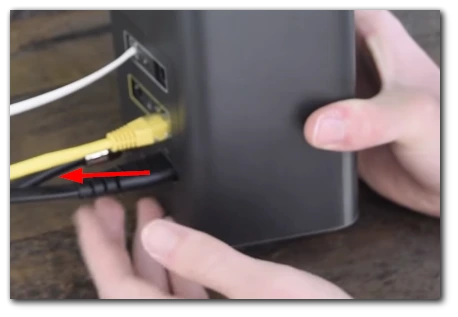
- Allow it to rest for a minute or two.
- Reconnect the power and observe the router light.
Check for any signs of physical damage or overheating on the router. Ensure the power source is consistent and reliable. A successful restart may eliminate the blinking orange light. If the issue persists, delve into the following solutions.
Check if the connection cables are not damaged and plugged in tightly
Damaged or loosely connected cables frequently cause connectivity and router issues. Disconnect all cables connected to the router. Inspect each cable for any visible damage or wear. Ensure each cable is securely reconnected to the appropriate port.
Well-connected and undamaged cables enhance stable connectivity, possibly resolving the blinking orange light dilemma. If the light continues to blink, proceed with further troubleshooting.
Try to connect it via ethernet cable
Testing the router with a direct Ethernet cable connection can isolate issues related to wireless connectivity. Locate a compatible Ethernet cable. Connect the router to a computer using this cable. Check the internet connection on the computer, laptop, or even TV. A successful internet connection via Ethernet cable indicates a possible issue with the router’s wireless settings. If the problem remains, examine the subsequent solutions.
Reset the router
Executing a factory reset restores the router to its original settings, potentially eliminating complex issues causing the blinking orange light. However, you need to realize that a reset will erase all data on your router. This means you must reset the password and router name and configure all settings from scratch. In addition, all devices that were connected to the router will be automatically disconnected from it.
- Identify the reset button on the router, typically at the back.
- Press and hold the button for approximately 30 seconds.
- Use a paperclip or pin to access the reset button if it’s recessed.
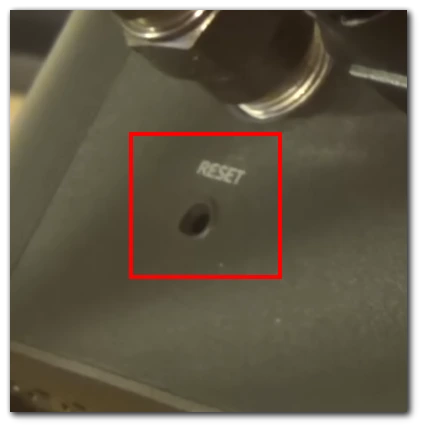
After the reset, the router should function optimally, and the orange light should cease blinking. If not, the final step involves contacting customer support.
Contact support
In instances where every troubleshooting step fails, getting in touch with Xfinity customer support emerges as the most prudent action. Contact Xfinity customer support through call or online support. Provide a detailed explanation of the issue and mention the troubleshooting steps already undertaken.
Have your customer information and router details handy for a smoother communication process. Be clear and concise in explaining the issue to the support representative. Xfinity’s technical team can offer further expert assistance, potentially scheduling a technician visit or suggesting a router replacement to guarantee uninterrupted and efficient internet service.




