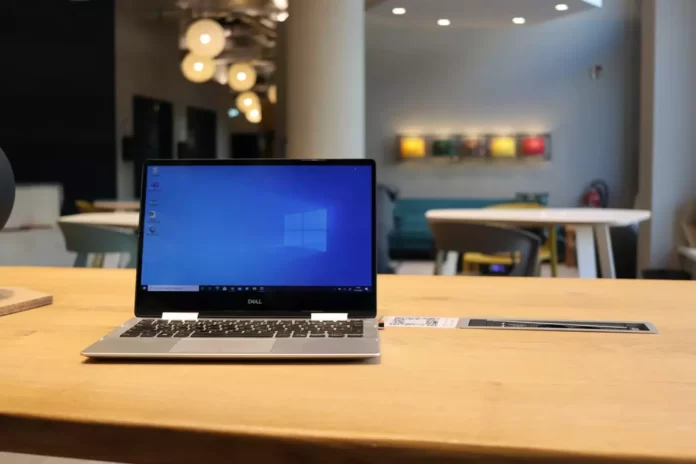If you encounter the “Some settings are managed by your organization” bug on your Windows 10 PC or laptop, you have to be aware that it’s possible to fix it in a few easy steps.
What do you need to fix the “Some Settings Are Managed By Your Organization” bug in Windows 10
Every day millions of people around the world use the Windows operating system on their PCs or laptops for absolutely different reasons. It can be related to work, study or some entertainment things. Most users are probably already familiar with the constant updates of Windows 10, and that’s not for nothing.
Updates mean that the OS isn’t perfect and various errors or bugs need to be fixed all the time. However, this or that update doesn’t always help to solve such problems. Sometimes, to fix a bug, you’ll need to go through the Windows settings yourself. The same goes for the “Some Settings Are Managed By Your Organization” bug.
Well, if you want to fix it, here’s how you can do it in different ways.
What does “Some Settings Are Managed By Your Organization” mean
The problem of such an inscription appearing on the PC monitor or laptop screen when adjusting settings should initially be understood as some kind of restriction on access to certain system functions. In other words, even if the user has installed the official version of the system, he can’t control it and apply the settings that he needs exactly and not someone else.
It should be clarified that the managing organization isn’t a company, where a person can work (for example, on home PCs you can see a lock screen “Some Settings Are Managed By Your Organization” when the PC isn’t connected to any company). Here it can be either a local PC administrator or a domain administrator (roughly speaking, a sysadmin) if the terminal is connected to a single local network.
What causes the “Some Settings Are Managed By Your Organization” alert
The alert appears in the settings under the “Update and Security” tab. In addition, the message may also appear in the Windows Defender window. For the most part, this alert occurs if:
- Something has been changed in a certain part of the registry.
- The changes were made in group policies.
- You have disabled a certain function. For example, you disabled the Windows Defender or automatic updates.
- Some Windows 10 services have been disabled.
How to fix the “Some Settings Are Managed By Your Organization” bug using a Group Policy Editor
You should be aware that this method is only useful for Windows 10 Pro and Enterprise users. If you have Windows 10 Home, you can skip it to the next solution.
So, if you want to fix the “Some Settings Are Managed By Your Organization” bug using a Group Policy Editor, you have to follow these steps:
- First of all, click on the “Start” menu button and type “gpedit.msc”.
- After that, right-click on the “gpedit.msc” result and choose “Run as administrator”.
- Now, in the Group Policy Editor window, use the hierarchical list of options on the left side of the window to navigate to “Computer Configuration” > “Administrative Templates” > “Windows Components” > “Data Collection and Preview Builds”.
- Then, double-click on the “Allow Telemetry” option to change it.
- Select “Enabled” and click on the drop-down box in the “Options” section. There choose “3 – Full”.
- Next, click “OK” to save the changes and close the window.
- Then, double-click on the “Allow Telemetry” option again and select “Not Configured” option this time instead of “Enabled”.
- Finally, click “OK” to save the settings and close the window.
Once you have completed these steps, go to a location where you previously encountered the “Some Settings Are Managed By Your Organization” alert. This bug should be fixed now.
However, keep in mind that this fix is intended for individually owned consumer PCs. If your Windows 10 PC or license belongs to your company or organization (or was originally configured that way), there will be other settings that will continue to limit your access to certain features, and you shouldn’t change Group Policy settings without consulting your IT administrator.
How to fix the “Some Settings Are Managed By Your Organization” bug by changing data sharing usage
If you want to fix the “Some Settings Are Managed By Your Organization” bug by adjusting data sharing usage, you have to follow these steps:
- At first, open the “Start” menu and select “Settings”.
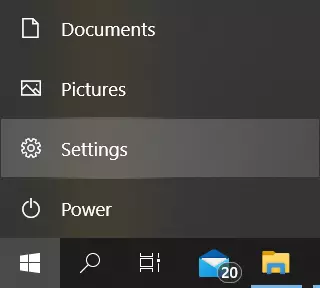
- After that, go to the “Privacy” menu.
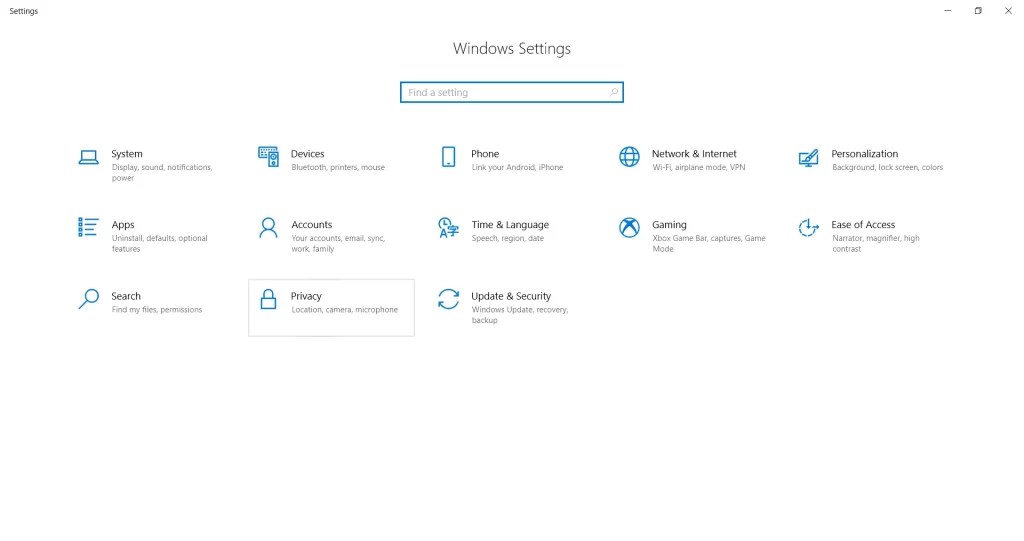
- Then, click on the “Diagnosctics & feedback” tab.
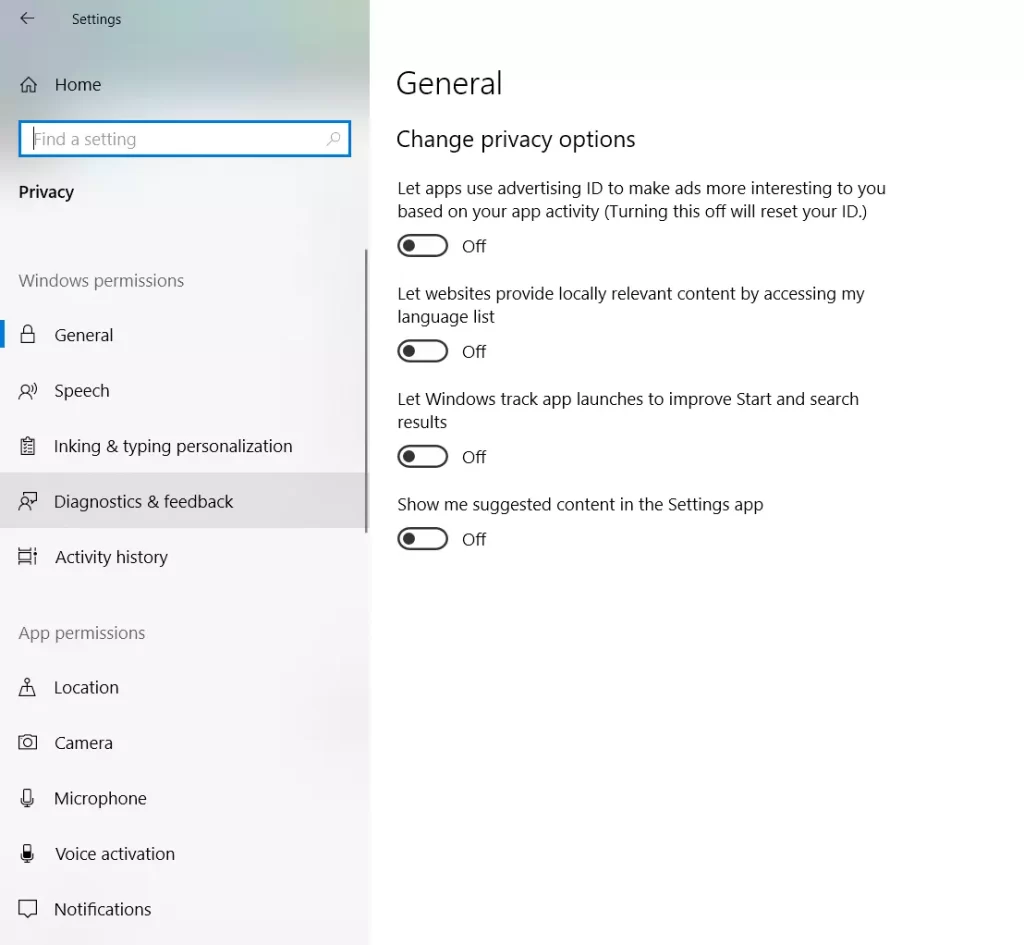
- Now, select the “Optional diagnostic data” option. This will result in much more data being transmitted for Windows analysis.
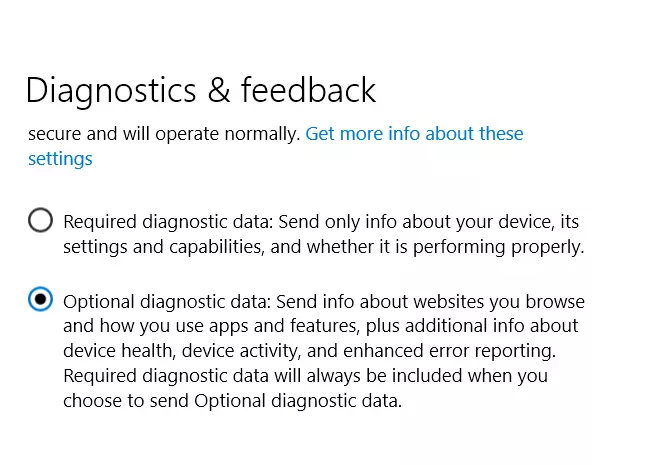
- Finally, select the “Required diagnostic data” option back again.
Once you have completed these steps, you will be able to fix the “Some Settings Are Managed By Your Organization” bug on your Windows 10 PC or laptop.
What is a group policy
The main reason why the “Some Settings Are Managed By Your Organization” alert appears is because of the installation of Group Policies on the system features. With the advent of this option in the new Windows, corporations whose machines are interconnected with a local network have increasingly resorted to developing and installing their own Group Policies.
This is done for security and uniformity. When all PCs are configured in the same way, it’s easier for the system administrator to monitor and troubleshoot, and most importantly, prevent malfunctions.
Another advantage is that the employee won’t use the options he shouldn’t. Combined with the not-so-obvious solution to the problem, this isn’t a bad level of an overall organization even for confident and experienced PC users.