Like any other app, Instagram can sometimes encounter technical problems that prevent users from updating their news feeds. One such common problem is the “Couldn’t Refresh Feed” message.
It’s important to remember that each user may encounter unique problems, and not all solutions will work for all cases. However, there are some of the most common causes that can be solved quite easily.
What could be the reasons for the Instagram Couldn’t Refresh Feed message?
I have personally experienced the “Couldn’t Refresh Feed” message on Instagram, and there can be various reasons behind it. One of the reasons I encountered was that I didn’t update the app in time. When I noticed that my feed wasn’t updating, I checked and found that I had an outdated version of Instagram. Outdated app versions can sometimes cause problems updating your feed because they may contain bugs or incompatibilities with fresh Instagram server updates.
Here are some possible causes that I’ve encountered or heard about:
- Internet connection issues
Sometimes, the problem arises from a weak or unstable internet connection. If the signal is poor or there are frequent interruptions, Instagram may struggle to refresh the feed properly.
- App glitches or bugs
Like any other app, Instagram can encounter temporary glitches or bugs that affect its functionality. These issues can result from outdated app versions, conflicting app data, or other software-related problems.
- Server problems
Instagram’s servers occasionally experience hiccups or undergo maintenance, which can impact the feed refresh process. The “Couldn’t Refresh Feed” error message may appear when the servers are down or facing issues.
- Device-related factors
The performance of the Instagram app can be affected by device-specific factors. Outdated software, limited storage space, or conflicts with other apps installed on your device can contribute to difficulties in refreshing the feed.
These are the potential reasons for encountering the “Couldn’t Refresh Feed” message on Instagram, based on my own experience.
How do you fix the Instagram ‘Couldn’t Refresh Feed’ issue?
Here’s a simplified explanation with examples on how to fix the Instagram “Couldn’t Refresh Feed” issue:
Check your internet connection
First, check if you are connected to a Wi-Fi network or if you are using mobile data. If you are connected to a Wi-Fi network, ensure the network signal is strong and stable. You can try moving closer to the Wi-Fi router or resetting it. If you are using mobile data, check for a good signal by looking at the signal bars on your device.
To confirm if the issue is specific to Instagram or your internet connection, try opening other apps or websites on your device. If you’re unable to load content or experience slow loading speeds across multiple apps or websites, it indicates a problem with your internet connection. In this case, consider troubleshooting your Wi-Fi router or contacting your mobile network provider.
You can also restart your router or connect to another Wi-Fi to check.
Search other social networks for information about the Instagram glitch
The easiest way to find information about Instagram’s massive crash is to use your browser. Use keywords related to the feed refresh problem on Instagram. For example, you can use the phrases “Instagram Couldn’t Refresh Feed problem” or “Instagram feed not updating”.
Chances are, by the time you search for this information, news sites will have already written about it.
You can also look it up on Twitter, Facebook, or Telegram.
Update the Instagram app
Here are the steps to update the Instagram app on an iPhone:
- Open the App Store.
- Tap on your Apple ID icon in the upper right corner.
- Then under Available updates, find Instagram.
- Tap on Update.
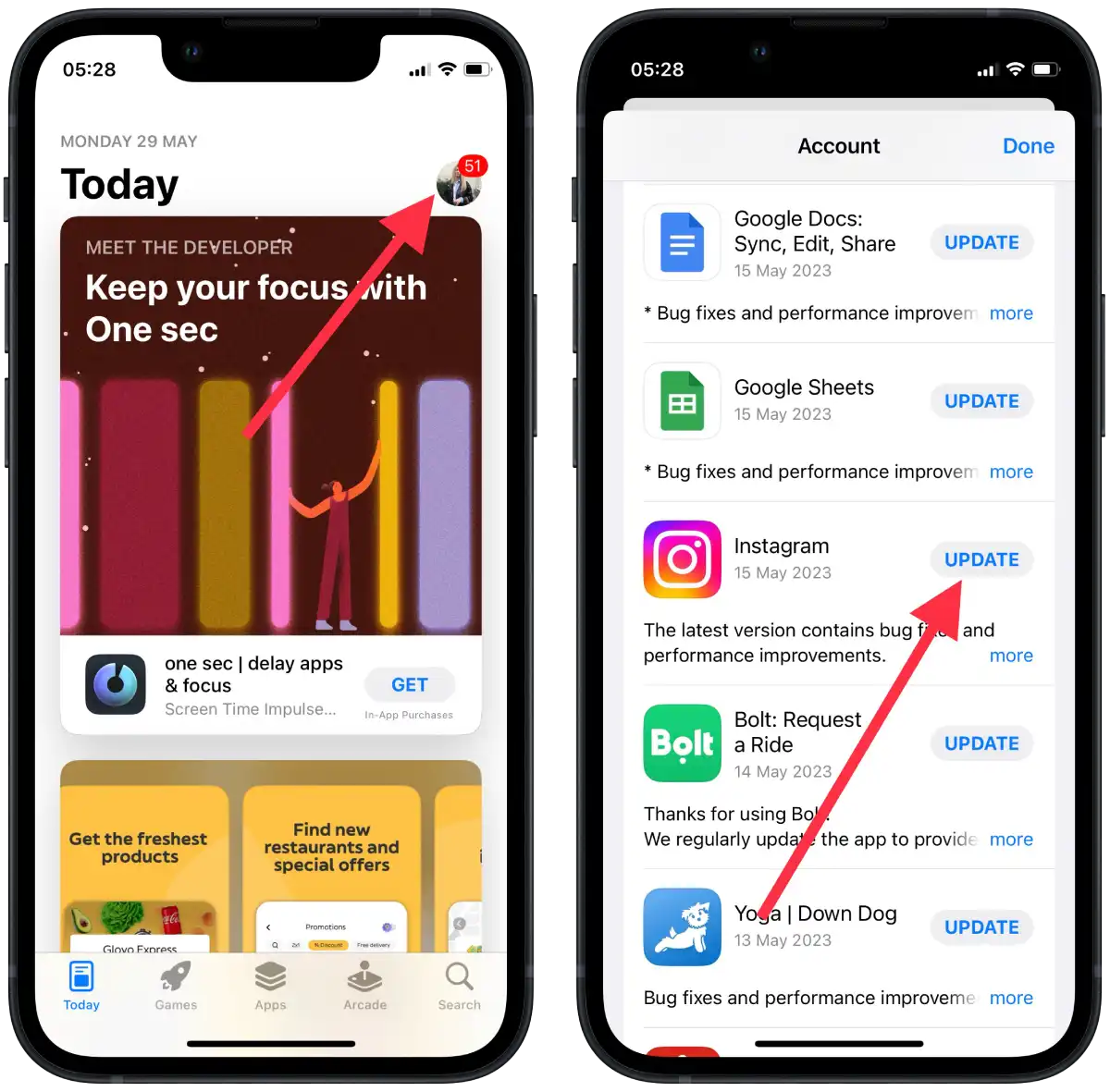
The update will begin downloading and installing. The progress will be indicated by a download circle next to the app name. Ensure you have a stable Internet connection and wait for the update to complete. This may take several minutes, depending on the update size and your Internet speed.
You’ll see an “Open” button next to the app name in the Updates tab when the update is complete. Tap it to launch the updated Instagram app.
Restart the Instagram app
Close the Instagram app completely and reopen it. This can help refresh the app’s settings and clear any temporary issues. It’s like turning something off and on again to give it a fresh start.
Reinstall the Instagram app
Reinstalling Instagram can help with problems with the app, such as content loading errors, feed update issues, or other technical glitches. This can be helpful if other methods, such as updating the app or checking your Internet connection, haven’t worked. Therefore, follow these steps:
- Hold your finger on the Instagram icon until the contextual actions menu appears. Tap on “Remove app“.
- Next, confirm your action and tap “Delete app“.
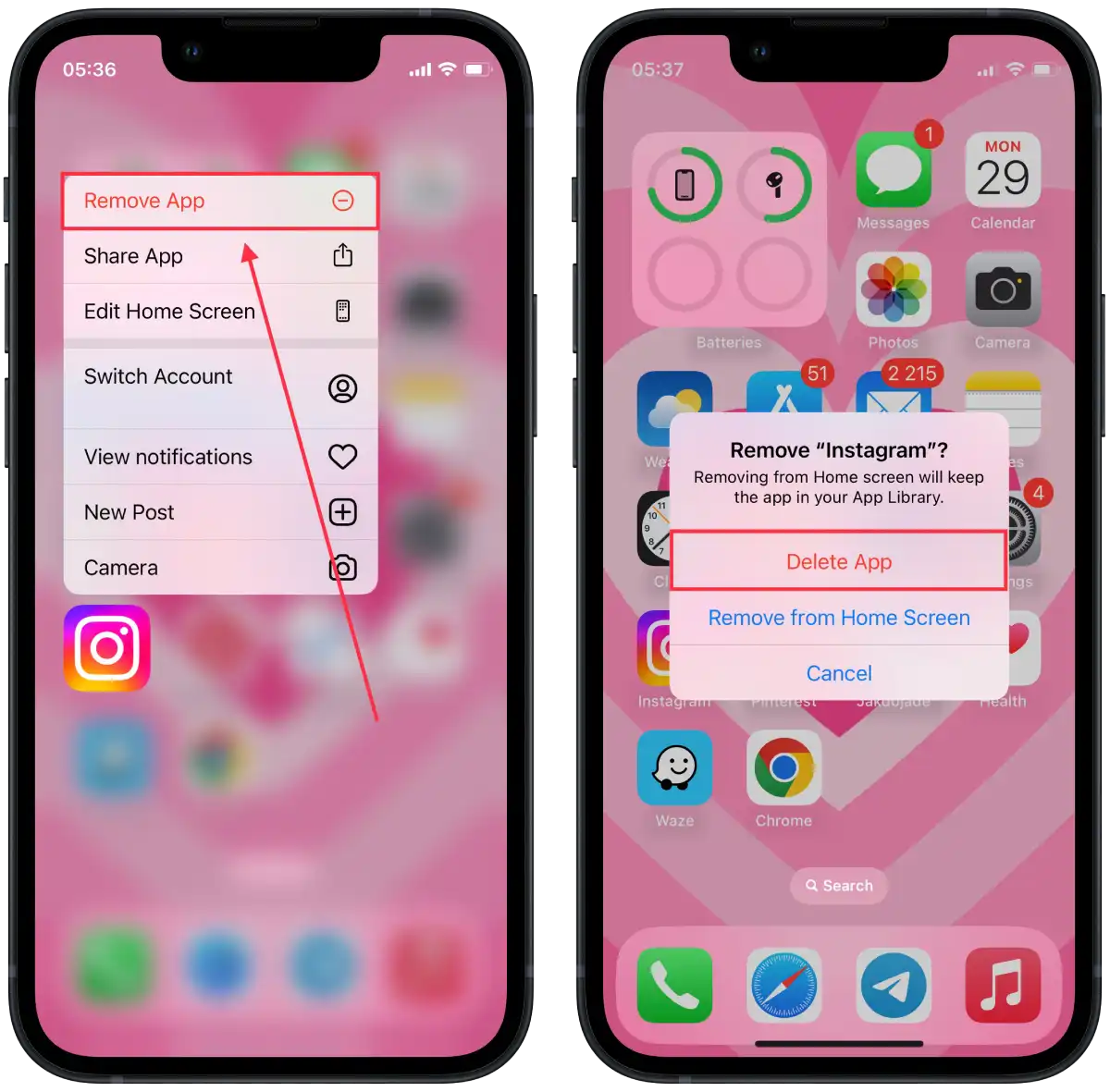
- Then open the App Store.
- At the bottom of the screen, select “Search” and type “Instagram” in the search bar.
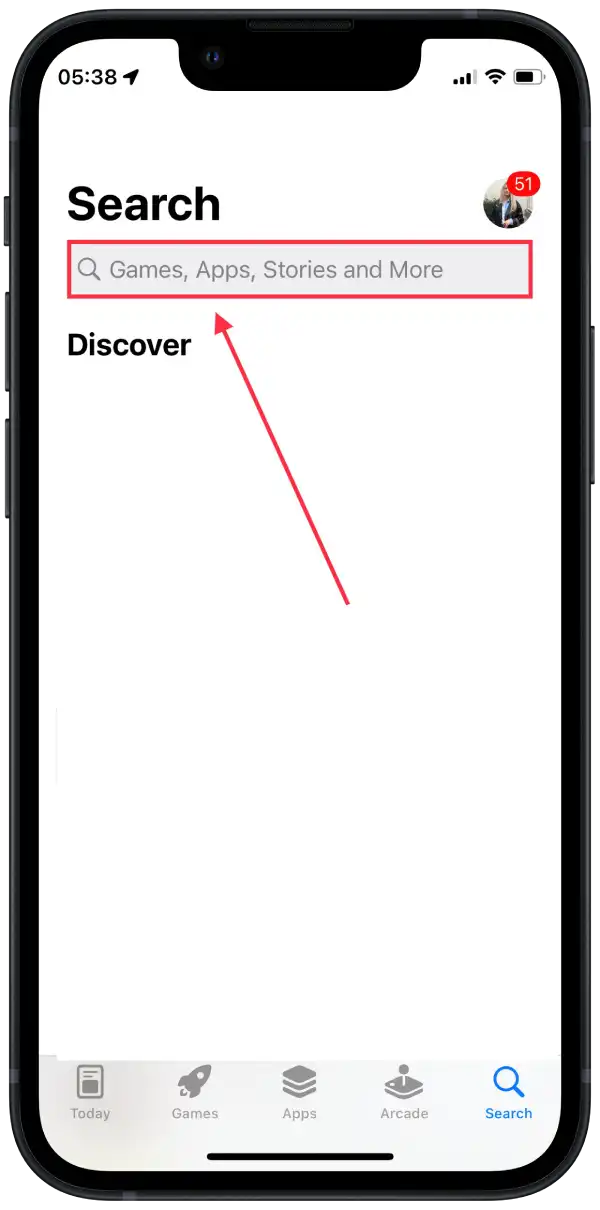
- Tap on the “Get” button next to the Instagram icon.
Wait for the app to download and install on your device. The Instagram icon will appear on your home screen. Then try refreshing your feed again.
In general, after these steps, you should be able to troubleshoot the “Couldn’t Refresh Feed” problem on Instagram and get your feed to load correctly.





