Troubleshooting a Samsung TV requires a structured troubleshooting approach to pinpoint the problem. It could be a problem with the power supply, remote control, or internal components. The initial step is to conduct a thorough and consistent diagnosis. Performing this preliminary assessment yourself can be cost-effective, saving the expense associated with professional diagnostics.
A concise guide for inspecting your TV set includes:
- Verifying the Power Supply: Ensure the TV is correctly connected to a power source.
- Manual Power Test: Attempt to turn on the TV using its physical power button.
- Remote Control Assessment: Test the functionality of the remote control.
- Observing TV Response: Monitor how the TV responds during these checks.
This is a streamlined overview; the diagnostic process can be more intricate. I’ll provide detailed explanations for each evaluation phase in the ensuing steps.
Step 1: Check the power supply
First, make sure that the TV is plugged in and receiving power. You can usually tell by the glow of the power indicator light. Depending on the model, this light may be inconspicuously located at the bottom near the control buttons. Find it with a smartphone or mirror if it is not visible on the front panel. The indicator light may be on the box for TVs equipped with the One Connect box.
If it doesn’t light up, check the outlet by plugging in a device with a higher power draw than a phone charger, such as a hair dryer or kitchen mixer. Chargers are not recommended for this test because of their low power consumption, which may not accurately reflect the functionality of the outlet; the charger will work, but the TV will not.
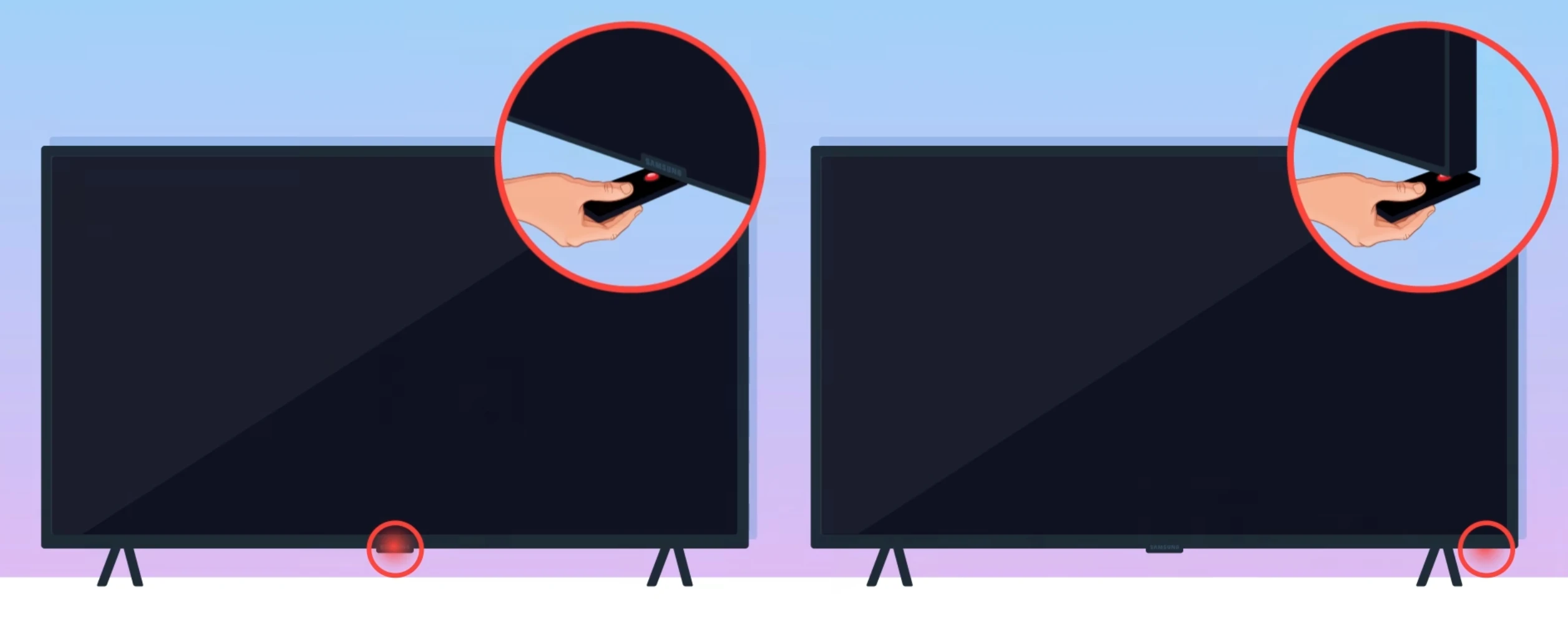
Check the TV’s power cord connection if the LED does not light up despite a functioning outlet. If the One Connect set-top box is included, check its cable connection to the TV. Make sure all cables are securely connected. Test the cable on another TV or device to rule out a cable problem.
It is not common, but the cable may be loose where the cable is connected to the TV; this is quite possible during use; it depends on the quality of manufacture of the cable itself and design decisions. If you have a pet, it could well pull the cable. Check the connection, pull out, and reconnect the cable.
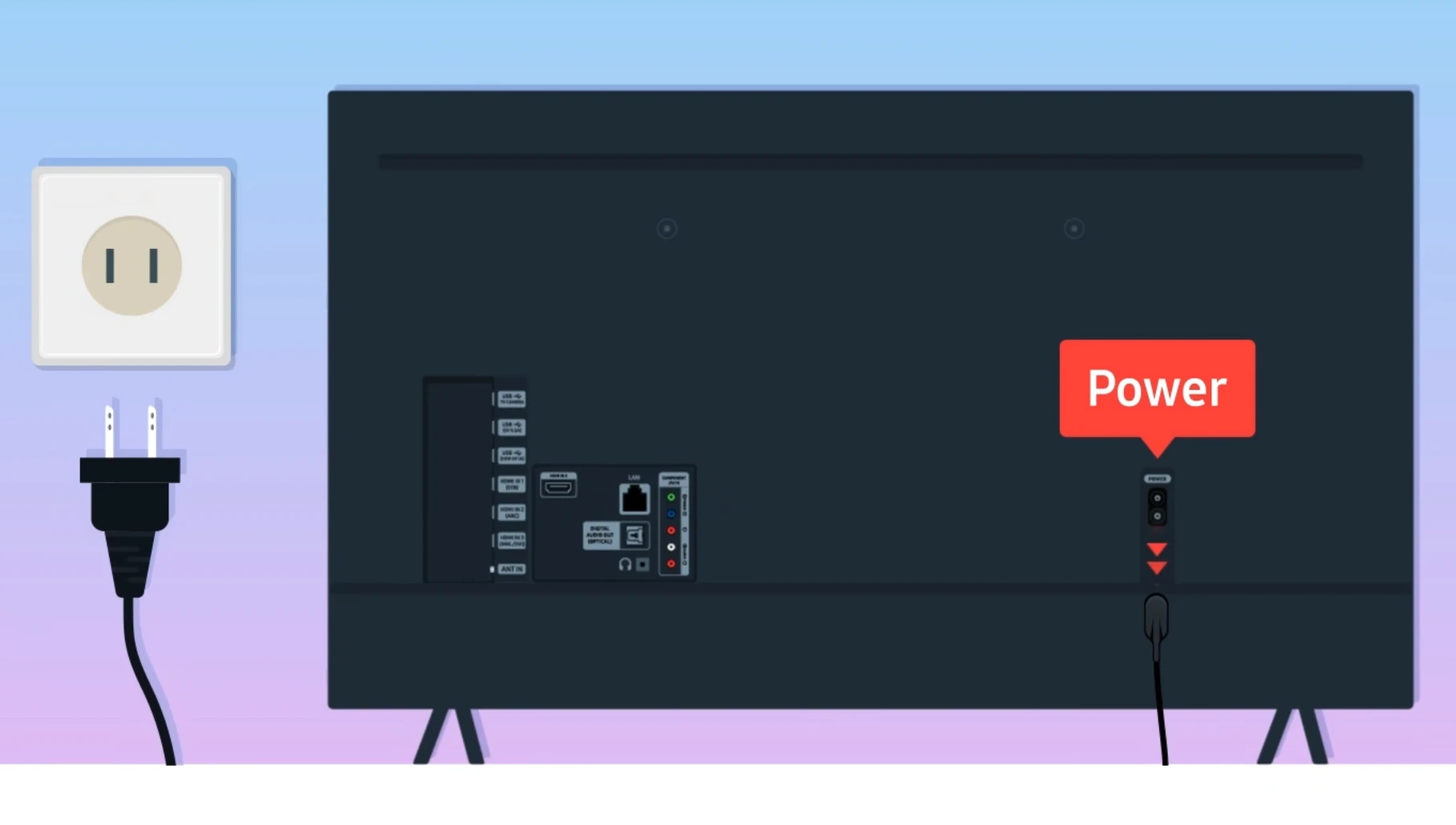
If the power supply, socket and cables are OK and the indicator still does not light up, try turning on the TV using the physical power button, the indicator may be faulty. If the TV still does not respond, this indicates an internal problem that requires professional repair.
Step 2: Testing the Remote Control
If your TV powers on using the manual button but not with the remote, checking the remote’s functionality is essential. It’s less common for the TV’s signal receiver to be faulty.
Remote controls come in two types: standard and Smart. Standard remotes use infrared signals, whereas Smart remotes typically utilize Bluetooth. However, both kinds use infrared to turn on the TV. To test a remote, use your smartphone camera: point it at the remote’s front LED and press any button. If it is functioning, you’ll see the LED flash on your phone’s camera screen. If there’s no response, try replacing the batteries. This is a frequent issue with standard remotes.
Samsung Smart remotes (post-2021 models), equipped with rechargeable batteries, can be charged via solar cells or a standard USB port. These remotes do not require battery replacement; they must be periodically charged. You don’t need to reset Bluetooth pairing to turn on the TV; this is an unnecessary and inefficient step.
Additionally, ensure no obstruction in front of the TV’s signal receiver. Obstacles like household objects or pets can block the infrared signal, hindering remote functionality.
Step 3: Turn your Samsung TV on and off
This section, of course, repeats the section about checking the outlet. But since a modern TV is a computer, rebooting it by unplugging it for a couple of minutes is not unreasonable. Usually, this helps in diagnosis; if the picture disappears and the TV screen goes black, unplugging it and plugging it back in can revive the TV for a while.
If this is indeed the case, the TV is probably faulty, and there could be many reasons for this, but from a technical point of view, usually some faulty component will cause the power supply protection to trip and turn off the TV. There can be many faulty components, ranging from the display to the main circuit board.
By the way, Samsung 2019-2020 TVs of RU and TU series suffered from this because low-quality displays in these TVs very often shorted out the backlight of the display, and also, after 2-3 years, there was a failure of the display matrix, which led to an arbitrary reboot of the TV because the power supply went into protection.
Step 4: Samsung TV Black Screen
An incorrect input source can often be mistaken for a Samsung TV not turning on, especially when there is a blank or black screen. Many TV manufacturers, including Samsung, have implemented a feature that displays a blue screen instead of a black screen when there is no signal. This usually occurs when an antenna or cable input signals that the TV is working but not receiving a signal. However, this blue screen feature may not be activated for HDMI inputs, or it may not work on HDMI.
Press the menu or volume-up button on the remote control to check if the problem is related to the input source. The TV works if any change or menu appears on the screen, but the problem is most likely with the signal source. For example, a device connected via HDMI may not transmit a signal. Ensure the correct input source is selected and the external device works. Check which source is active on your TV using the “Source” button on the remote control. There is no source button if you have a Smart remote control; you can switch sources through the menu.
What to do if a red LED is flashing on Samsung TV?
If the red LED on your Samsung TV is blinking, it usually means that the TV is loading software or executing commands. A scenario where you don’t see a picture but observe the LED flashing often occurs during a software update. In such cases, waiting until the update installation is complete is best.
However, if your TV has experienced a critical software failure, it may not turn on properly. This is evidenced by the appearance of the logo and then a black screen. Such problems are usually caused by a faulty memory chip that prevents the TV from loading software or a critical setting change in the service menu that causes software loading problems. In such cases, professional repair or service may be required to fix the problem.
How do you reset a Samsung TV if it doesn’t turn on?
All you need to know about resetting and rebooting your Samsung TV is that there is no such function, none at all. There is no Reset button on the TV and so on. The only way to reset the TV is to unplug it. After that, the program for the TV will be downloaded from the device’s memory. This function is characteristic of all Samsung TVs, of course, you could make a reset button or program it, but it is not necessary. It is in leptops that it is available, or in phones, as these devices cannot be unplugged, they have a built-in battery, but the TV has no battery, so unplugging is similar to rebooting.




