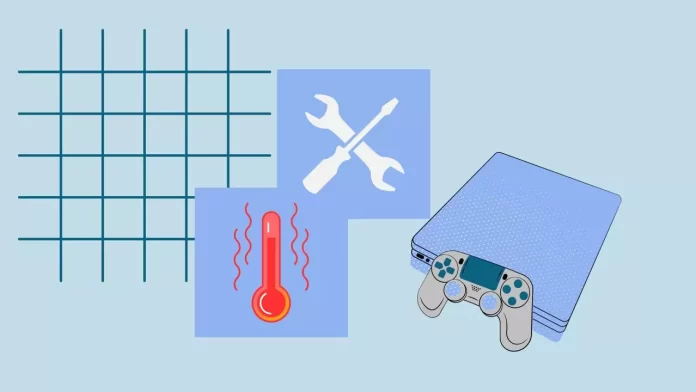Most of the PS4s that gamers have today are already quite old consoles that may be several years from the date of unpacking. Therefore it is not surprising that many users have problems with their consoles overheating.
Most often, this problem occurs if the console is near a wall or in another closed space, as well as if it has not been cleaned and replaced with thermal paste. Rarer cases are associated with a bug in the operating system, which is fixed by simply updating the PS4.
In addition, over time, users may find that their console simply breaks down, and active cooling either stops working altogether or simply can not cope with the cooling PS4 during active work. In this case, a special cooling pad will help you.
Let’s take a closer look at all the causes and ways to fix the problems with overheating PlayStation 4.
Why does PlayStation 4 overheating occur
PlayStation 4 overheating occurs due to a combination of factors that hinder proper heat dissipation from the console. Let’s delve into these factors in more detail:
- Dust Accumulation: Over time, dust particles accumulate inside the PS4, particularly in the vents and fan. This buildup restricts the airflow and acts as an insulator, preventing effective heat dissipation. The accumulation of dust can also lead to the fan spinning at higher speeds to compensate, causing additional heat generation.
- Insufficient Ventilation: Poor placement of the PS4 can impede proper ventilation, leading to overheating. Placing the console in a cramped space, such as an enclosed cabinet or close to other heat-emitting devices, obstructs the flow of cool air and hinders the expulsion of hot air. This restriction results in the buildup of heat within the console.
- Fan Malfunction: The internal cooling fan in the PS4 plays a vital role in maintaining optimal temperatures. However, if the fan becomes faulty or damaged, it may not operate at full capacity or stop functioning altogether. A malfunctioning fan disrupts the airflow, preventing the effective cooling of internal components, and can result in overheating.
- Intensive Gameplay or Extended Usage: Engaging in resource-demanding games or prolonged gaming sessions generates more heat within the PS4. As the console works harder to render high-quality graphics and process complex game mechanics, it produces additional heat. If the cooling system is unable to dissipate this excess heat, the console can overheat.
- Thermal Paste Degradation: The thermal paste, which is applied between the heat-producing components (such as the CPU and GPU) and the heat sink, plays a crucial role in transferring heat away from these components. Over time, the thermal paste can degrade or dry out, reducing its effectiveness. This degradation results in inadequate heat transfer and can contribute to overheating.
- Firmware or Software Issues: In some cases, firmware or software issues can cause the PS4 to overheat. Outdated firmware may not optimize cooling or have bugs affecting the console’s thermal management. Software conflicts or poorly optimized games can also push the hardware to its limits, resulting in excessive heat generation.
Understanding these detailed factors can help users identify the specific causes of overheating in their PS4 and take appropriate steps to address them. Implementing preventive measures, performing regular cleaning, and ensuring proper ventilation are key to minimizing the risk of overheating and maintaining the optimal performance of the console.
How to fix console overheating
Several ways exist to fix the situation if your console has started overheating. To do this, you will need to take a few simple steps:
Check the area near the PS4 coolers
Check where the coolers are located on your console. They should be located on the sides and at the bottom. Ensure that the console stands so that the coolers have access to air, and the coolers that blow hot air should have some space in front of them.
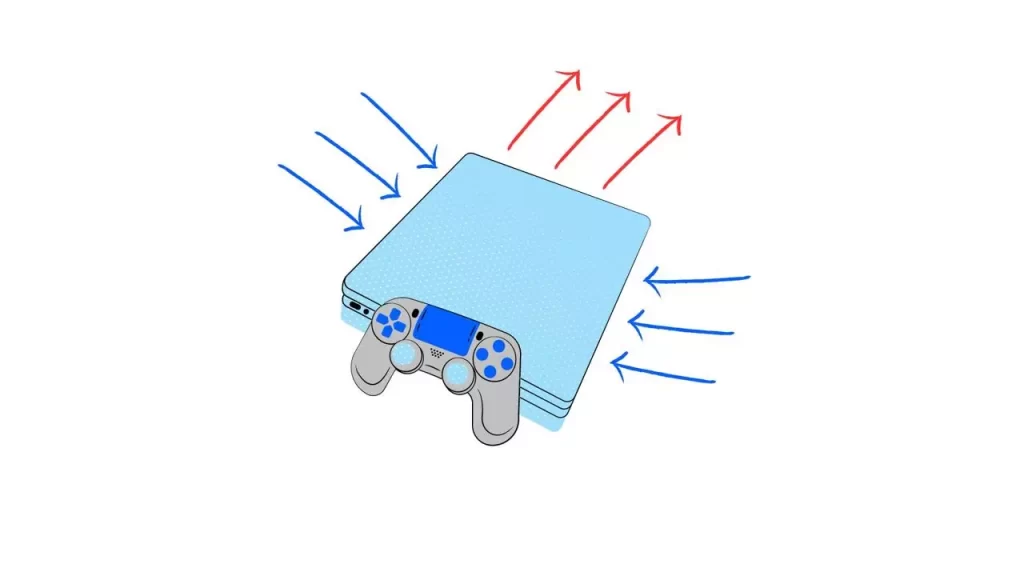
Putting the console up against a wall or on a cramped shelf isn’t a good idea.
Clean the console from dust
Wipe down the console and the area around it. The most common problem with overheating is clogged coolers. Try blowing out the cooler in the console with compressed air, or suck up the dust with your home vacuum cleaner.

If you know how to build computers and aren’t afraid to spoil anything, you can also disassemble your console and manually clean the dirt from its insides.
Replace the thermal paste
As I wrote above, if you have the right skills, you can take apart your console, replace the thermal paste on the processor, and clean all the coolers manually. Although I do not recommend doing this if you have not done anything like this before, if you decide to, below you will find the most detailed video on how to take apart and clean your PS4.
If you aren’t confident, the best solution is to take your console to the nearest computer service center and order this service there.
Check the room temperature
External factors can also cause overheating. For example, your console can stand near a battery and get extra heat from it. You should carefully check the area around your console and ensure everything is okay.
Turn off the PS4
If the problem with overheating is a one-time problem, you should immediately turn off your console and just let it stand idle for about 30-40 minutes. This will allow it to cool down and then you can continue playing as usual.
Check if the coolers are working
You should also check whether the coolers work in principle. It’s best to do this with the console game on. You should hear and feel hot air coming from your console as you approach the air vents. If this doesn’t happen, then your best bet is to contact a Sony service center.
Try to update your PS4 firmware
Also, problems with overheating may be due to an outdated operating system of your PS4. In this case, updating to a new version will help you. To update your PS4 firmware, you can follow these general steps:
- Connect your PS4 to the internet either through Wi-Fi or an Ethernet cable.
- Navigate to the main menu of your PS4 and scroll right to reach the Settings menu.
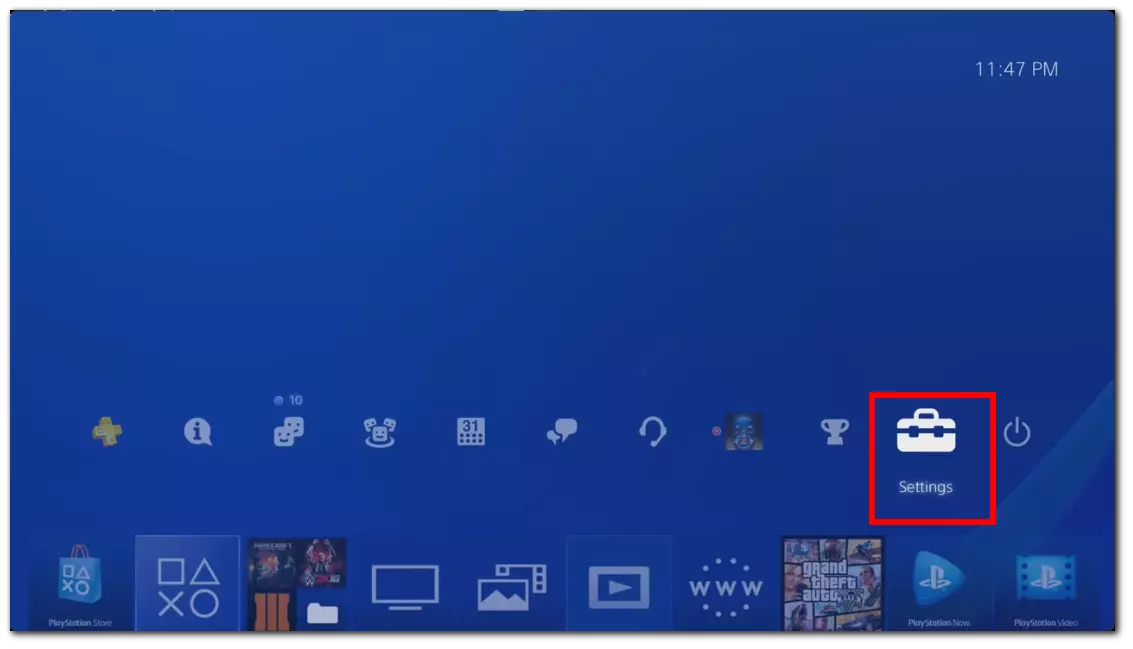
- Within the Settings menu, locate the “System Software Update” option and select it.
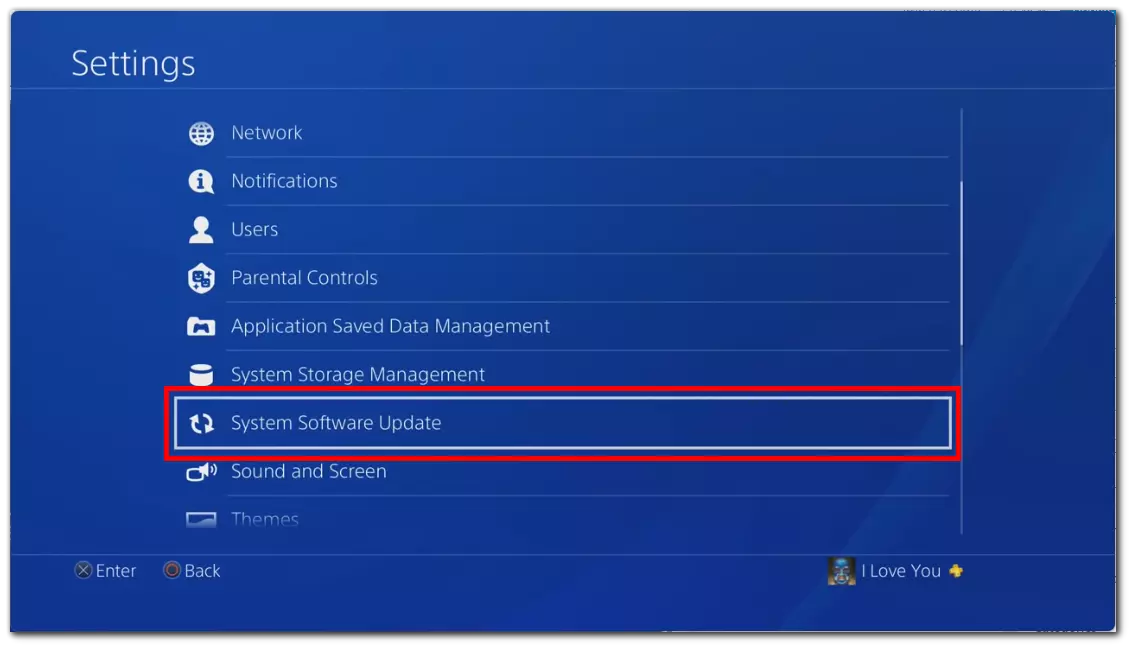
- Your PS4 will now check for the latest firmware updates available. If an update is found, it will be displayed on the screen. Follow the on-screen prompts to start the update process. This typically involves agreeing to terms and conditions and confirming the installation.
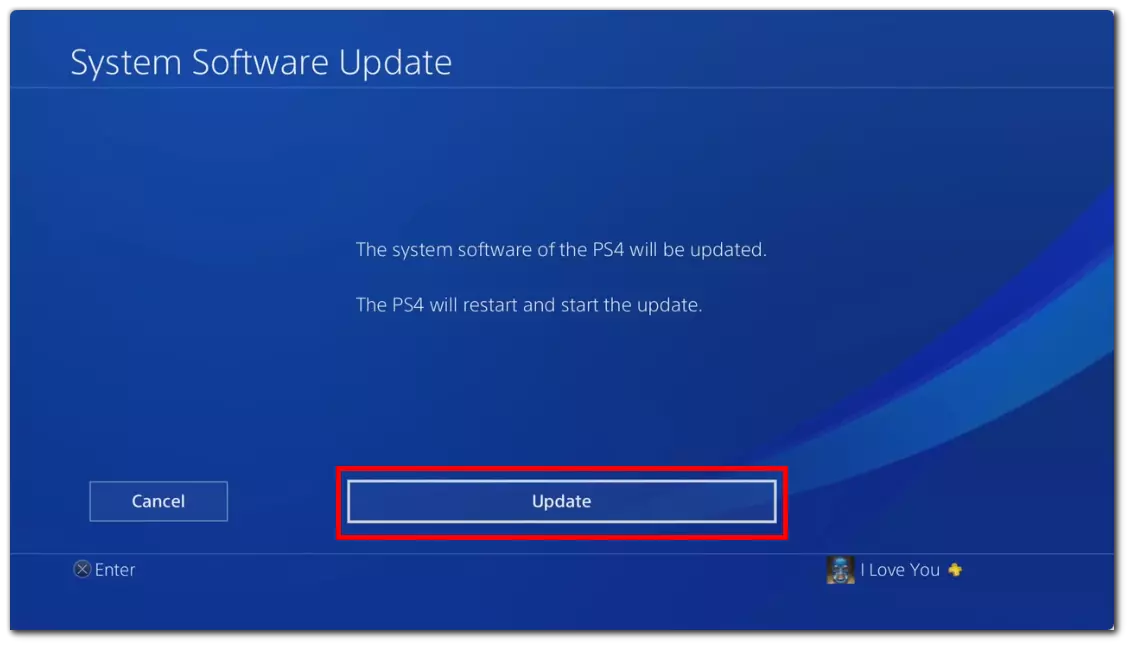
- The PS4 will download and install the firmware update. This may take some time, so be patient and avoid interrupting the process.
- Once the update is complete, your PS4 will restart automatically to apply the changes.
It’s important to note that your PS4 should not be turned off or disconnected from the power source during the update process. Interrupting the update can potentially cause system issues or firmware corruption. Ensure you have a stable power supply and a reliable internet connection to ensure a smooth update process.
Try to use the cooling pad for PS4
Using a cooling pad designed specifically for the PS4 effectively prevents overheating during long gaming sessions. To use a cooling pad, choose a suitable one and position it near the console, aligning it with the ventilation areas. Connect the cooling pad to a USB port on the PS4 for power and turn it on, adjusting the fan speed if available.

Monitor the console’s temperature while using the cooling pad to ensure it stays within safe limits. Remember to complement the cooling pad with other preventive measures such as proper ventilation, regular cleaning, and avoiding confined spaces to maximize its effectiveness in keeping your PS4 cool and preventing overheating.
If you have tried all these ways to fix the overheating, but the problem persists, you should contact your nearest Sony service center. Your console may be broken on a hardware level. In this situation, it will be impossible to fix it yourself.
How overheating can be dangerous
Suppose there are many dangers of overheating your console. The very first thing that can happen is that it simply shuts down while you’re playing. Since the console has a special warp protection system, it shuts down when overheating to prevent the stuffing from getting damaged. Agree; it’s rather unpleasant to lose progress in your game because of such an unpleasant incident.
In addition, constant overheating can damage the important elements of your console, such as the processor or motherboard. In this case, your console may break and stop working altogether.
Also, frequent problems with overheating can lead to unfortunate consequences. Your console may simply break down and create a short circuit that could cause a fire. Every day, there are hundreds of cases where people have whole houses burned down because of problems with shorting of various gadgets.
Also, if your console overheats, it will simply run slower, as it will systematically reduce the power of its components to lower their temperature.