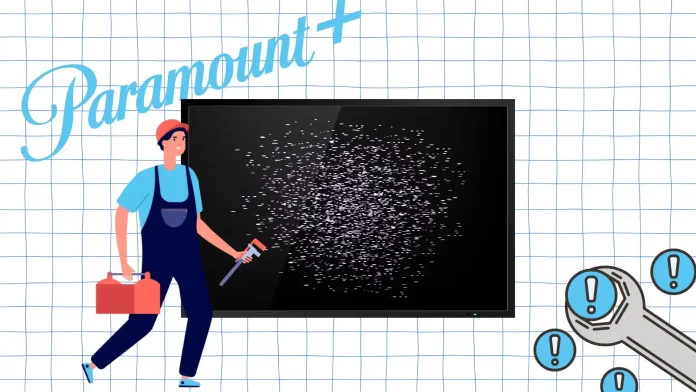Paramount Plus errors on your TV may be different, but the solutions are often similar. First, you should check the Internet connection on your TV. This is the most common reason why streaming is not working. The solution steps are similar for any TV. First, you need to open Settings and go to Network. Check if your TV is connected to Wi-Fi. You can also check if your Wi-Fi is stable on your smartphone or other device.
It also often happens that the subscription is inactive. When a payment method is declined, Paramount Plus stops working.
However, most often, the problem is solved by restarting the TV. Instead of just turning off the TV, perform a restarting of the TV.
Follow my next methods to fix this problem.
How to check the internet connectivity on a Smart TV?
Paramount Plus relies on a stable and fast internet connection like any other streaming. If your internet speed is not fast enough, content on Paramount Plus may constantly freeze.
Playback may stop suddenly if your internet speed drops dramatically or your connection is temporarily lost.
It may also happen that the TV is disconnected from the Wi-Fi network. First, check if your TV is connected to the Internet:
- On the remote control, press the Home button to open Settings.

- Select Network.
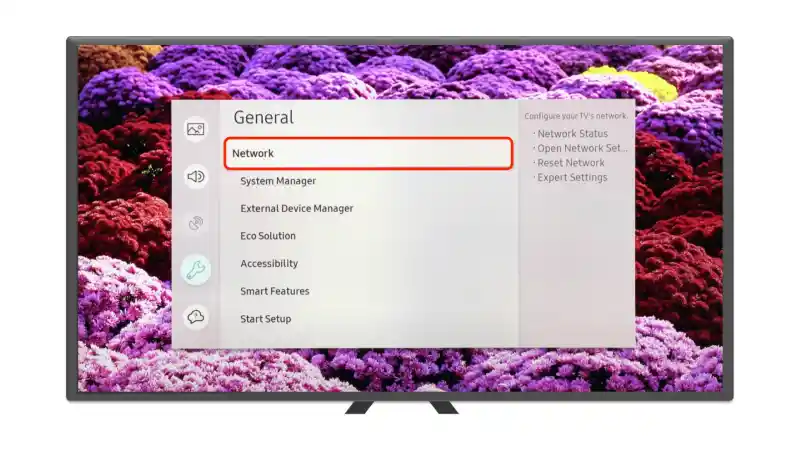
- Then check that the Wi-Fi line says “Connected“.
If your TV is connected to the Internet, check the connection speed. Using a smartphone or other device, open the speed test services. You need at least 25 Mbps to watch in high quality.
How to check the subscription status of Paramount Plus on Smart TV?
A declined payment is one of the common reasons Paramount Plus may stop working on your TV. When the payment processor cannot process your payment (for example, due to an expired card, insufficient funds in your account, or a bank lockout), your subscription may be suspended or even canceled.
Check if your subscription is active:
- Open the Paramount Plus home page.
- Go to ‘Settings‘.

- Choose ‘Subscription Details‘.
Check that the subscription is active and the payment method is not rejected. If your payment method is rejected, it will be written next to your account details.
How to restart the Paramount Plus app on TV?
One solution method is to restart the Paramount Plus app on TV. This works because you need to exit the Paramount Plus app and turn off your TV for a few seconds. Then, restart the app and test the operation.
Do not confuse restarting the Paramount Plus app with restarting a TV. We will follow this method at the end if Paramount Plus is still not working.
To restart the Paramount Plus app on TV, you need to:
- Press and hold your remote’s “Enter” button for a few seconds.
- This will bring up the app options menu.
- Select “Close” and press the “Enter” button again to confirm.
After restarting, if all is well with your internet connection and subscription, Paramount Plus should run smoothly.
How to restart a Smart TV?
Restarting your Smart TV is the process of turning off and then turning on your TV to “reset” its software. This can help eliminate temporary technical problems, slowing down the device or application errors.
Samsung TV
- Press and hold the “Power” button on your remote until the TV turns off and then on again.
- Alternatively, you can unplug the TV from the wall, wait for 30 seconds, and plug it back in.
LG TV
- Turn off the TV.
- Then, unplug it from the power source for 30 seconds.
- Re-connect the power source and turn on the TV.
- Relaunch the Paramount+ app.
Vizio TV
- Use the “Power” button on the remote to turn off the TV.
- Unplug it from the power source for 30 seconds.
- Wait, then press the “Power” button again to restart.
Following these steps on any TV is a simple but effective way to troubleshoot issues that occur when watching content on Paramount Plus.
How do you update the TV?
Keeping your Smart TV updated ensures not just a stable environment for all apps, but specifically, it might resolve glitches you face with Paramount Plus. Sometimes, apps like Paramount Plus may not work seamlessly because they’re designed for the latest firmware version of the TV. Here’s how to update your TV across various brands:
Samsung TV
- Press the “Home” button.
- Navigate to “Settings“.

- Go to “Support”, then “Software Update“.
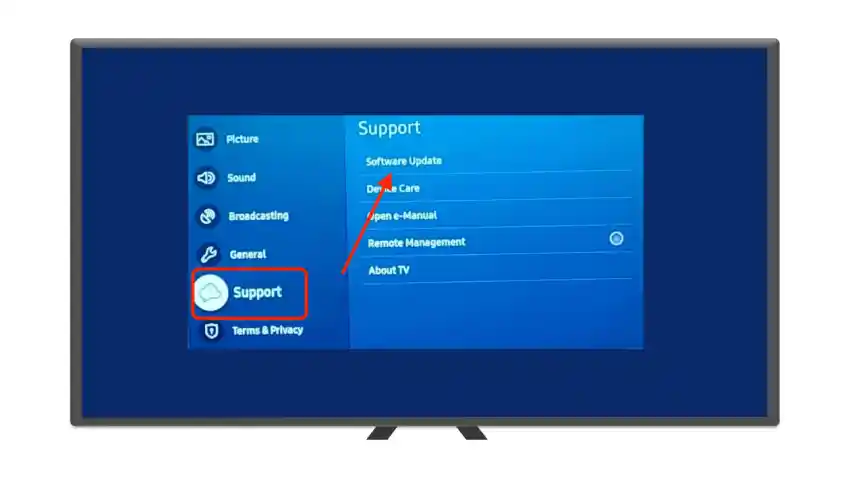
- Choose “Update Now“.
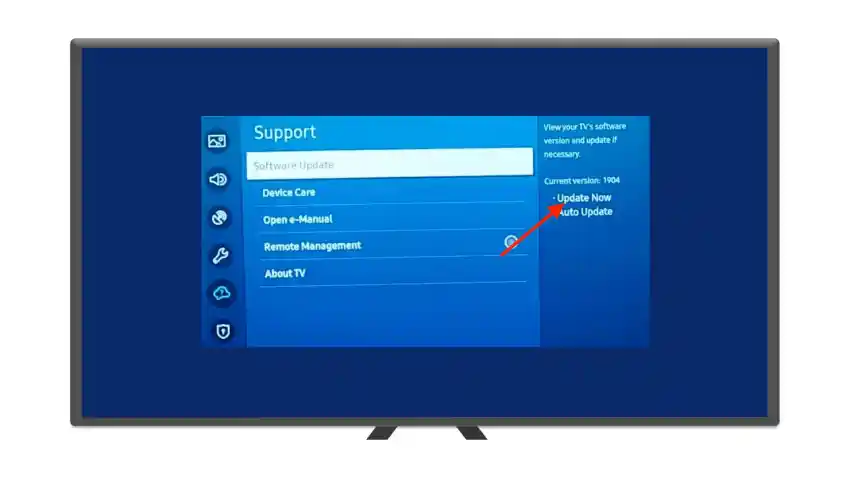
LG TV
- Press the “Settings” button on the remote.

- Scroll down and select “All Settings“.
- Go to “Support“, then to “Software update“.
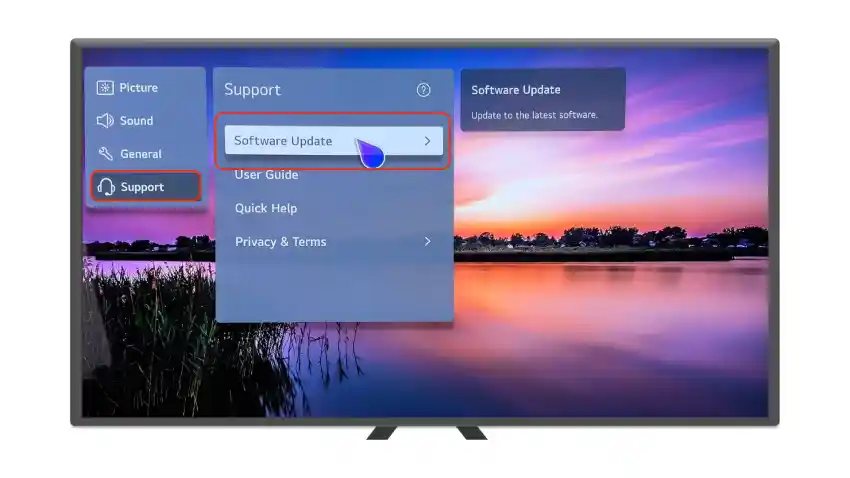
- Click on “Check for updates“.
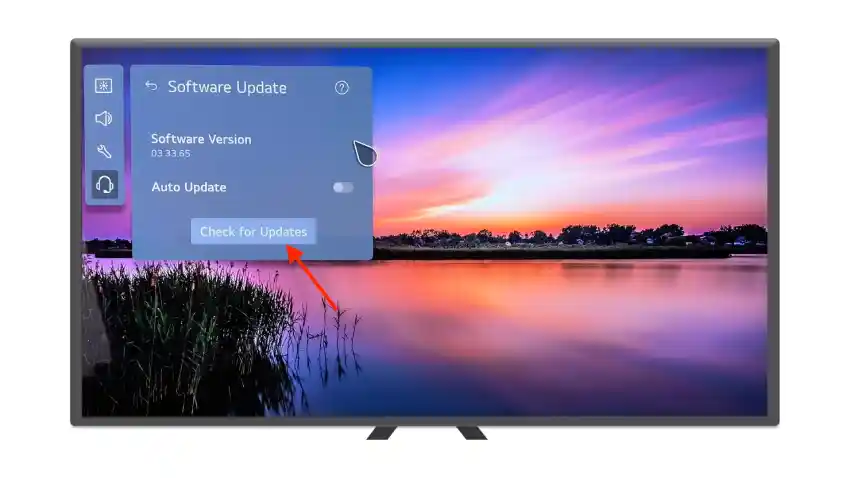
Vizio TV
- Press the “Menu” button on your remote.
- Navigate to “System”, then “System Update“.
- Choose “Check for Updates.”
- Follow the on-screen instructions to check for updates.
Updating your TV’s software improves performance and removes bugs, which can help Paramount Plus and other applications run smoothly.
How to contact Paramount Plus Support?
If you are experiencing a problem with Paramount Plus on your TV and all methods have failed, contact Paramount Plus Support.
Before writing to the support team, clearly and concisely describe what is not working. Describe any actions you have taken to resolve the problem. This may include rebooting the TV and checking the Internet connection.
This information will help technicians better understand the context of the problem. And they will not advise you on what you have already done.