If your Nintendo Switch doesn’t turn on suddenly, don’t panic. Maybe its battery is dead, or the device is frozen (it happens).
In the first case, you just need to put your Switch on charge and wait at least half an hour. This is enough time for you to understand that your console is charging and there is nothing wrong with it.
If nothing happens after you put it on a charge, your Switch may be frozen. In this case, a soft reset may help you. For this, you need to press and hold the Power button for at least 20 seconds, then release and press it again to restart the console.
For a more detailed troubleshooting guide, check it out below.
Step 1: Charge your Nintendo Switch
A drained battery is the most common reason for a Nintendo Switch not turning on. Start by connecting the Switch to its dock or a power source using the original AC adapter. Ensure the power cable is firmly plugged in, and let the console charge for at least 15 to 30 minutes. If the battery is completely depleted, it may take a few minutes before any signs of life are observed.
If your Switch is connected to the dock, make sure the dock itself is receiving power. Check if the power adapter is properly plugged into the wall outlet and the dock. You should see a green light on the dock.
If the dock doesn’t appear to receive power, try using a different power adapter or outlet.
Step 2: Test with a different power source
If the console still doesn’t respond, try using a different power source. Disconnect the Switch from its dock and connect it directly to the AC adapter. Use a different power outlet or try charging the console using a USB-C cable connected to a USB power source, such as a computer or a power bank.
This step will help determine if the issue lies with the dock or the AC adapter. If your Switch still won’t charge, then the problem is with the charger, and you need to replace it.
Step 3: Perform a soft reset
A soft reset might be necessary if the battery is charged, but your Nintendo Switch still won’t turn on. Here’s how to perform it:
- Press and hold down the Power button on the Switch for at least 20 seconds.
- Release the Power button and wait for a few seconds.
- Press the Power button again to restart a console and see if the console turns on.
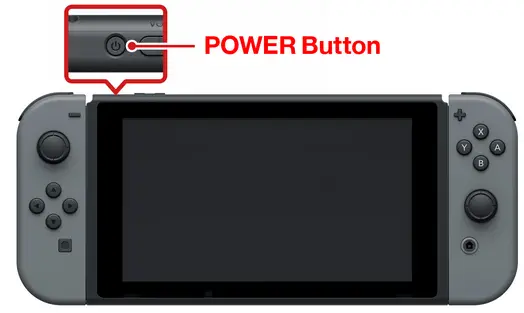
If this method doesn’t work, try performing the hard reset while the Switch is connected to its dock.
Step 4: Inspect your Nintendo Switch
Carefully examine the console for any physical damage or debris that may be interfering with its normal operation. Look for signs of water damage, such as corrosion or liquid residue.
If you find any visible damage, it’s best to contact Nintendo’s customer support for assistance or take your console to an authorized repair center.
How long does it take to charge the Nintendo Switch fully?
The time it takes to fully charge a Nintendo Switch depends on several factors, including the remaining battery level and the charging method used. Here are some general guidelines to give you an idea of the charging times:
Charging with the AC adapter
When using the original AC adapter that comes with the Nintendo Switch, it typically takes around 3 to 4 hours to fully charge the console from a completely drained battery.
Charging in Sleep Mode
If you put your Nintendo Switch into sleep mode and charge it, the charging time may be slightly faster compared to charging while playing games or using resource-intensive applications.
In sleep mode, the console consumes less power, allowing it to charge more efficiently. It may take approximately 2.5 to 3 hours to reach a full charge.
Charging while playing
When you charge your Nintendo Switch while playing games, the charging time may be longer due to the simultaneous power consumption and charging. In this scenario, the console may not charge as quickly as it would when in sleep mode or powered off.
It’s normal for the battery to charge slower during gameplay, and it may take around 3.5 to 4.5 hours to fully charge the Switch while playing.
You can monitor the battery indicator on the Switch’s home screen or the charging LED indicator to determine when the console has reached a full charge.




