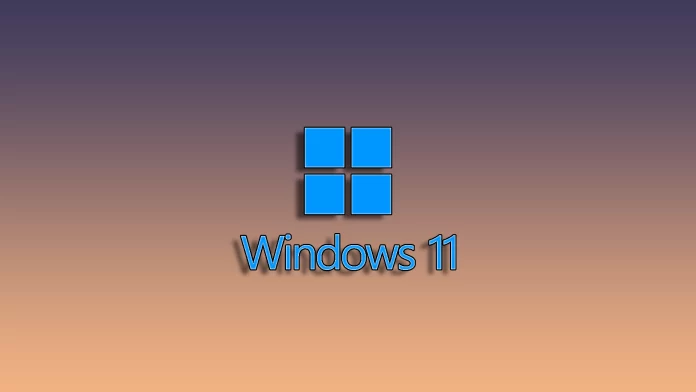There are many reasons why a blue screen appears on your Windows 11 PC. One of them is the IRQL_NOT_LESS_OR_EQUAL error, which never makes users happy. A driver’s malfunction often causes it. This error can also be caused by incompatible or faulty hardware. However, if the problem is software-related, you can solve it quite quickly.
There is a list of solutions that you can use to fix this BSOD error. It is standard for all such RAM errors. First, you can update Windows 11 (if such an update is available). In addition, you can try to update the drivers and check the system for errors.
So here’s what you should do to fix the IRQL_NOT_LESS_OR_EQUAL error.
Update Windows
To update your Windows, you can follow these instructions:
- Press Win + I to open Settings.
- Then go to Windows Update and select Check for updates.
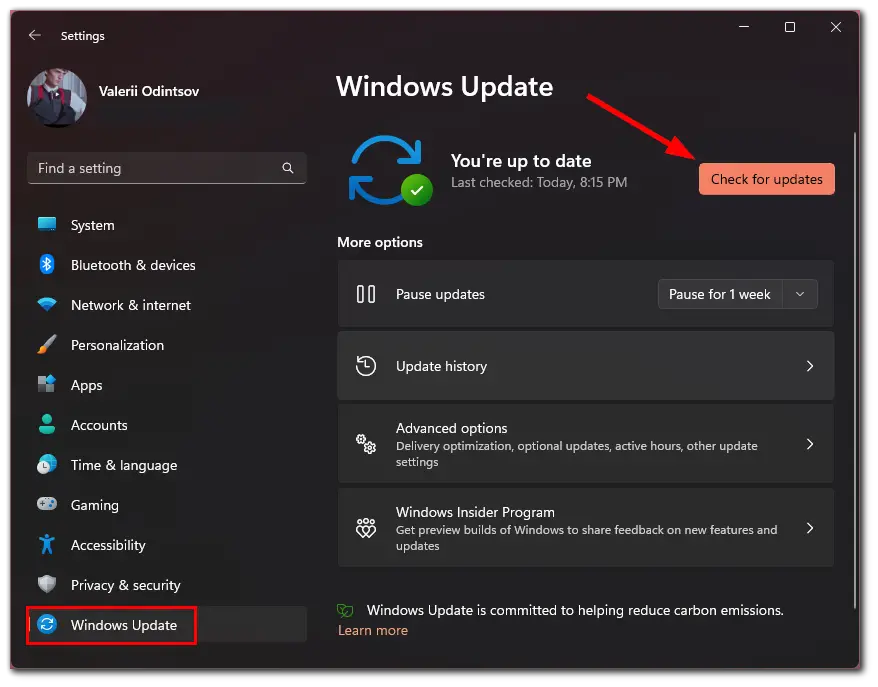
Once the search for updates is over, you should see all the available ones. Install them, reboot your PC and check if the problem is gone.
Update drivers
If you want to update drivers on your Windows 11 PC, you can follow these steps:
- Press Win + I to open Settings.
- Then go to the Windows Update tab and select Advanced options.
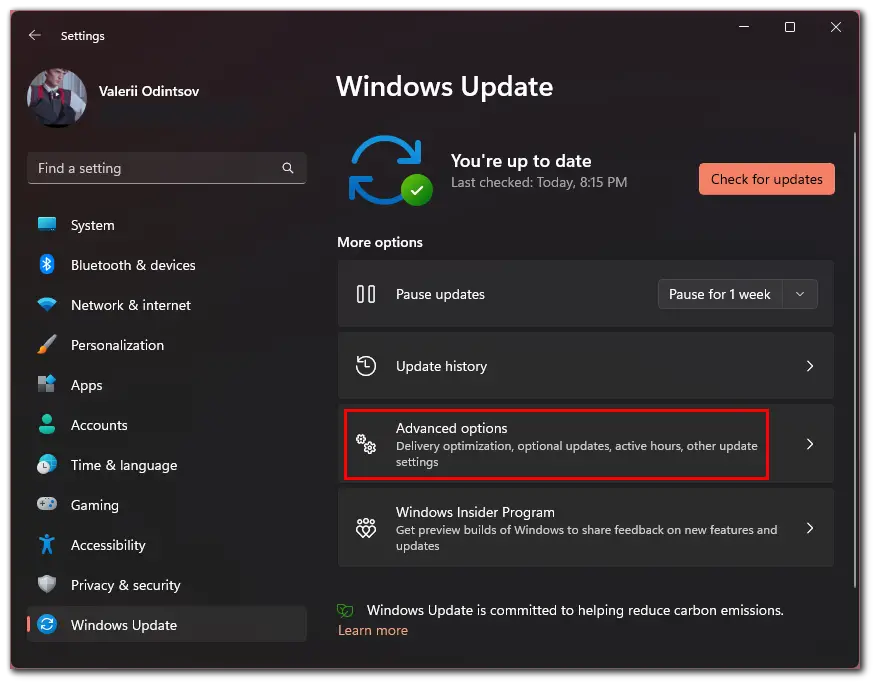
- After that, scroll down and choose Optional updates.
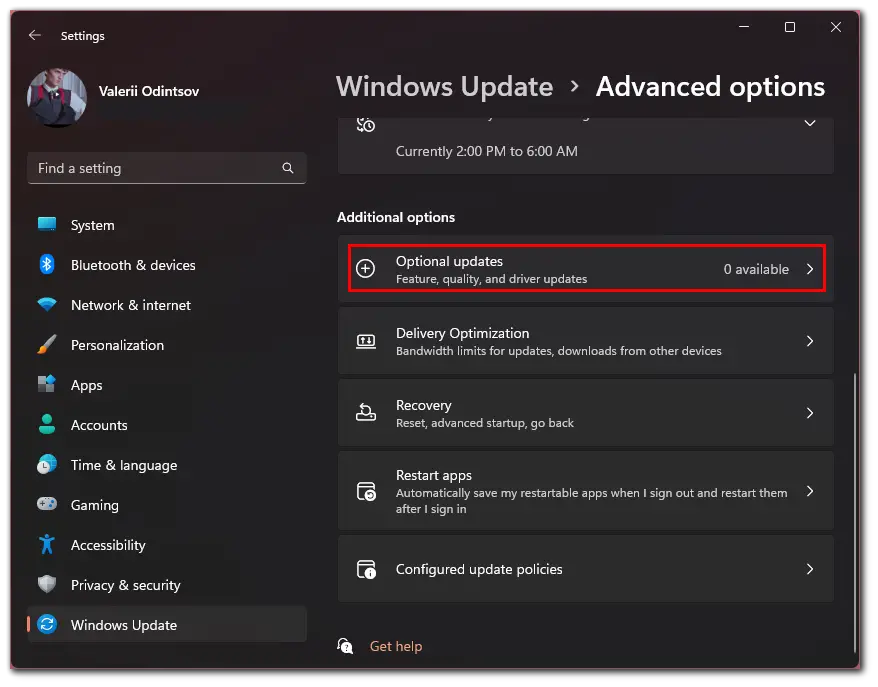
- Now, check all the available updates and click Download & install.
Once you have completed these steps, restart your PC and check whether this problem occurs again.
Windows often updates drivers automatically. But you can do it manually by downloading a driver update for the desired device on the manufacturer’s website. Moreover, many third-party tools can help you update drivers on Windows 11. What I usually use is DriverPack Solution. This tool automatically searches and installs drivers directly from official resources.
Check RAM and run Windows Memory Diagnostic
RAM can also be the source of a problem that causes the PC to reboot and cause the IRQL_NOT_LESS_OR_EQUAL error. If the problem occurs after replacing the RAM with newer RAM, install the old RAM back in.
If the computer works fine with the old RAM, the problem may be with the new RAM. The manufacturer usually shows a list of RAMs tested with almost every motherboard. Check to see if your new RAM is on this list. Also, make sure that it is correctly installed.
Windows Memory Diagnostic tool can help you fix the IRQL_NOT_LESS_OR_EQUAL error. So follow these steps:
- Go to the Start menu and enter Windows Memory Diagnostic in the search field.
- Click Run as administrator.
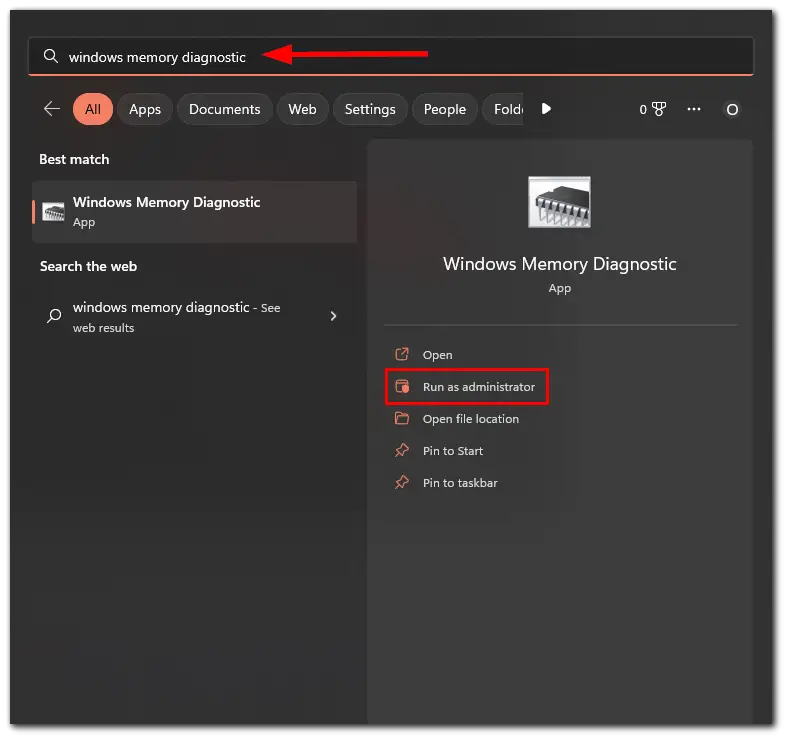
- Finally, select Restart now and check for problems (recommended).
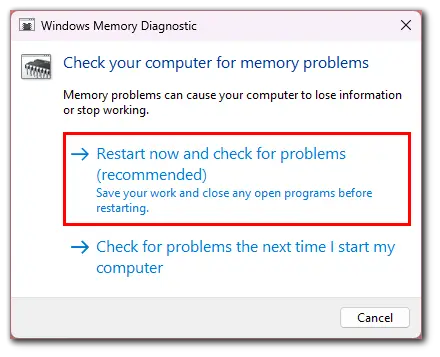
The scan above should give you a report on the memory status.
Run the SFC scan
Faulty system files may also cause the IRQL_NOT_LESS_OR_EQUAL error. SFC scan will help detect and repair them. So do the following:
- Go to the Start menu and enter cmd in the search field.
- Click Run as administrator.
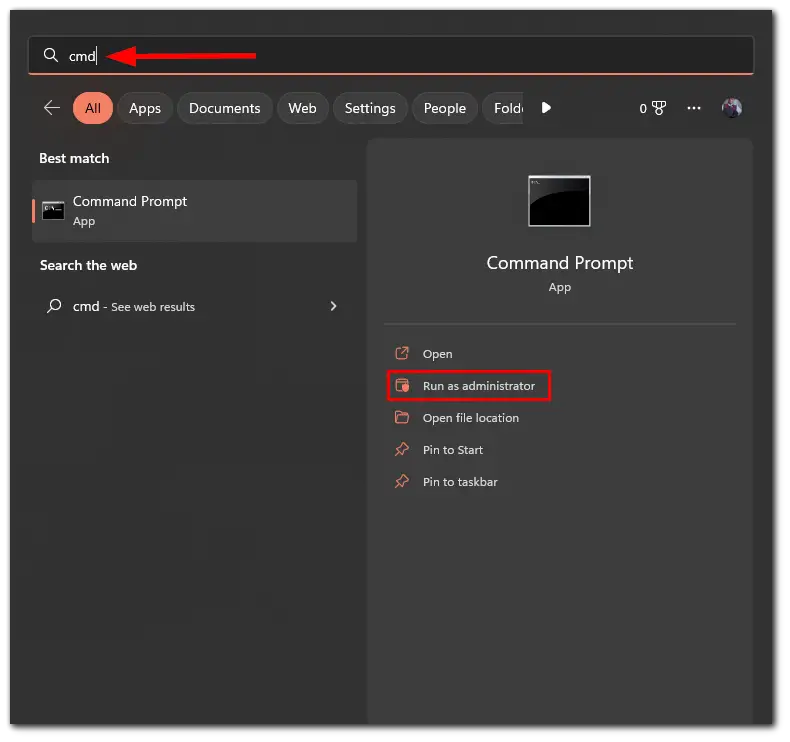
- Then type in the following command: sfc /scannow
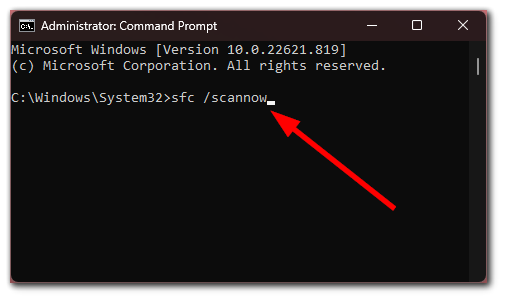
- Finally, press Enter and wait until the process is completed.
Once you have completed these steps, restart your PC.
Run the CheckDisk tool
If nothing above helps, you can check your hard drive for errors. To do this, close all open files and programs and follow the steps below:
- Go to the Start menu and enter cmd in the search field.
- Click Run as administrator.
- Then type in the following command: chkdsk C: /f /r /x
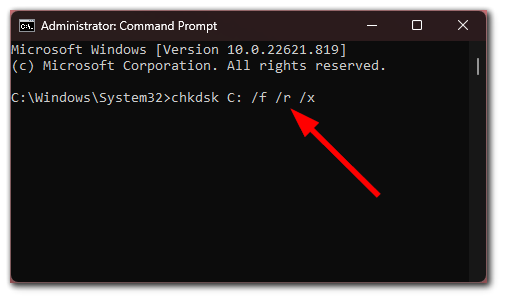
After the process completes, restart your PC. This tool should eliminate all errors related to the hard disk drive.
How to perform the Startup Repair on Windows 11
Startup Repair can also fix the IRQL_NOT_LESS_OR_EQUAL error. To use it, follow these steps:
- Open the Start menu, click the power button, and select Restart holding down the Shift key.
- Then select Troubleshoot.
- After that, go to the Advanced options and select Startup Repair.
If the system detects any problems, it will try to fix them. If it doesn’t find any, you will get a message saying that Startup Repair cannot repair your PC.
- Now, go to the Advanced options again and select Startup Settings.
- Finally, click Restart.
This starts your PC in Safe Mode.
How to avoid IRQL_NOT_LESS_OR_EQUAL on Windows 11
Preventing this problem won’t be difficult for you. There are only three principles you should follow.
- You should always check and be sure that all PC components are correctly installed. This is especially the case with RAM and the hard drive.
- Try to check for Windows updates as often as possible.
- Try to update the drivers at least once every six months. The more often, the better.
Also, it would be best if you didn’t forget that viruses can attack your system. For this reason, install anti-virus software and scan your PC regularly. All this will help you to avoid the IRQL_NOT_LESS_OR_EQUAL and other errors.