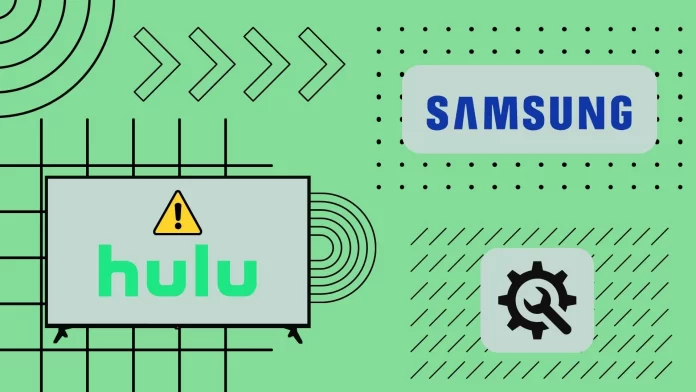If the Hulu app on your Samsung TV isn’t working, you first need to understand why. Usually, Hulu problems are caused by either no internet or a system error on your Samsung TV. It’s also worth mentioning that Hulu only allows two simultaneous streams. Your relatives often watch Hulu from the same account as you, so Hulu may not work for the third user.
To fix Hulu on Samsung TV, you should start by restarting the TV itself. After that, check if the internet is working and restart the router. You should also check if the Hulu servers are working. Maybe the problem is on their end. Then you can move on to more radical ways. First, clear Hulu’s cache and try reinstalling the app. If nothing helps, you must do a Factory Reset of your Samsung TV.
Let’s take a closer look at all the problems that may occur with Hulu and how you can solve them.
Why Hulu might not work on Samsung TV
Before diving into the solutions, understanding the root of the problem can be insightful. Some reasons why Hulu might not work on your Samsung TV include:
- Incompatibility: Newer applications might not be supported by older Samsung TV models.
- Network issues: Hulu streaming requires a stable internet connection. Interference or slow speeds might affect its functionality.
- Multiple devices: Using a single Hulu account on various devices at the same time may cause playback issues.
- Outdated software: Outdated TV software can cause apps, including Hulu, to malfunction.
- Corrupted app data: Over time, cached data can become corrupted, leading to app crashes or other malfunctions.
Each of these reasons requires different steps to resolve. Below you will find a list of solutions to help you fix any errors that may be preventing Hulu from working on your Samsung TV.
How you can fix Hulu not working on Samsung TV
Since it is impossible to know exactly what is preventing Hulu from working, I recommend that you try all the steps from the first (easiest) to the last. One of them should help you solve the problem.
Check if your Samsung TV is compatible with Hulu
First, you should convince whether Hulu supports your Samsung TV. Most likely, it is, as Hulu is available on all Samsung TVs released after 2016. However, since the app is constantly evolving, it may eventually stop supporting older Samsung TV models.
Try to power cycle Samsung TV
A simple restart of your Samsung TV can resolve many electronic glitches. This process clears the system’s temporary data and interrupts any processes that might be frozen or in conflict.

Turn off the TV using the remote. Unplug it from the power source. Wait for 1-2 minutes to ensure the power is fully discharged. Plug it back in and turn the TV on. Check if Hulu now works.
Restart your router
Streaming services like Hulu rely on a strong internet connection. Sometimes, the router can experience issues that disrupt this connection. Turn off the router by unplugging it from the wall. Wait for a couple of minutes before plugging it back in. Once all the indicator lights are stable, try streaming on Hulu again.
Check internet connection
Slow or inconsistent internet speeds can be a major reason for streaming issues. Test your connection speed using platforms like Speedtest.net.
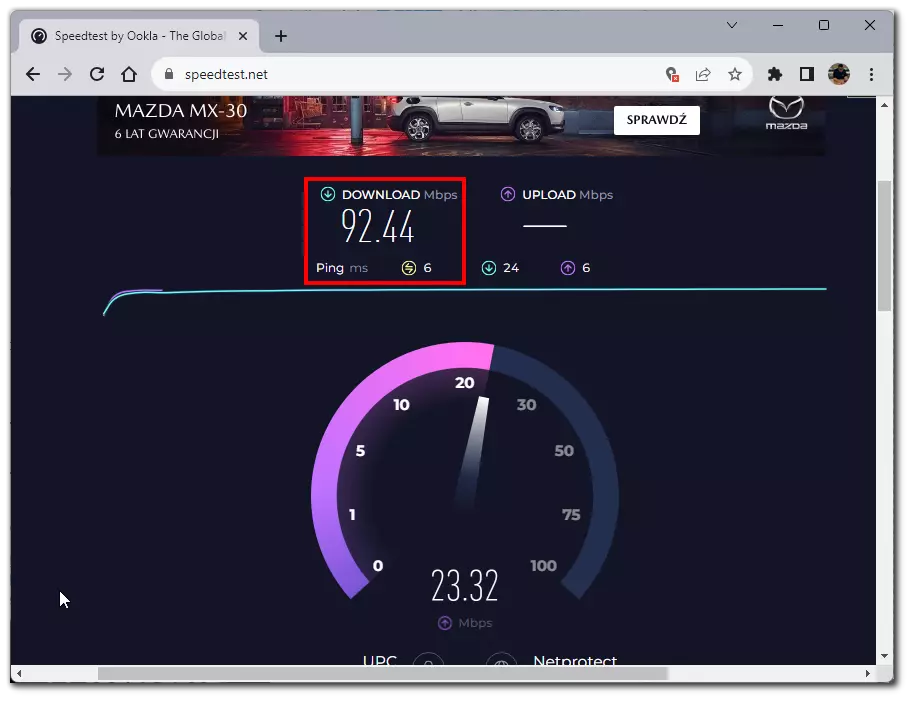
For a stable Hulu streaming experience, ensure your speed is at least 3.0 Mbps for the Hulu library and 8.0 Mbps for live streams. If the speed is lower, consider upgrading your internet plan or positioning your router in a more central location for better signal strength.
Check if Hulu servers are down or not
If you’re facing challenges with Hulu on your Samsung TV, it might be due to Hulu’s servers experiencing temporary issues. You can first check Hulu’s official social media channels to verify this. During major outages, Hulu’s team will often provide updates on platforms like Twitter, keeping users informed about the situation and the anticipated resolution time.
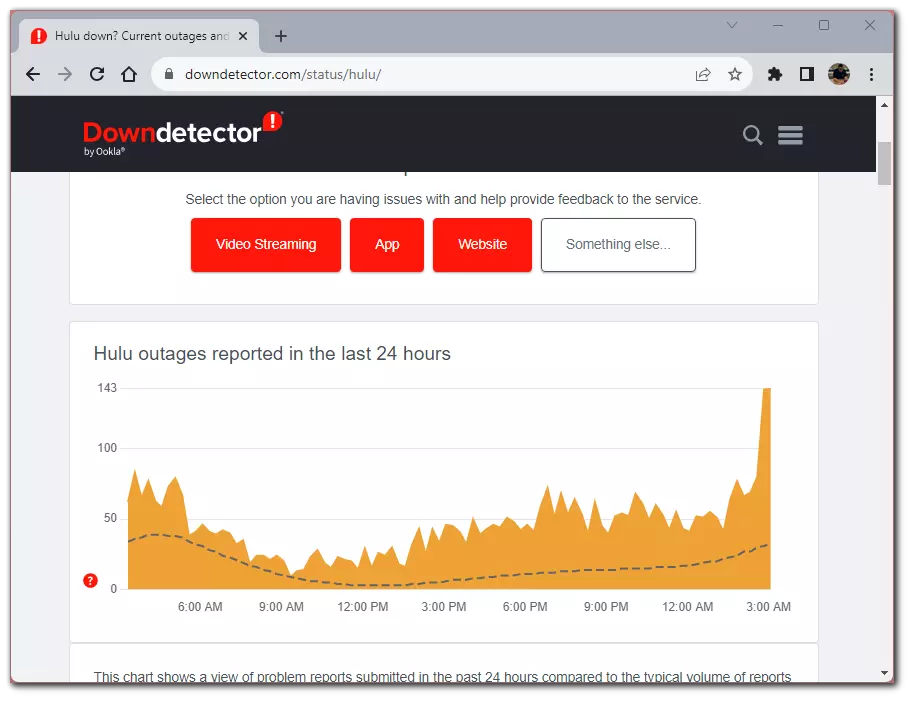
Additionally, real-time feedback platforms such as DownDetector or IsItDownRightNow offer insights into the status of online services based on user reports. By entering “Hulu” on these websites, you can gauge if other viewers are encountering similar problems. If it’s confirmed that Hulu’s servers are down, waiting is usually the best course of action, as the service provider generally addresses such issues promptly. If the servers are functioning correctly, further localized troubleshooting might be necessary.
Check if anyone else is watching Hulu at the same time from your account
Hulu’s plans have screen limits of up to two simultaneous streams. If more devices are streaming at the same time, you might experience interruptions. Check with household members or anyone with access to your account. Consider upgrading your Hulu plan if multiple streams are a frequent need.
You can also unlink all devices using Hulu in your browser. To do this, you need to:
- Navigate to the official Hulu website by typing in “www.hulu.com” and proceed to sign in using your designated email address and password.
- Once successfully signed in, locate and click on the profile icon in the screen’s upper right corner.
- A drop-down menu will appear. From this menu, choose the “Account” option.
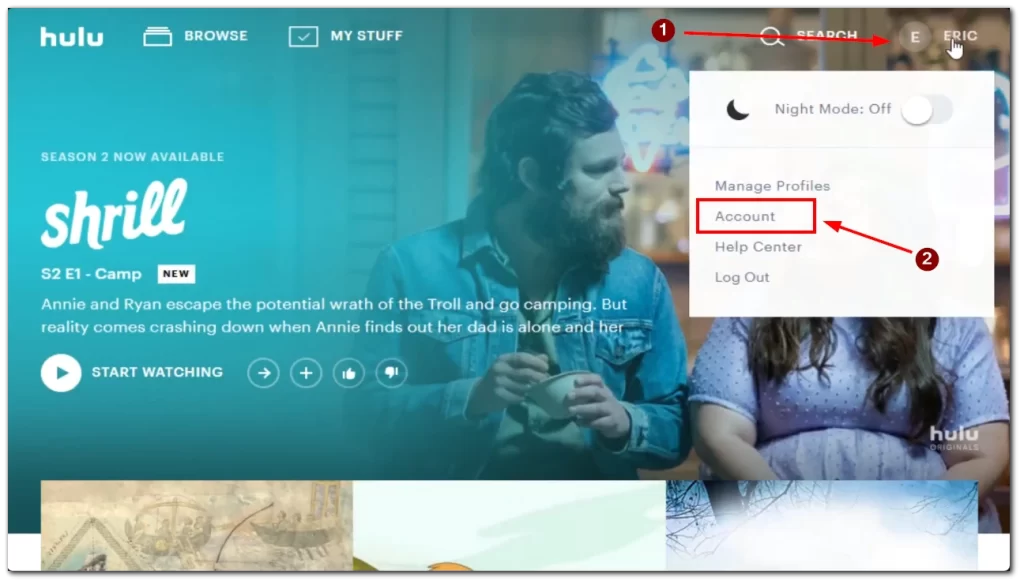
- As the Account page loads, scroll down until you find the section labeled “Privacy and Settings.”
- Within this section, click on the option labeled “Protect your account.”
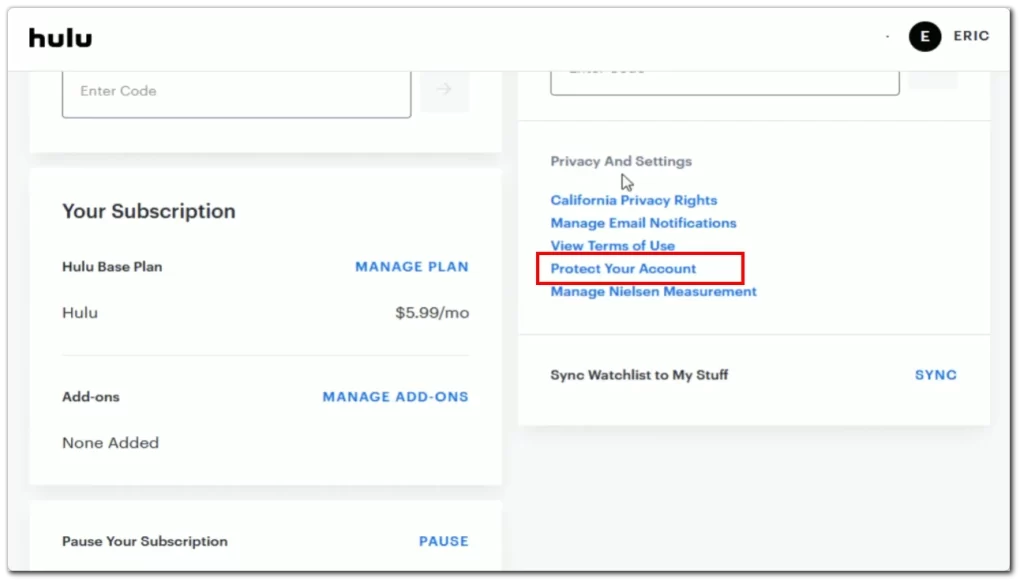
- To log out from all devices, click on the button that’s labeled “Log out of all computers.”
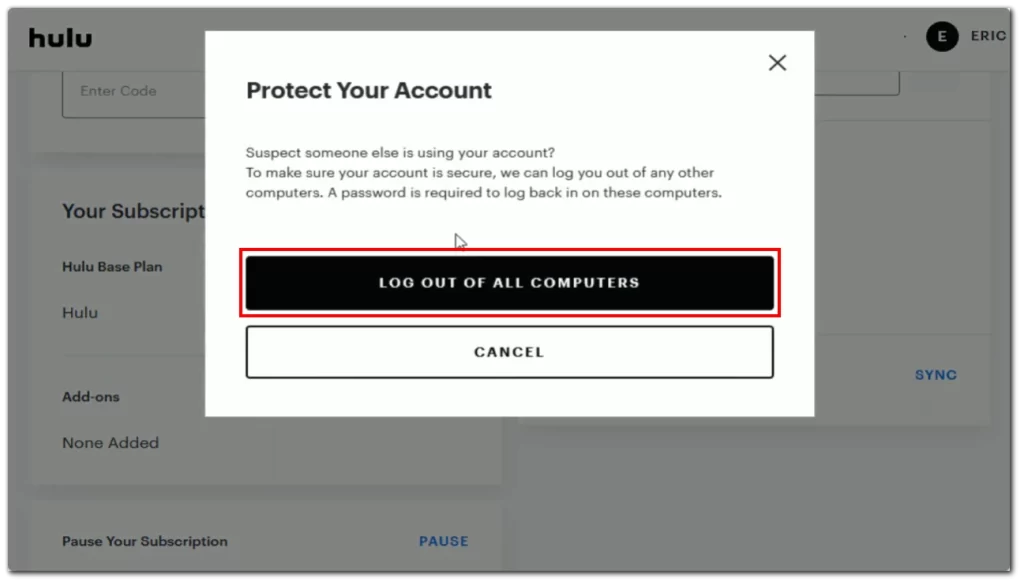
- You’ll encounter a confirmation prompt. Confirm your intention to proceed.
It’s important to note that selecting this option will terminate all active sessions, including those on devices like Smart TVs and mobile devices you might be utilizing now.
Try to update Samsung TV
Software updates often come with fixes for known issues. Running outdated TV software might cause apps like Hulu to malfunction. To update your Samsung TV, you need to:
- Press the “Home” button on your remote.
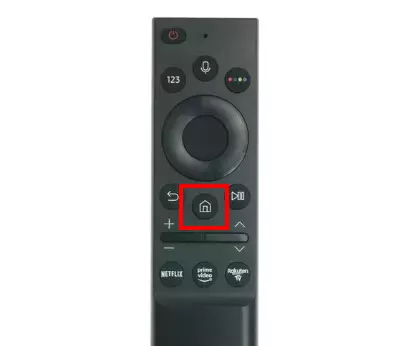
- Navigate using the left and right arrow buttons to locate the “Settings” option.
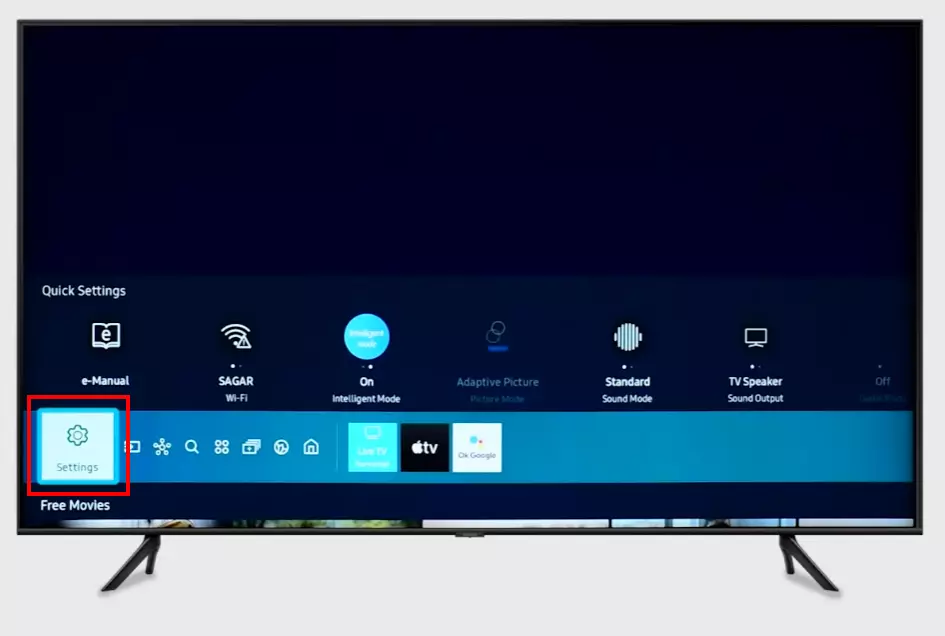
- Once in “Settings,” move to the “Support” option within this menu.
- Access the “Software Update” option from there to check for any available updates.
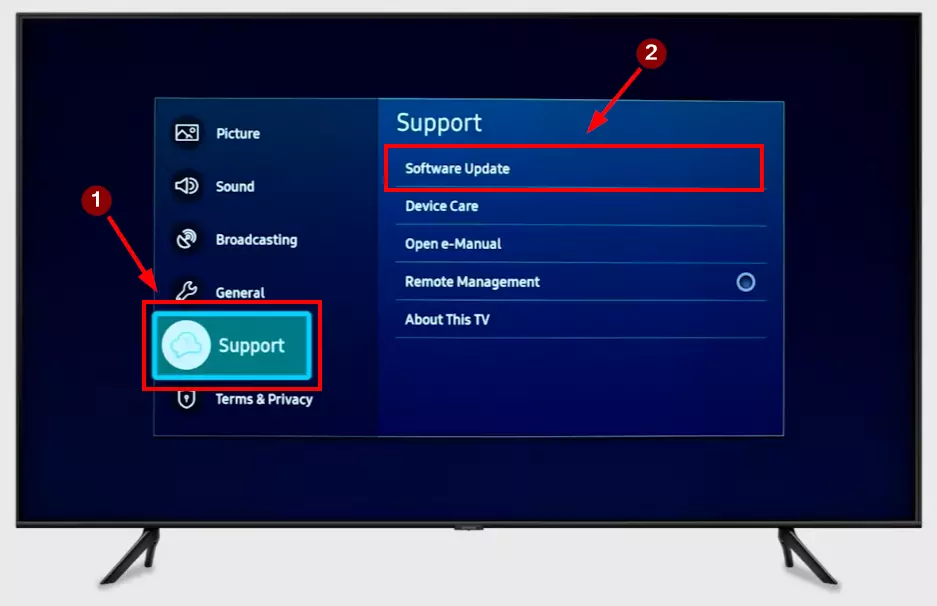
- At the end, you need to click on “Update Now.”
Please note that you need to have an internet connection to download and install the update on Samsung TV.
Try to clear the Hulu app cache
Over time, apps store temporary files that can become corrupted, leading to various issues.
In that case, you need to clear the cache of the Hulu app on Samsung TV. To do this, you need to:
- Go to Samsung TV “Settings” app using your remote.
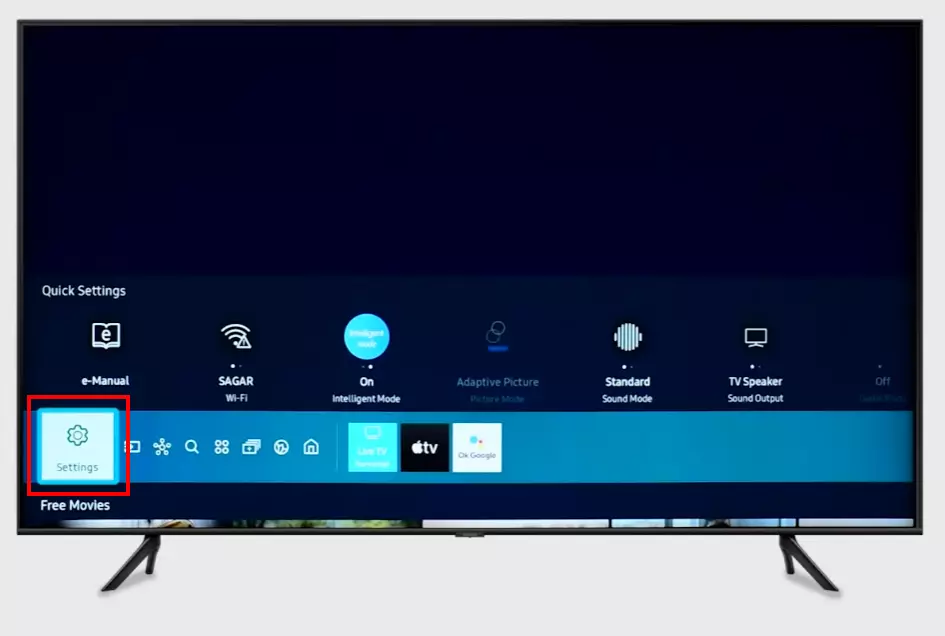
- Here, scroll down and choose the “Support” section.
- Next, select the “Device care” item in the following menu.
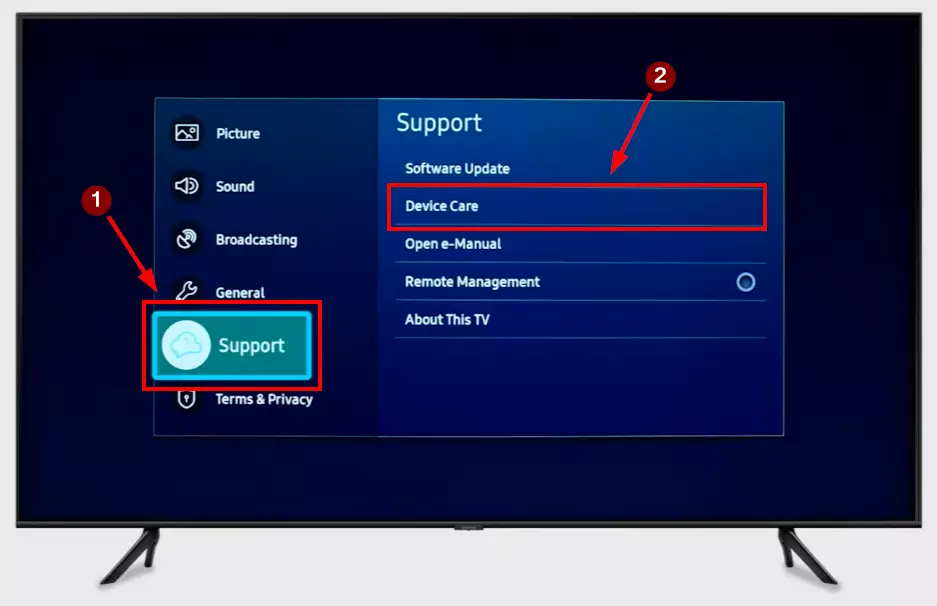
- Wait until your Samsung TV scan itself and click on “Manage Storage.”
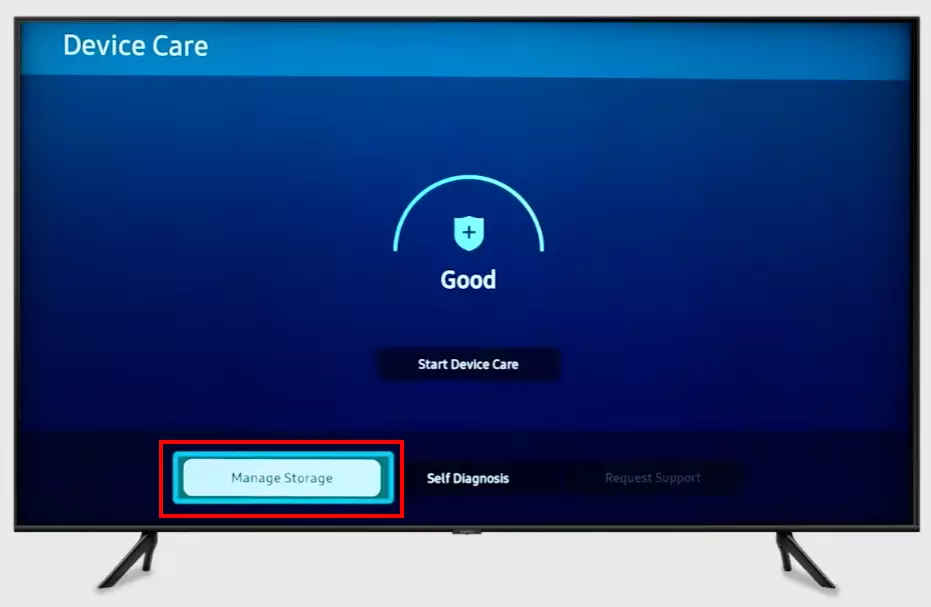
- You will see a list of all applications you have on your Samsung TV. Highlight the Hulu app and click on the “View Details” button under it.
- In the details menu, choose “Clear Cache”
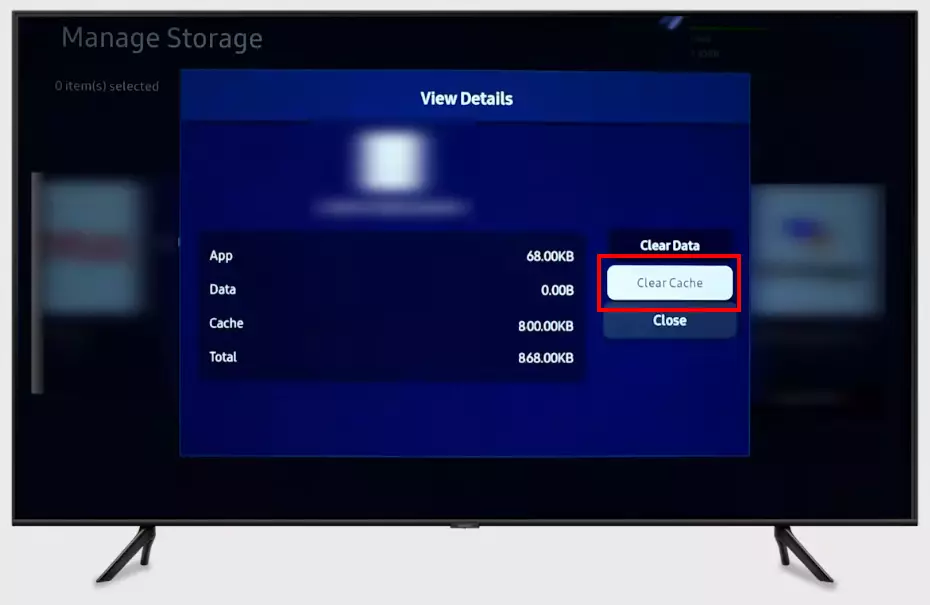
Note that this may log you out of your Hulu account or delete downloaded episodes and movies in the app.
Try to reinstall Hulu on Samsung TV
A fresh installation can resolve many issues related to corrupted data or app glitches. In the TV app section, select Hulu and uninstall it. After uninstallation, go back to the app section, search for Hulu, and reinstall. Log in with your credentials and try streaming again.
Remember that this will delete all app data that has been stored on your Samsung TV, such as downloaded episodes or account login information. However, anything associated with your account, such as your viewing history or watch list, will remain on the network. You can access this information anytime after logging into your Hulu account.
Try to factory reset your Samsung TV
If individual fixes don’t work, resetting the TV can help by bringing it back to its original settings and resolving any deep-seated software conflicts. To do this:
- Select “Settings” on your Samsung TV main menu for a start.
- Next, go to “General” and scroll down until you find the “Reset” option; choose it.
- Enter your PIN code (the default for Samsung TV is “0000”).
- Wait for a few minutes, Samsung TV will restart, and you will see an introduction message to reconfigure your TV.
However, remember that this will remove all non-preinstalled information from your Samsung TV, such as apps, any settings, or account login information. So make sure you remember all your login details or settings before doing this.
What to do if Hulu still not working on Samsung TV?
If you’ve exhausted the options above and still can’t get Hulu to work, here are a couple of alternative solutions:
Try screen mirroring
Screen mirroring allows you to display your phone or computer screen on your TV. This way, you can play Hulu on your device and mirror it on your TV. Ensure your Samsung TV and the device have the screen mirroring feature.
You can use Chromecast for Android smartphones, and for iPhones or iPads, you can use AirPlay. You must connect your Samsung TV to another device’s Wi-Fi hotspot and start screen mirroring.
Buy a streaming device that supports Hulu
Invest in a dedicated streaming device like Roku, Amazon Fire Stick, or Google Chromecast. These devices plug into your TV and provide access to a variety of apps, including Hulu.
You’ll be able to install Hulu on this streaming device and then use it instead of Smart TV on your Samsung TV. Hulu also supports game consoles like the PS5 and PS4 or Xbos Series and Xbox One. So if you have a gaming console, you can just install Hulu there.