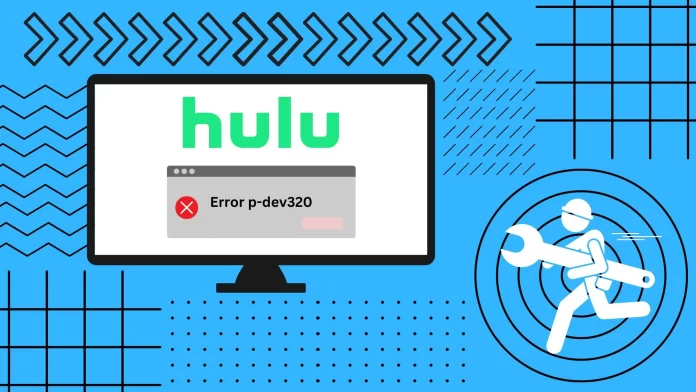This error is most often associated with an interrupted connection to Hulu. It indicates that your device is having trouble connecting to Hulu’s servers. So, the solution to this problem will focus on fixing internet connection problems or bugs in the Hulu app.
So, you should first check if the Hulu servers are up and running and if other users are having connection problems. After that, check your internet connection and make sure you have a stable connection. You should also try restarting your device and updating the Hulu app. If that doesn’t work, then clear the app cache and reinstall Hulu. Disabling VPNs may also solve the problem.
Why Hulu error code p-dev320 may appear
The p-dev320 error in Hulu is a specific error code that users may encounter, signifying a broken communication circuit between the user’s device and Hulu’s backend servers. A number of reasons can cause this failure:
- Server-side issues: Sometimes, the problem occurs on the Hulu server itself, perhaps due to server maintenance, unexpected outages, or periods of high traffic that temporarily overload the system.
- Device-specific issues: On the user side, outdated software or applications can cause compatibility issues, which causes this error to appear. It is recommended always to update applications to ensure smooth data transfer.
- Network problems: An unstable or weak internet connection can also cause this error. A strong and stable internet connection is essential for smooth video streaming, especially high-definition content.
- VPN and geographic restrictions: Hulu uses geolocation services to allow access to content in authorized regions. If a user tries to access Hulu via VPN or proxy servers to bypass these restrictions, Hulu may detect this, resulting in a p-dev320 error.
Thus, the p-dev320 error is a signal that alerts the user that there is a malfunction in the streaming process. Identifying its cause – whether it is on the part of Hulu, on a specific device, on the network, or due to geographic bypass attempts – will help resolve the issue quickly.
How can you fix Hulu error code p-dev320
As I said above, there are many steps to resolve the error p-dev320 in Hulu. I will briefly list them all, starting from the simplest to the most complicated. Also, in the text, you will find links to articles with detailed descriptions for some troubleshooting steps. If one method doesn’t work, then feel free to move down to the next one.
Check if Hulu servers are down
When you encounter errors, assuming the fault is local is instinctual. But in the digital realm, especially with streaming platforms, the problem might be external. Like any tech infrastructure, Hulu servers can have downtimes that disrupt services for users everywhere.
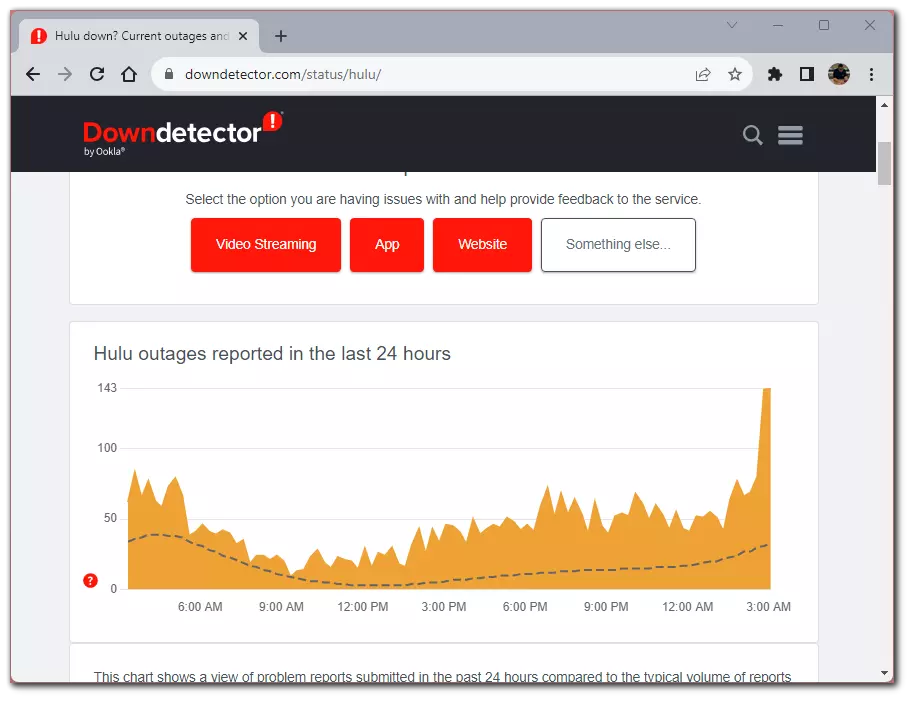
Start by navigating to platforms like DownDetector – these sites provide real-time tracking of outages. If you find that the problem is observed on the Hulu side, you can only wait for streaming to work again.
Check Internet connection
Streaming platforms like Hulu rely heavily on the Internet to deliver high-quality content without interruption. If your connection is unstable or not up to speed, this could be the cause of the p-dev320 error or other streaming issues.
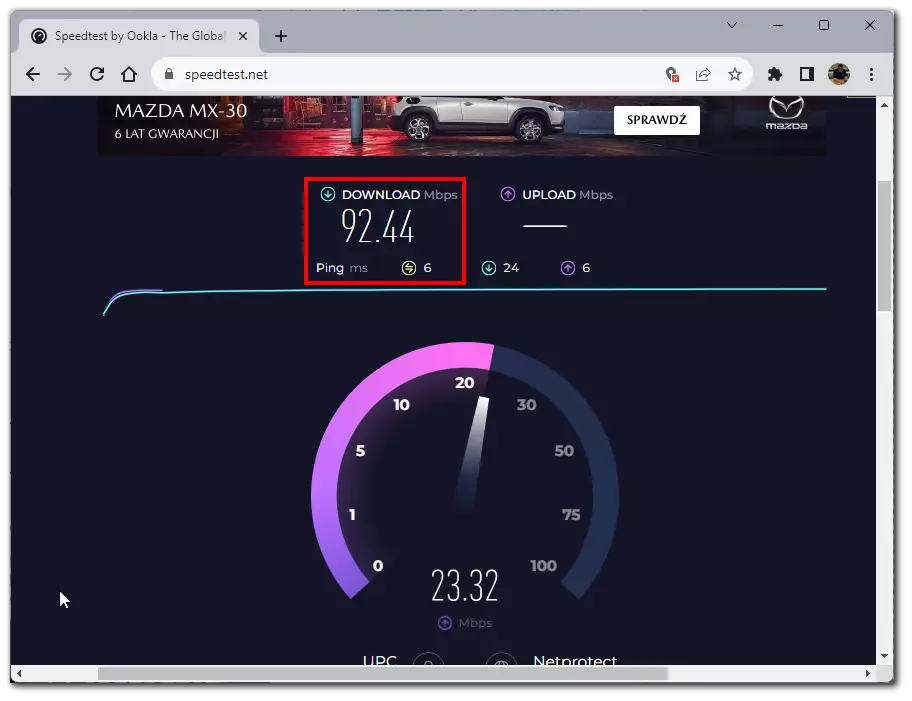
Start by checking your internet speed on platforms like Speedtest.net. Typically, Hulu recommends a speed of 3.0 Mbps for on-demand content and 8.0 Mbps for live streaming. If your speed is not up to par, reset your router or contact your ISP to increase your speed. You can switch from Wi-Fi to a wired connection for a more stable connection.
Try another device or browser
Believe it or not, sometimes the error is isolated to a particular device or browser due to compatibility issues, recent updates, or even minor glitches that aren’t prevalent elsewhere. Trying Hulu on another platform can help you identify if the problem is universal or limited.
If you’ve been watching on a browser, consider switching to another. For instance, try Firefox or Safari if the issue appears on Chrome. If you’re using a specific device, such as a Roku, consider testing Hulu on another device, like a smartphone or a computer. If Hulu works flawlessly on the new platform, the problem is likely device-specific, and you might need to await an update or consult the device’s support channels.
Restart your device
It may sound clichéd, but the age-old advice of “turning it off and then on again” holds value. A system restart can clear minor system hitches and refresh your device’s memory, aiding in resolving potential app conflicts.
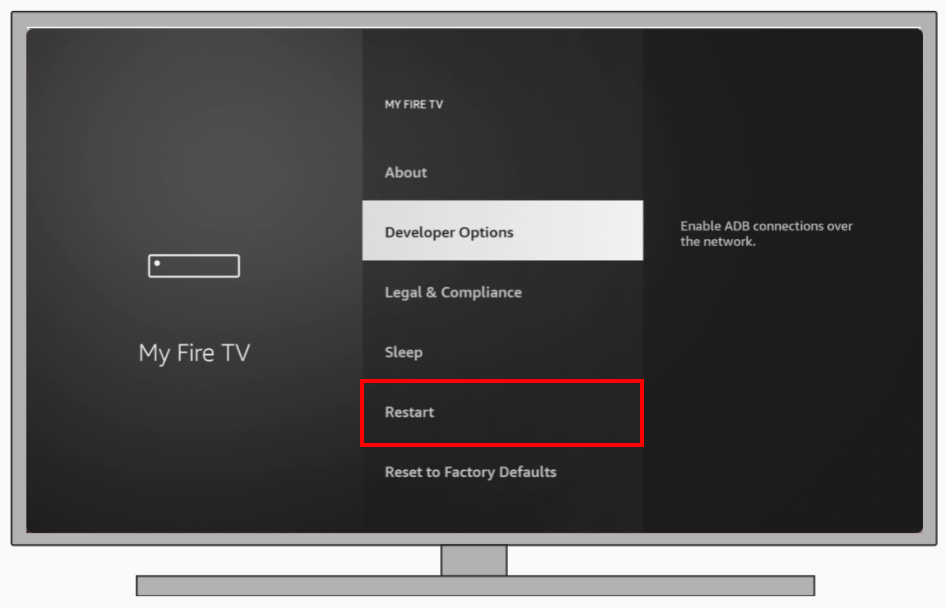
Ensure you fully shut down the device, whether it’s a smartphone, computer, or TV. Wait a minute or so. Power it back on, reconnect to the internet, and try accessing Hulu again. Sometimes, this simple action can work wonders.
Update Hulu app
The Hulu app is constantly evolving. With each update, bugs are fixed, functionality is enhanced, and user experience is improved. Therefore, an outdated app may not only not provide new features but may also be the cause of unresolved bugs.
On mobile devices, go to the app store, type in “Hulu,” and see if there’s an “Update” button. If so, tap it. For those using TVs or dedicated streaming devices, go to the app store or its equivalent and see if Hulu requires an update. You can also update the browser on your computer. You can read how to do that here.
Clear Hulu cache and data
Cached data is Hulu’s way of improving streaming quality by memorizing pieces of information. However, it can sometimes become cluttered, leading to unexpected errors. Clearing out the junk can often help restore functionality. Let me briefly show you the path to follow on the most popular devices. If you haven’t figured it out, you can read more about it in our article on clearing the Hulu cache.
- For Browsers: Navigate to the browser settings > Privacy & Security > Clear browsing data. Ensure “Cached images and files” is selected.
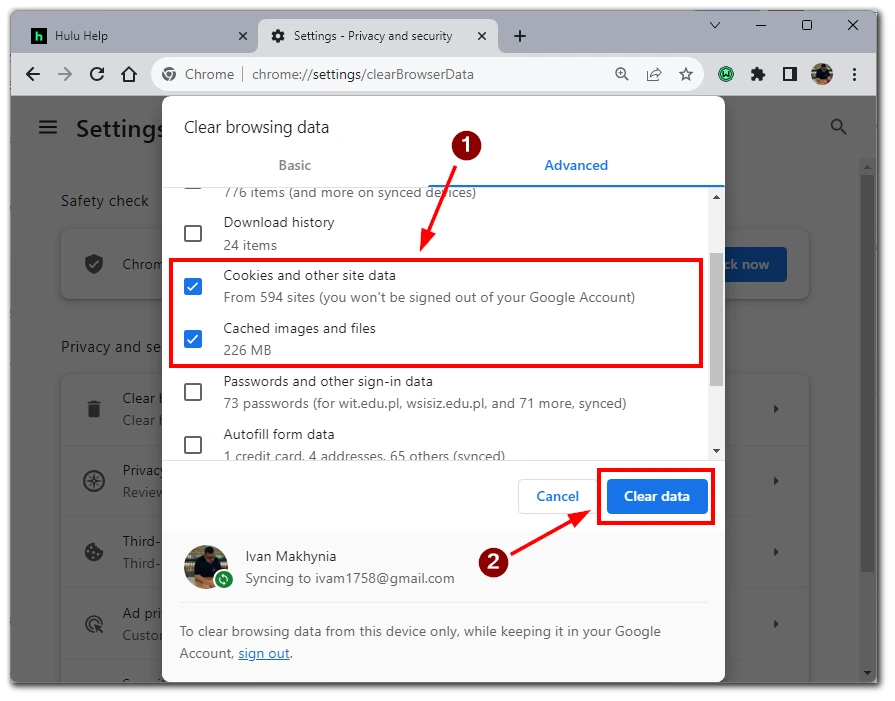
- For Android: Go to Settings > Apps (or applications) > Hulu > Storage > Сlear Сache and then Сlear Data.
- For Smart TVs or Streaming Devices: This is often found in the app or system settings, though this varies by device. Read more about Samsung Smart TVs in this article.
Note that you may need to re-enter the Hulu app when clearing the cache. So before you do that, make sure you remember your Hulu account password. In addition, if you have an iPhone or iPad, it is impossible to clear the cache on them. You will have to reinstall the application to “start all over again.” See the next section for more details.
Reinstall the Hulu
Sometimes, the most effective solution is starting afresh. Over time, app installations can develop minor issues or corruptions that are not immediately fixed with mere updates. A fresh installation ensures that you’re not just updating the app but also getting rid of potentially corrupted files that might be causing the problem.
Press and hold the Hulu app icon on mobile devices until you see an “Uninstall” option. Tap and confirm. Once uninstalled, head back to your app store and download Hulu again. For those on streaming devices or smart TVs, navigate to the app section, select Hulu, and choose the “Uninstall” or “Remove” option. Once removed, re-navigate to the app store or the platform’s equivalent and reinstall Hulu.
Disable VPN
Hulu, like many other streaming services, has geographical restrictions. To enforce these, Hulu often detects and blocks VPNs and proxies. Even if you’re using them for privacy and not for geo-spoofing, they might be causing the p-dev320 error.
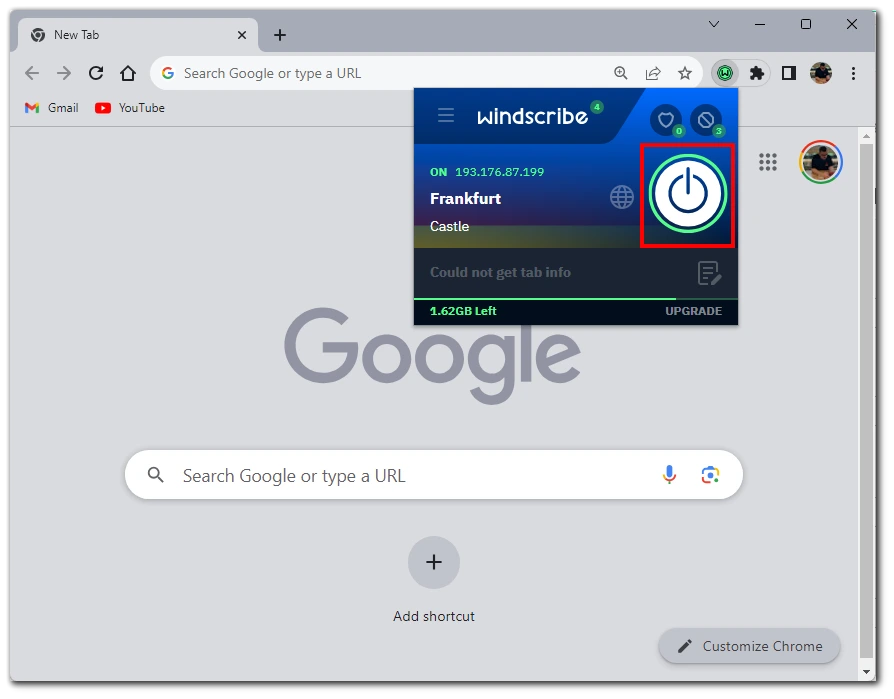
If you’re on a computer, navigate to your VPN software and disconnect or turn it off. Mobile users should head to settings and disable any VPN toggles. Once done, restart the Hulu app and attempt streaming. If it works, consider adding Hulu as an exception in your VPN software or switching to a VPN known for compatibility with streaming services.
Contact Hulu’s support
After exhausting the self-help toolkit, there are times when the error remains elusive, and it’s best to contact those who know the service best. Hulu’s customer support is equipped to handle nuanced and persistent issues like the p-dev320 error.
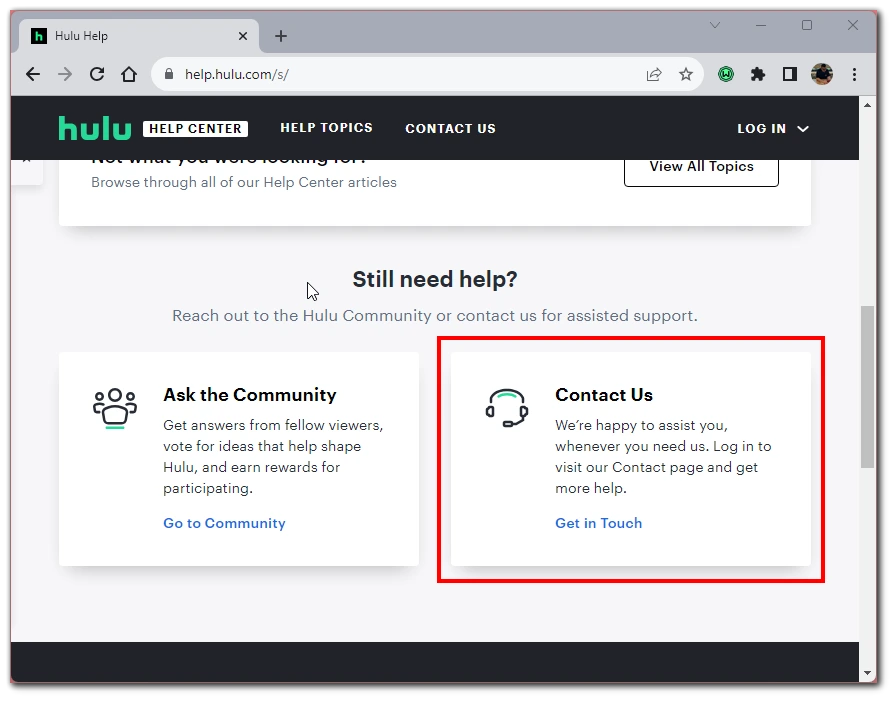
Start by visiting Hulu’s official support website. Here, you can detail the p-dev320 error and provide any other specifics that might help them diagnose the problem. Hulu typically offers troubleshooting steps, but if you’ve already tried them, emphasize that in your communication. They may have other solutions, or at the very least, they’ll know that users are experiencing this problem.