High-definition Multimedia Interface (HDMI) has become quite popular, influenced by the absence of mandatory payments for the use of such interface by equipment manufacturers. A direct competitor to HDMI, Display Port has become more used in high-end equipment. That is why HDMI is now the most popular port for Video, as well as audio.
Using HDMI on a PC for audio output
On a PC, HDMI is mainly used for Video. Very few people use HDMI audio as well. HDMI audio is only needed in some cases:
- You have a monitor with built-in speakers.
- You took the trouble to run an HDMI cable to your TV, and you are watching a movie on your TV or playing a game on your computer using your TV as your monitor.
- You want to output advanced multichannel Dolby or similar sound formats from the video card to the soundbar using the HDMI of the video card.
That’s about all the times you need sound over HDMI. And, of course, you will be frustrated by the lack of sound. I am telling you why there might be no sound on HDMI.
No sound from the computer to the TV via HDMI
This happens quite often, and the reason for this is that the computer and TV sometimes do not recognize the presence of the audio channel in the HDMI stream. This can be fixed by reconnecting by pulling out and reinserting the HDMI cable, but it is not convenient to do this on the computer. So there are two ways to restore sound in such a case.
Turn the TV off and on again; changing the input source on the TV does not solve the problem. Since the HDMI connection is already established without an audio channel and switching the source does not break the HDMI connection. In this case, you are always using the audio output through HDMI.
Look in the settings to see where the audio output goes, through HDMI or to another source. For example, are you using a PC sound decoder, Bluetooth headphones, or an external Bluetooth audio system? The computer may be outputting audio to the headphones rather than to HDMI.
In that case, fixing the problem should be easy for you. The solution is to go into the settings PC:
- Click on the speaker icon.
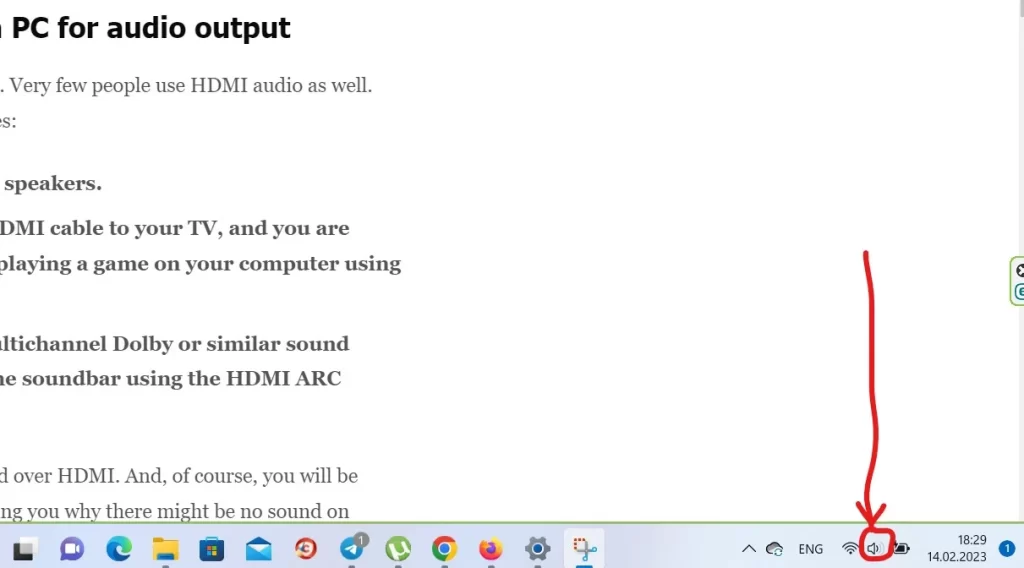
- Select the desired device.
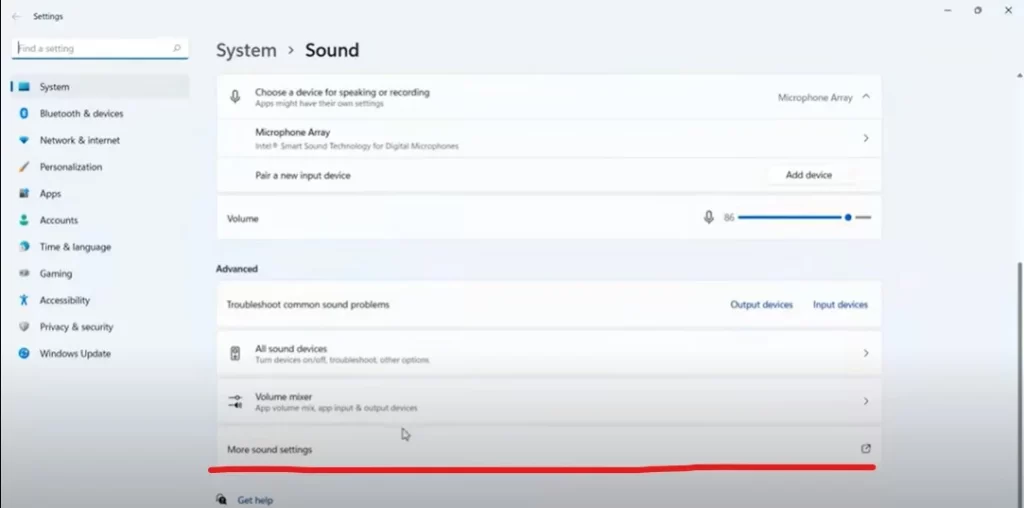
- Add HDMI audio device if necessary.
The only nuance is if you changed the settings during Windows installation. The default setting for audio output is set auto. If the settings have been changed, you need to set the sound output to auto or force the sound out through HDMI.
No sound from the HDMI computer to the speaker system
In this case, I assume you have an external speaker system; you connected it via HDMI and output the video to the monitor via a second HDMI or Display Port. This is a good solution because it allows you to output the speaker system’s sound in a digital multichannel format. In this case, the computer must determine where to output the sound. Usually, this happens automatically: the computer makes contact via HDMI with a sound device, determines that it is an audio device, and starts outputting sound to that device.
But if you have many audio devices connected, determining the correct output may need to be corrected. Solution: Go to the sound settings, see what device the system selects as an output, and set the correct value.
I see no point in delving into the PC’s settings; modern OS is good enough and correctly identifies the location of the sound output.
These are the situations I have encountered with PCs and other devices receiving audio via HDMI. If you have encountered other situations, please share them with our readers.





[…] How to fix HDMI no sound on a PC […]