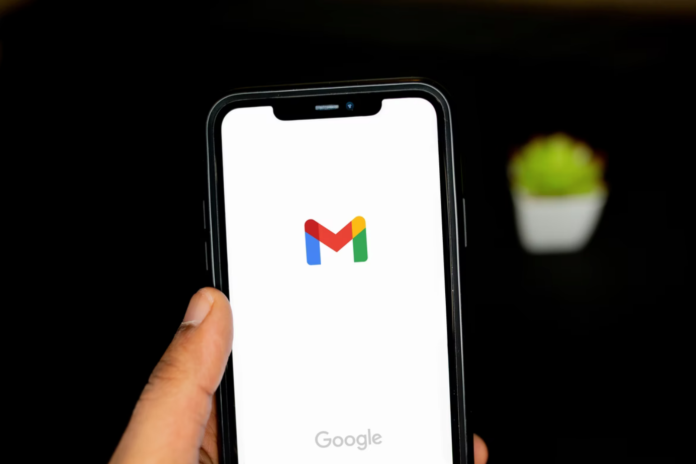If you use Gmail, you probably have important information or correspondence in this app and if it stops working, it is possible to find a way out and put everything back the way it was before.
Is there a way to six Gmail crash on Android
These days, Google apps help us with all kinds of tasks. In any difficult situation, we turn to Google for help and get a solution. However, it also happens that you urgently need the thing you need in the Google app, and suddenly a pop-up appears saying, “The Google app has stopped”. And you also have to stop in the middle of the way. This is very annoying because you never got the coveted solution and at this point, you’re completely helpless.
There are several reasons why the Google app may stop working. Perhaps the Google app you’re using is already out of date, or there is some other problem with the Google Play app. The trouble could be caused by a lack of free space on your device by something else. There are currently 3 solutions, of which at least one will help fix this error.
So, here is how to fix the Gmail app on your Android device when it is crashing.
How to update the Gmail app to the latest version
The “Google app stopped” error may have several reasons, and one of them has to do with the outdated version of the Google Play app installed on your Android device. Therefore, you should update the Google app to the latest versions to solve this problem.
If you have saved the automatic Play Store update in the settings of your device, the Google app should automatically be updated to the latest version. However, due to low connection capabilities, services may not be updated.
How to fix Gmail app by restarting an Android device
If the Gmail app crashes, the first thing you should do is restart your phone. This will fix many minor issues with your phone. If Gmail isn’t working because of these minor issues, rebooting is a surefire way to resolve the problem.
If you want to restart your Android phone, you have to press and hold the power button on the phone and tap Restart on the phone screen.
How to clear Google app cache
Whenever you search for something in a Google app, some data, search results, and search queries are stored as cache on your device. Google apps can also crash because of the cache. You can try clearing the cache and see if that fixes the problem.
To clear the Google app cache, follow these steps:
- Open the “Settings” app on your Android device.
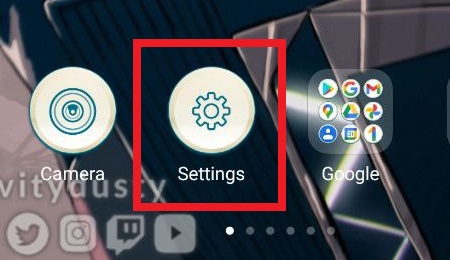
- Then, scroll down and tap on the “Apps” section.
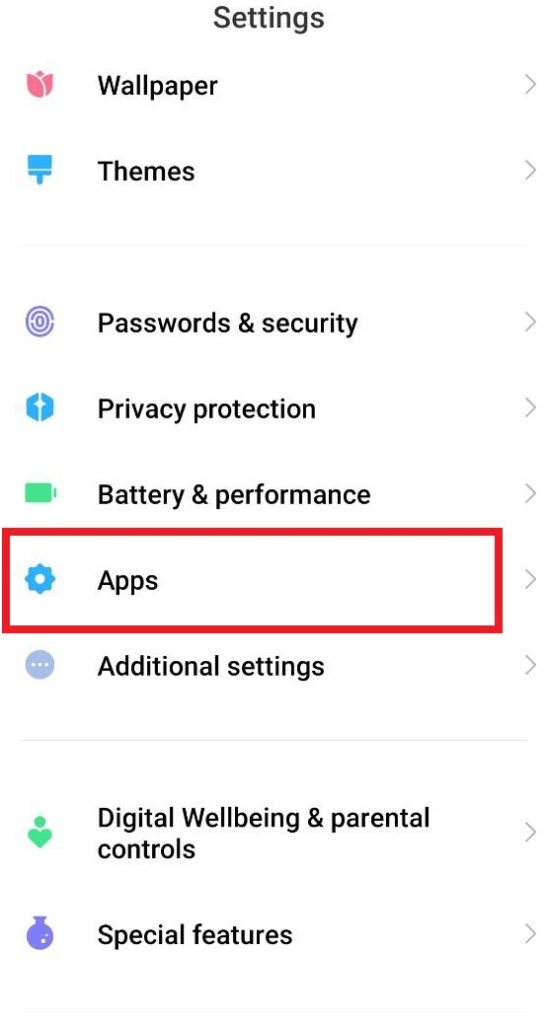
- Now in the menu that opens, scroll down to “Google Apps” and find “Gmail”.
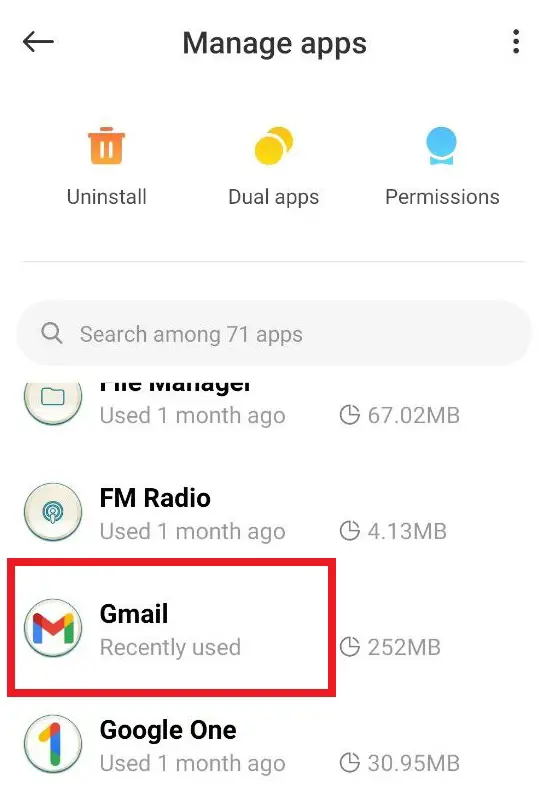
- There, find and stop the Gmail app for effective results.
- Finally, clear the Gmail app cache by selecting the desired option.
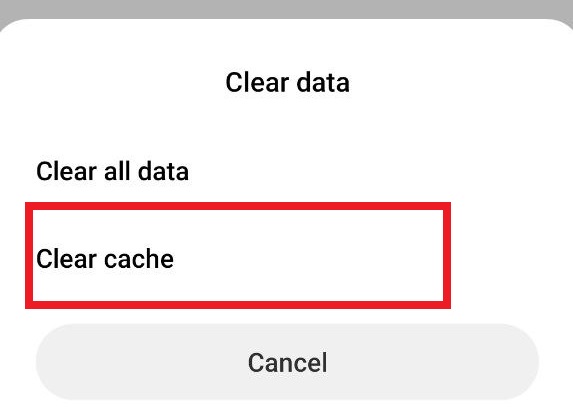
Clearing the cache can fix a bug in a Google app. You can even clear the cache of all apps in the same way.
How to clear all Gmail app data
There may be several reasons why the Gmail app is stopped, and the crash may be related to Gmail app data. Therefore, as an alternative solution, you can try to delete all Gmail app data. Clearing the Gmail app data will not delete the internal data of your device, it will just delete the result of the saved search queries that you performed in your Gmail app.
To clear Gmail app data, follow these steps:
- Open the “Settings” app on your Android device.
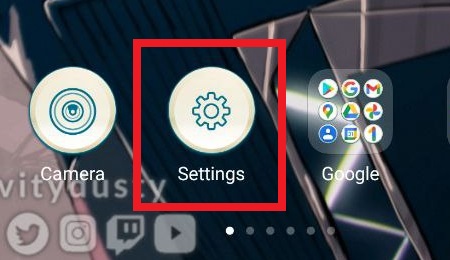
- Then, scroll down and tap on the “Apps” section.
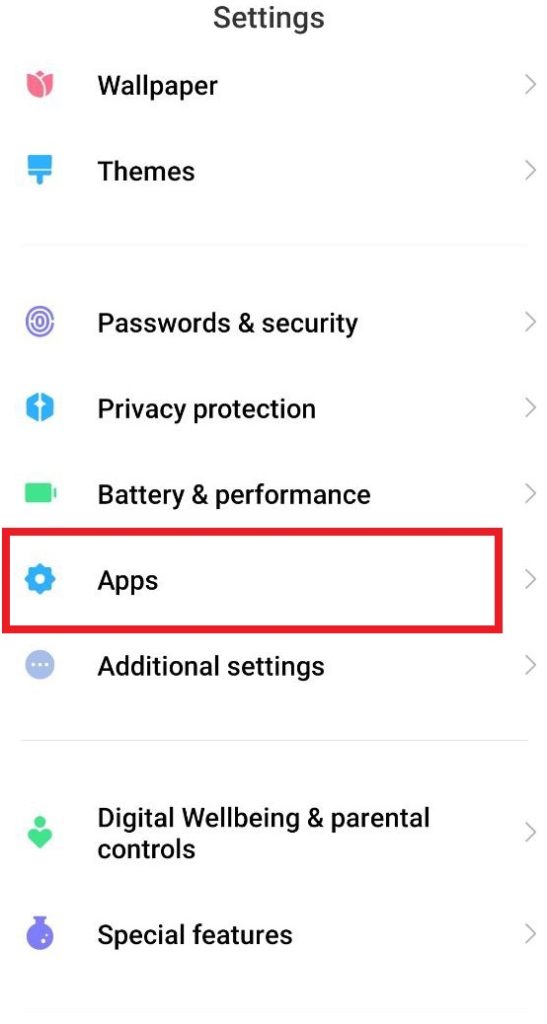
- Now in the menu that opens, scroll down to “Google Apps” and find “Gmail”.
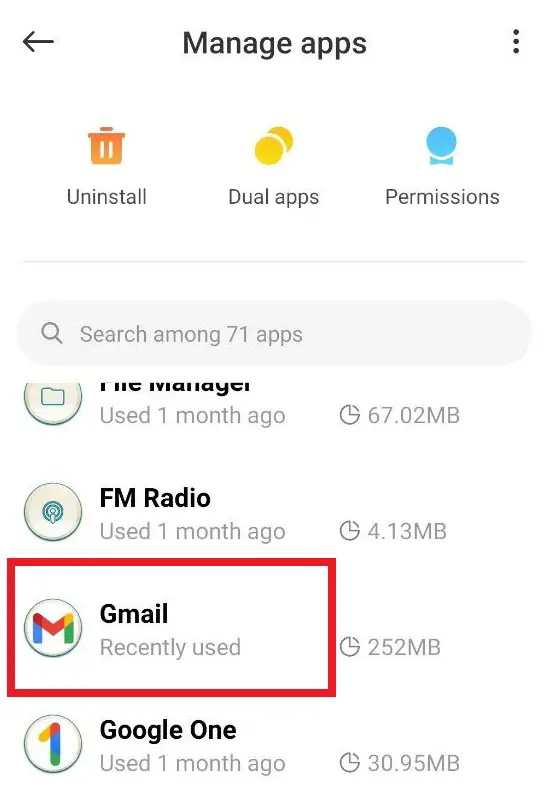
- There, find and stop the Gmail app for effective results.
- Go to the “Clear all app data” option and follow the necessary steps.
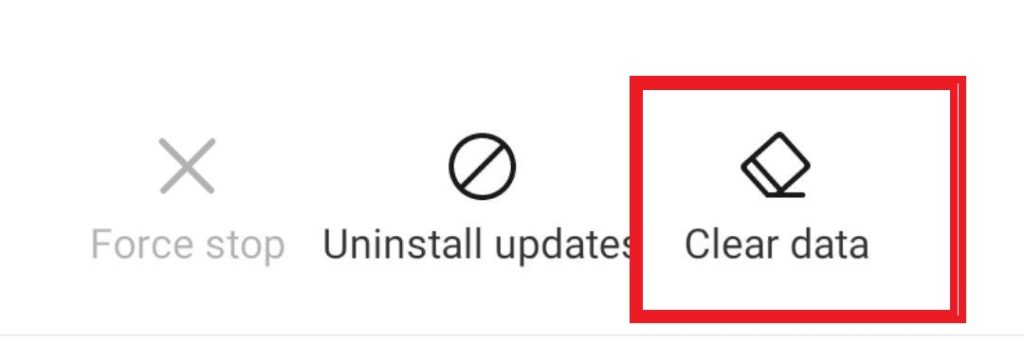
- Now restart your Android device and open the Google app. After clearing the data, the “Google app is stopped” error should disappear.
How to fix Gmail crashes by uninstalling app updates
Although an update is supposed to fix existing problems and add new features, sometimes an update causes various problems. If Gmail started to crash after you installed the app update, rolling back the update will likely fix the problem.
If you want to fix Gmail crashes by uninstalling app updates, you have to follow these steps:
- First of all, open the “Settings” app on your Android device.
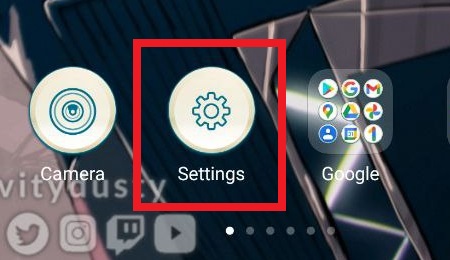
- Then, scroll down and tap on the “Apps” section.
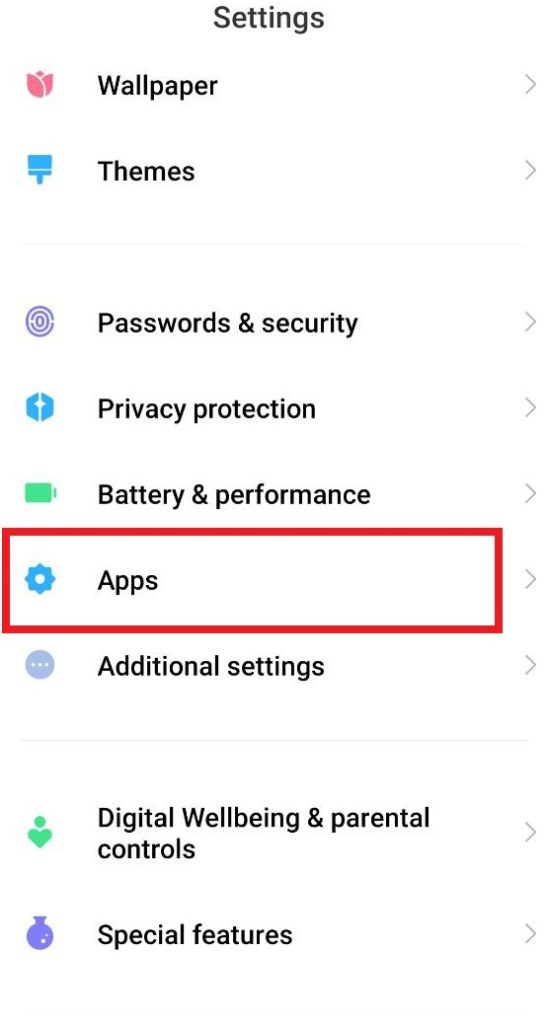
- Now in the menu that opens find “Gmail”.
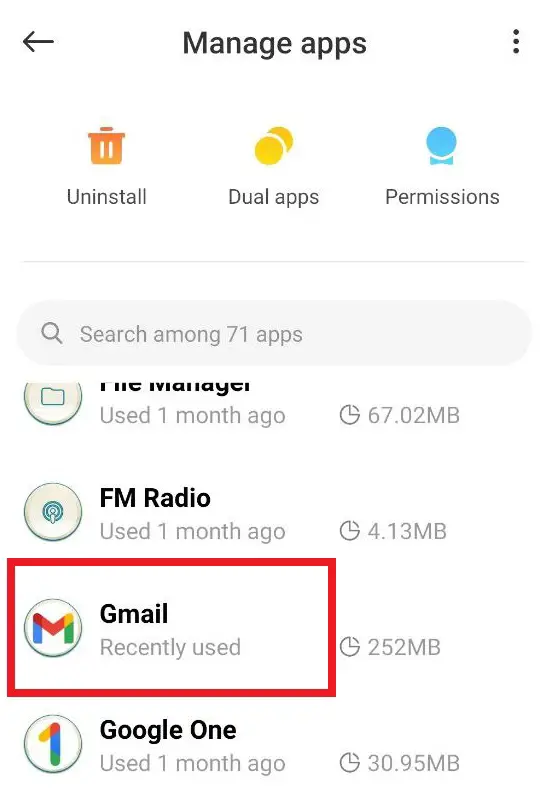
- Choose the “three dots” icon in the top right corner of the Gmail page and select “Uninstall Updates”.
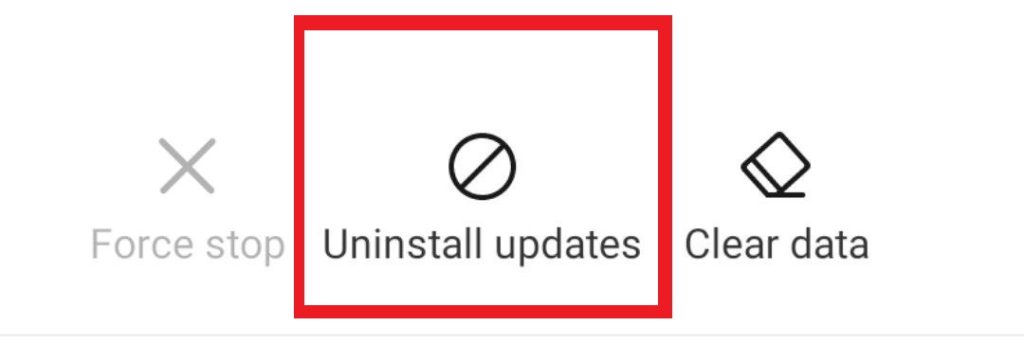
- Select “OK” at the prompt to delete Gmail app updates.
How to uninstall the Gmail app
Another way to fix the service is to reinstall it. That is, perhaps when you installed the application, the files may have been installed or updated incorrectly, which could disrupt its operation in the future. When you uninstall and reinstall Gmail, your data will not be deleted and all your correspondence will be preserved – the servers save it in the cloud. Moreover, when you download the application again, it is automatically updated to the latest version, where all errors should be eliminated.
Is sign-in and sign-out method worth a try
One method of solving bugs in the application is to sign out of all accounts registered in Gmail. To log sign of your account, follow this guide:
- Head to the settings option.
- Select the Accounts and Sync option.
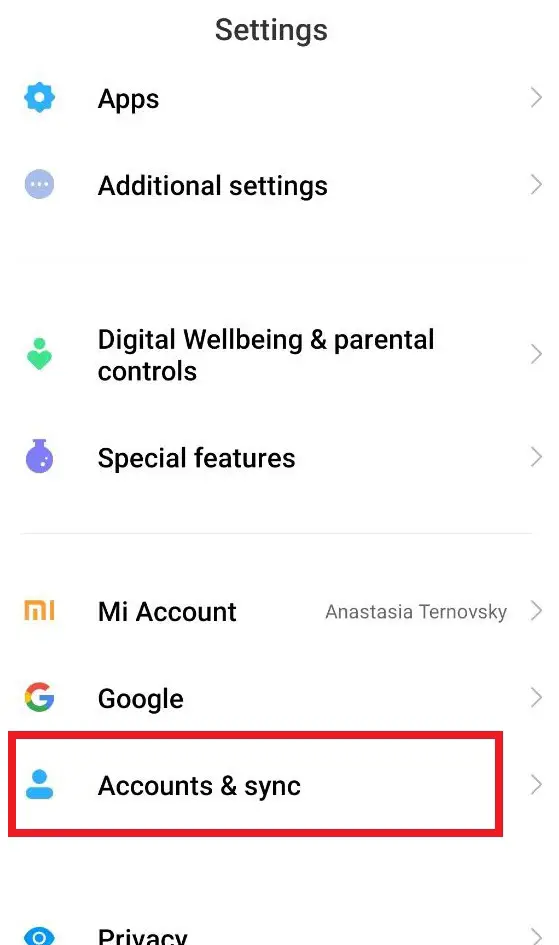
- Under the Accounts and Sync option, click on Google.
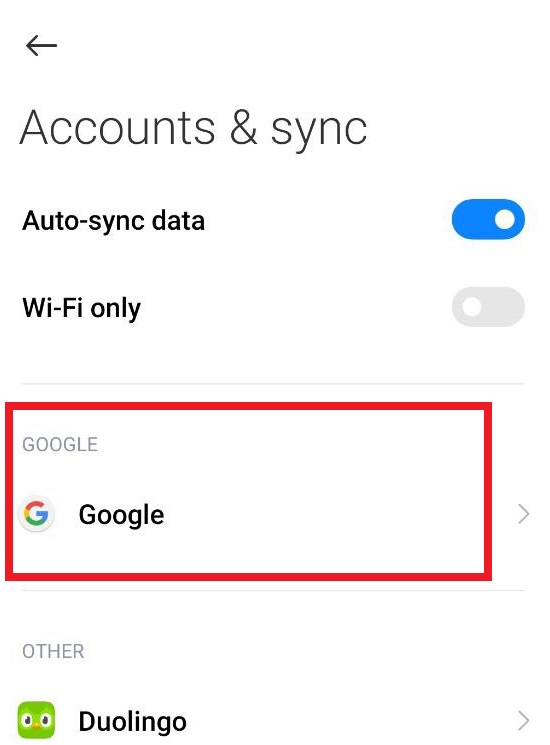
- At the bottom, you will find the option to Remove Account, click on that and you will be signed out from your Gmail account.
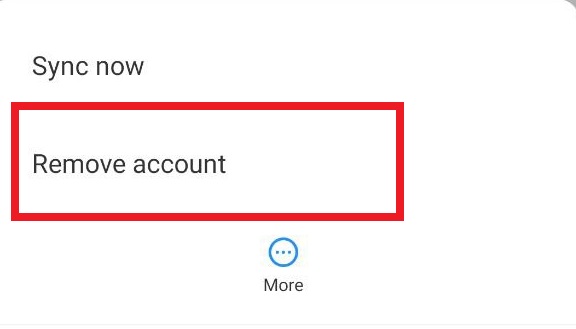
- To sign in you can simply head to your Gmail application and sign in as usual
Open the Gmail app after uninstalling the updates and see if the problem is resolved.
Now you know more about how to manage the Gmail app, what to do if it crashes or if the app bugs. Basically, Gmail shouldn’t get bugged very often, since Android usually embeds Gmail as a built-in app and updates automatically. Moreover, the development team carefully monitors the quality and performance of the G Suite applications, so if you cannot get your mail to work again, try to contact support. That’s where the specialists will help you to solve the problem individually.