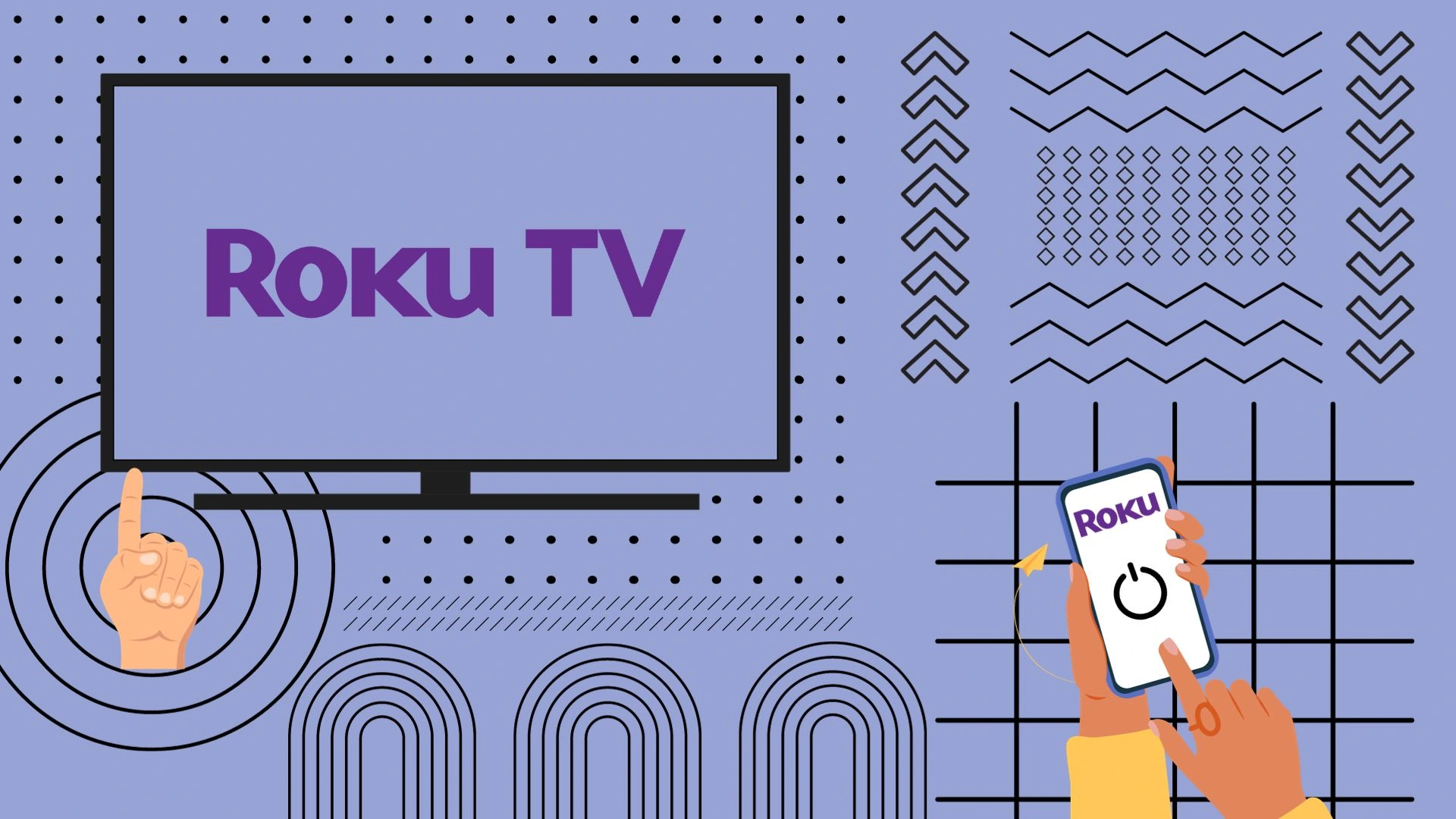It’s frustrating when an actor’s lips don’t match the sound on your Samsung TV. Unfortunately, this is not a new problem and has been around since the advent of devices that output sound independently of the TV, such as soundbars, WiFi speakers, and bluetooth headphones. Samsung is aware of this problem and has built the necessary solutions to fix the TV sound and picture mismatch problem. I will tell you about the possible problems and how to fix the audio mis-synchronization.
Options for solving the problem of sound and picture misalignment
To correctly solve the problem of sound lagging behind or ahead of the image, you need to understand in what cases it happens and why. Each case requires a different approach to solving the problem. So, here are the options for sound and image desynchronization:
- When watching cable TV through the Ant input using the TV speakers, the sound and picture do not match.
- There is no synchronization of actors’ lip movement and sound when watching video through the app on the TV using the TV speakers.
- The sound and picture are not synchronized when using a soundbar connected via HDMI ARC (eARC).
- The sound and picture are out of sync when using a soundbar connected via sPDIF optical output.
- Sound and picture discordance when using Bluetooth headphones and a soundbar connected via Bluetooth.
- No sound and picture synchronization when using external speakers connected via WiFi
Audio-video sync issue on the Samsung TV using its built-in speakers
Audio delay when watching TV and using external speakers is a rare occurrence. Whether you’re watching cable TV, streaming from apps like Hulu, or connecting external devices via HDMI, it’s essential to troubleshoot and identify the source of the synchronization issue. Here’s an explanation of how audio synchronization functions in this context.
How to sync audio and video when using TV’s speakers
In modern TVs, both video and audio are conveyed through digital streams. The TV doesn’t discriminate between sources, be it HDMI, antenna input, or integrated applications. The television’s processor handles this digital stream, effectively separating the audio and video components. The video goes to a video processor (integrated with the CPU), and audio goes to a separate audio processor, such as MS10, 11, 12 from Dolby. Audio and video are synchronized during transmission and will always be shown in sync.
Lip-sync issue with TV speakers
As I said before, this situation rarely occurs when using TV speakers. But if you notice such a situation, here’s what to do.
- Switch the TV to a different channel or run a different application. Very often, the TV is fine. It may be the way the video is broadcast. There was a glitch in the overlaying sound on the video when recording the program. Check if everything is fine on other channels or with another app.
- Samsung Smart TV is a computer that may not work correctly. Unplug the TV and wait for the status light to go off or wait for 1 minute. Turn on the TV and check how the sound is now synchronized.
You may have changed the sound settings or accidentally changed some settings. In this case, reset the sound to avoid unnecessary settings checking. Here is the path to reset sound settings.

Here is the step-by-step process to reset the sound settings of your Samsung TV:
- Press the left direction button to open the settings menu.
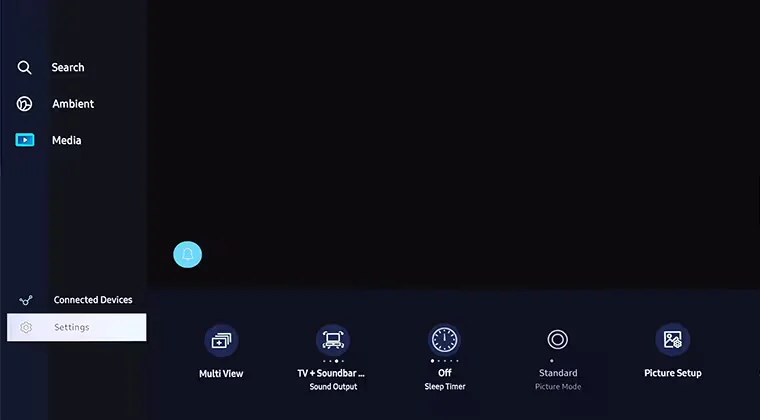
- Press Settings, then select All Settings.
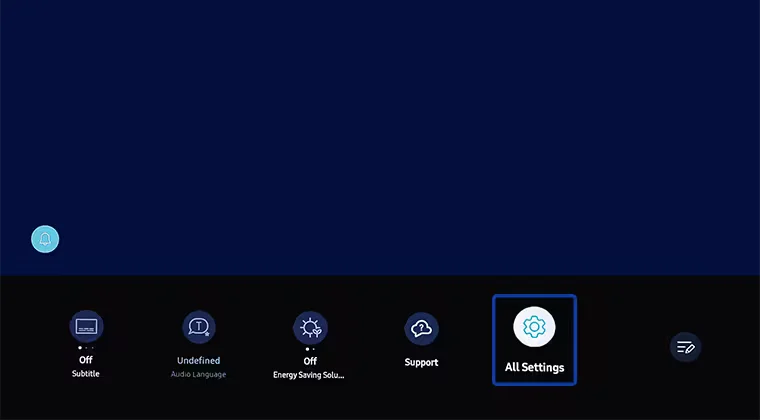
- Select Sound and click on Expert Settings.
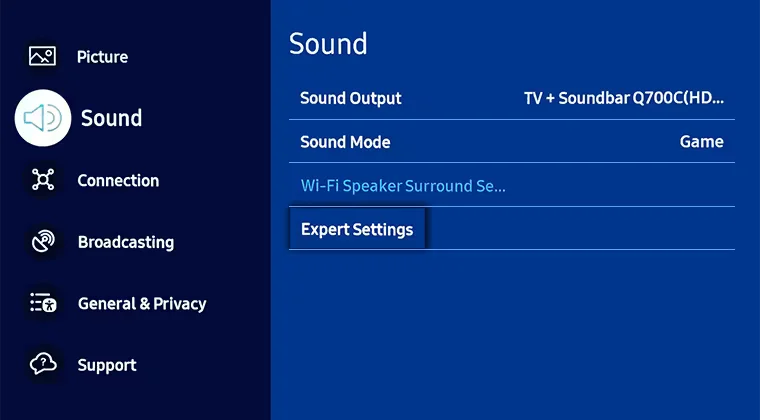
- The last step is to activate the Reset Sound item.
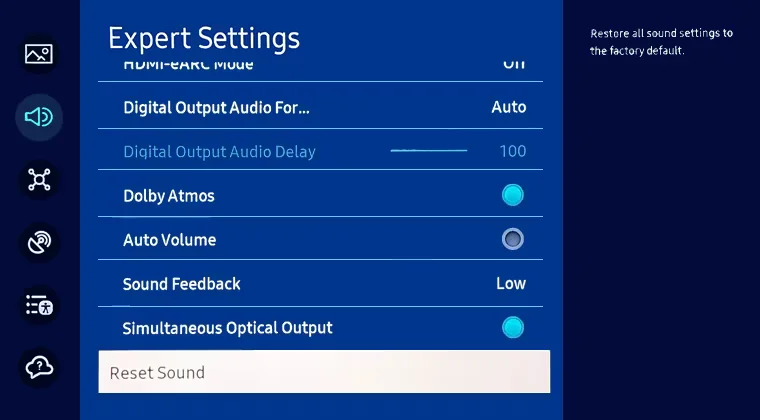
Now, all the sound settings are back to factory defaults.
The sound is ahead of or behind the picture: Soundbar connected via HDMI ARC (eARC)
The sound may lag behind the picture when connecting a soundbar via HDMI. And if various picture enhancement programs are enabled on your TV, the sound may be ahead of the picture. This is quite common, and Samsung has provided a setting to adjust the timing of sound playback via HDMI.
Why is there an audio delay when using ARC HDMI?
The answer is simple: when you connect the soundbar to your TV via HDMI, the TV does not decode the audio signal. After receiving the video signal, the TV separates the Audio and video. The TV’s processor processes the video, and the audio stream is sent directly to the HDMI port, which has an ARC. The TV does not process the Audio signal; it only creates a path for the Audio to be sent to another device.
The soundbar decodes the Audio itself, but technical nuances may lead to picture and sound resynchronization.
- The TV processes the video stream faster than the soundbar. In this case, the sound will lag. This usually happens with older soundbars connected to newer TVs.
- The soundbar processes the sound faster than the TV. In this case, the sound will be ahead of the image on the screen. This happens if you have a powerful soundbar but the TV is relatively slow or has many extra settings to enhance the picture.
Adjusting the sound speed on a Samsung TV via HDMI ARC
As mentioned above, Samsung is aware of this problem, and their TVs have a particular setting that adjusts the audio output time. You can adjust the audio output delay and thus synchronize the picture and sound. This is best done on videos where you can see the actor’s or singer’s lips. Tip: Search YouTube for a music single or news channel with an announcer. Be sure to check the settings on different videos. Here’s how to adjust the audio output delay on HDMI:
- Press the Home button on your remote, and then go to Settings.
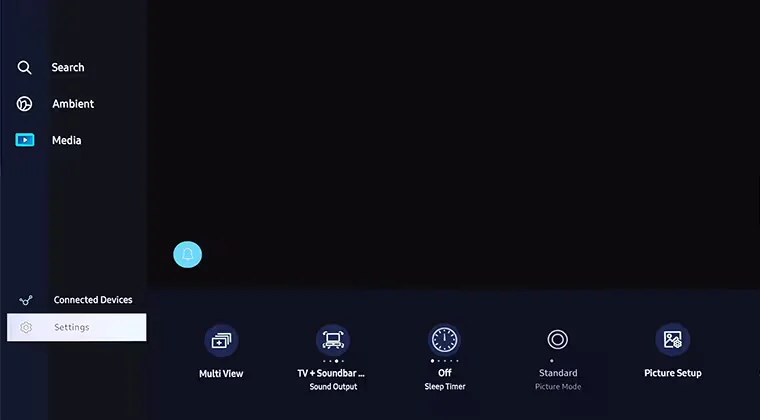
- Select Settings.
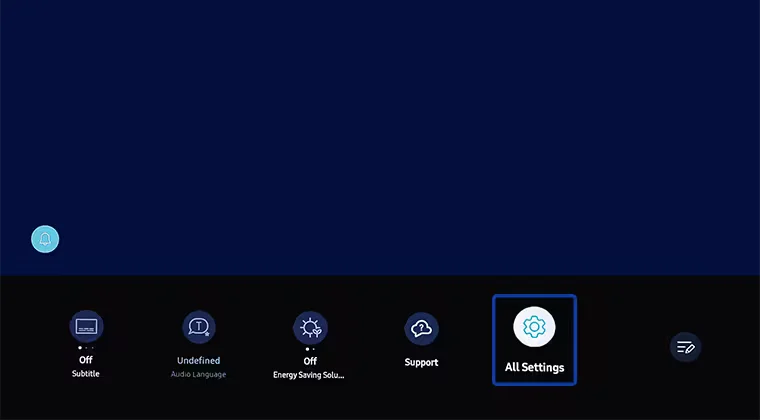
- Go to All Settings.
- Select Audio, then select Expert Settings.
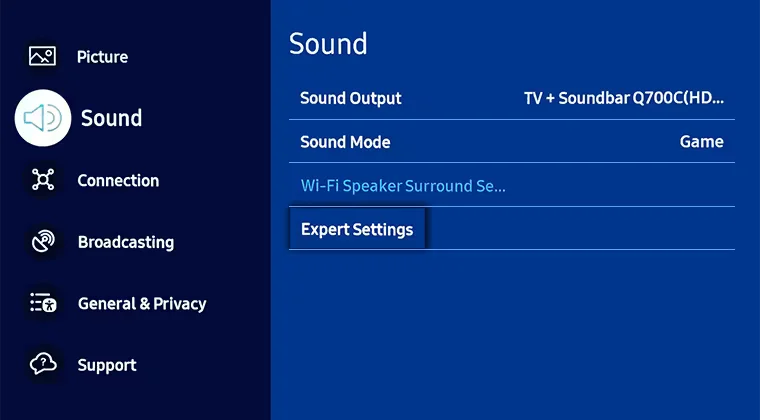
- Scroll down and select Digital Output Audio Delay.
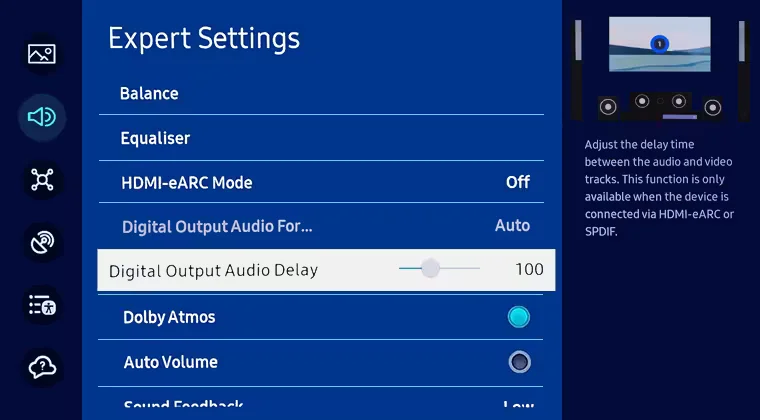
- A slider appears that you can move. Moving the slider to the right increases the audio delay.
If the sound lags behind the image, move the slider to the left, decreasing the numbers.
If the sound comes before the image, move the slider to the right, increasing the number.
The default setting for ARC (eARC)-enabled HDMI ports is 100 (100 milliseconds). This setting allows you to adjust the audio delay between 0 and 250. The maximum audio delay can be 250 milliseconds.
Audio transfer rate when using a soundbar connected via SPDIF optical output
Optical audio output works in the same way as HDMI ARC or eARC. There can also be delays or sound advances when you connect a soundbar to your TV via an optical connection.
But, since this connection is considered obsolete, manufacturers pay little attention to it.
If you use this connection to output sound to the soundbar, however, you can make indirect adjustments to the speed of sound over the optical connection.
For example, if the sound is outpacing the video on your TV, try disabling Motion Technology, such as Motion Xcelerator Turbo. This will reduce the time the TV takes to process the picture, and the sound may synchronize.
If the sound lags, which is rare with an optical connection, your soundbar will probably process the audio stream very slowly. Try enabling picture-enhancing software on your TV, such as Motion Xcelerator, to improve video processing time and possibly synchronize sound and video.
Bluetooth Audio delay in Samsung TV
Sound synchronization errors often occur when you connect Bluetooth headphones to your TV. Unfortunately, no setting on the Samsung TV adjusts the audio delay time. Bluetooth is unsuitable for soundbars; Bluetooth connectivity is commonly used in headphones.
How Bluetooth audio is transmitted and works in Samsung TV.
After isolating the audio stream from the overall digital signal, the audio stream is encoded into bluetooth protocol and transmitted to bluetooth headphones or soundbar; the headphones have to receive the audio and decode it. This manipulation of the audio stream introduces a delay in the signal. Because this signal delay is known, the TV delays the video display for the time it takes to process and transmit the bluetooth signal. This setting is built into the OS and is applied when you choose to output audio via bluetooth. At least, that’s how the Samsung TV works.
Lip sync in Samsung TVs and soundbars.
In soundbars, there are better options than bluetooth for audio transmission. Therefore, there are usually no additional settings to synchronize the sound and picture on the TV screen. So, if you opt for a Bluetooth-connected soundbar, you will get sound as it is. If you are not satisfied with the soundbar’s operation with the TV, there is no lip-synchronization, then the problem can only be solved by switching to HDMI or optical connection.
WiFi Audio delay in Samsung TV
Some sound bars or wireless speakers support Wi-Fi connection. In this case, the connection and sound transmission are similar to Bluetooth. Samsung warns that when using Wi-Fi as the soundbar connection method, lip movement and sound may not match. Unfortunately, Samsung TVs don’t have settings that regulate how time sound is transmitted over Wi-Fi.
If you observe sound and picture mismatch, try turning on or off a picture quality setting such as Motion Xcelerator. However, there is no guarantee that you will be able to fix the audio and video out-of-sync problem.
Audio problems due to video codecs
Samsung recommends that if you have a problem, you should check the compatibility of your video codecs. I find it quite complicated and unnecessary. For example, do you know what codec Netflix encodes its video with? The leading codec is AV1, but some videos may use the HEVC codec. YouTube uses the VP9 codec. So, checking codecs is burdensome and unnecessary. It’s easier to open another video and check the sound.
The audio problem is software-related
A software update can fix some problems; for example, the same audio codecs are updated periodically. Codecs work faster, and bugs are fixed so that a software update can fix some problems. Be sure to check for new updates and install them.