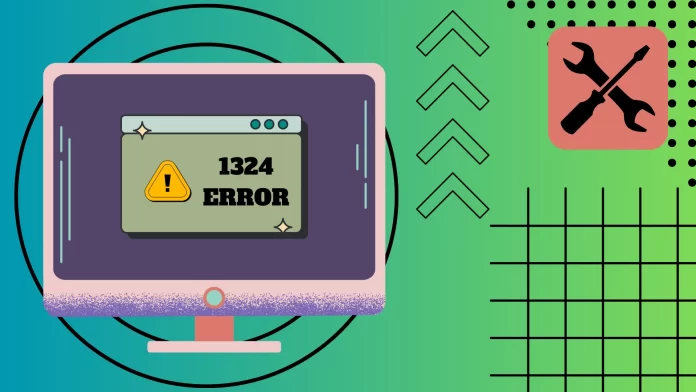1324 error in the folder path is often encountered by users who want to install or update their software. An unsupported character in the folder path usually causes it. You can try to get around this error by using a different user profile to install the program or application.
However, if that doesn’t work, you will have to look in the Registry and try to fix it there. First of all, you should check Shell Folders and make sure that Personal has the correct path. If everything is correct, you can use the Find button in the Edit menu at the top of the registry. You can use it to find the unsupported character and remove it manually. However, you need to be very careful when doing this, as any changes to the registry can negatively affect your system work.
Let me show you how to do it in detail below.
Why you may get a 1324 error in the folder path
The 1324 error in the folder path occurs when there is an issue with the file path specified in the system, often during the installation or update of the software. The error message typically reads, “The folder path contains an invalid character.” Here are some common reasons why you may encounter a 1324 error in the folder path:
- Invalid Characters in Folder Names: One of the primary causes of the 1324 error is the presence of invalid characters in the names of folders involved in the installation process. Certain special characters are not allowed in folder names by the Windows operating system. These characters include “<“, “>”, “:”, “””, “/”, “|”, “?”, and “*”. If any of these characters are present in the folder names, it can trigger the error.
- Non-Standard Characters in User Profile: The user profile on your computer, which includes the username and home directory, may contain non-standard characters. These non-standard characters could be special symbols, foreign language characters, or diacritics. When the installer attempts to access the user’s profile path to create or modify files during installation, the presence of non-standard characters can lead to the 1324 error.
- Network Restrictions: In some cases, the error may occur when installing software on a network that has restrictions on certain characters in file paths. Network administrators may enforce rules regarding which characters are allowed in file and folder names to ensure compatibility and prevent conflicts.
- Software Glitches: In rare cases, the error may be caused by glitches or bugs within the software installer itself. These issues might not be directly related to the file path but can manifest as a 1324 error during the installation process.
Encountering a 1324 error in the folder path can be frustrating, but you can effectively troubleshoot and resolve the issue with a clear understanding of its potential causes. Always double-check folder names for invalid characters, ensure that the user profile does not contain non-standard symbols, and be aware of any network restrictions that may be in place. Keeping your Windows installation up to date and verifying user permissions are also crucial steps in avoiding or fixing the 1324 error. By addressing these factors, you can eliminate the error and enjoy a smooth software installation experience.
How to install software using a different profile
The first thing to try is to install software under a different user profile. This way usually helps users to defeat this error. It’s quite easy to do, and you just need to:
- First of all, click the Start button.
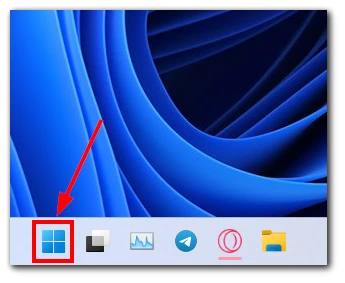
- You need to find and click on your profile icon in the Start menu.
- In the drop-down list, click on “Sign-out.”
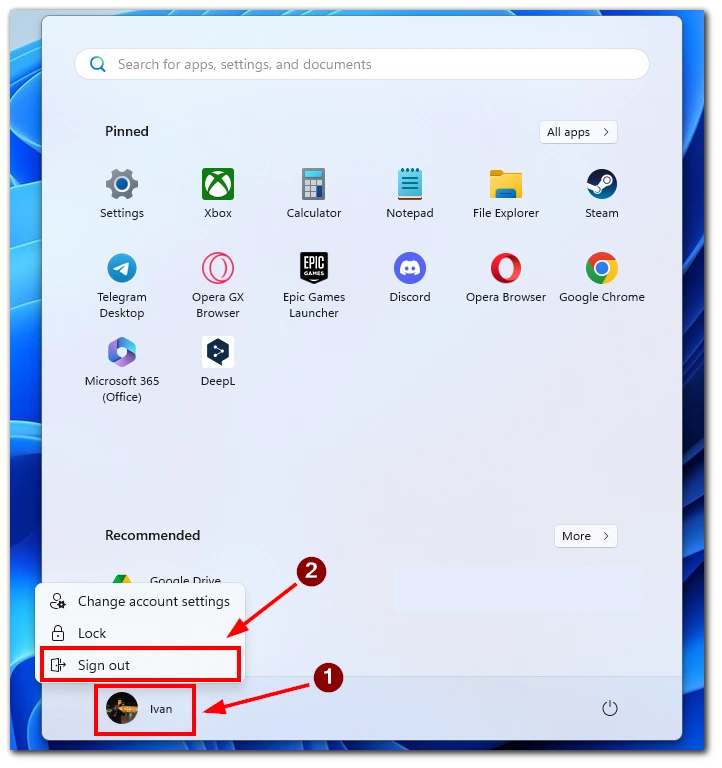
- Sign into a different profile or create a new one and try to install or update the software again.
By default in Windows, it does not matter to which user the program is installed. All other users of the PC can use it. Of course, you can customize privacy and confidentiality settings to restrict access to applications from other profiles, but there should be no restrictions by default.
How to fix a folder shell using a registry
If you cannot install the program using a different profile, the problem is more serious. In this case, you should try to fix it using the Registry. To do this, you need the following:
- Hold down the Windows button and R.
- Type “regedit” in the window that opens, then press “Enter.” The Registry Editor appears.
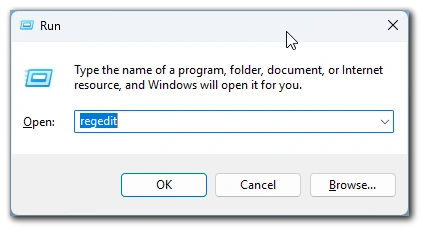
- Go to the next location in the Windows registry.[Computer\HKEY_CURRENT_USER\Software\Microsoft\Windows\CurrentVersion\Explorer\Shell Folders]
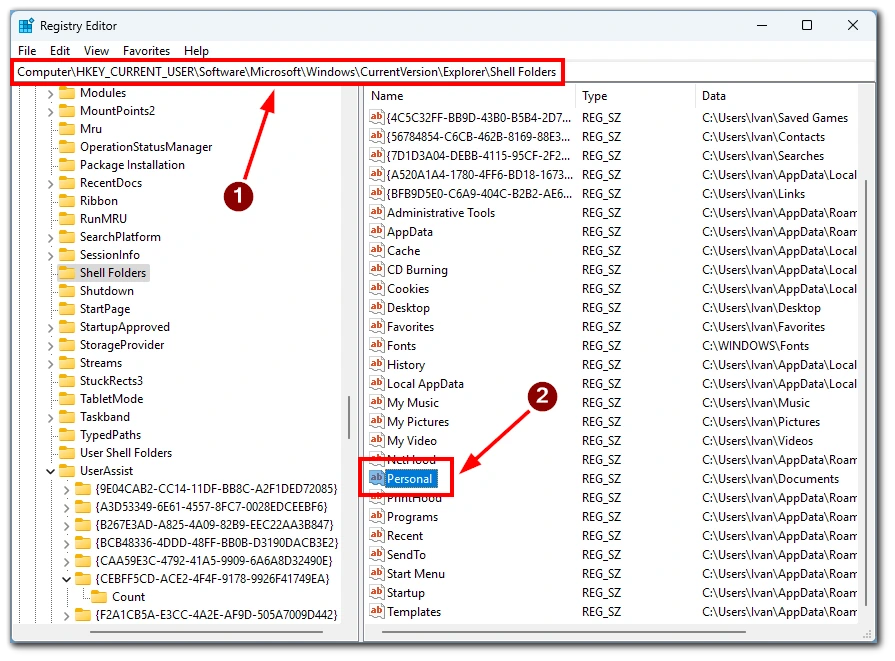
- Then you need to open “Personal” and check that “Value data” is on “C:\Users\<username>\my documents” (instead of <username>, it should be your profile name)
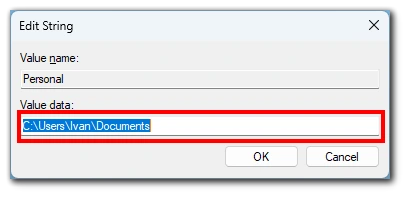
- After that, close the window and restart your PC.
- Try to install the software again.
Note that the Registry is responsible for many of your Windows functions. So you should be very careful when you make changes to it. Follow exactly the steps above, and don’t do anything you are not sure of. An error in the registry can damage the Windows system and even cause your computer to fail.
How to remove an invalid symbol from the registry
You can remove this invalid character manually if you know exactly what this invalid character is. You can find this character in the error 1324 message box. If you replace all copies of this symbol with the correct ones, everything should work correctly. To do this, you need to:
- Hold down the Windows button and R to open the Run window.
- After that, type “regedit” and press “Enter.”
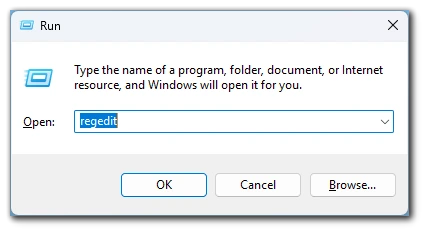
- Then choose “Edit” and click on “Find” from the drop-down list.
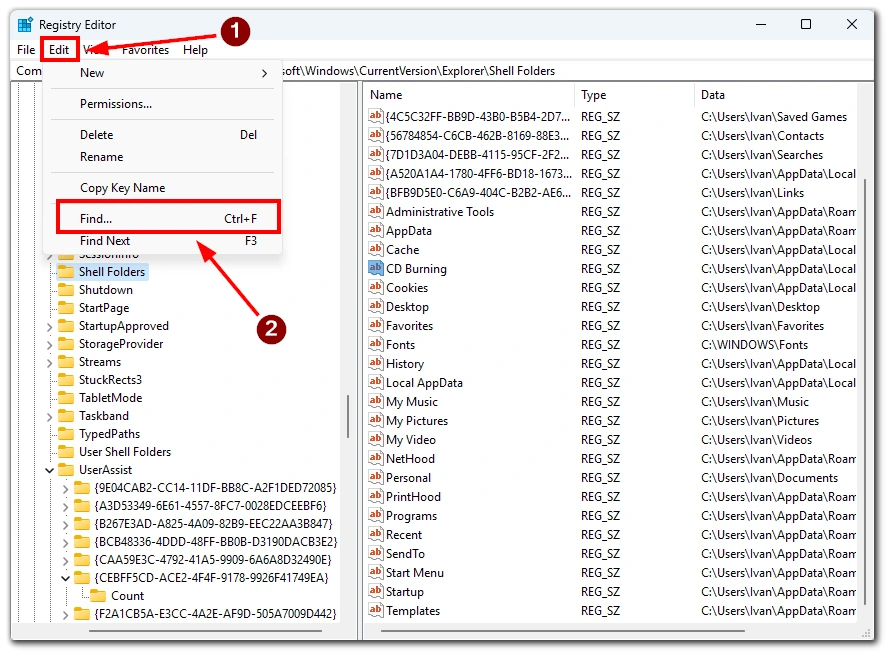
- Type the wrong character in the “Find What” field and choose “Find Next“.
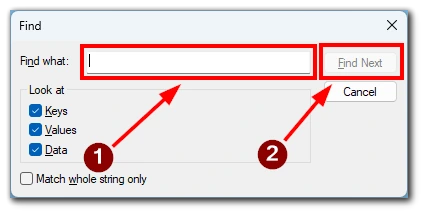
- If the symbol is found, you must manually change all its copies. Then press F3 to continue the search.
After that, try to install the app again. Be especially careful when you change something in the registry, as it may affect some Windows functions and cause your computer to malfunction.