The International Mobile Equipment Identification Number (IMEI) is a unique identifier for a phone’s GSM (Global System for Mobile Communications) radio module. It has a 15-digit serial number that serves several critical purposes in the mobile industry.
- Primarily, the IMEI is used to identify mobile devices on GSM cellular networks. Phones with eSIM cards have an EID number that replaces the SIM card; in these phones, the IMEI+EID creates a unique identifier for identification on the network.
- The IMEI allows operators to block stolen or lost devices to prevent unauthorized use on the network.
- If the phone is made to order by a mobile network and sold with a contract, the IMEI allows the operator to restrict the use of such phones by other operators (if there is an agreement between the operators); if not the phone will work on another network, thus controlling its use, although usually if you contact the operator of a bona fide buyer of such a device, they will unlock such phones.
You don’t need the IMEI, as it can be easily copied. At one time, it was trendy to use the IMEI to check the phone’s warranty status or network registrations. Still, it was abolished, and now you can only check the warranty status of the iPhone using the serial number.
How you can find the IMEI number of your iPhone
To find out the IMEI number of your iPhone, you can use a variety of methods to find out the IMEI number of your iPhone for different scenarios, including dual SIM (eSIM) and CDMA devices:
- Directly from iPhone’s Settings: Go to iPhone’s Settings, select General, and then About. Scroll down the page to see the IMEI number or numbers. Two IMEI numbers will be displayed for iPhones that support two SIM cards, each corresponding to a different radio module. In addition, if your device is compatible with CDMA networks, the IMEI/MEID number will be displayed.
- On the phone’s packaging: The box your iPhone was packaged in always shows the IMEI number(s). This is an easy way to find the number, provided that you kept the box.
- SIM card tray on older iPhone models: The IMEI number is engraved directly on the SIM card tray in older iPhone models. You must physically remove the tray from the device to see the number.
- At initial setup or after a factory reset: When you set up an iPhone for the first time or after a factory reset, you can see the IMEI number on the Welcome screen. The information icon (i) is located at the bottom right of the screen; tapping it gives you detailed information about your phone, including the IMEI number, without having to go to the phone settings.
- Via Finder or iTunes: You can get detailed information about your device by connecting your iPhone to your computer and using Finder (on macOS Catalina and later) or iTunes (on earlier versions of macOS or Windows). Once connected, select your device in these apps and search for the IMEI number among the information provided.
- Through your mobile carrier: Some mobile carriers offer the option to get the IMEI number of your iPhone through their services. This may require contacting customer support or accessing your account through the carrier’s website or app.
Why IMEI is not showing on iPhone
If the IMEI number is not visible on your iPhone, it usually falls into one of three categories:
- Compatible with CDMA networks only: Some iPhones, especially older models, only support CDMA networks and therefore only display the MEID number and not the IMEI. Newer models typically support a dual standard, displaying both IMEI and MEID numbers.
- Device malfunction: In rare cases, a malfunctioning iPhone may prevent the IMEI number from displaying. This is a rare problem, but it may indicate hardware or software malfunctions.
- Counterfeit iPhone: If the iPhone is a counterfeit, it may be completely missing the IMEI number. Less sophisticated counterfeit models often do not list a valid IMEI, which distinguishes them from genuine Apple products.
Check iPhone by IMEI – is it reliable and trustworthy or not?
Verifying the authenticity of an iPhone by IMEI number is a standard pre-purchase recommendation. However, this method is not reliable for determining the legitimacy of the device. Although all iPhone data is entered into a centralized database during the manufacturing process for identification purposes, especially during repairs, this system is flexible.
A notable case that highlights the limitations of IMEI verification occurred a few years ago. People exploited Apple’s warranty policy by buying counterfeit iPhones in China, rendering them unusable, and then presenting them for repair or replacement under the guise of genuine ones. The scam was eventually uncovered when it was discovered that the serial numbers and IMEIs of the counterfeit devices were identical to those of the real iPhones. Further investigation revealed that the radio modules in the fake devices from China had cloned IMEI numbers that matched those of the legitimate devices.
In response to such vulnerabilities, Apple has moved away from solely using IMEI numbers to check the status of iPhones and has switched to using serial numbers. Moreover, since 2021, Apple has implemented a system in which serial numbers are randomized and unique, which improves security and verification processes.
Therefore, IMEI number verification alone does not guarantee the authenticity of an iPhone. The most reliable method of authenticating a device is to integrate it into the Apple ecosystem successfully. This requires authorizing the device in iCloud, which entails a comprehensive verification of various device identifiers not available to the average user, including WiFi module, MAC address, and others. It is only through this process that the authenticity of the iPhone can be accurately verified.


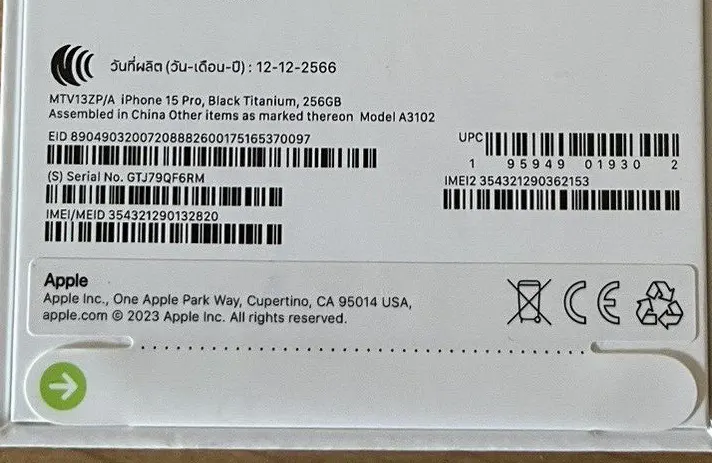



[…] We have already written an article about how you can find out IMEI number for iPhone. […]