I think it’s hard to find anyone today who hasn’t heard of TikTok. It is a viral social network because users can record short videos accompanied by music, various inscriptions, stickers, etc. Users publish these videos on their profiles and then begin to promote them. It’s become trendy thanks to a high-quality recommendation feed that provides unlimited videos based on your preferences. That’s why today you can see more and more beginner TikTok bloggers, as this social networking site allows anyone to promote themselves with just a good idea and the desire to record content.
When recording the content, many users have their first questions and problems. Although the interface and functionality of TikTok are pretty simple and understandable, some of the features may not be obvious. For example, lately, I’ve seen some new TikTok users who don’t remember a draft, how to create it, and where it can be seen. Let’s find out what it is and how it works.
What are TikTok drafts?
Let’s start by understanding how drafts work in TikTok and why you might need a draft. Everything is simple and pretty obvious based on the name of this function. A draft is a version of your video that you leave unread. After you’ve shot your video, edited it, added all the necessary Effects, and applied music, you can save it as a draft and leave it in TikTok for an indefinite period before publishing it.
It’s worth noting right away that only you have access to drafts. So you don’t have to worry that someone will access it and steal your idea or that your audience will see an unfinished video. You can also edit drafts afterward or even reshoot them. So it’s handy to make a video, even without editing, when it contains several pieces from different locations. Just shoot the first part and leave it in the draft. Then when you change locations, you can reshoot the second part of the video.
In addition, a valuable feature of the draft is that you can look at the completed video and show it to your friends or family to give them their opinion. Or, if you have a schedule for publishing your video, you can make several drafts, finish processing them, and then publish them a few days or even a few weeks later. I’d say the draft is a convenient feature for content creators.
How to create a draft in TikTok
Creating a draft is pretty straightforward. You can create it when you’re done editing your video in the publish settings menu. You should be careful not to accidentally post the video instead of adding it to drafts. Let’s take a closer look at all the steps you need to do this:
- First, in TikTok, you need to click on the plus button to create a new TikTok video.
- After that, record your video with the red button or upload your video with the Upload button.
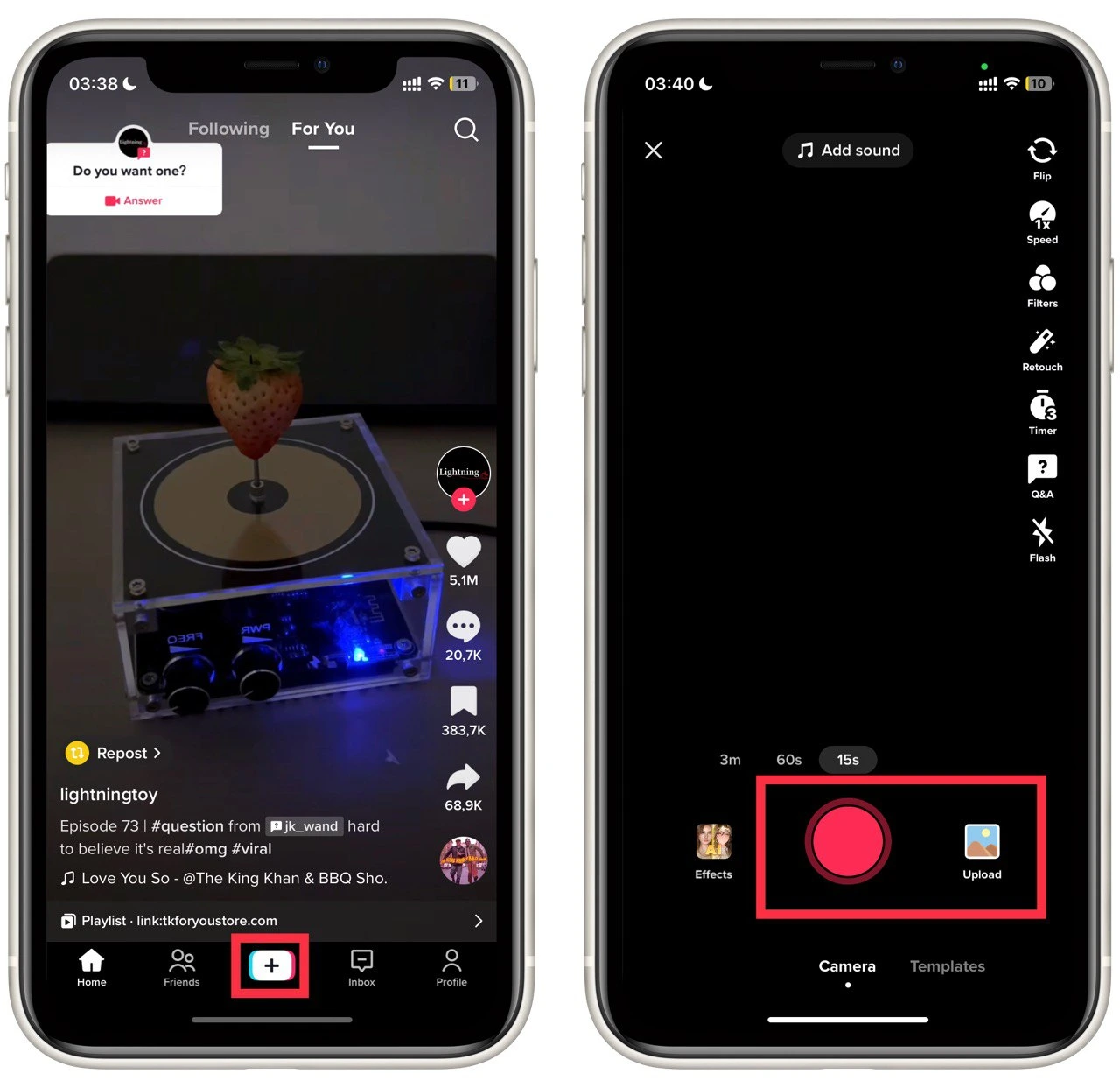
- Add all the necessary effects, music, retouching, and everything else, and click on the red check mark on the side.
- This will take you to the advanced video editing menu. Add whatever you need here and click Next.
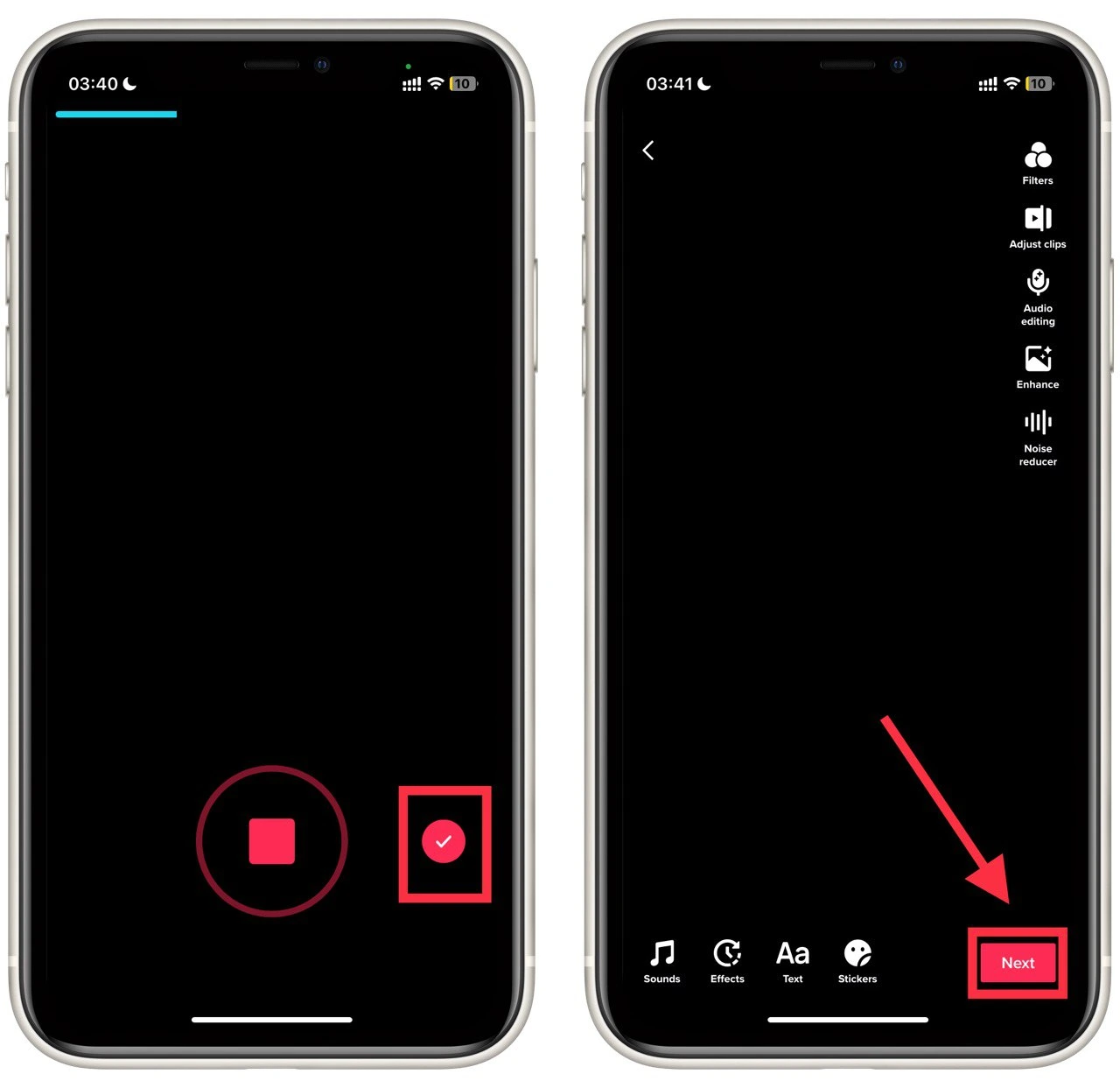
- All you have to do now is click Drafts.
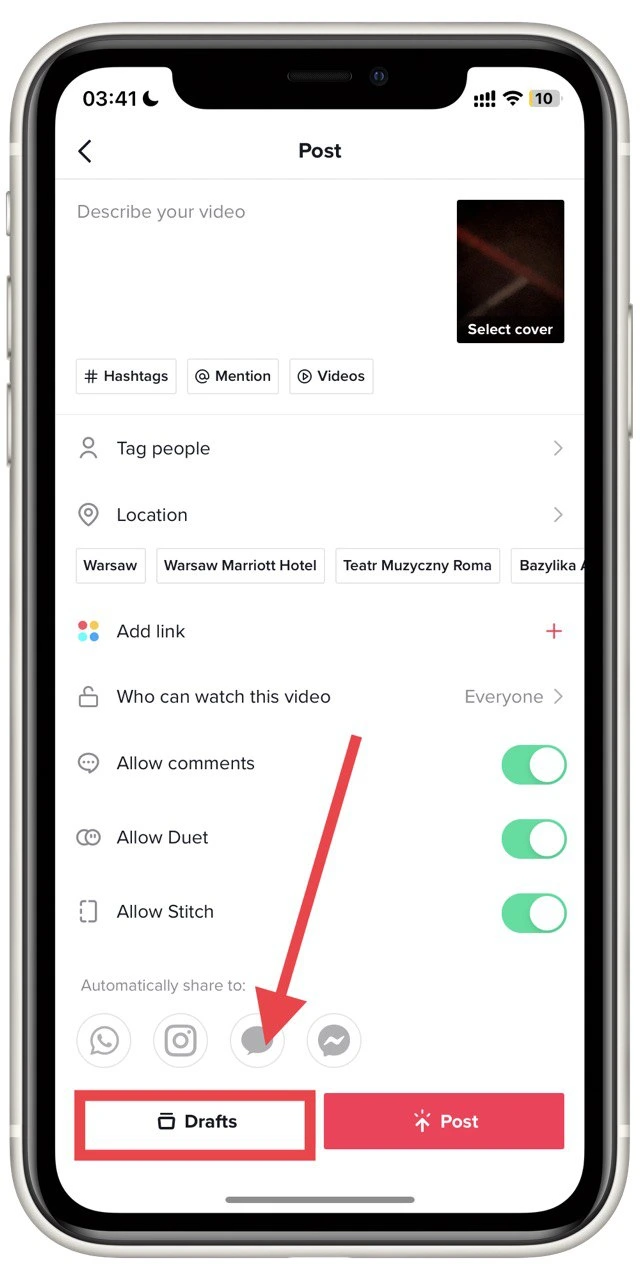
As you can see, it’s pretty simple. Note that all parameters of your video should be saved in the draft. The publication settings, such as description, people tags, and locations, should also be written to drafts and saved. So you can fully prepare your post for publication before uploading it to the draft.
How to find and edit drafts in TikTok
The second problem that can arise when working with drafts is the issue of where your saved drafts are. It’s even simpler than that. You can find your saved drafts right in your profile. To do this, you will need the following:
- Click on your profile icon at the bottom right of the app.
- Then go to the posts tab (it is marked with three vertical lines)
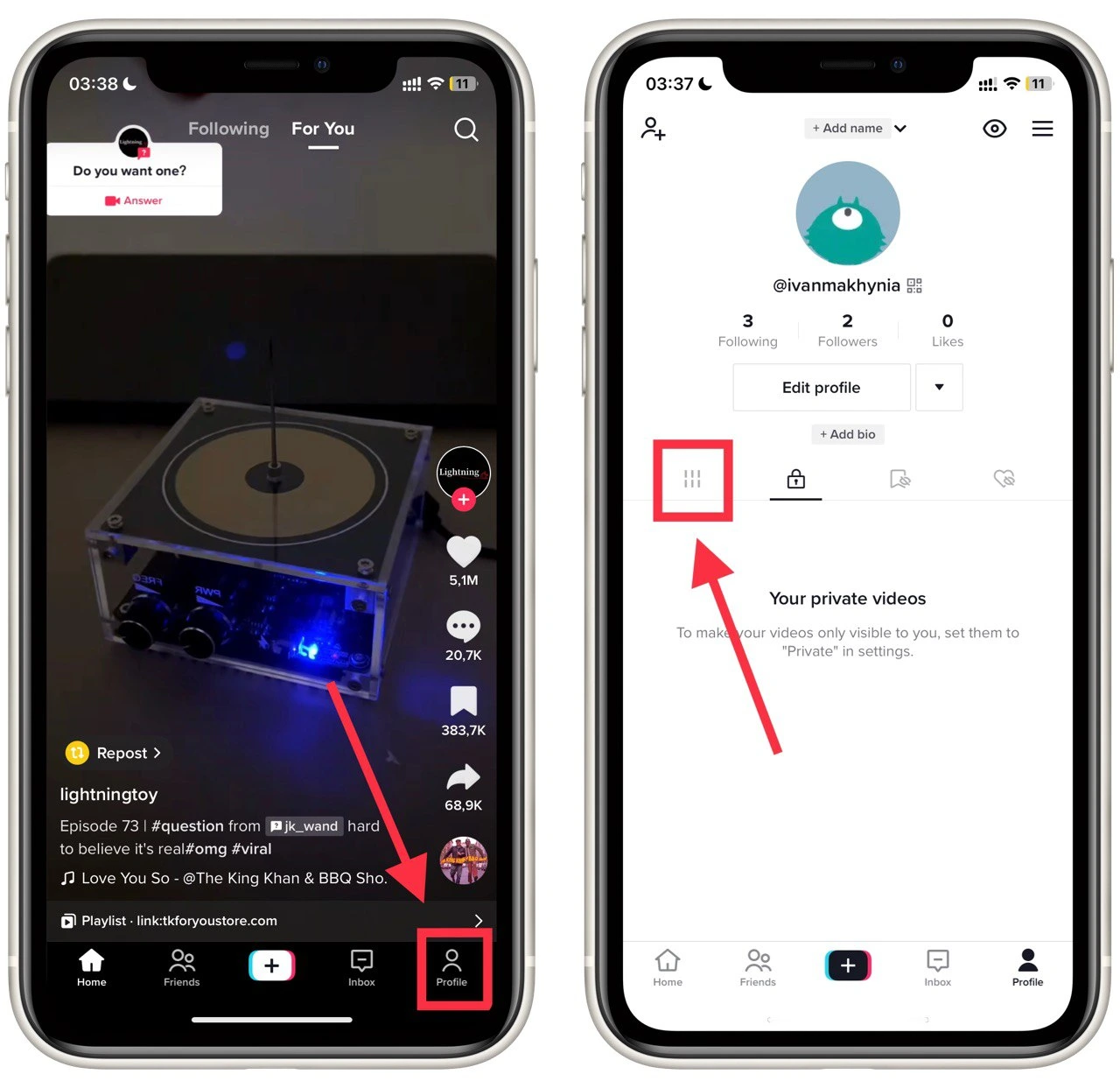
- After that, click on the first tile that says Drafts and the number of drafts.
- This is where you can see your drafts and their creation dates. Tap on the draft you want.
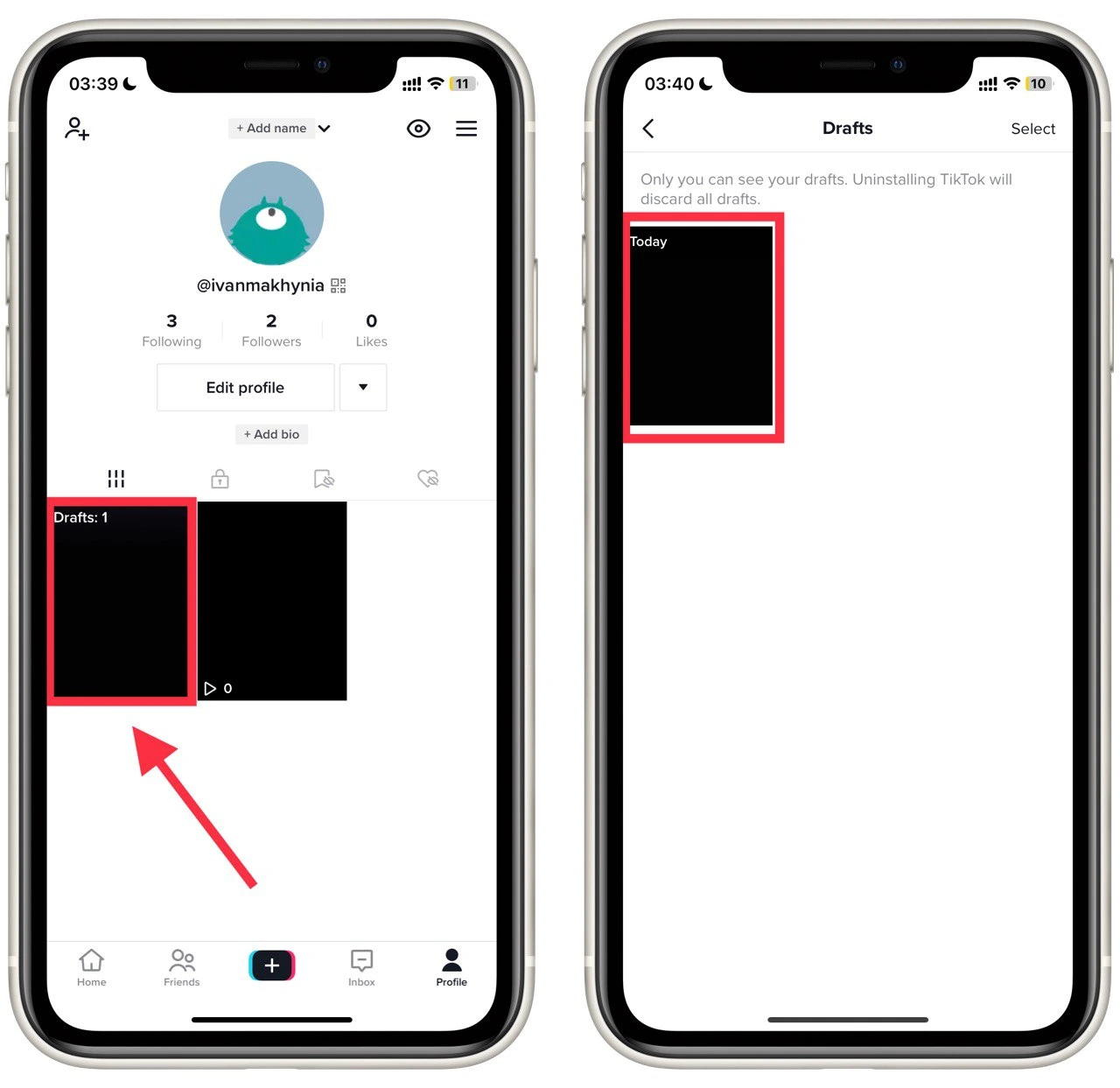
- You will be taken to the video editing menu. You can change or tap the back arrow to continue recording your TikTok video.
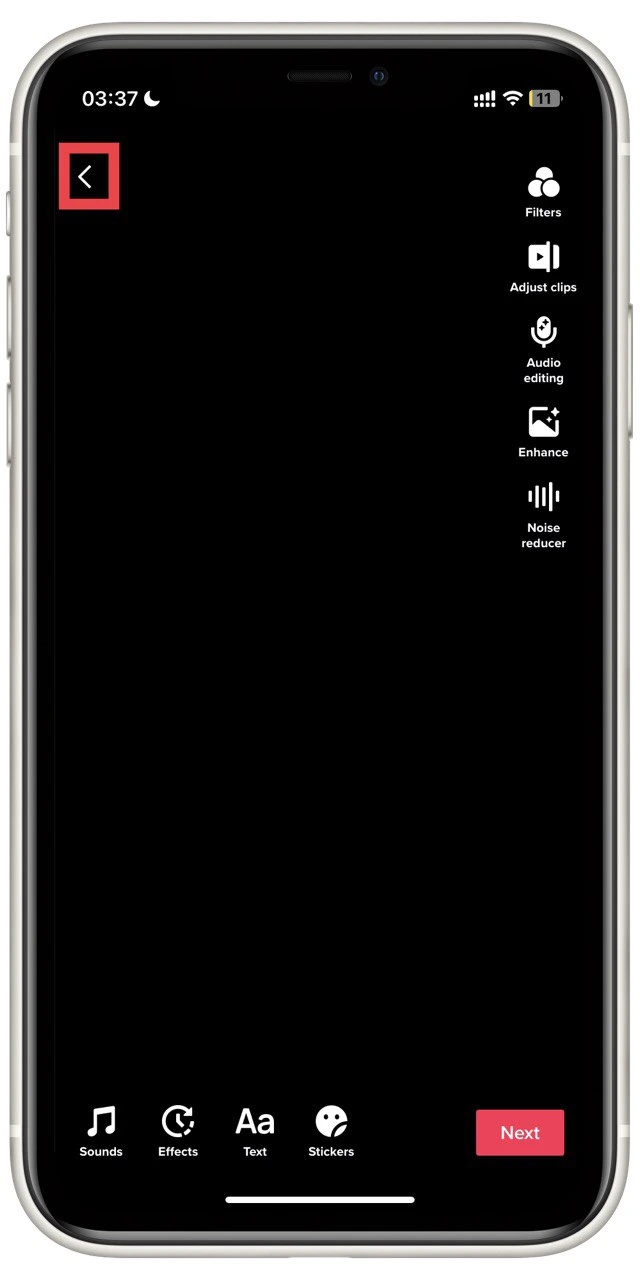
When your draft is ready, click Next, and you can post it or send it back to drafts. As you can see, it’s more than easy to do. Also note that in the drafts list, you can use the Select button to delete your selected drafts. However, you should remember that once you delete a draft, you cannot restore it, so you should think twice before cleaning it.




