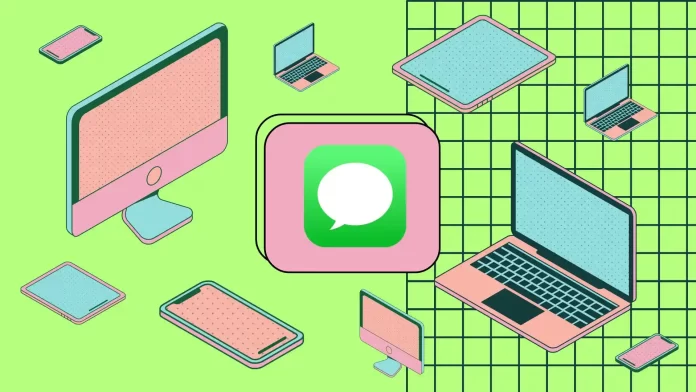On Mac, iPhone, and iPad, edit and unsend text messages are only available on iOS 16 and higher. On the iPhone and iPad, it works in such a way that you only need to tap and hold the message. Then select edit or unsend.
On a Mac, you need to right-click to do this. Then a list will appear.
There are limitations to the use of these functions. You can’t unsend a message after 2 minutes. You also have only 15 minutes to edit a message. And you can do this max 5 times with one post. But that’s not all the limits. Keep reading, and I’ve described it in more detail below.
How to edit messages on your iPhone and iPad?
You can edit your sent messages, but your contact will see it. The message will be marked “Edited” next to it. This feature will be available for 15 minutes. After 15 minutes have passed you will not be able to edit the message.
To edit messages on your iPhone, you need to follow these steps:
- Open the Messages app.
- Open the chat room and press and hold the message.
- Then select “Edit” from the drop-down list.
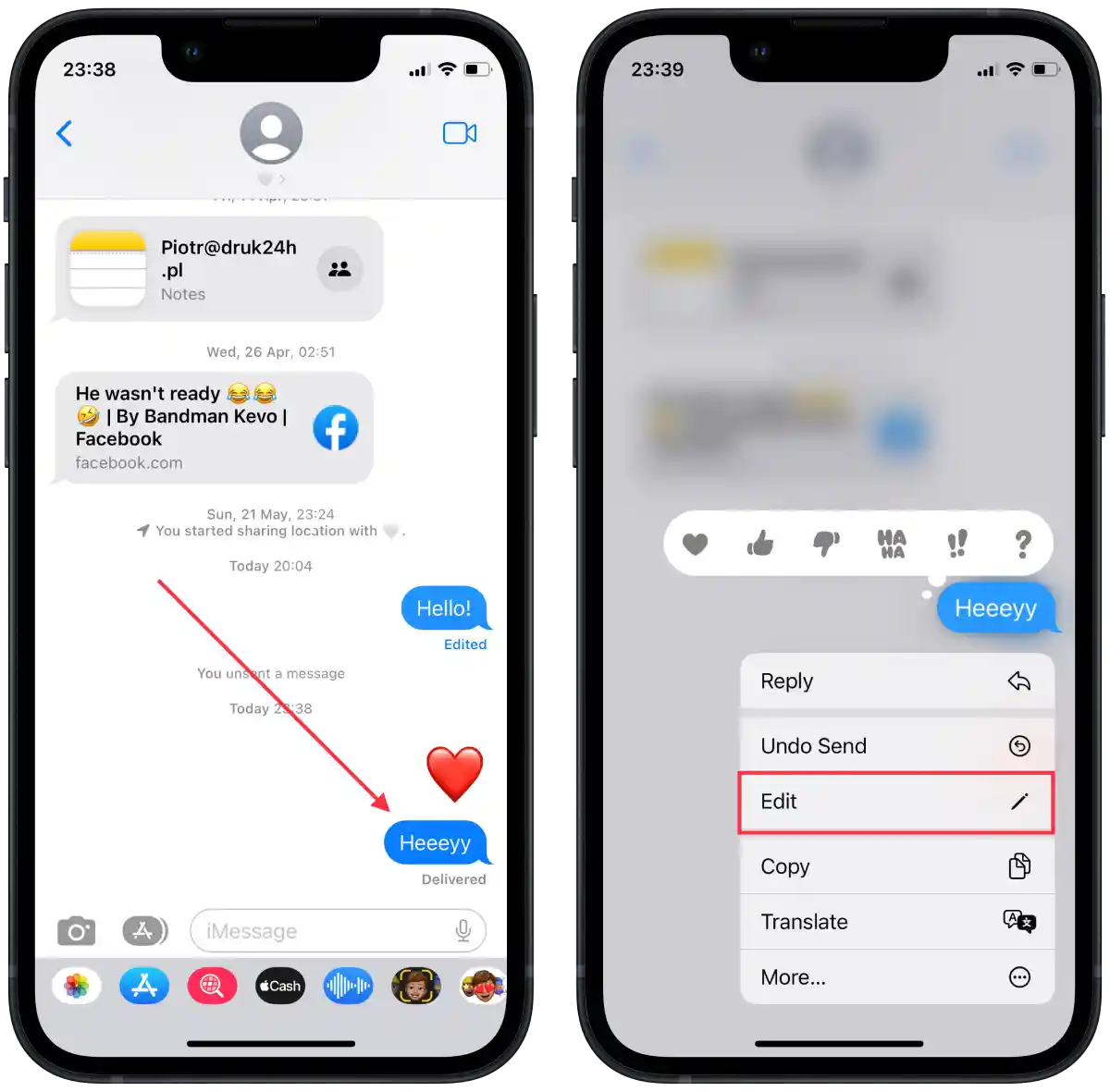
- Enter a new message in the text box and tap the checkbox to send it.
- Then you will see the edited message marked “Edited”.
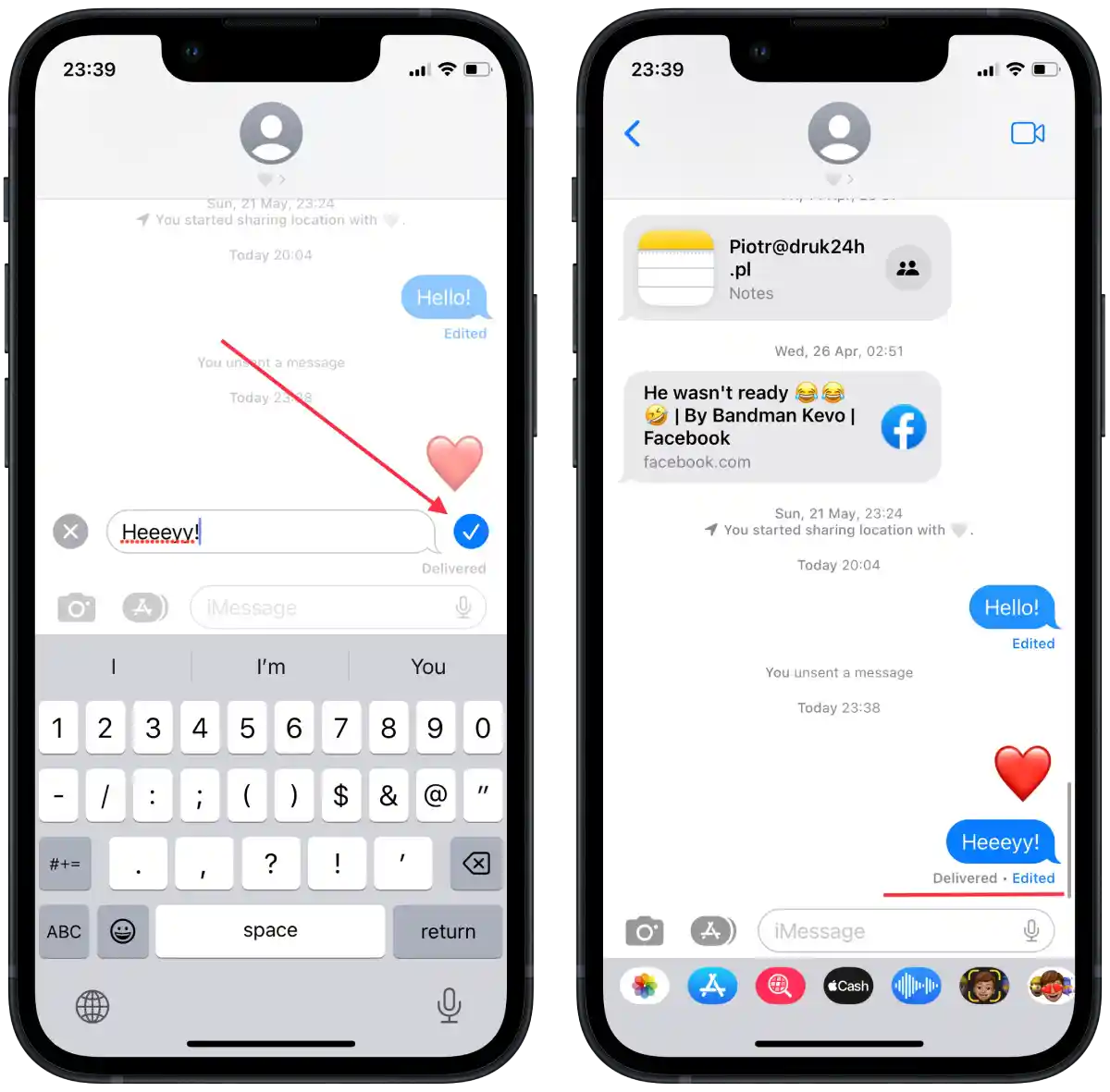
That way, you and your chatmate will see that you have edited the message. You can repeat these steps no more than 5 times. At 6 times, this option will be unavailable.
How to unsend text messages on your iPhone and iPad?
You can delete a message if no more than 2 minutes have passed since you sent it. It will also display “You unsent a message” at the bottom.
To unsend text messages on your iPhone, you need to follow these steps:
- Open the Messages app.
- Open the chat room and press and hold the message.
- Then select “Undo send” from the drop-down list.
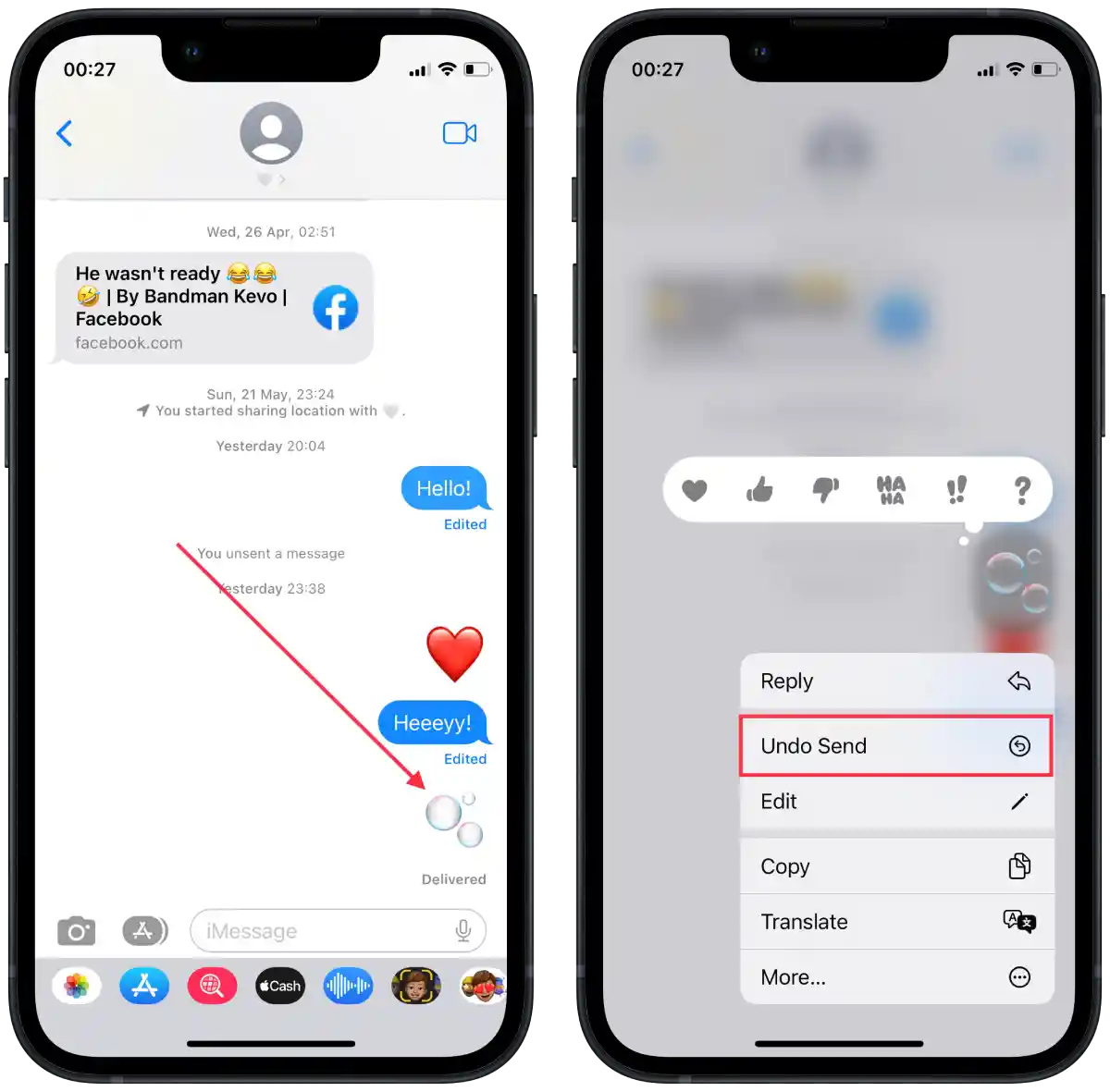
After these steps, the message will not appear in the chat. But there will be a notification about it together.
How to edit messages on your Mac?
You can also edit messages on the Mac. It works pretty much the same way as on the iPhone, and you have 15 minutes to change a message.
To edit messages on your Mac, you need to follow these steps:
- Open the Messages app on your Mac.
- Then open chat.
- Then right-click on the desired message.
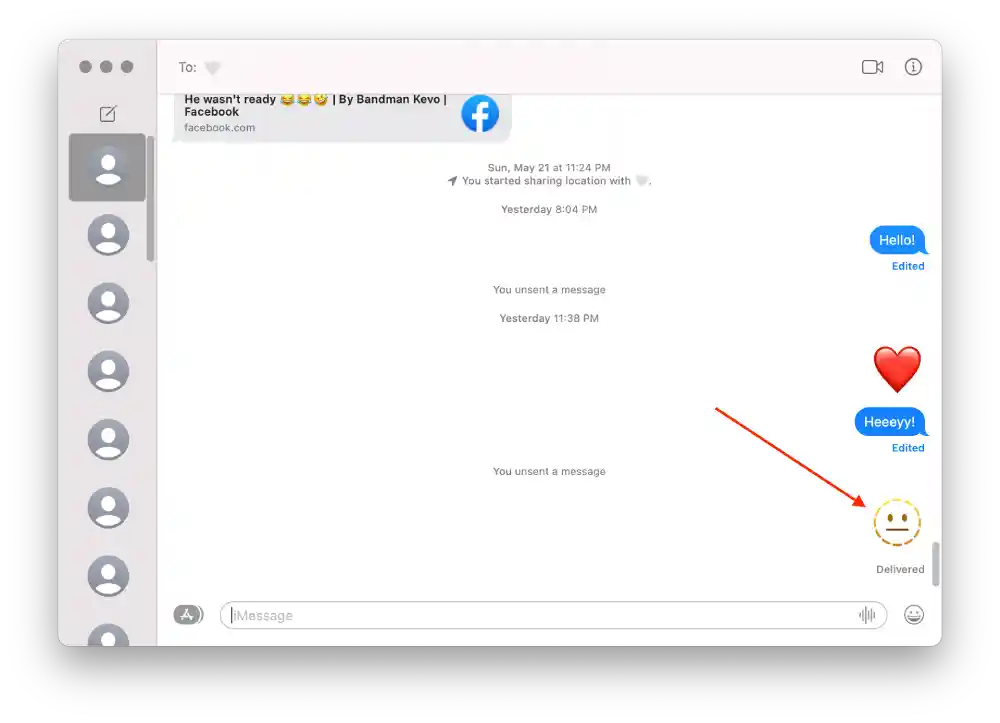
- From the list, select “Edit.”
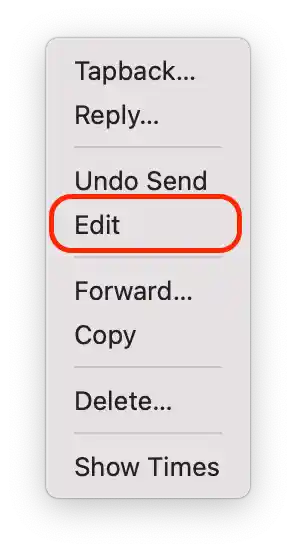
- In the text box, type the text and click on the mark to send.
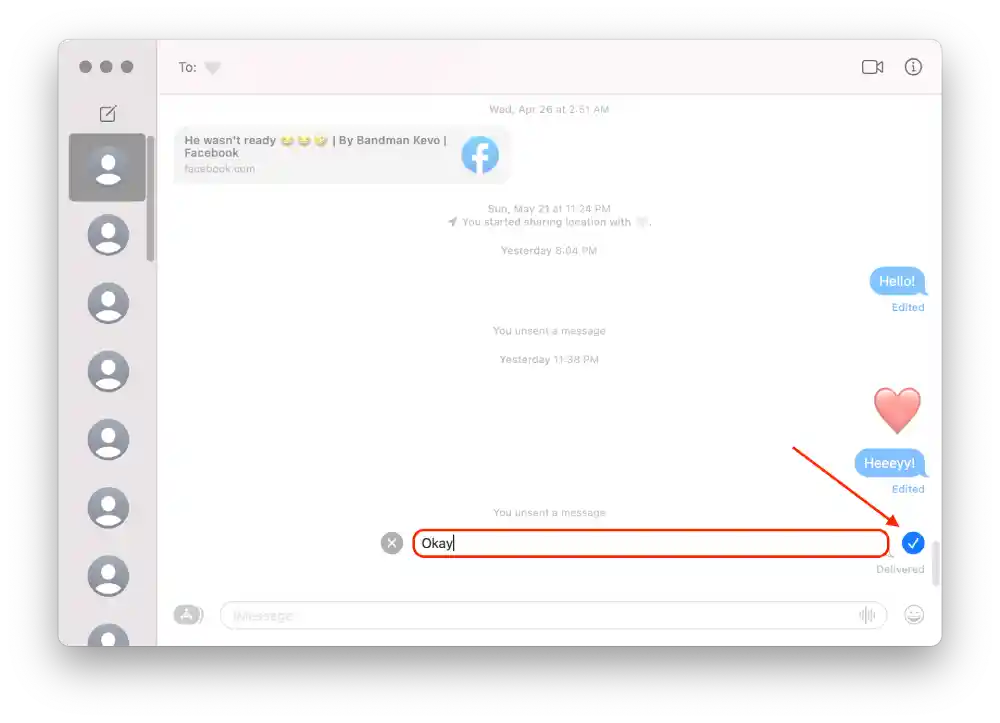
After that, the modified chat message will be displayed immediately. You can change it 5 more times.
How to unsend text messages on your Mac?
On the Mac, the delete message function works in the same way as on the iPhone. To do so, you need to follow these steps:
- Open the Messages app on your Mac.
- Then open chat.
- Then right-click on the desired message.
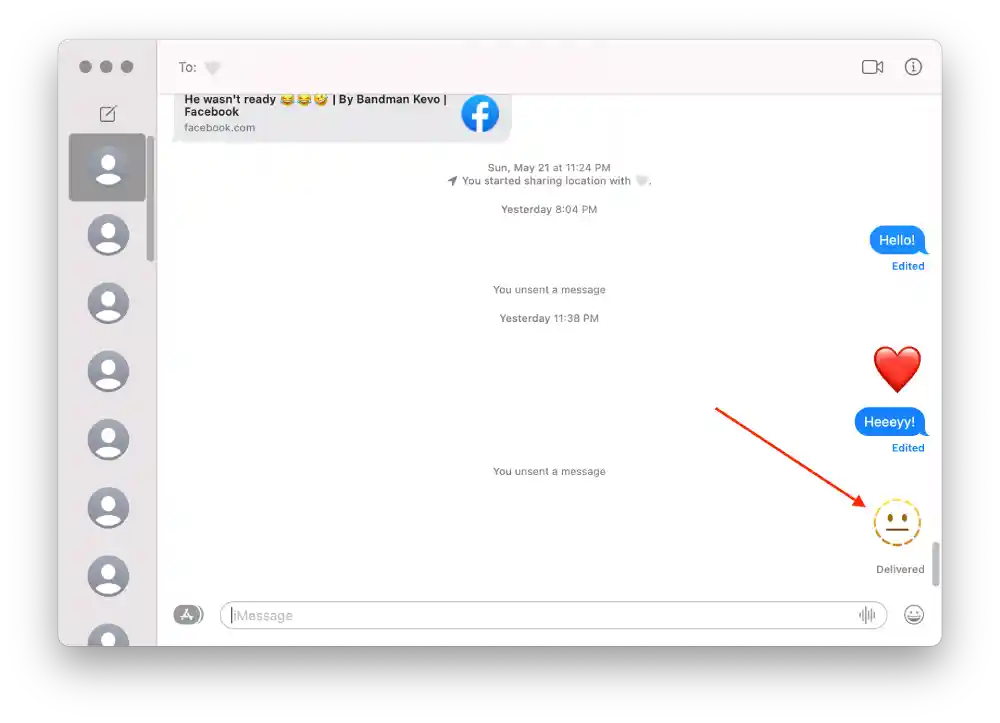
- From the list, select “Undo send“.
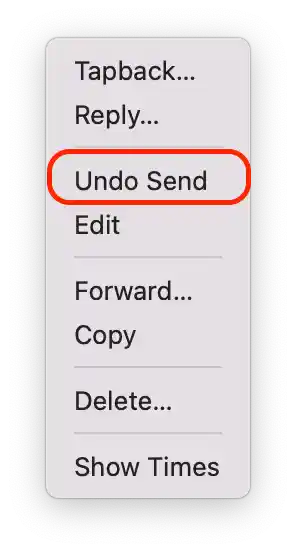
After these steps, the “You unsent a message” notification is displayed. Your contact will also see a notification about this. If you don’t have the “Undo send” option, it means that the time period that is available for this has already passed.
What limitations are there?
The editing and unsend text messages on iPhone and Mac have some limitations.
First of all, there are time limits for editing and deleting messages. So you can only edit a message if 15 minutes have not passed since it was sent, and you can edit up to 5 times. You can delete a message only if 2 minutes have not passed since it was sent.
Also, these features do not work correctly if your friend has iOS 15.7.7 or lower. If you edit your message, your contact will receive two messages simultaneously – the old and the edited one. And if you delete your message, your friend with an older operating system version will still see your message.
Of course, it is also worth understanding that you can’t delete messages sent to Android users. Such messages usually look green and, for other iPhone users – blue. Keep this in mind during your texting.
What other upgrades come with iOS 16?
In addition, Apple has brought many other changes. Some reviewers are even saying that this was the biggest update to iOS in years. The company has added many cosmetic improvements. We also got a few system upgrades and new features. I would highlight a few of the most interesting changes.
First of all, the company has redesigned the lock screen. Finally, Apple users can now add different standard widgets to the lock screen. It is only a matter of time before other developers start adding widgets to the lock screen of their apps.
Apple has also taken care of security. Lockdown mode and Safety Check have been added to the new iOS. Together they will turn your smartphone into a real fortress that intruders cannot penetrate.
And if you use your iPhone for official communication and sending important emails, you’ll also be interested in the cancel emails feature. In short, you will get a whole mountain of different improvements and changes with this update.