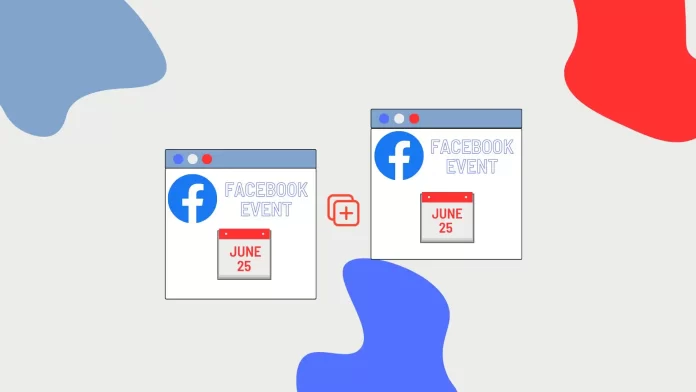You can easily duplicate a Facebook event without having to create a new one with all the details. To do this, you only need to click on the event that you want to duplicate in the events section. Then click the control or the three dots. It depends on which device you are trying to duplicate the event.
Event duplication is a tool that lets you create a new event with the same details and settings as the original event. It comes in handy for a variety of situations, from weekly meetings and monthly meetings to annual celebrations. This way you can save time and effort without having to create a new event from scratch every time.
How to take to duplicate an event on Facebook using iPhone?
So to duplicate an event on Facebook, you need to follow these steps:
- The first step to duplicating an event is to launch the Facebook app on your iPhone.
- After that, open your group where the events that need to be duplicated are placed.
- Then in the top panel where all the information about this group is located, you need to select the third item in the ‘Events’ list.
- After you tap on ‘Events’, a list of all past events and future events will appear in front of you.
- You need to tap on the past event you want.
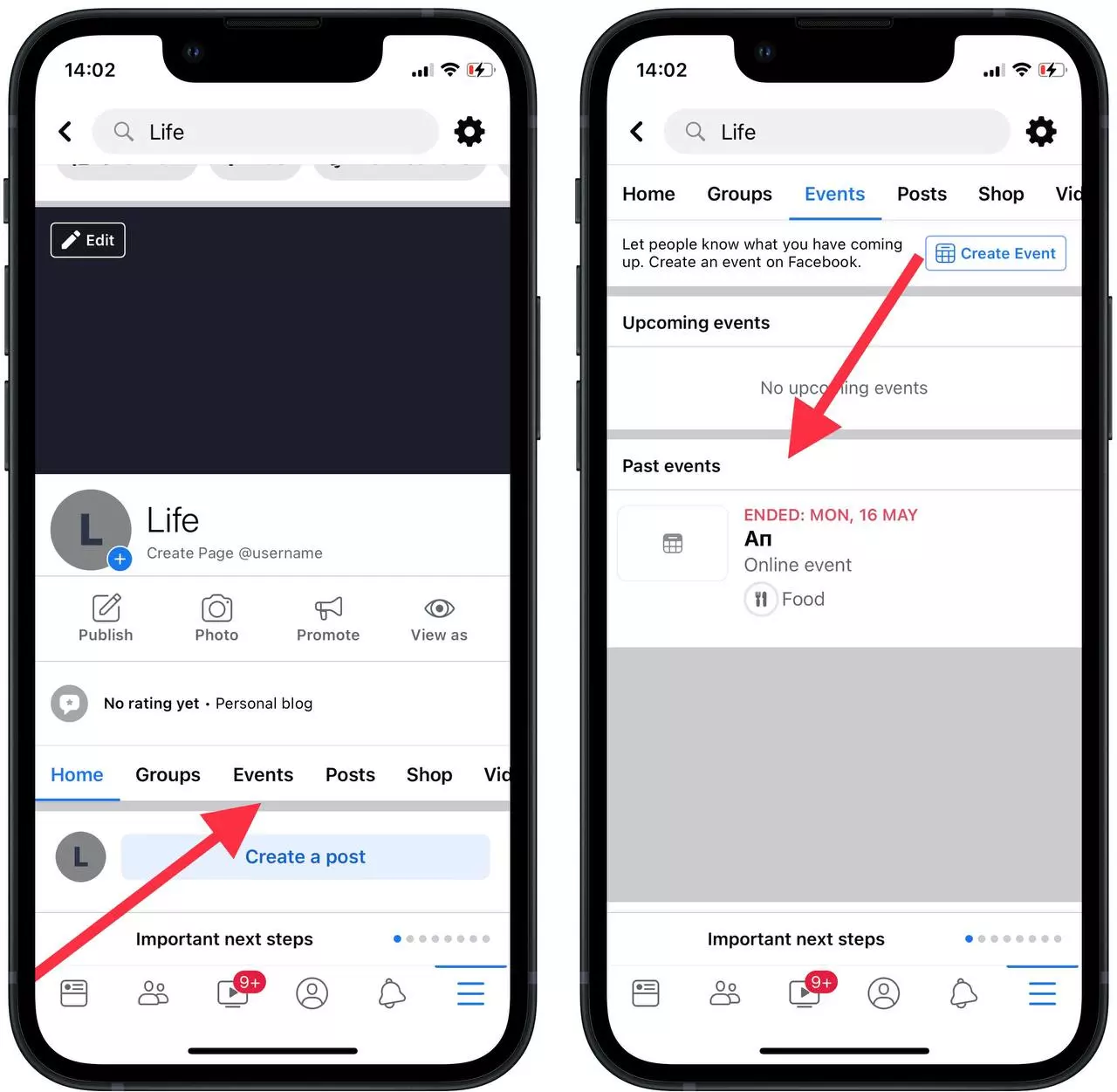
- After you tap on it you will see a window with full information about it.
- Next, you need to tap on ‘Manage’ to get a button to duplicate it.
- Then you will see 3 choices, you have to choose ‘Duplicate’.
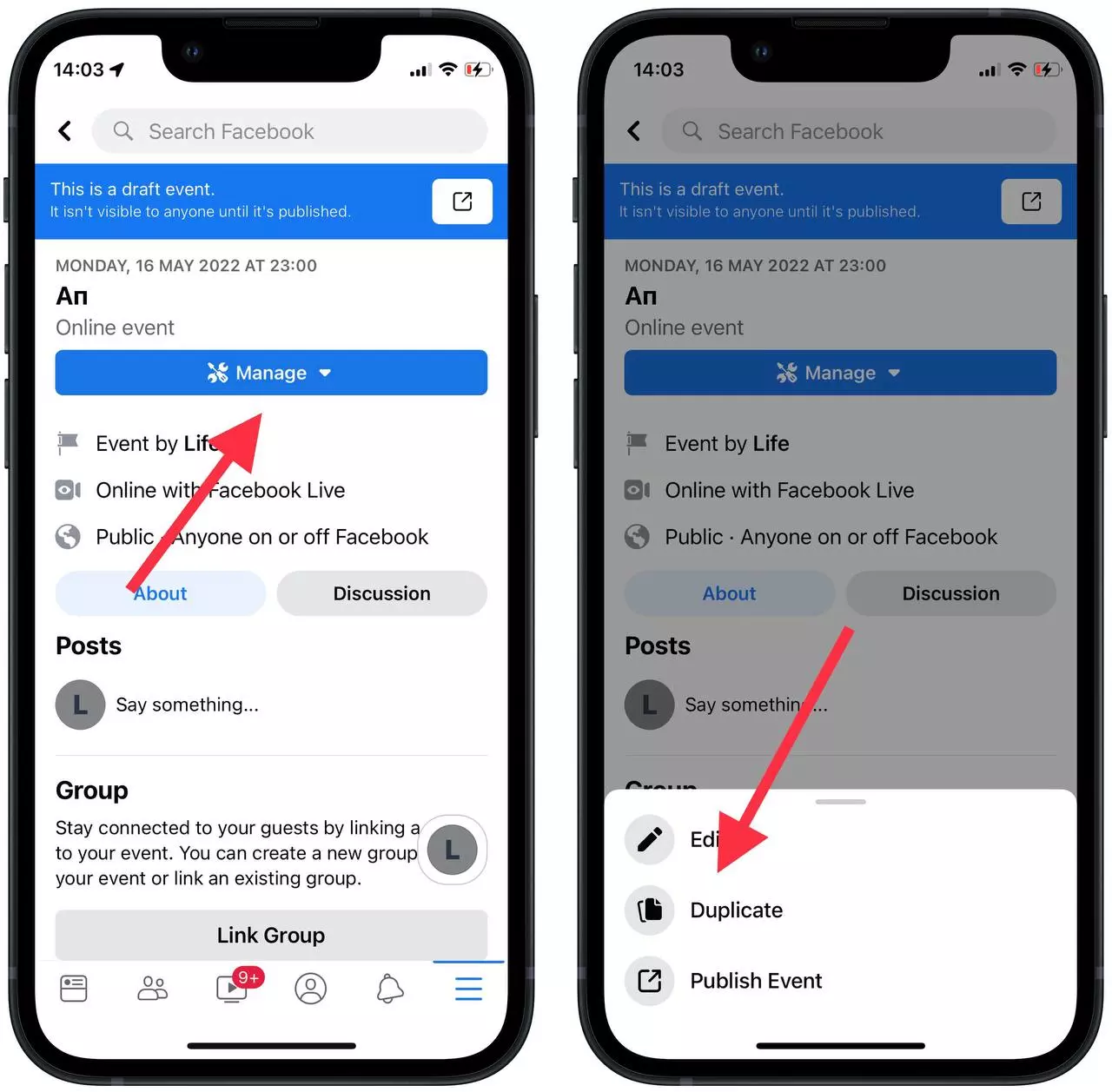
- After these actions, you will open a window in which you can make any changes.
- After editing tap on ‘Create Event’.
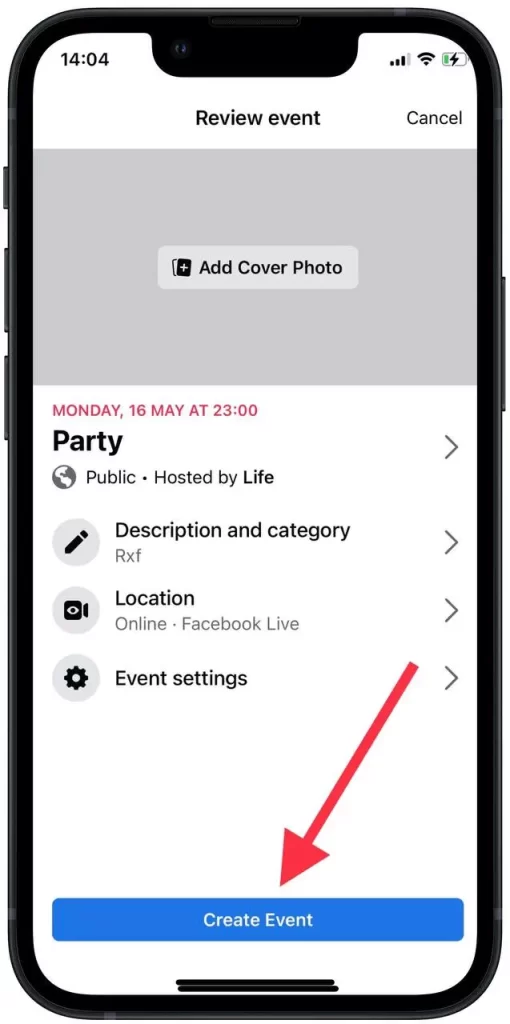
After these simple steps, you will see how the page has updated information and duplicated the event.
How to take to duplicate an event on Facebook using a PC?
In fact, in order to duplicate an event using the PC, you will need to follow more or less the same steps, because on the computer version of Facebook these buttons aren’t quite visible. So follow these steps:
- The first step is to log in to your Facebook profile on your PC.
- Next, open the page of your group with the past event that you want to duplicate.
- On the group page, tap the ‘More’ button.
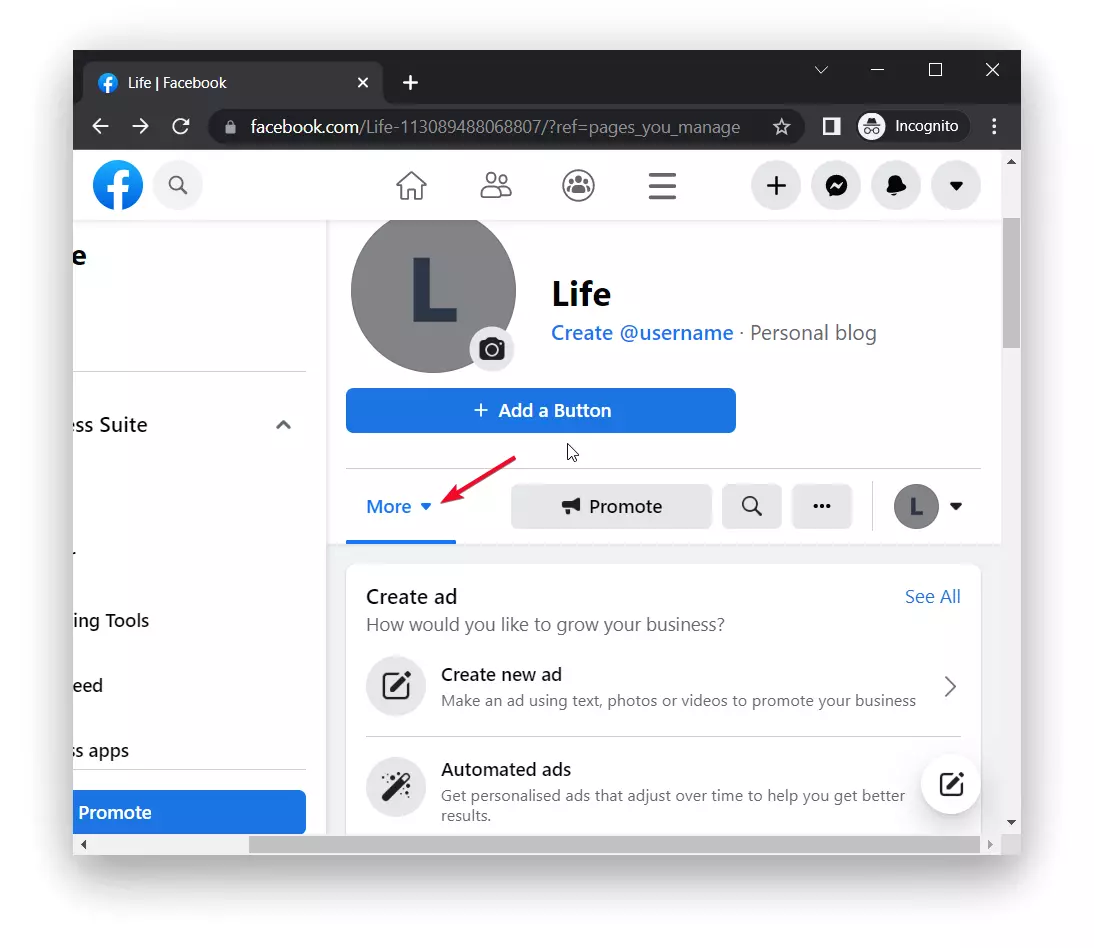
- From the drop-down list select the ‘Event’ option.
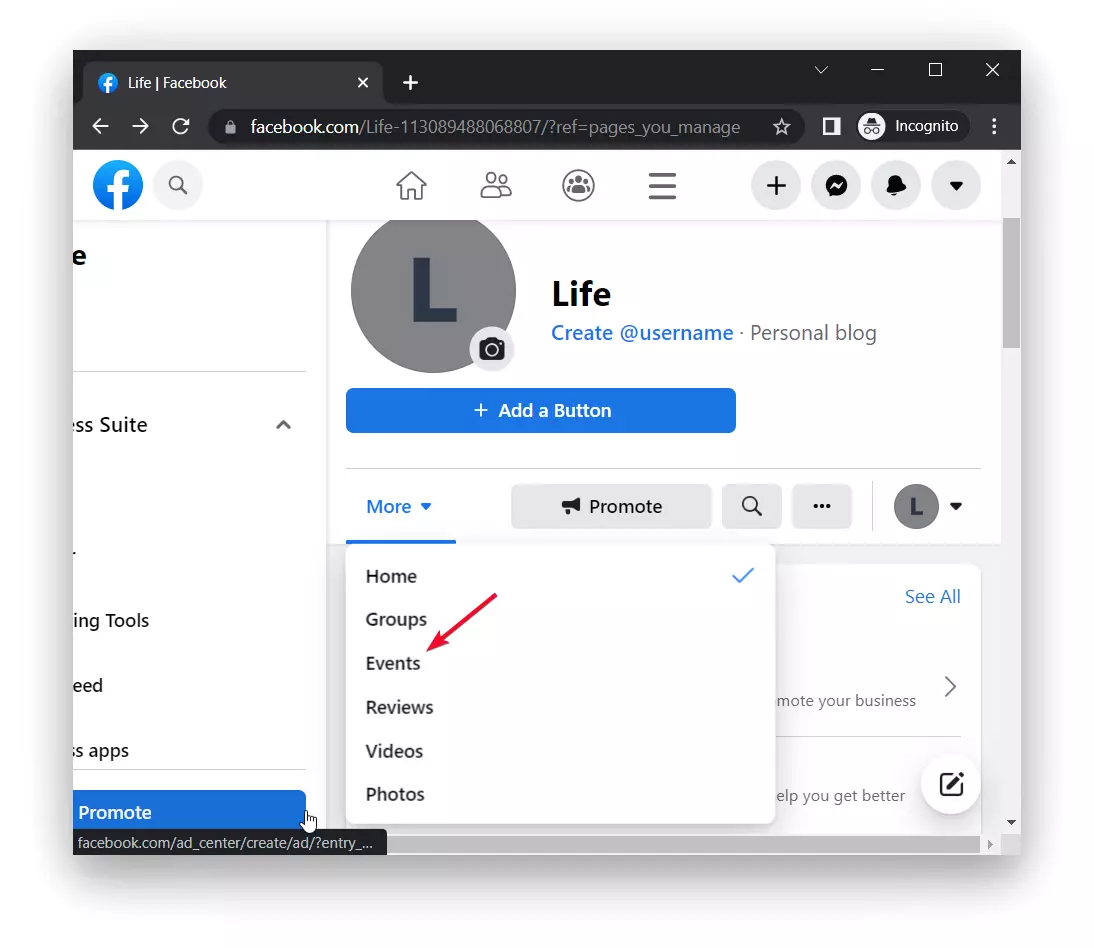
- Next, a window will load with all the events. Tap on the one you want.
- Then select the icon with the three dots and tap on ‘Duplicate event’.
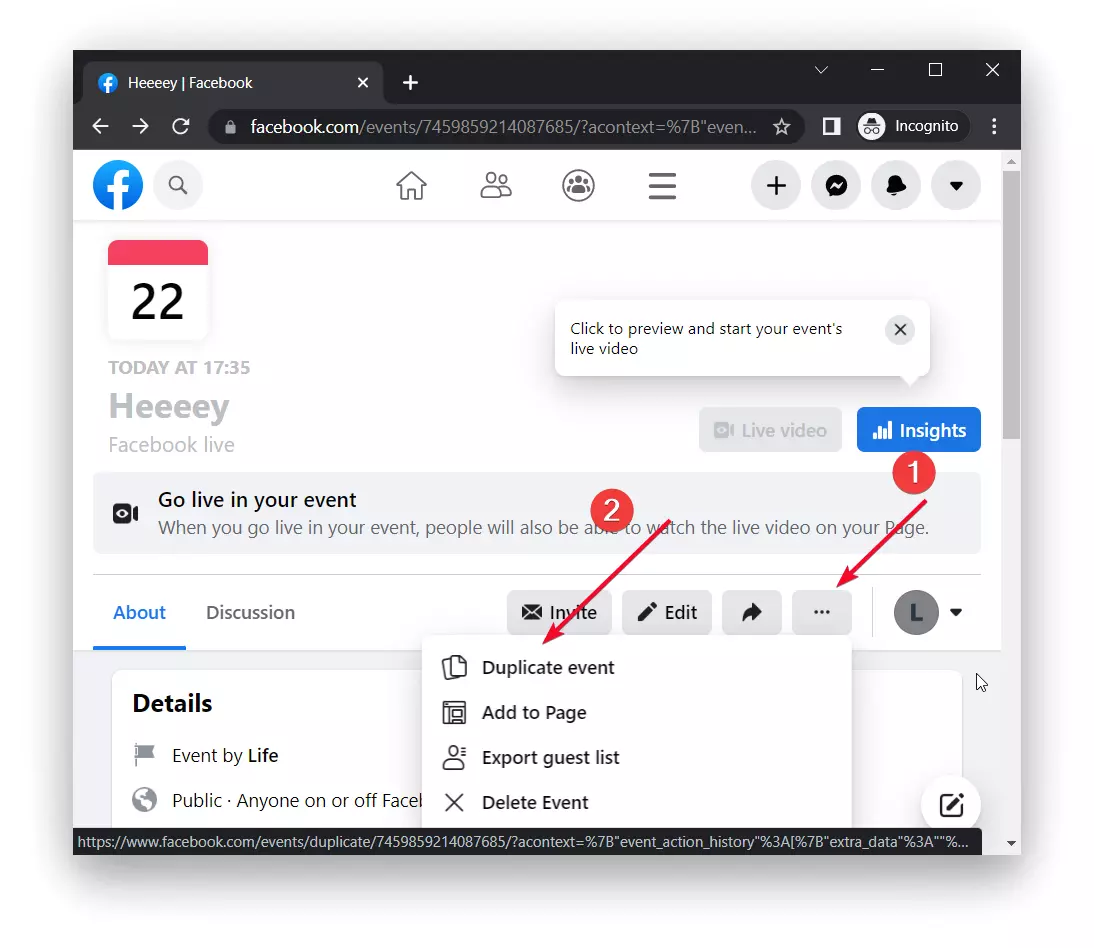
In case you don’t yet have events on Facebook that were in the past, but only have plans to create a new one.
What happens when you duplicate a Facebook event?
When you duplicate an event on Facebook, a new event is created with the same details and settings as the original event. When you duplicate an event, the following happens:
- Event information: The new event will have the same title, description, date, time, location, and other important details as the original event. You do not have to enter this information again.
- Event settings: The settings of the original event, such as privacy level, guest list, and event visibility are usually copied into the duplicated event. This means that the duplicated event will have the same privacy level (public, private, or hidden) and guest list settings. You can change these settings if necessary.
- Invitations and confirmations: When you duplicate an event, the guest list from the original event is not automatically copied to the duplicated event. Instead, the duplicate event will have an empty guest list. You will need to invite guests again or share the duplicated event with the right audience. Previous presence and interaction confirmations from the original event are not carried over.
- Notifications: Duplicating an event does not trigger notifications for participants in the original event. If you want to notify your guests about a new event, you have to send them invitations manually or share the event with them.
- Event Ownership: A duplicated event usually belongs to the same Facebook account that created the original event. This allows you to have control over both events and make necessary changes or updates.
Who can create recurring events on Facebook?
On Facebook, any user or page that has the necessary permissions can duplicate a Facebook event. This means that event creators and page administrators have the ability to duplicate events they have created. Duplicating an event allows you to create a new event with the same details and settings as the original one, making organizing similar events or recurring gatherings convenient.
After how long can you duplicate a Facebook event?
You can duplicate an event on Facebook at any time after it is created. There is no specific time limit on when you can duplicate an event. You can copy an event immediately after it is created or you can do it later. The duplicate function is available at any time. This allows you to duplicate events at your convenience, for example for regular meetings or to save time by reusing event details and settings.