Often, for example, when you’re standing in line for a plane or going somewhere far away, but you don’t have an Internet connection? If you want to shorten your time and there is nothing better than watching a video or a movie.
Fortunately, there are many ways to download videos to your iPhone and enjoy your favorite movie or series while there is no Internet. In this article, I will tell you how to do it correctly and which applications can help you.
Is it possible to download videos to your iPhone?
Every time you upload a video from any resource, it’s essential to keep in mind the copyright and that it’s not entirely ethical. If you upload videos to those sites as a form of backup, then downloading your videos wouldn’t violate any copyright laws. However, if you were to download someone else’s video, that’s where you get into more of a gray area. Also, keep in mind that when you sell other people’s content, you’re violating copyright laws, which can have consequences.
Where are located the downloaded videos on iPhone or iPad?
If you use (most of the time) Safari to download videos and other files, they will be stored by default in the Files app, either directly on your device or in a Downloads folder in your iCloud Drive.
In case you prefer another cloud service, such as Dropbox or Google Drive, you can set those to be your download locations. To set them as your default download locations, follow the instructions:
- Go to Settings app > Safari > Downloads
- Select the location you want from the list
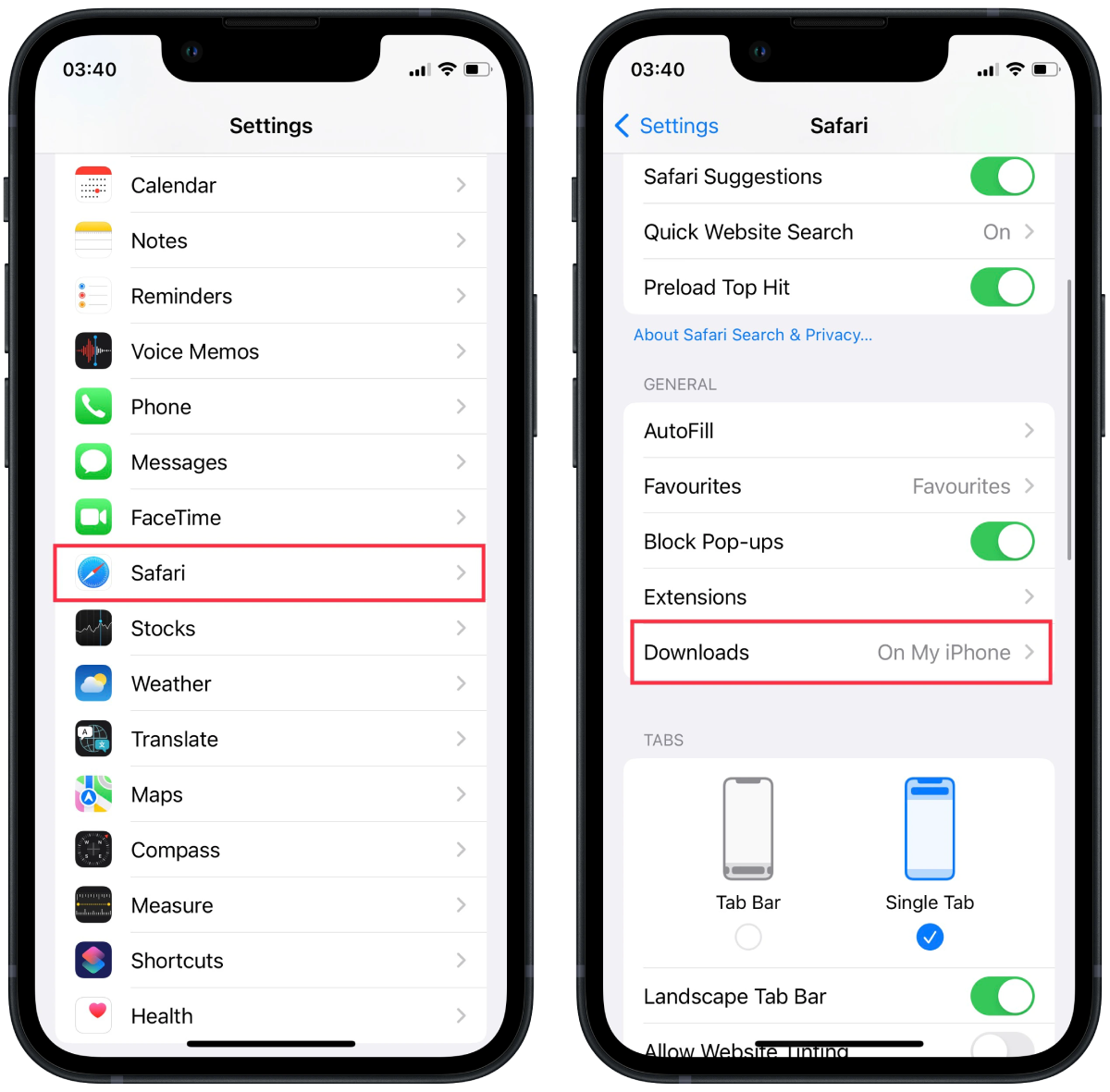
Also, to avoid having to search for a saved file in apps. You can select the down arrow icon in Safari in the search bar. After that, download the necessary file. This file will display the entire page.
How to save videos on iPhone from other websites on Internet?
Using Safari and the Files app is enough to save videos, but some sites, such as Facebook and YouTube, may not give you access to this option. In that case, you have to use third-party applications or sites such as SaveFrom.net. This site will create a link to let you download videos in Safari.
Another way is to record a video of your screen. However, remember that in this case, the quality of your video won’t be excellent.
How to download a Facebook video to your iPhone?
In case you’ve uploaded a video to Facebook but want to save it to your iPhone? Not a big deal to do so; only follow these steps:
- Copy the link to the video from Facebook
- Open Safari
- Go to SaveFrom.Net
- Paste the URL in the Search field

- Tap the arrow
- Tap and hold on Download > Download Linked File
- Tap on the Downloads icon at the top
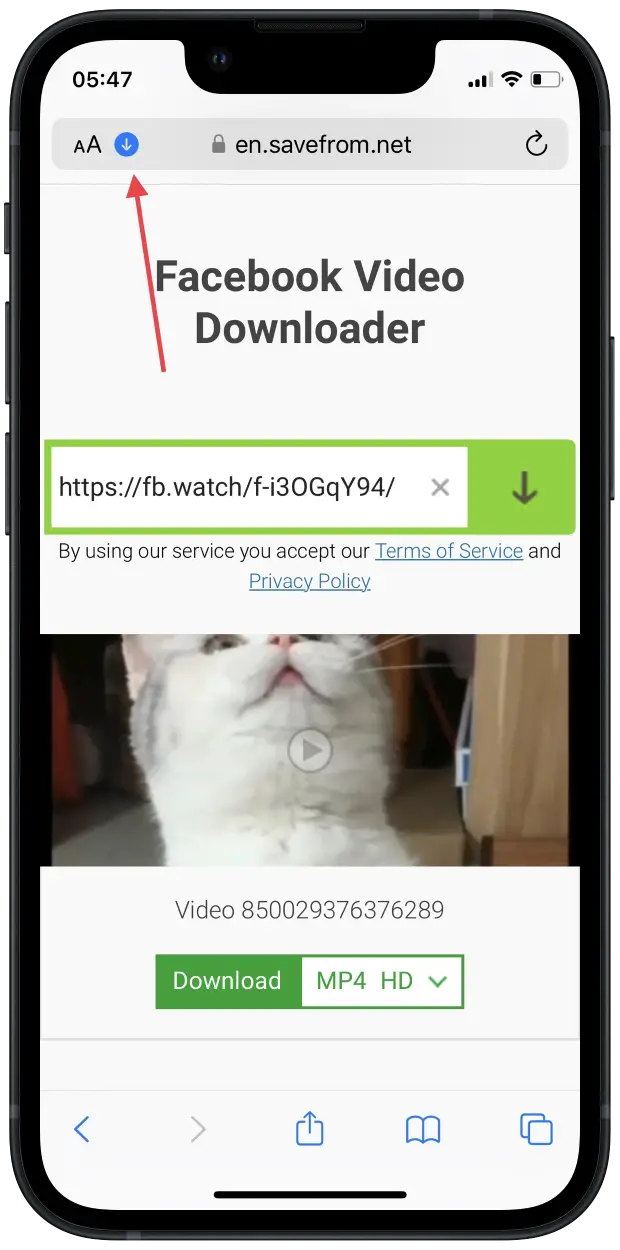
After these steps, you need to confirm your actions and the download will start. After a few seconds (the download time depends on the video size) you will be able to open the video. You can also save it from the selected package to the gallery on your iPhone. To do this, you need to click on the icon in the lower left corner and select Save video.
How to save a YouTube video to your iPhone?
In principle, there is almost no difference from the process described above. Everything is the same.y similar to downloading them from Facebook. The difference is you’ll first find the video on YouTube and then follow this guide:
- Copy the URL of the YouTube video
- Open Safari, if it’s not already open
- Go to SaveFrom.Net
- Paste the URL in the Search field
- Tap the arrow
- Hold on Download > Download Linked File
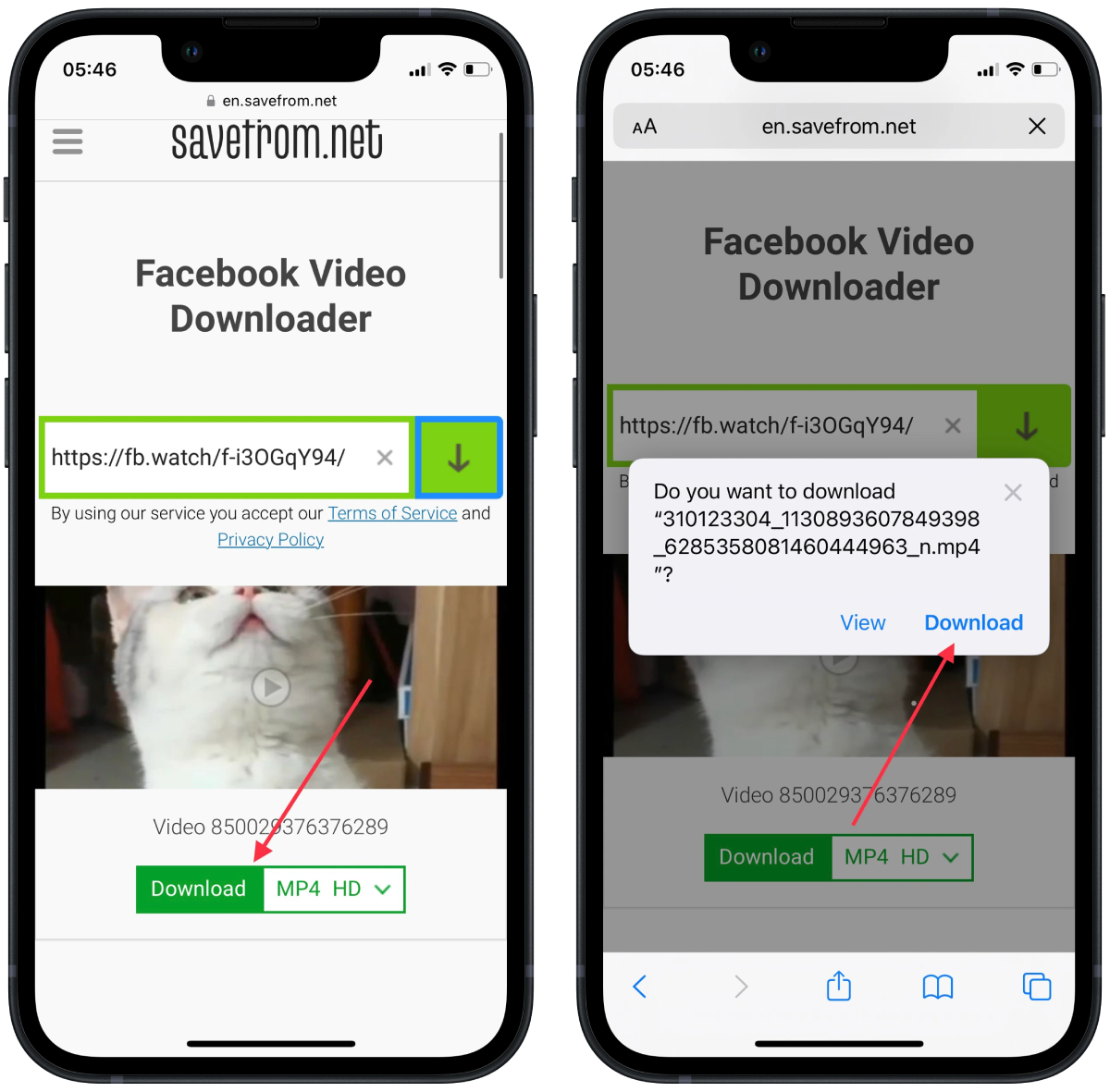
- Finally, tap on the Downloads icon at the top
To download a video from YouTube, you need to follow the same steps. Since you’re using the same site, the only difference may be that it takes longer to download videos from YouTube because they may be extended. However, in any case, it won’t take too much time.
How to download videos on iPhone using YouTube Premium?
Subscribing to YouTube Premium opens up many opportunities for users. One of them is the ability to download videos without third-party sites or apps. To download videos from YouTube Premium, you need to follow these steps:
- In the YouTube app, select the desired video
- Then under the video, click Download
- After that, you can open YouTube at any time and watch the video in the Download section, no matter if you’re connected to the internet or not
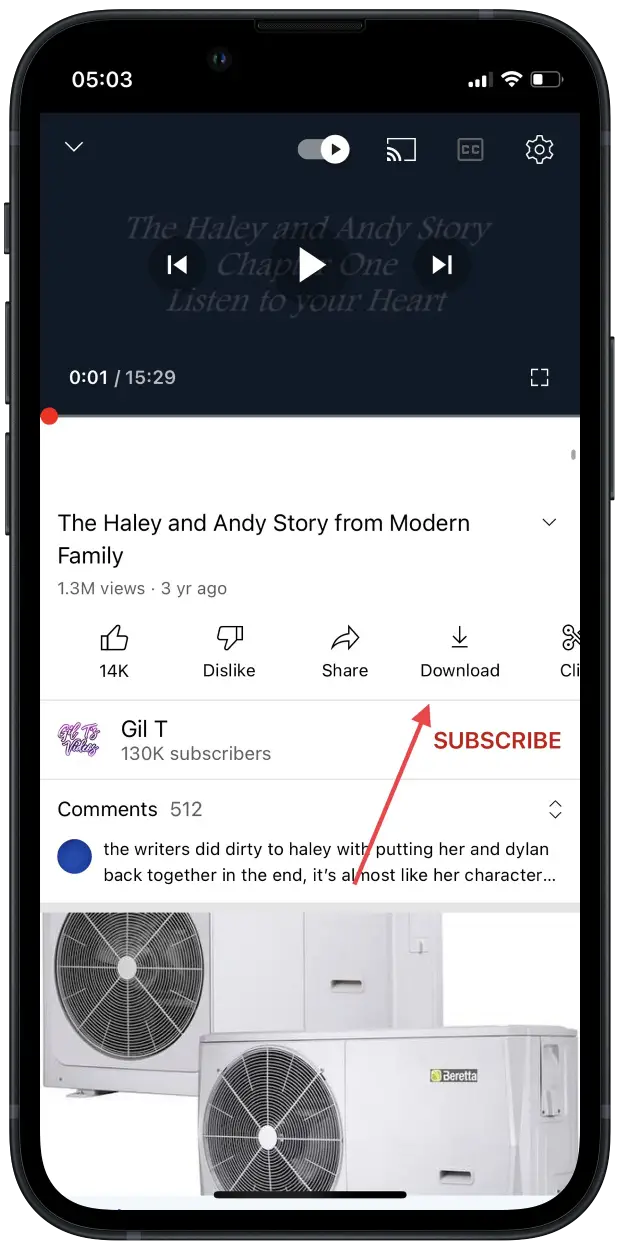
At the same time, you can use other features of this subscription. The video won’t stop when you lock the screen. That is, it will be available to you in the background.
How to download videos on iPhone from Safari?
As already mentioned, if you have found a video somewhere on the Internet, there is nothing complicated about saving it. You can still download it if you:
- Copy the URL of the video you want to download
- Go to SaveFrom.net
- Paste the URL in the Search field
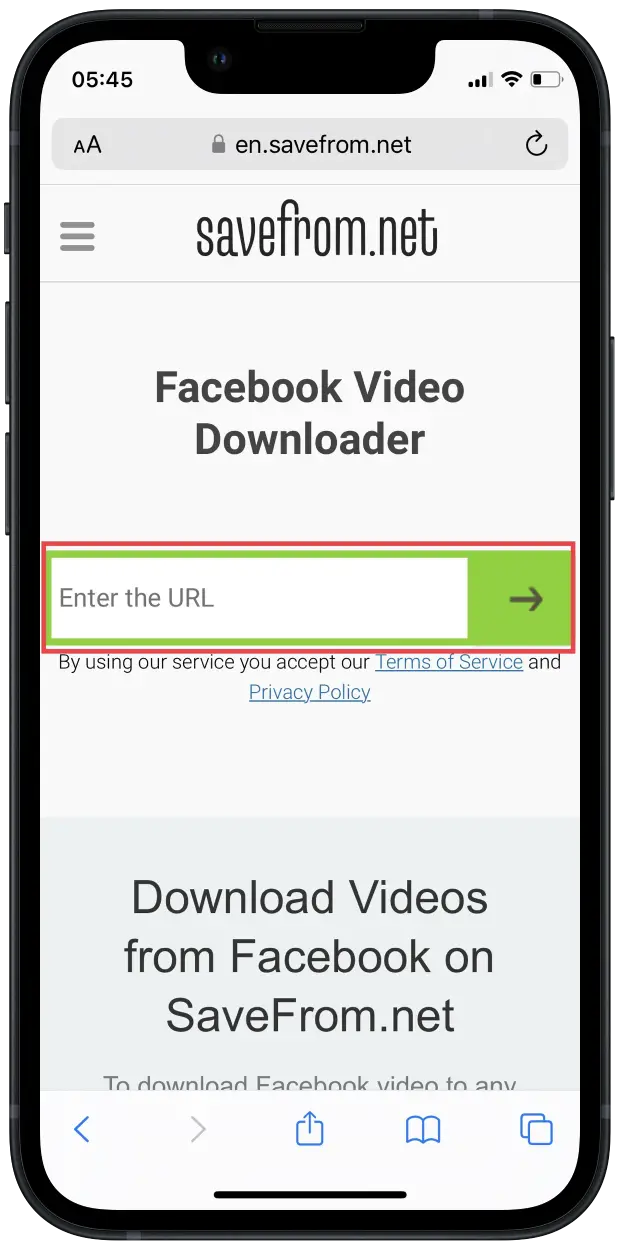
- Tap the arrow
- Tap and hold on Download
- In the quick action menu, tap Download Linked File
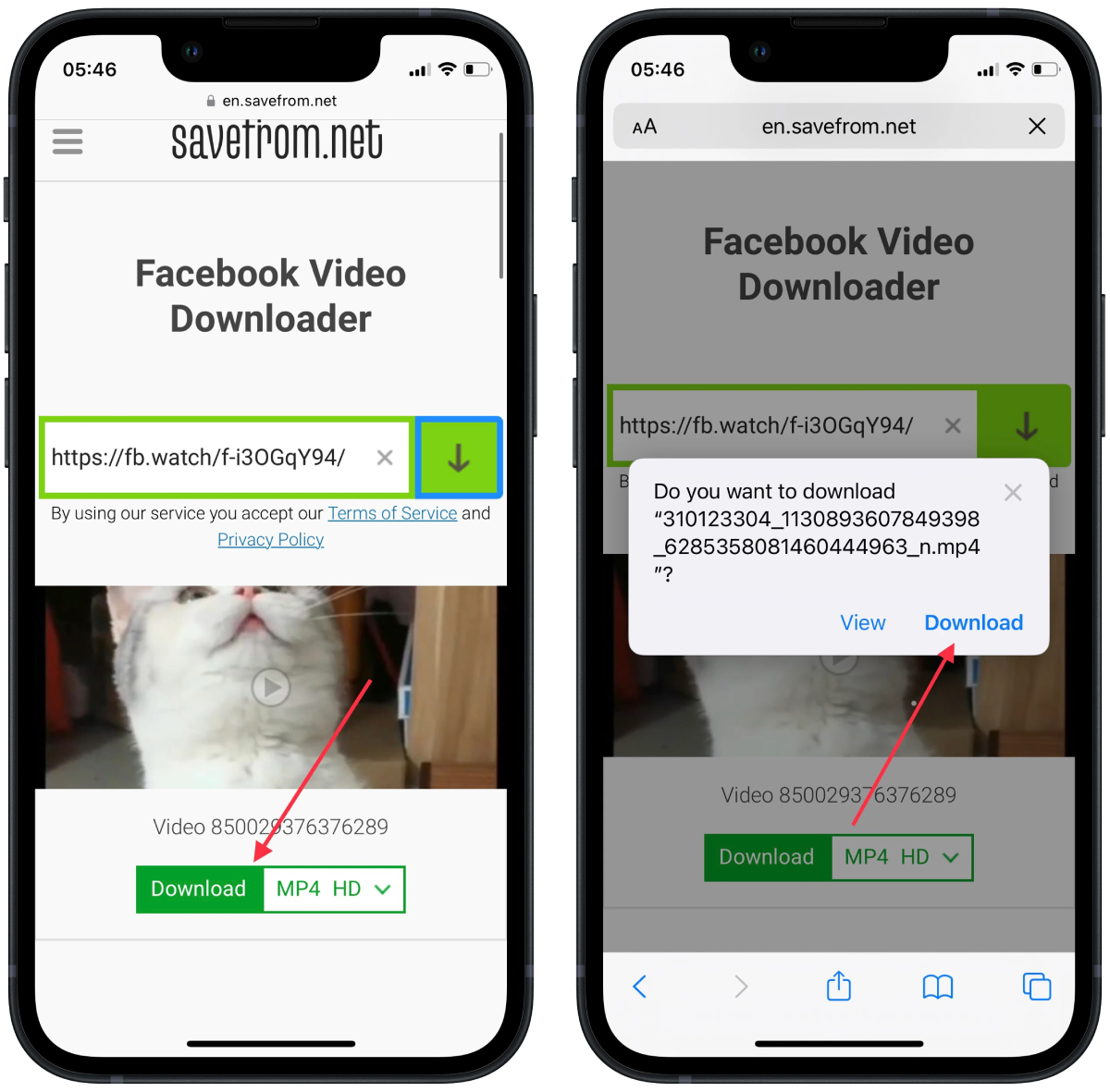
- Tap the Downloads icon in the top-right corner
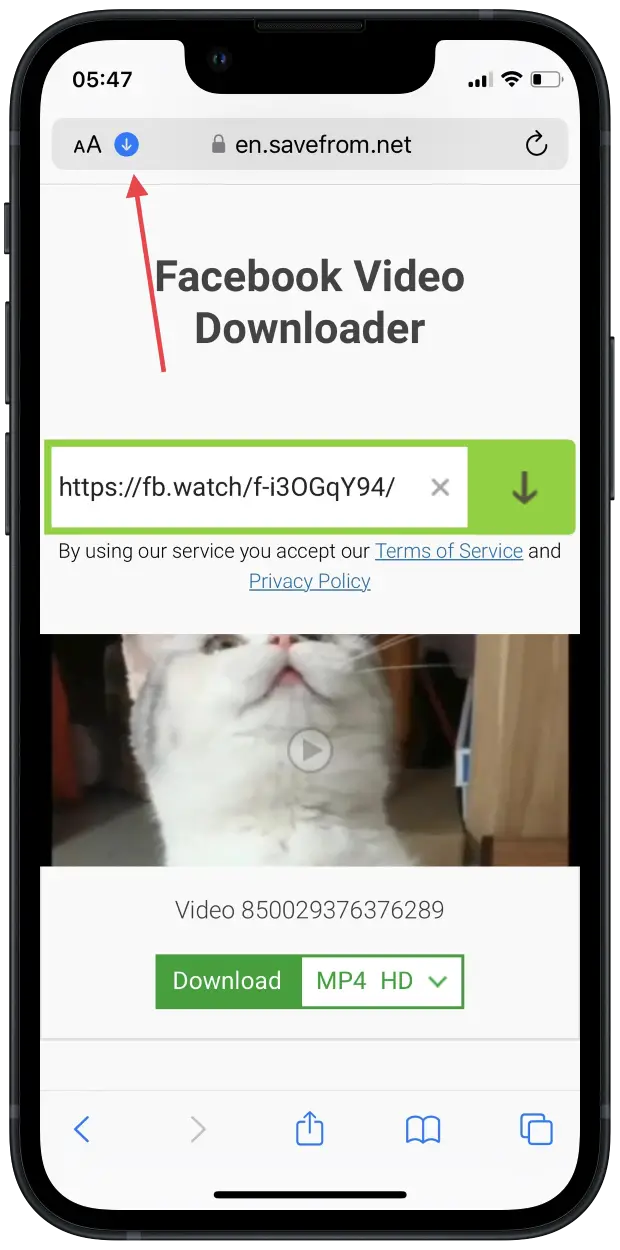
As you can see, the process of saving videos to your iPhone may initially seem difficult, but in general, it’s much more manageable. Plus, each new update is easier and easier to do. This article will help you download and save videos from various resources, but you should keep the copyrights in mind and use this knowledge with caution.
How to download your Instagram Stories or Reels on iPhone?
You can save Story or Reels to your iPhone at any time. According to the rules of this social network, you can only do this with your videos. You can’t save someone else’s videos to your iPhone gallery. However, if you need it, you can use the methods above. Just paste the link to the necessary Reel. However, if you need to save your video so that you don’t lose quality, you need to follow these steps:
- On Instagram, open your Reel or Story
- Then click on the three dots
- After that, select Save to your device
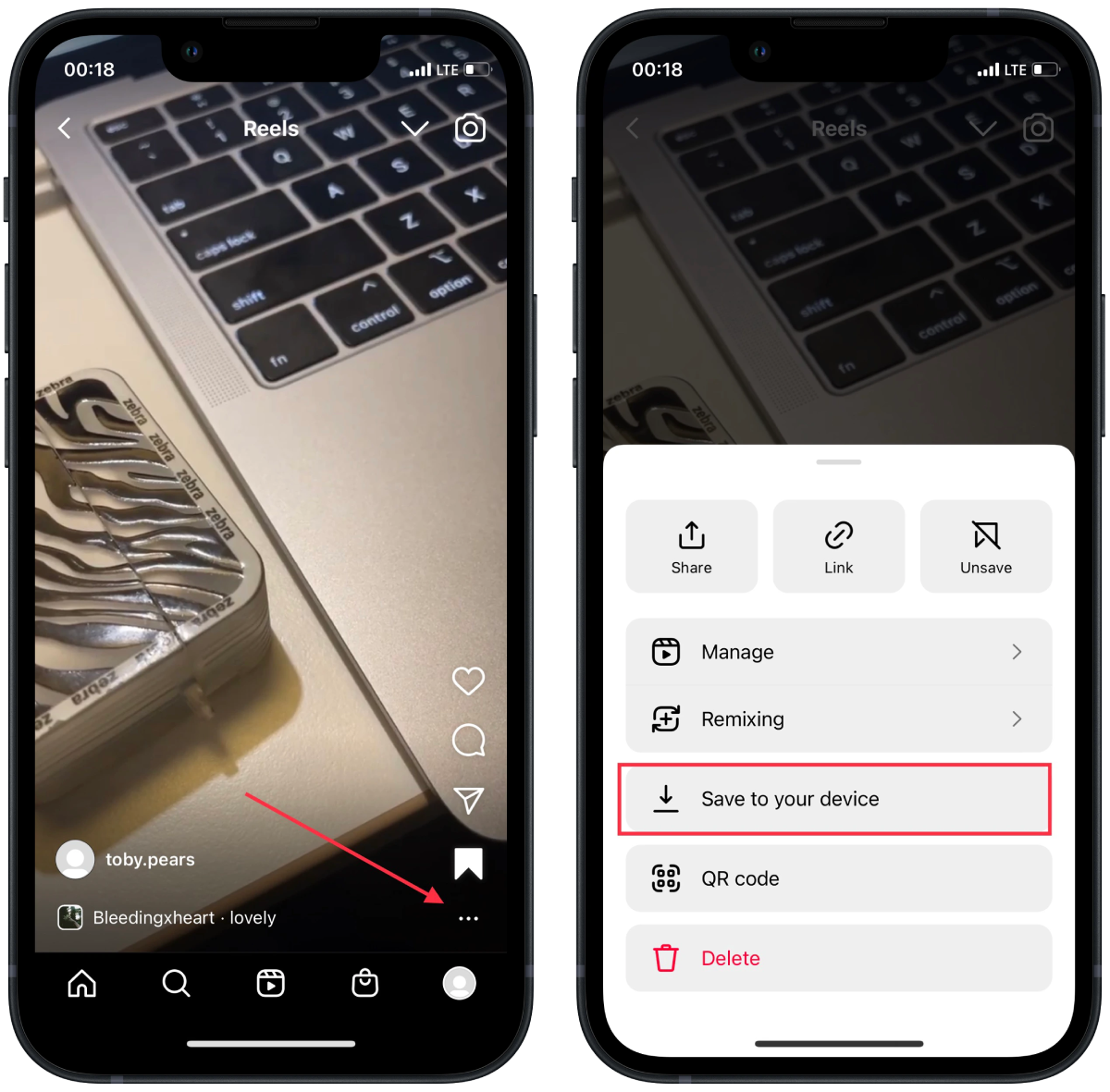
At the same time, the video will be saved to your iPhone with added music or processing. So you can use this method to edit the video. In general, to add music to Reels and Stories, you can learn more about it.
How to download videos from TikTok?
TikTok is the most convenient social network that creates the conditions for saving videos. Since the saving process requires only a couple of clicks. To do this, you need to follow these steps:
- Open the necessary video in TikTok
- After that, click on the arrow icon
- Then select Save Video
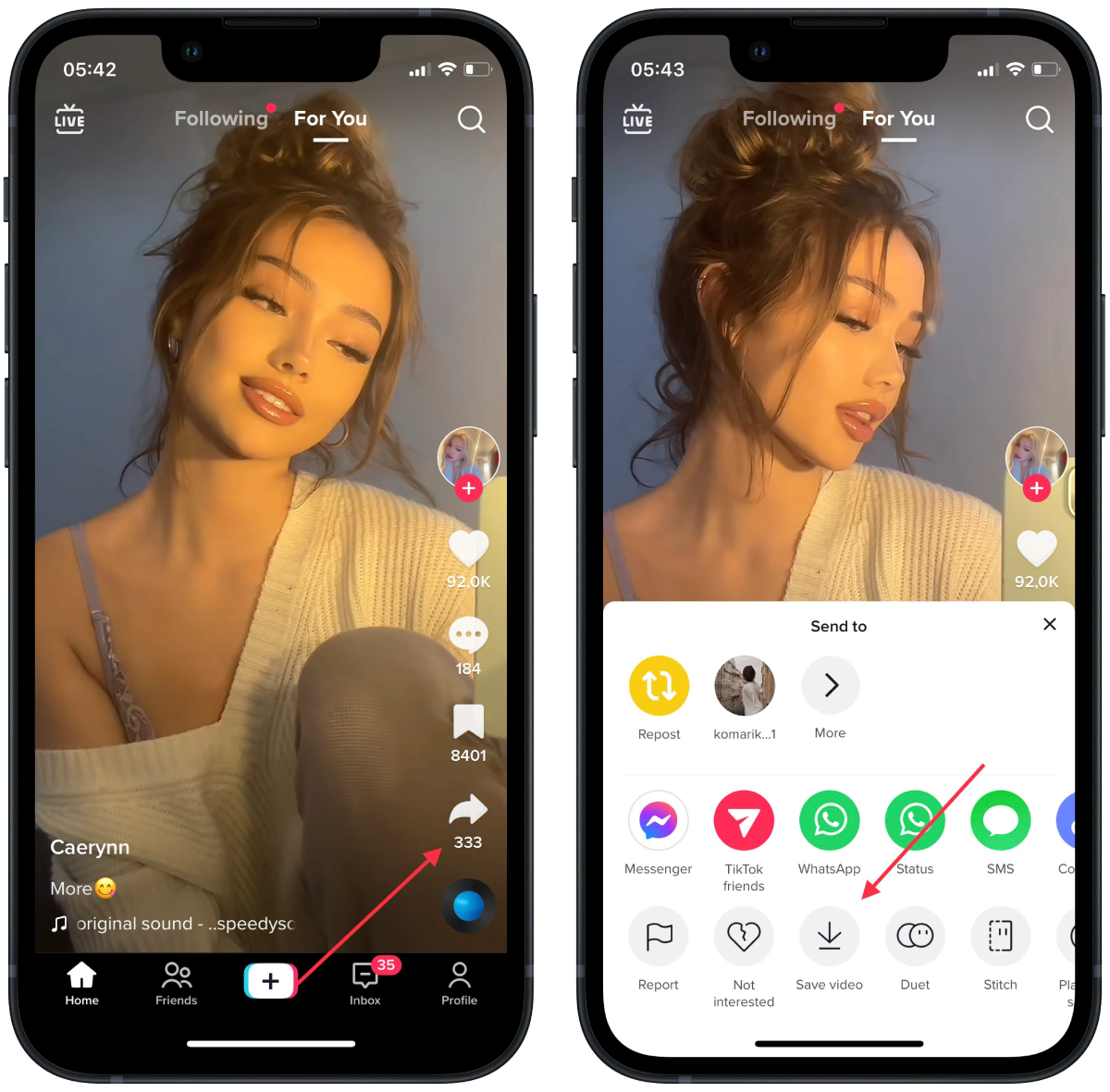
After these steps, the video will be saved to your gallery on your iPhone. Just be prepared for the TikTok sign on the video.
*This article was initially written by Anastasia Yasnitska on January 5, 2022, and was rewritten by Vlada Komar on October 6, 2022, to provide more detailed information, including screenshots.





