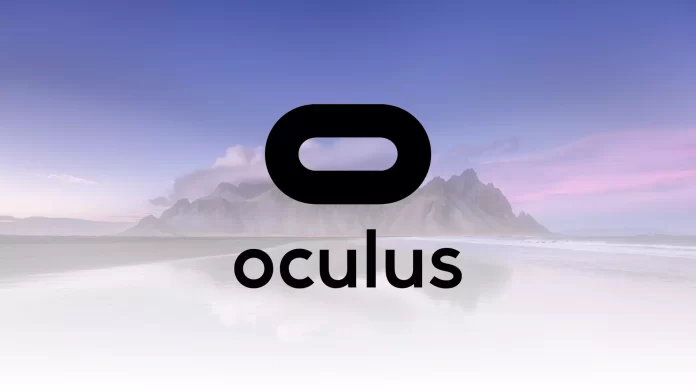The Oculus app isn’t supportable on the Mac OS. However, that doesn’t mean there aren’t ways to use Oculus on your Mac. You can use the Oculus app on your Mac to transfer files, photos, or movies using a standard USB-C cable. However, if you need to use it for gaming, you’ll need a completely different method.
This app is only available for Windows PC. For gameplay, that is, to fully use the Oculus app, you need to install Windows on your Mac and switch between it and macOS.
What to do to download the Oculus app on Mac?
Before you follow the steps to install Windows 10 on your Mac, you should check if your Mac meets the minimum hardware requirements since you’ll have to add another operating system to your Mac later on. After that, install the Oculus app. This app takes up about 23GB. So you will need about 80 GB for future use and updates later. You can follow this method if your Mac has that free space.
To download the Oculus app on Mac, follow these steps:
- The first step to downloading the Oculus app is to use Boot Camp. Go to the Utilities folder in Applications and open Boot Camp Assistant.
- After that, you will need to go to the Microsoft website: to get a copy of Windows 10.
- Next, open Boot Camp again and select the Windows ISO file.
- After that, you will reboot your Mac and open Windows.
- Next, you need to download the software at Oculus.com/setup.
- Then it would help if you used the Link cable to connect the Quest 2 to your Mac.
If, after these steps, you get a notification on your Mac that the device doesn’t meet the minimum specifications, you need to go to the Devices tab. Then adjust the refresh rate and resolution of your Quest.
Read also:
- How to connect Oculus Quest 2 to a PC
- How to change payment method on Oculus Quest 2
- How to factory reset an Oculus Quest 2
What to do to pair your Mac and Quest 2 headset via Oculus AirLink?
Once you have installed the Oculus app on the Mac, you need to pair your device with the Quest 2 headset via Oculus AirLink. To do so, you will need to follow these steps:
- The first step is to open the Devices section of the Oculus app.
- Then choose ‘ Add Headset’ and select the Quest 2 headset.
- After that, you need to select Air Link.
- Next, click on the Oculus Quest 2 headset and Quick Settings.
- Then click on the gear icon in the upper right corner of the screen.
- Under Experimental, drag the Air Link slider to On.
- Next, in Quick Settings, click on Oculus Air Link.
- Then a new window opens, and you need to select Mac and confirm the pairing code.
After these steps, you can fully use Mac and VR.
What to do to transfer media?
You might still have some files if you previously used the Oculus app on Mac via USB-C cable. Since a lot of users use this feature and view some files or movies using VR. For this, you need to transfer media:
- The first step you need to run the Android File Transfer program.
- Then, activate developer mode on Quest in the Oculus app on your smartphone.
- Next, use a USB cable to connect the Mac and the headset.
- Then, after turning on the headset, click on Allow Access to Data in the Allow Access to Data popup.
- You will then be able to open the Oculus folder to access the headset’s internal storage and use it for your purposes.
After these steps, you can’t lose access to the necessary files and use the name after installing Windows on your Mac.