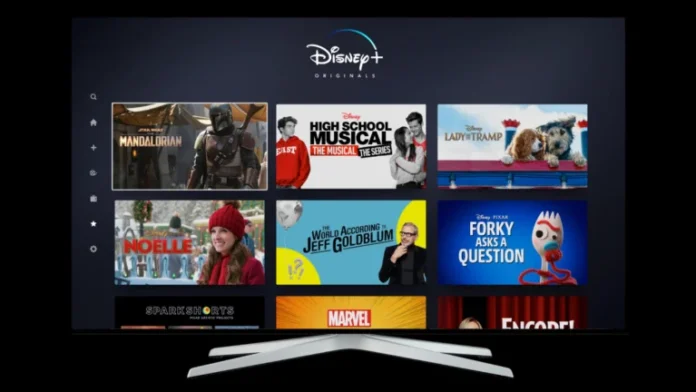Disney Plus is a streaming service that is part of the Disney Media and Entertainment Distribution. It’s an exclusive platform for Disney new releases, as well as Disney’s subsidiaries’ exclusives. Disney Plus is a major competitor for streaming platforms such as Netflix, Amazon Prime, and HBO Max.
In spite of the fact that Disney Plus is so popular, even such a giant has disadvantages. One such problem is the difficulty of installing Disney Plus on Smart TVs (except Samsung and LG). If you’re a Sharp Smart TV user, you have to look for other ways to watch this streaming service.
In this article, we are going to help you deal with this.
How to watch Disney plus directly on Sharp Smart TV
Disney Plus can still be installed directly, but only on one Sharp TV model. Its name is Sharp Aquos 4K. This is possible because this Smart TV is running Android OS. So, if you own this TV, you can easily download Disney Plus from the Google Play store. To do so:
- Open Google Play store on your Smart TV;
- Tap on the Search bar and find Disney Plus;
- Install it by clicking the Install button.
But, still, this app is on the beta testing program. So, a better way is to simply opt for streaming devices and connect them to your Sharp Smart TV.
How to watch Disney Plus on different streaming devices
If you are the owner of another Sharp Smart TV model that doesn’t work on the Android OS, you can choose an alternative way to watch Disney Plus.
You can use one of the streaming devices such as:
- Roku;
- Chromecast;
- Apple TV;
- PlayStation or Xbox One;
- Amazon Fire TV.
If you already own one of these devices, you can start streaming Disney Plus right now. Before streaming, make sure that you have been subscribed to Disney Plus.
The following is a guide about how to install Disney Plus on each of the streaming devices.
How to install Disney Plus on Roku
If you want to install Disney Plus on Roku, you have to follow these steps:
- Power On your Roku device;
- Open the home screen by pressing the Home button on the remote control;
- In the menu, select Streaming Channels;
- After that, select the “Channel Search” section;
- Search for “Disney Plus” and open the channel;
- After navigating to the channel page, click “Add Channel”.
Once you’ve done all of the above, Disney Plus will appear on your home screen among the other available channels. Select it and sign in.
How to install Disney Plus on Chromecast
If you own a Chromecast, you can stream Disney plus from your PC, iOS, or Android devices. To install Disney Plus on Chromecast, you have to follow these steps:
- Download the Disney Plus app either on Android or iOS devices, or open Disney Plus website on Google Chrome;
- Launch the app on your device and sign in;
- Click on the “Cast” icon located at the top right corner of the screen;
- Select Sharp Smart TV from the list of available devices.
Now the content on your smartphone or PC screen will be displayed on your Sharp Smart TVs screen.
How to install Disney Plus on Apple TV
Apple TV is compatible with Disney Plus. So if you have an Apple TV, you can use it to stream Disney Plus instead of having to buy a streaming device. If you want to install Disney Plus on Apple TV, you have to follow these steps:
- Download the Disney Plus app from the App Store of your iOS device;
- Open the app and sign in to your Disney Plus account;
- Select the content you want to watch from the “Watch Now” tab;
- Tap the “Play” button to start playing the content;
- Use the Airplay option to play the desired content on your Apple TV.
How to install Disney Plus on PlayStation or Xbox One
You can also use your Playstation and Xbox to watch Disney Plus on your Sharp Smart TV. Both devices support the app. It is very easy to install the app:
- Just go to the Content Store on either of these consoles and search for Disney Plus;
- Click the Install button;
- Wait for the app to install on your device;
- Once you’re signed in, you’ll be ready to watch high-quality Disney content.
The task is also made easier by the fact that the Disney app can be found immediately in Content store recommendations.
How to install Disney Plus on Amazon Fire TV
Similar to Apple TV, Amazon Fire TV is also compatible with the Disney Plus streaming service. To start streaming Disney Plus on Amazon Fire TV, follow these steps:
- Go to Amazon Fire TV home screen;
- Tap the Search icon located on the top left corner of the screen;
- Find Disney Plus app to download;
- Tap on the “Get” option to install the app.
Once you’ve finished downloading the app, you can start streaming simply by signing in to your account.
Featured image credit: Variety