You can save a voice message to your device or send it to someone else’s email or another messenger. Since voice messages can often store important information, this can come in handy for various purposes.
Regardless of the size of the voicemail message, the action will be almost identical when you save it to different devices. To use it later as a standard file.
What to do to download a voice message from Telegram on iPhone?
If you need access to a voice message you’ve been sent or found in any Telegram channel, you can send it to your favorite messages. To have access at any time and quickly locate the voice message. However, if you need to download a voice message to your device, follow these steps:
- The first step is to open Telegram on your iPhone.
- Then find the voice message you want and click the message.
- Next, from the list, click Select.
- Then click on the icon at the bottom in the middle.
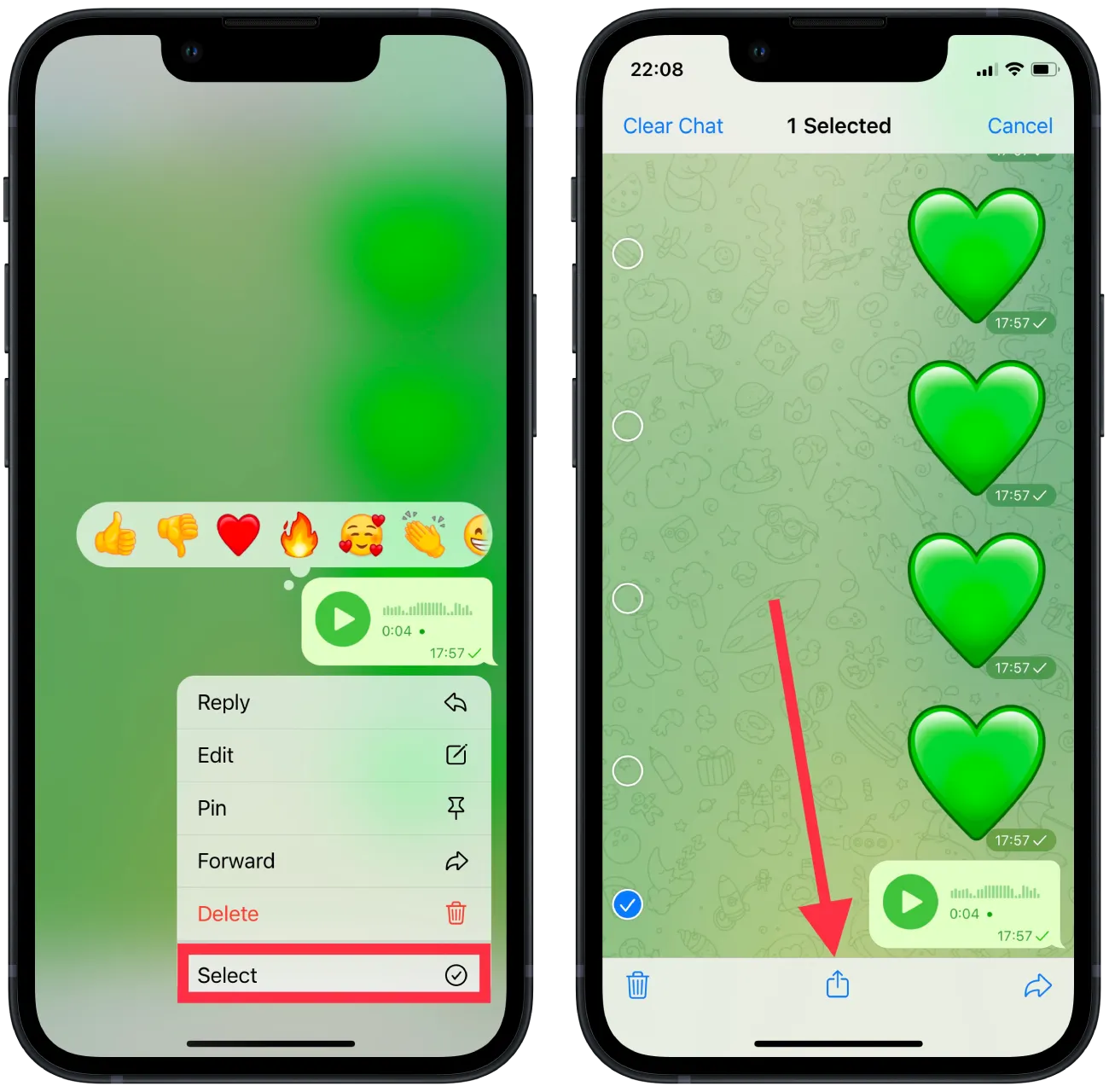
- After that, click on Save to Files.
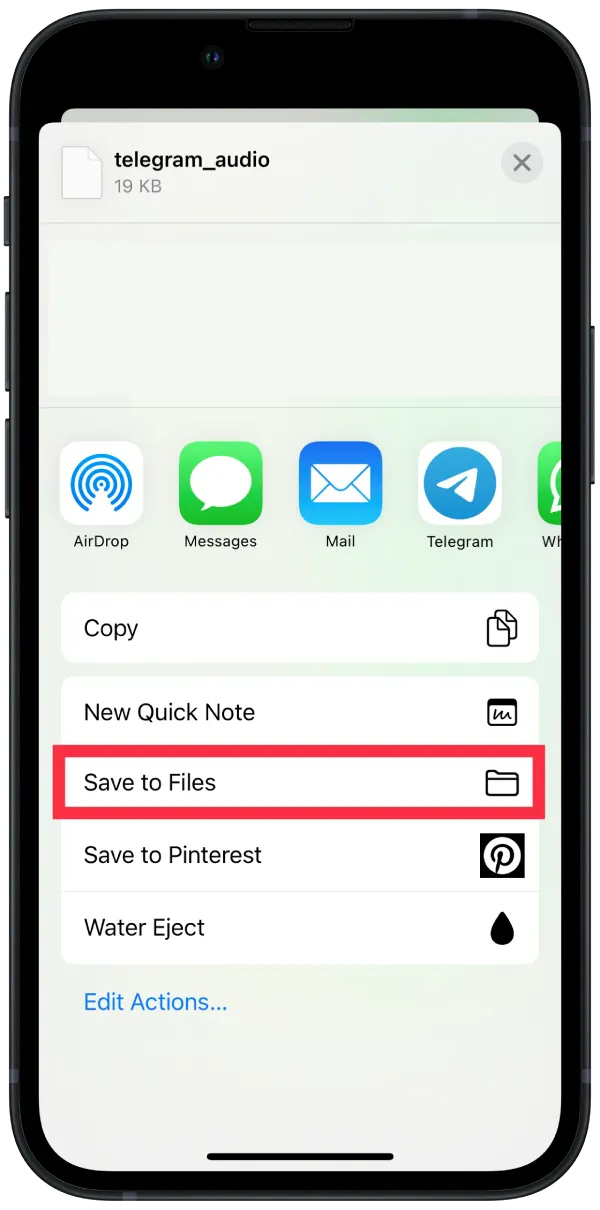
After you listen to a voice message, it’s saved in the app’s cache. So if you don’t have internet access, you can listen to it anyway.
What to do to download a voice message from Telegram on Mac?
You can also download any voice message on the Mac. Using the Mac, you can save a voice message file to your device in any folder or on your desktop. To download a voice message from Telegram on Mac, follow these steps:
- The first step is to open Telegram on your Mac.
- Then find the voice message you want and right-click on it.
- Then select the item from the Save As list.
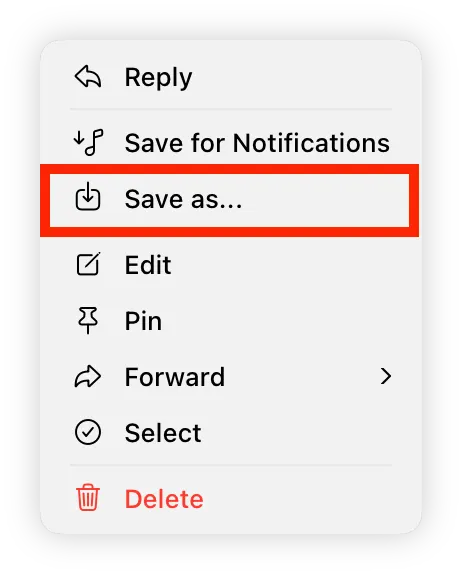
- After that, you can change the name and choose a folder.
After these steps, you will have the downloaded voice message file on your Mac. You can move it to the necessary folders at this stage and send it using all the options supporting the Ogg file. In case you need a different voice message format, convert it.
How to convert a Telegram voice message Ogg file to MP3 on iPhone?
All voice messages are saved in Ogg format, no matter which device you use. This format Filet the most convenient,, and you need to convert it for most of the further actionsFile. There are many different conversion services Filelable. All you need to do is Google search for it. However, I prefer to use the Telegram bot to do this. You can convert your Ogg file to MP3 by following these steps:
- The first File is to open the Mp3toolbot bot and click Start.
- Then click on the paperclip icon, and from the drop-down list, select File, then select iCloud Drive.
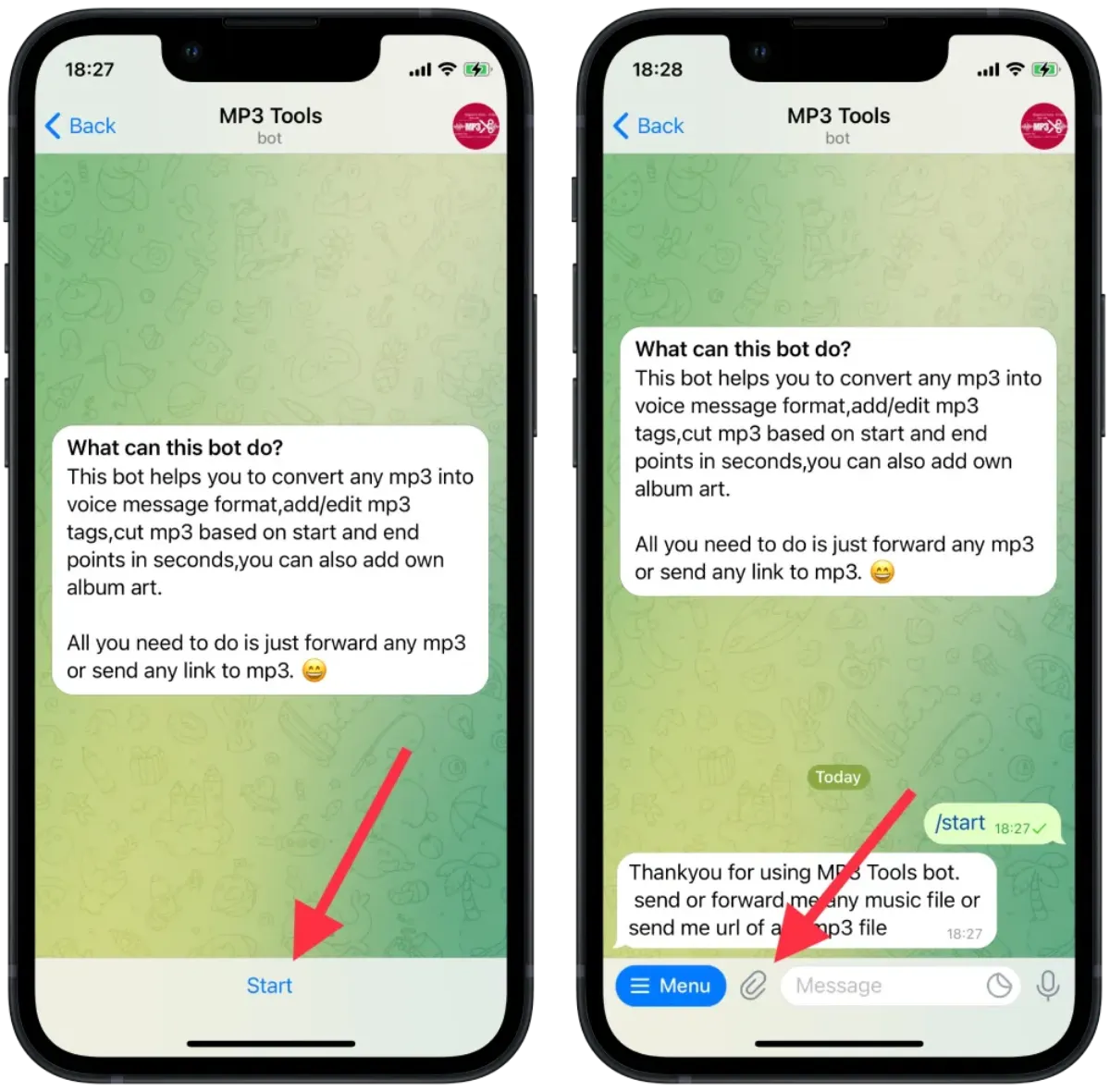
- Next, you need to select the file you want on your device.
- Then automatically bot will convert your file. You need to click on it and, from the list, click on Select.
- After that, sFileit to your device by following the steps above.
After these steps, you can send the MP3 file or do different things with it, depending on your needs.
How to convert a Telegram voice message Ogg file to MP3 on Mac?
Using the Mac, you can also convert any file. You can also use a Telegram bot to do this, so follow these steps:
- The first step is to open the Mp3toolbot bot and click Start.
- After that, click the icon to add the file.
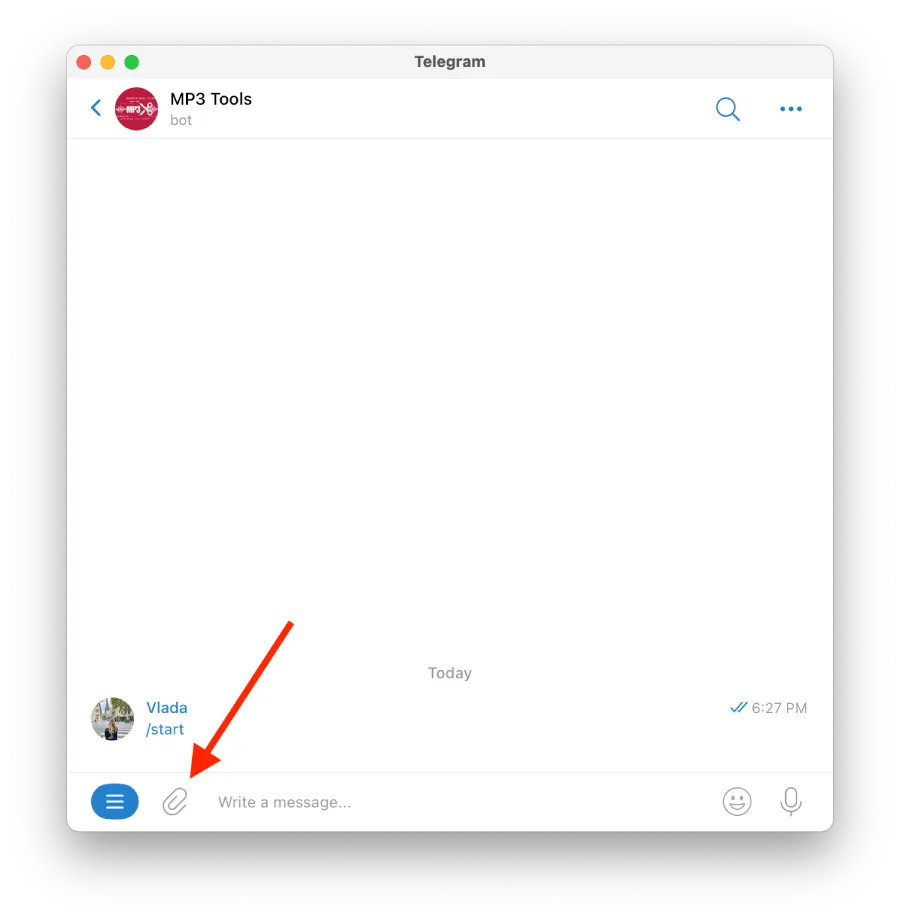
- Then you will open folders on your Mac, you need to select what you need.
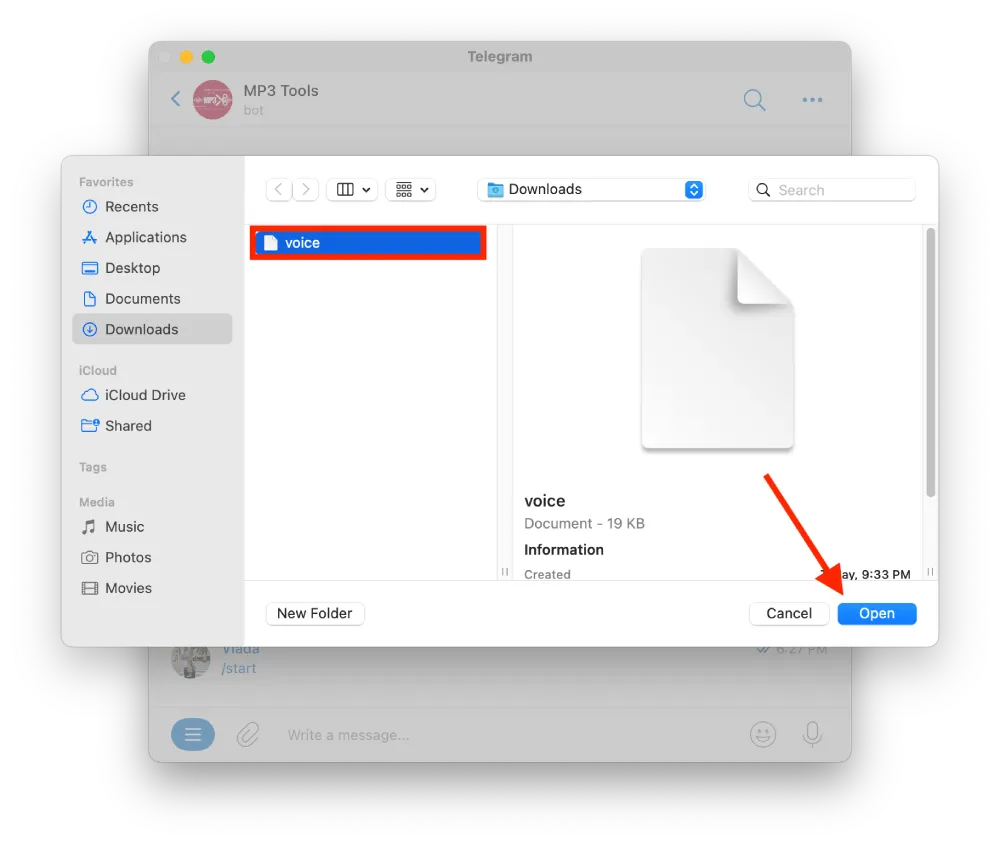
- After that the bot will automatically process this file and the next message will send the mp3 file.
This is the fastest way to convert a voice message. Before you use this bot to convert the file, check if you need it since almost any player can work with an Ogg file.

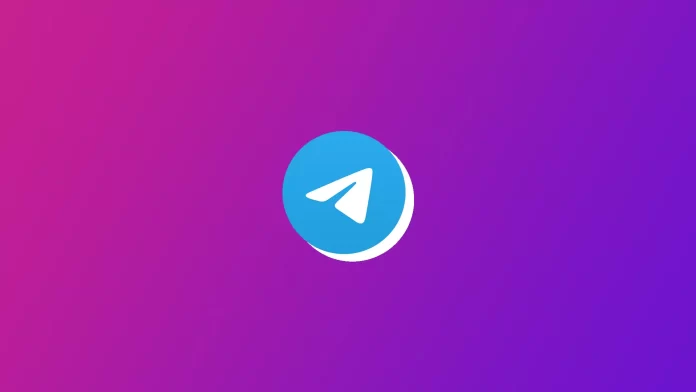



Can you use voice message as a notification sound in Telegram?
Yes, and it’s easy to do.
1.Download a voice message.
2.Then in Telegram, in the settings, select the Notifications section.
3. Select Private or Group, click on Sound.
4. In the new window, select Upload sound.