Upside-down question marks are placed at the beginning of a questioning sentence in Spanish. Many people are uncomfortable typing because the Mac keyboard doesn’t have such a symbol. In addition, there are many symbols, such as the inverted exclamation mark and accented sounds.
Even so, you can type and use all of these characters. You can use the key combinations described below. You can also add a Spanish keyboard.
What combination of keys do you need to press?
If you don’t want to add another keyboard, you can use the key combination to display an upside-down question mark in the text box. This method can also give you the ability to type in Spanish fully. Since with some key combinations, you can type characters such as ‘ é, á, ú, ó, í, ñ and ü ‘.
The key combination for the upside-down question mark:
- The first step is to ensure that your keyboard is switched to English.
- After that, press Shift+Option+?.
After these steps, you will see the ‘¿’ symbol.
The key combination for the inverted exclamation mark:
- The first step is to ensure that your keyboard is switched to English.
- After that, press Option+1.
After these steps, you will see the ‘¡’ symbol.
The key combination for adding acepto to symbol:
- The first step is to ensure that your keyboard is switched to English.
- Then type the desired character, e.g. U.
- Right after that, press the Shift+Option+U key.
After these steps, you will see the character ‘Ü’.
It works to type any character, such as n, a, or o. It would help if you had this combination to add the necessary character to the character, but before that, you have to enter that character first. The result is ‘ñ or ā.’
Read also:
- How to turn off the dictionary on Mac?
- How to schedule a time to open or close an app on Mac?
- What powerful are macOS features worth knowing about?
How to switch to the Spanish keyboard?
Since Spanish has a question mark at the beginning of your sentence, you can add a Spanish keyboard to use it fully. In addition, you will be able to type the Spanish letters ‘ ñ and ü ‘. You can also use the acepto ‘ é, á, ú, ó, í ‘ over the vowels. Therefore, adding a keyboard to type fully in Spanish is better. Especially on Mac, switching between keyboards won’t take many actions. To add a Spanish keyboard, follow these steps:
- The first step is to click the Apple icon on the Sidebar.
- Then you need to select System Preferences.
- In the new window, select the keyboard.
- After that, you must select the Input Sources section and click on the + icon.
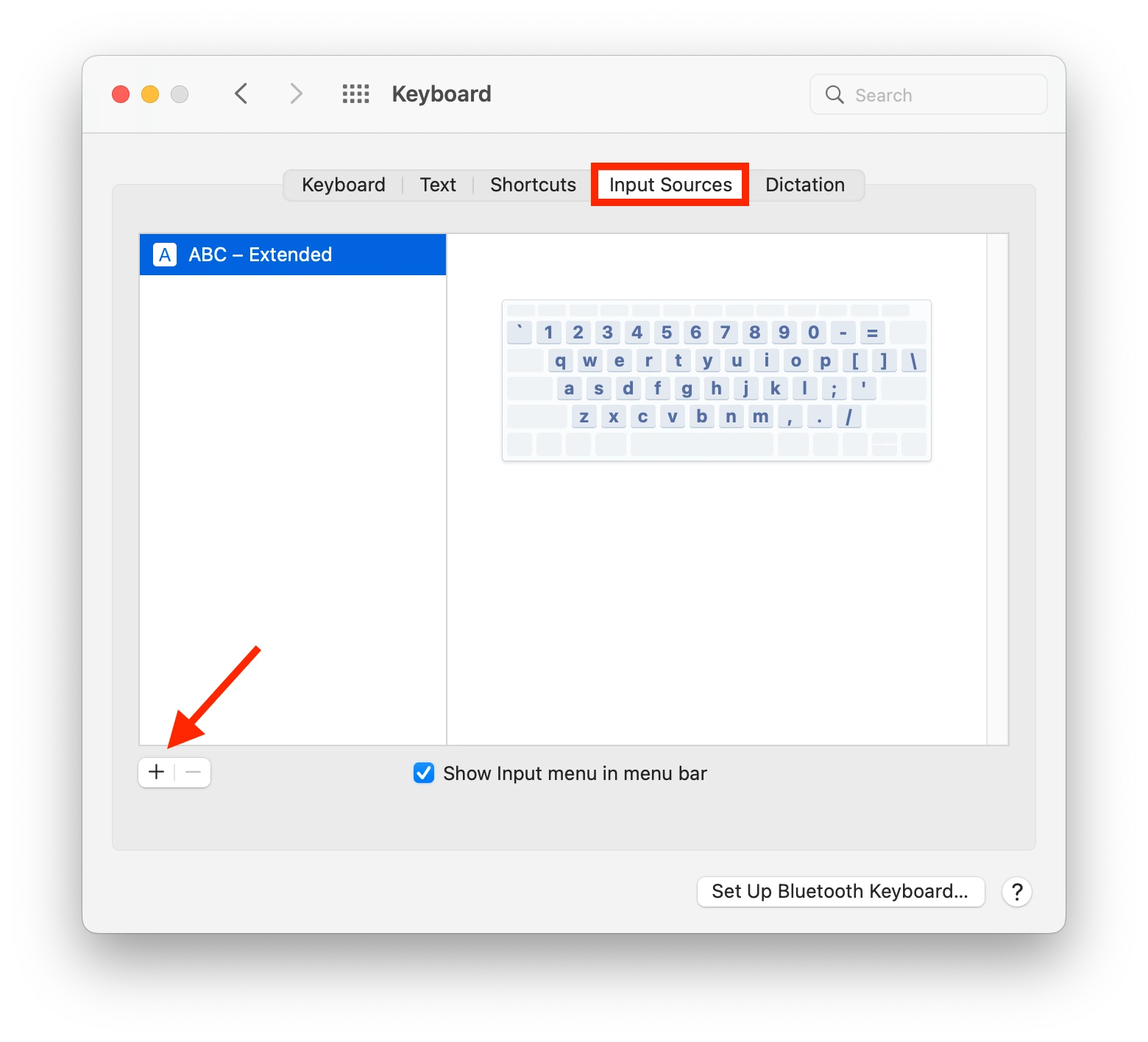
- Then you need to select Spanish and click on Add.
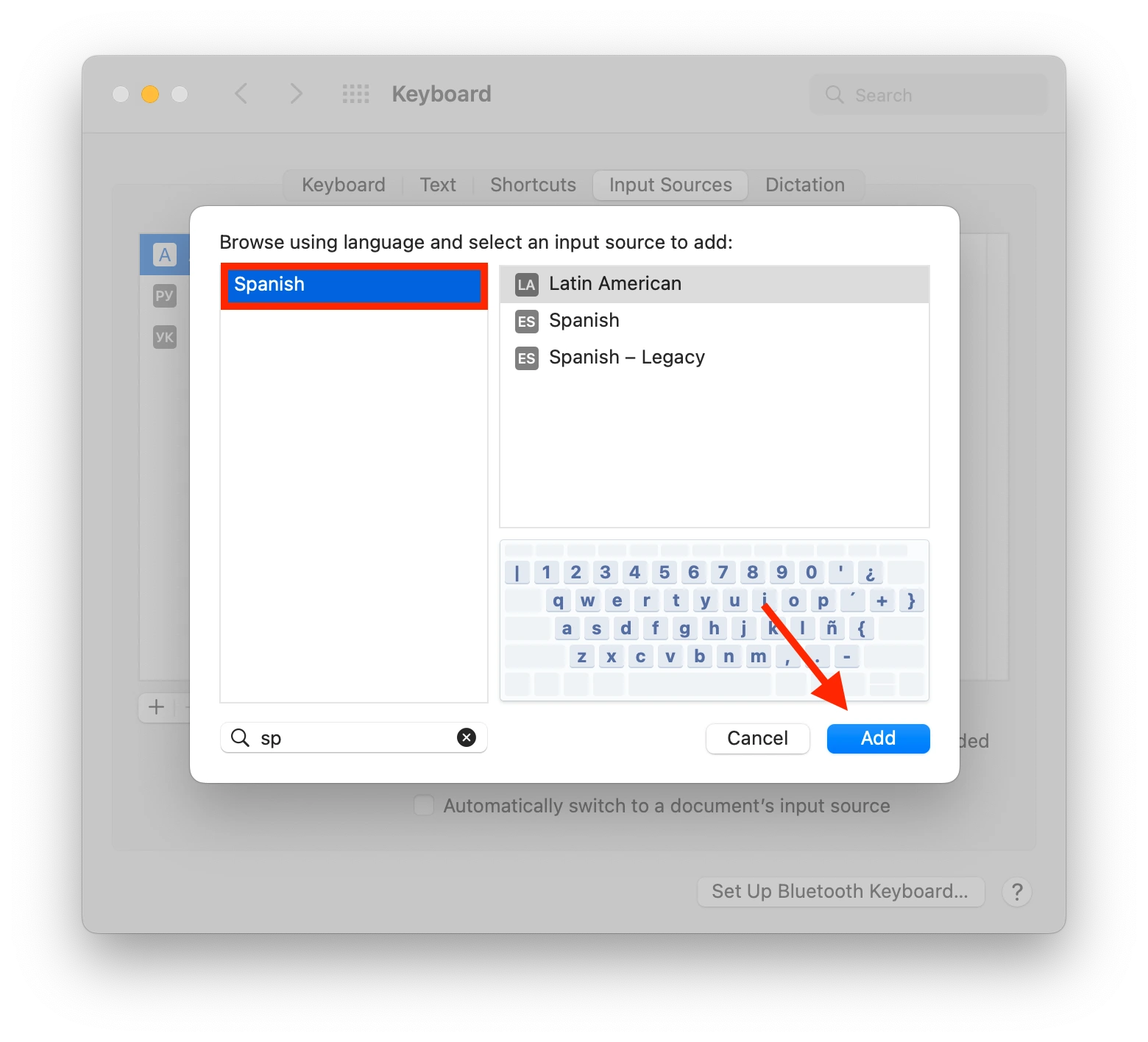
After these steps, you will also see the Spanish keyboard in addition to the English keyboard. You will be able to type fully. To select the inverted exclamation point using the Spanish keyboard, you must press the key combination Shift and + or =. The + or = key is located to the left of the Delete button.




