The split screen feature on the iPad divides the screen into two separate windows that can display two different apps side by side. This feature is designed to allow users to multitask more effectively.
For example, when you activate split-screen in Safari, the browser window will appear on one side of the screen and the window of another app (such as Notes, Messaging, or Calendar) will appear on the other side. Along with this, you can open two of them in Safari. Although the split screen feature is fairly easy to control and even allows you to adjust the size of each window, sometimes you need to disable split screen on iPad in Safari.
How to close a split view of Safari with multitasking buttons?
To disable the split screen on iPad in Safari with multitasking buttons, you can follow these steps:
- You need to click on the three-dot button at the top of the window that you want to keep.
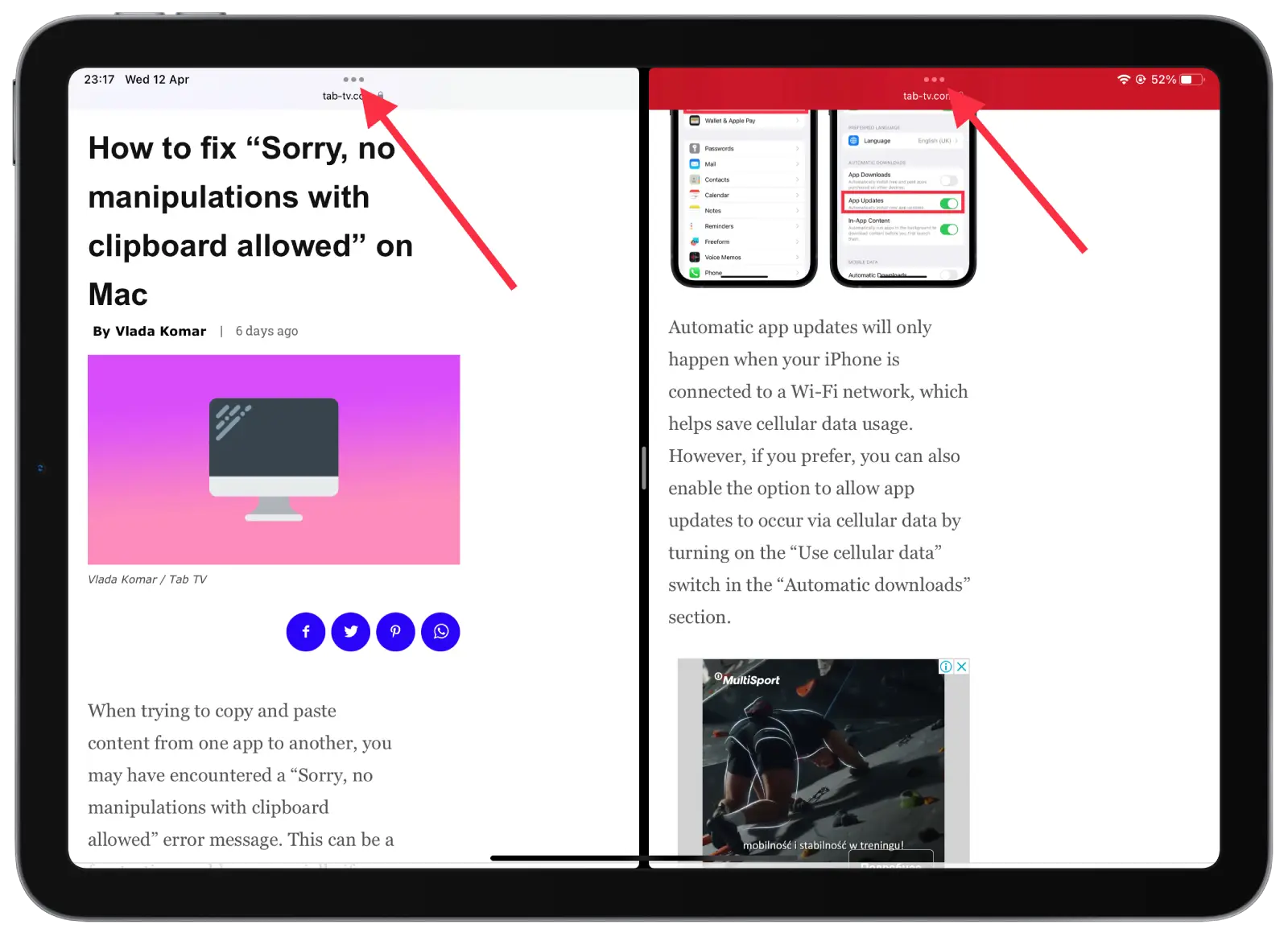
- Then select “Full screen”.
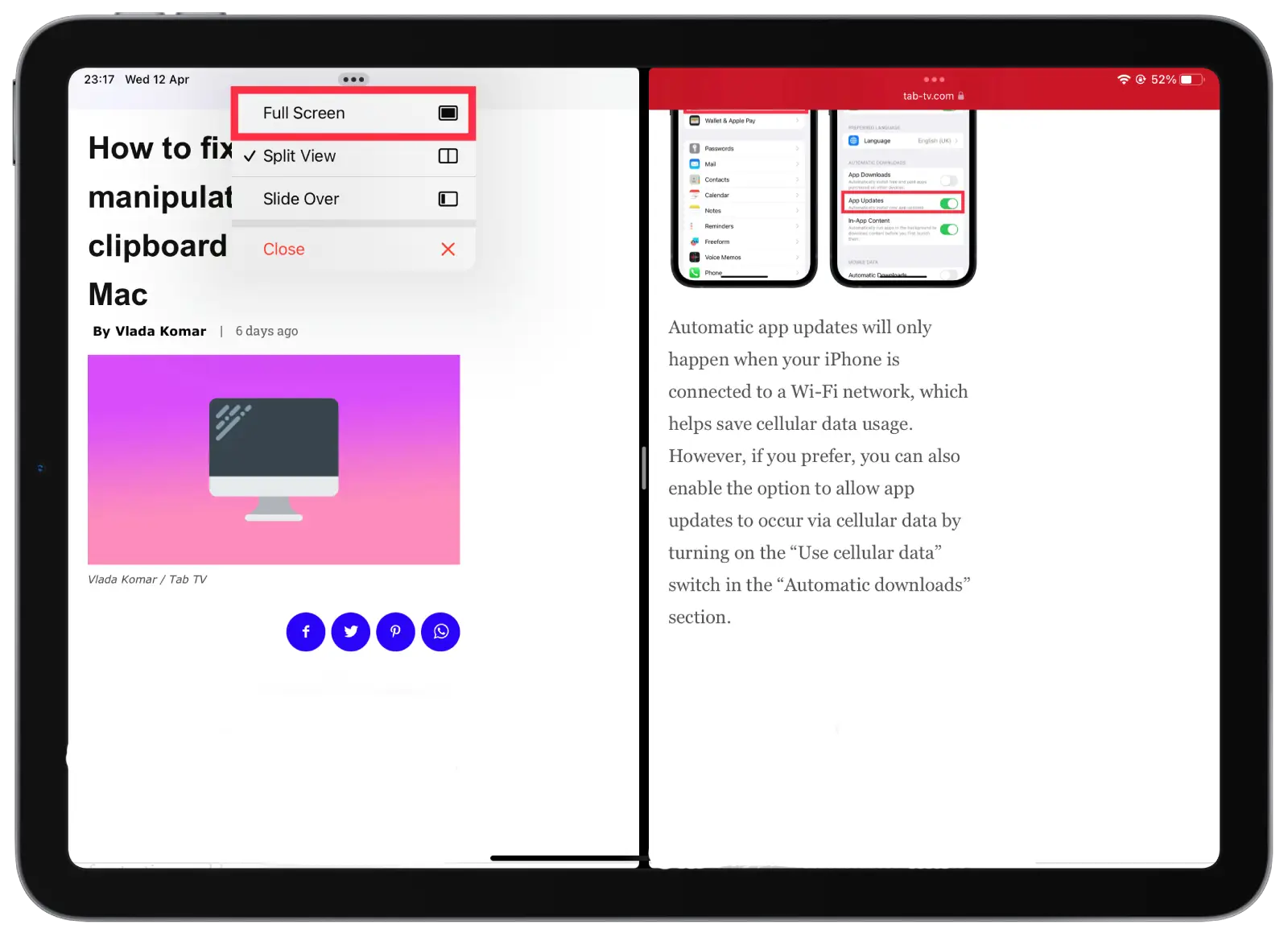
After these steps, you will see how only the window you clicked on is displayed. This will bring you to full-screen mode.
You can also choose the “Close” option but in this case, the window you are clicking on will be closed.
How to disable the split-screen feature on iPad in Safari using the divider?
To disable the split-screen feature on your iPad in Safari using the divider, you can follow these steps:
- Find the gray separator between the two windows on the screen.
- Then you need to tap and drag the gray divider to the side to close the desired window.
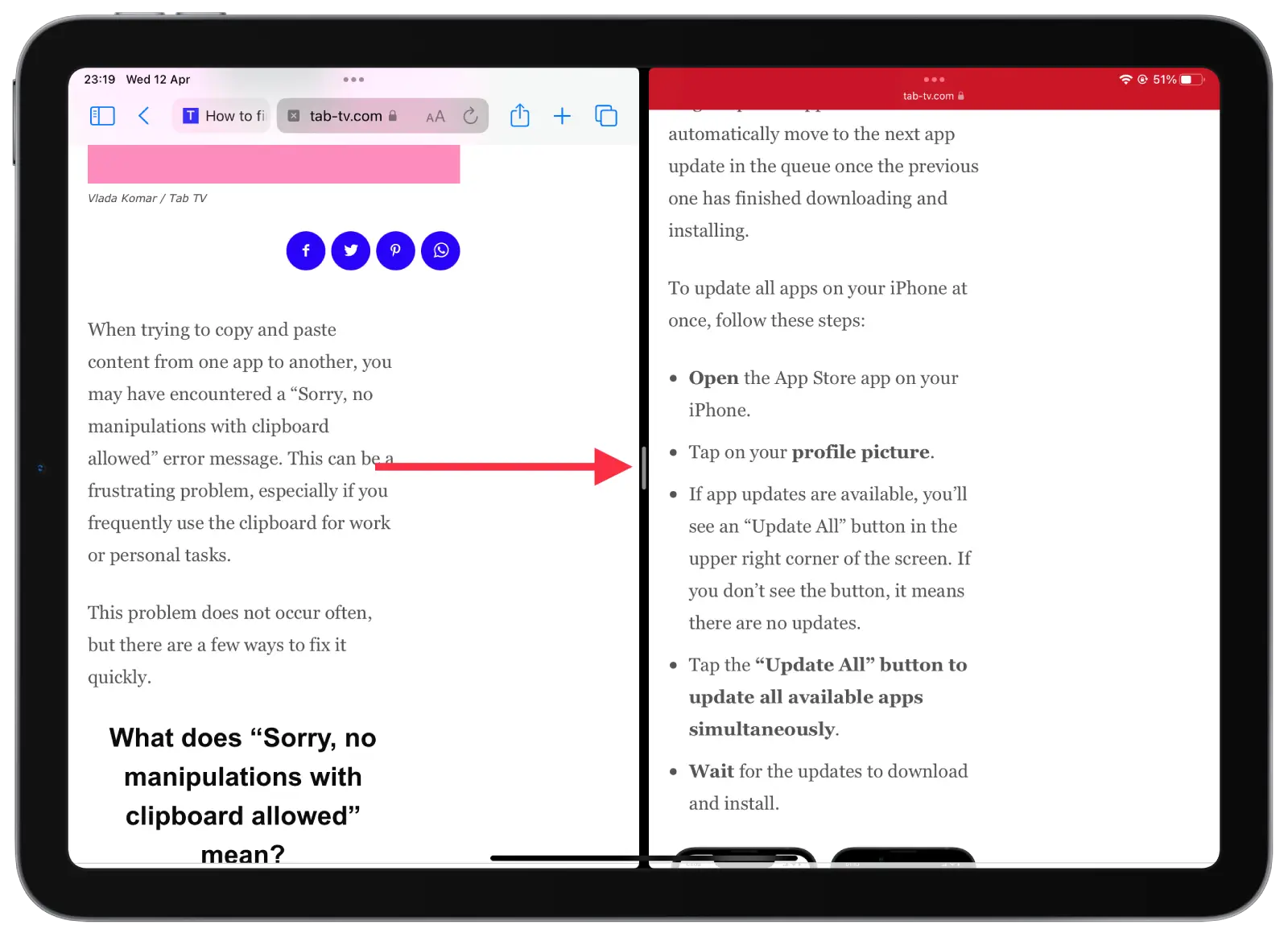
So if you want to continue working in the left window and make it appear full screen, you have to pull the divider to the right. Respectively, if you want only the right window to be displayed in full screen mode, pull the divider to the left.
You can also use this method to make one of the windows smaller for convenience. And that way you don’t have to enable full screen mode.
How to merge all the windows to close a split screen?
Merging all windows to close a split screen means that you are combining all open windows in Safari that are currently open in split screen mode. You will then be able to switch between them individually. To merge all the windows and close a split screen on your iPad, you can follow these steps:
- In any of the open tabs, tap and hold the window button in the upper right corner.
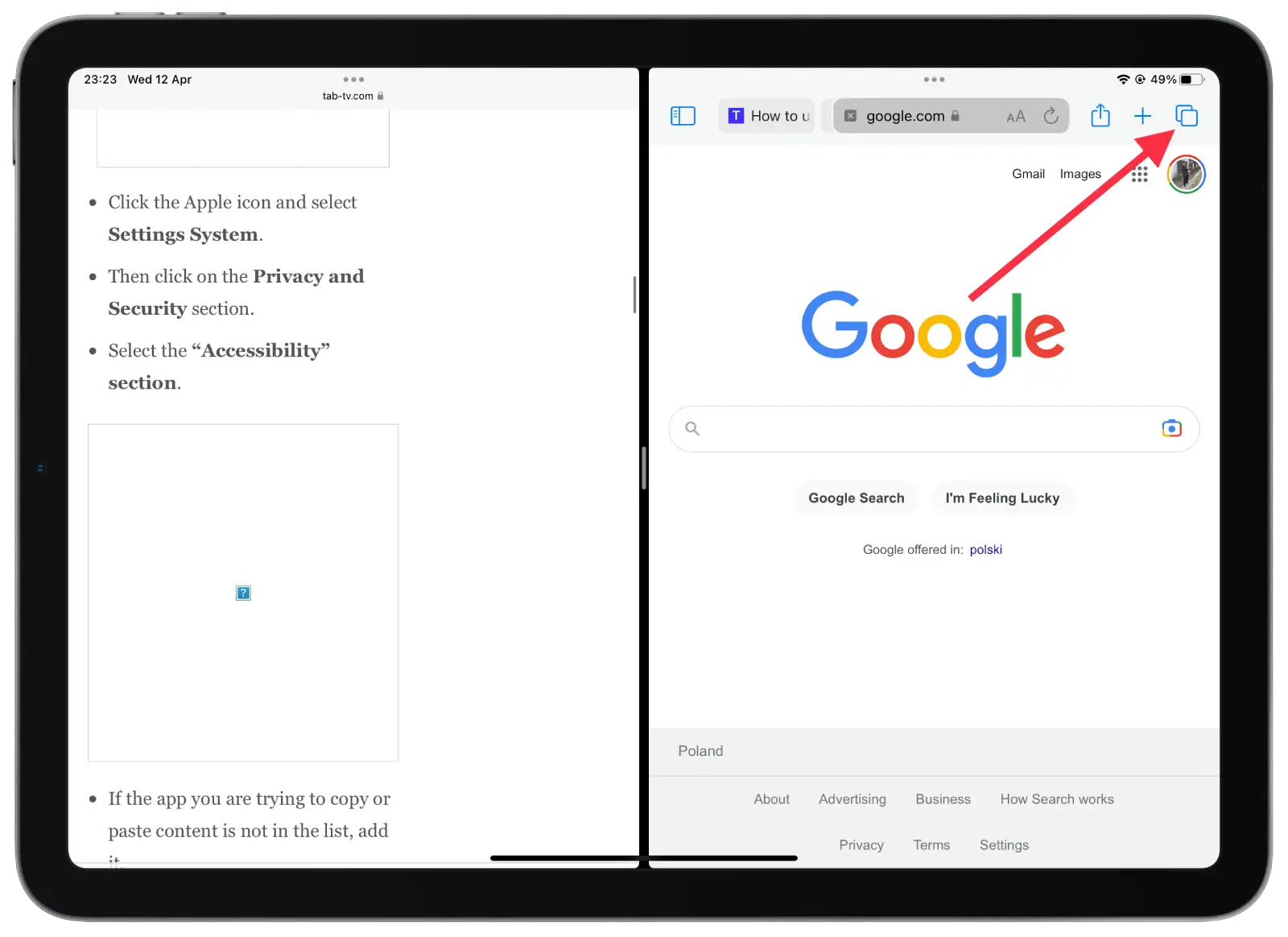
- After that you need to select “Merge All Windows.”
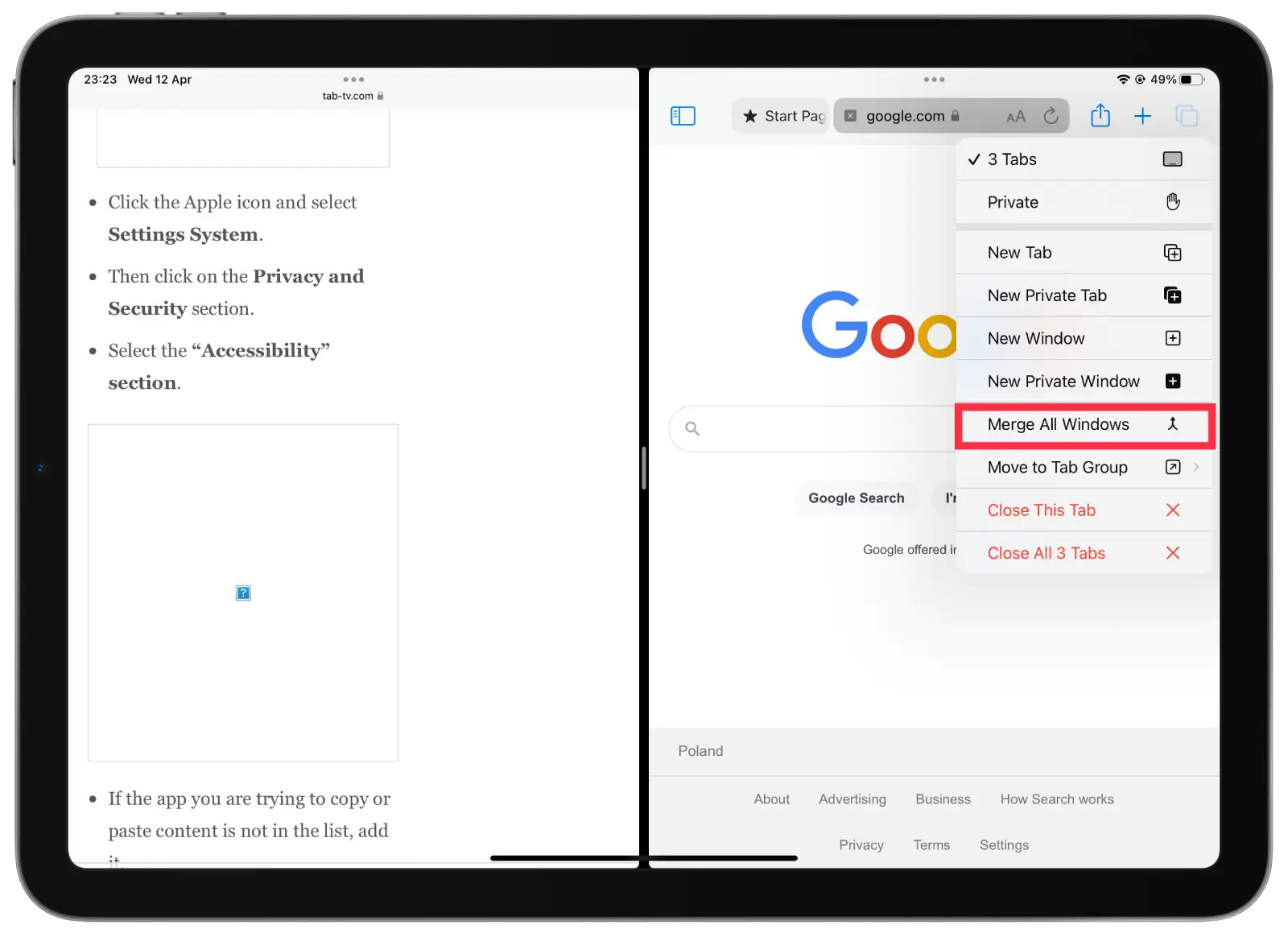
Merging all windows and closing the split screen on your iPad is a quick and easy way to exit split screen mode and return to the full screen view of the current window. This can be useful if you are done using multiple apps at once and need to focus on one app at a time.
Why don’t many people use split screen on iPad in Safari?
With Safari, the split-screen mode can be useful for viewing multiple websites or comparing information from different web pages. However, this feature is not widely used of many people for many reasons.
Users who primarily use their iPad to browse the web or read articles may not need to open multiple apps at the same time, and they may prefer to stick with full-screen mode for more targeted use. Thus in Safari, it’s not an urgent need for most.
Also, some users may prefer full-screen mode to reduce distractions and improve concentration. Working with multiple windows at once can be tiring and distracting for some users, and they may find it easier to focus on one at a time.
Using split screen mode on small iPad screens can also be problematic. Splitting the screen in half to display two windows can make them both smaller and harder to read or use.





