Turning off Siri suggestions is quite flexible and offers several levels of control.
- First Level: Global settings that apply to all applications, affecting the entire functionality of your phone.
- Second Level: Settings that operate at the application level, allowing you to disable suggestions for specific apps.
Structure of Siri Suggestions
Here’s a visual representation of how Siri suggestions are structured and the options available in the settings.
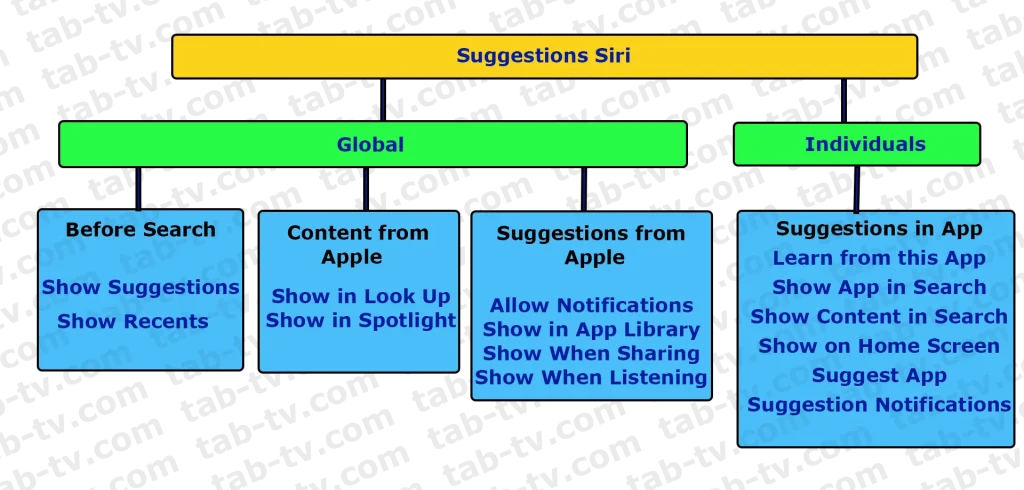
Deactivating Siri suggestions
You can completely deactivate Siri suggestions in global settings or disable suggestions for a specific app. To deactivate Siri suggestions, follow these steps:
- Open Settings on your iPhone.
- Select Siri & Search.
- Drag the section sliders to disallow the use of the suggestions features on a global level. This includes:
- Suggestions Before Searching
- Content from Apple
- Suggestions from Apple
These steps will help you customize Siri’s suggestions to match your preferences and needs.
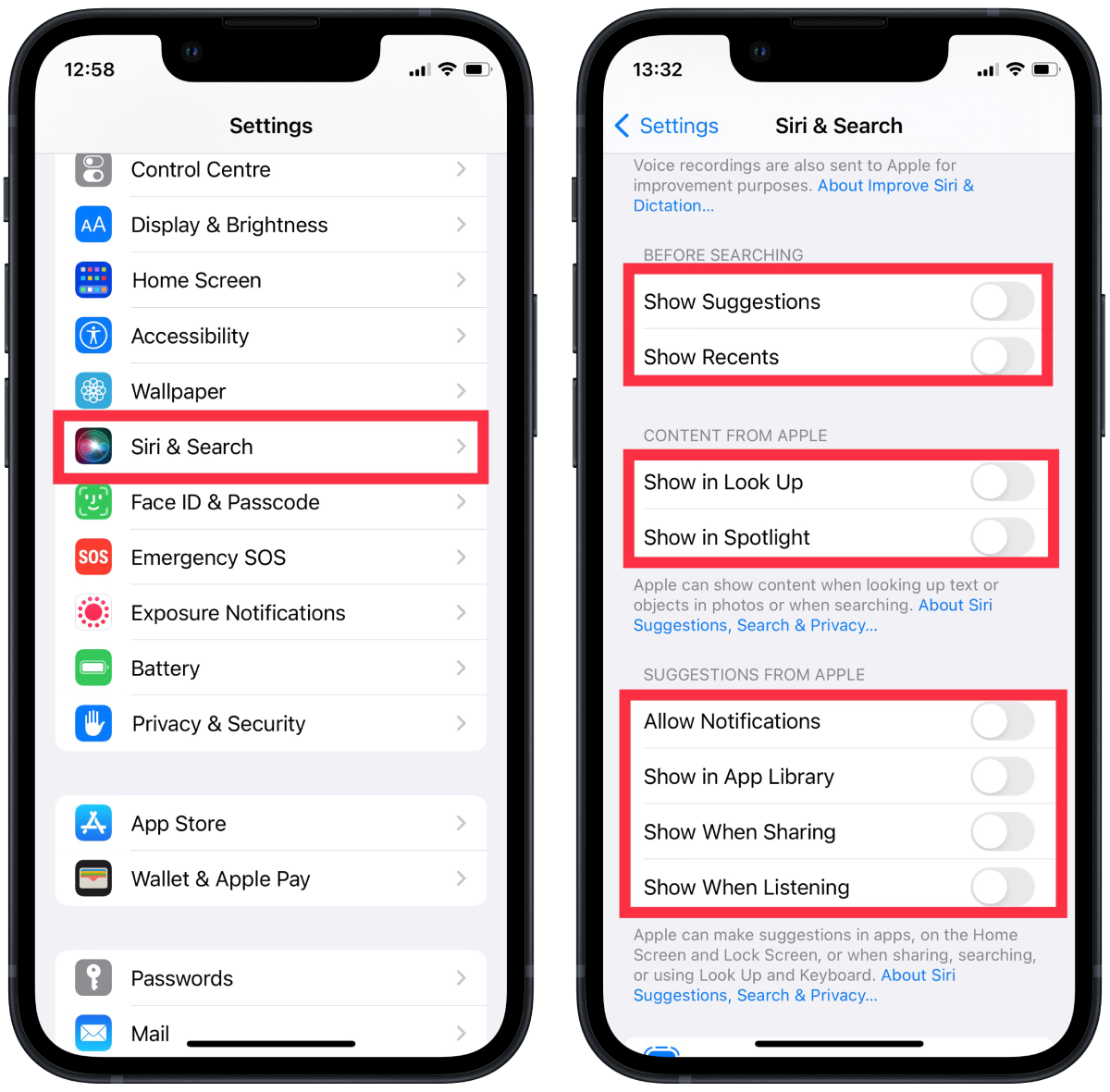
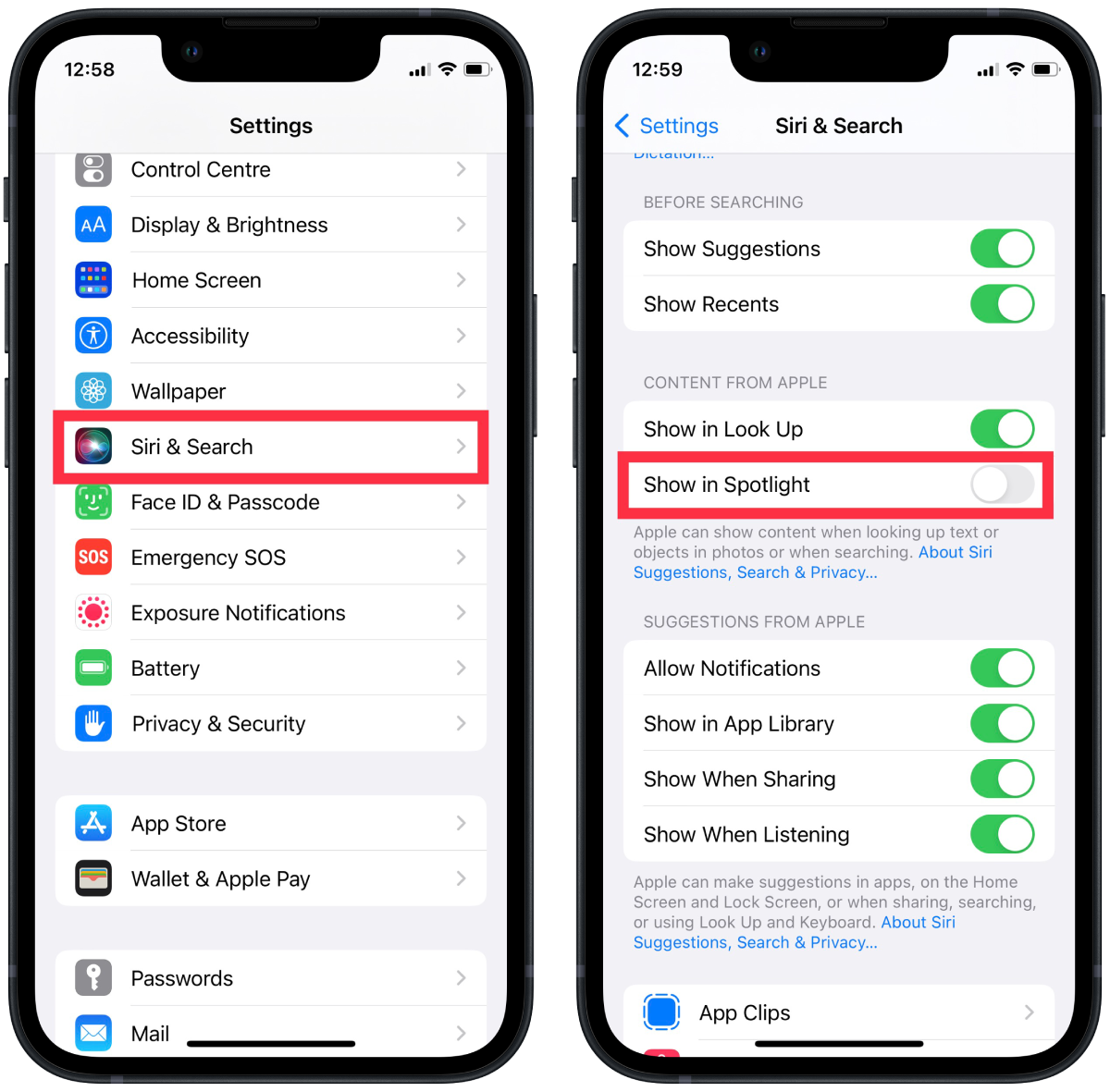
Global settings also offer additional options for fine-tuning your preferences.
If you scroll down, you will find a list of applications where you can customize suggestions specific to each app. At the app level, you can configure:
- Learn from this App
- Show App in Search
- Show Content in Search
- Show on Home Screen
- Suggest App
- Suggestion Notifications
For more detailed information on customizing app suggestions, refer to the article “How to customize or disable Siri suggestions for individual Apps.“





