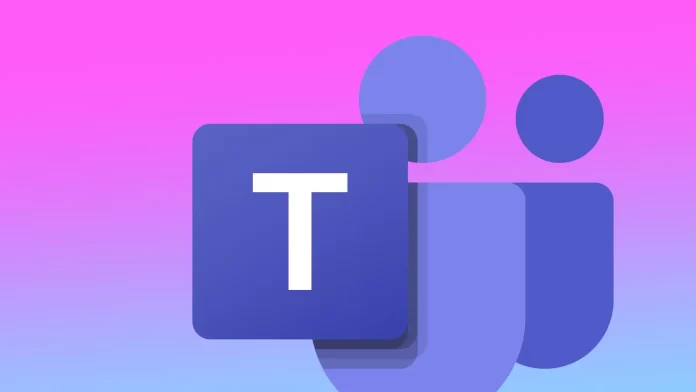In the app settings, you can disable “Register Teams as the chat app for Office” at any time if necessary. Once you disable the “Register Teams as a chat app for Office” integration, you can no longer access Teams’ chat and collaboration features directly from within Office apps. Instead, you must open the Teams app separately to use its features.
What does “Register Teams as the chat app for Office” mean?
“Register Teams as the chat app for Office” refers to setting Microsoft Teams as the default chat app for Office 365. This means that when you use Office apps such as Word, Excel, or PowerPoint, you can easily access Teams chat and collaboration features without leaving the app.
Setting Teams as the default chat app for Office allows you to collaborate with colleagues on documents, share files quickly, and have real-time conversations without switching between different apps. This integration can help streamline communication and improve productivity within your team.
To set Teams as the default chat app for Office, you must have both Office and Teams installed on your PC.
What to do to disable “Register Teams as the chat app for Office”?
To disable “Register Teams as the chat app for Office” in Microsoft Office, follow these steps:
- Open Microsoft Teams.
- Select your avatar or initials in the top right corner.
- Then select “Manage Account” from the list.
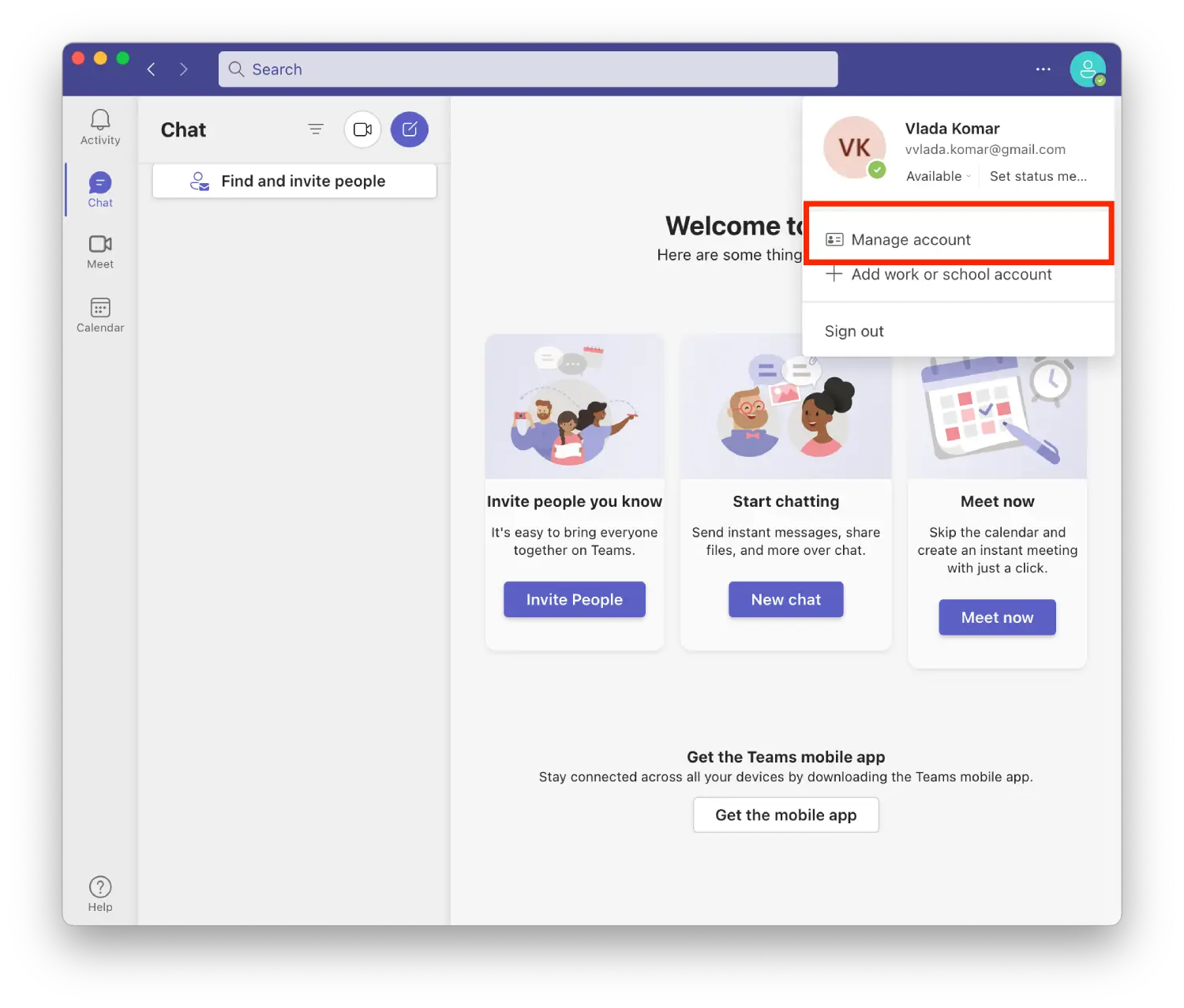
- Then select “General.”
- Disable the checkbox “Register Teams as the chat app for Office”.
If you ever want to re-enable this feature, follow the same steps and toggle the switch back on.
Why disable “Register Teams as the chat app for Office”?
There are many reasons to disable “Register Teams as the chat app for Office.” Some people may prefer to use another chat app for their communication needs. If you work with sensitive or confidential information, Microsoft Teams can’t suit everyone. As a result, you may not want to use a chat app integrated with your productivity tools, as this could potentially increase the risk of data leakage or unauthorized access.
Also, running Teams and Office simultaneously can consume more system resources and slow down your computer. Disabling integration can help save resources and improve performance.
Disabling integration does not prevent you from using Teams and Office separately. You can still use Teams to collaborate with colleagues and Office apps to create and edit documents, but you must switch between the apps to do so.