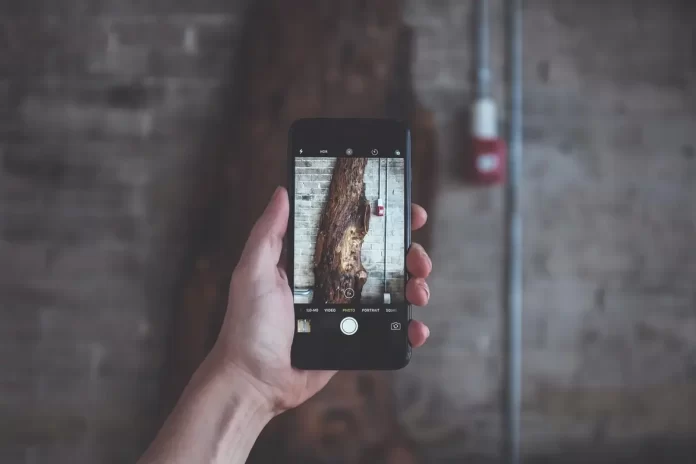Geolocation in your smartphone is quite a handy feature, which is necessary for the operation of many apps. However, it’s sometimes used for non-obvious functions. For example, when you take a photo in the camera app, the photo immediately records your location. Therefore, many users wonder whether it’s possible to disable geolocation in the Camera app on their iPhones.
What do you need to do to disable geolocation in the Camera app on your iPhone
Modern smartphones are quite technological and complex devices with many different functions. Any modern smartphone is equipped with features such as an accelerometer, vibrations, cameras, and of course geolocation services.
Geolocation is a fairly important element of a modern smartphone, which is used in many apps. The most obvious way to use it’s for example in a map app, to determine where you’re and build a route to the desired location. Or you can, for example, share your location so that other users can find you.
Also, geolocation is often used in different games to determine the region where you will play or if it’s an augmented reality game such as Pokémon Go.
Also, many apps have hidden features using location. So you should keep an eye on where you allow geolocation to be used. An example would be the Camera app.
When you first launch the app, it will ask you for access to location data. If you allow it, when you take a photo, the location where the photo was taken will also be recorded in the data of that photo. This is quite handy if you want to keep track of where you have been.
One thing many users are still wondering is how they can disable geotags on their photos. There are actually several reasons for this and it’s quite easy to do.
Why you might want to turn off geotags in your photos
There are actually several reasons for this. The main one is security. Many users today are very concerned about their security, especially online. If you tie a geotag to your photo, then attackers can use that information for their own purposes.
In addition, this way photos take up a little more space. This is a very slight increase in size, but it can still be important to you. Since the geotag is recorded in the metadata of your photo, it will be possible to see it even through third-party programs.
Also, if other family members have access to your phone, for example, or if you share an account, you may not want other family members to always know exactly where you’re and where you took certain photos. All of these reasons make people turn off geolocation in their iPhone camera app.
What to do to disable geotags in the camera app
In fact, if you have a new iPhone and this is the first time you’re using the Camera app, you can disable geotagging simply by tapping Don’t Allow when the app asks you for permission to use geolocation.
If you have already given permission, then to stop geotagging your photos, you just need to disable geolocation in the Camera app on your device.
This is quite easy to do. To do this, you need to:
- You need to open Settings on your iPhone.
- Next, you need to go to the Privacy tab.
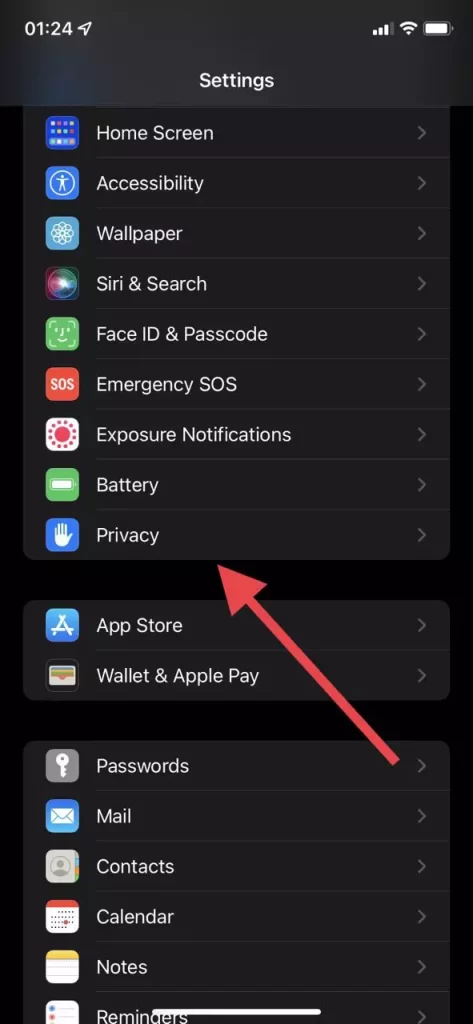
- After that, click on Location Services.
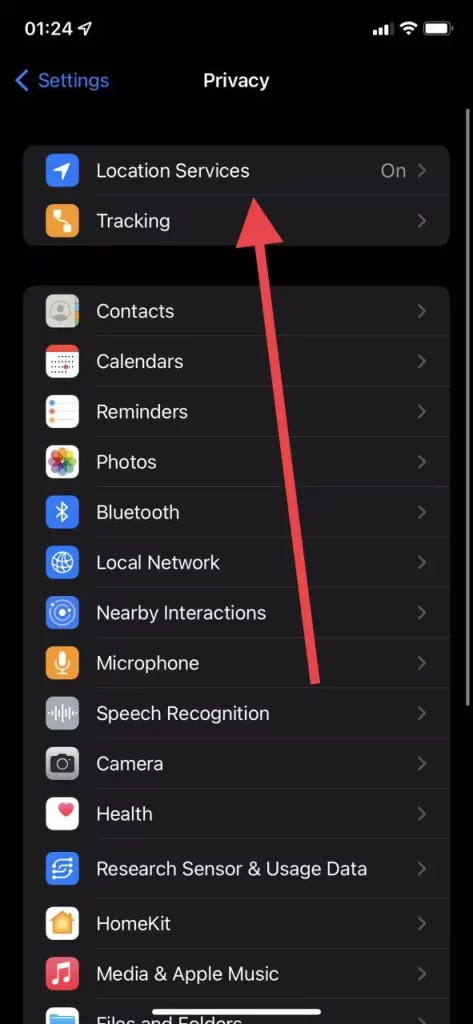
- Here, find Camera in the list and tap on it.
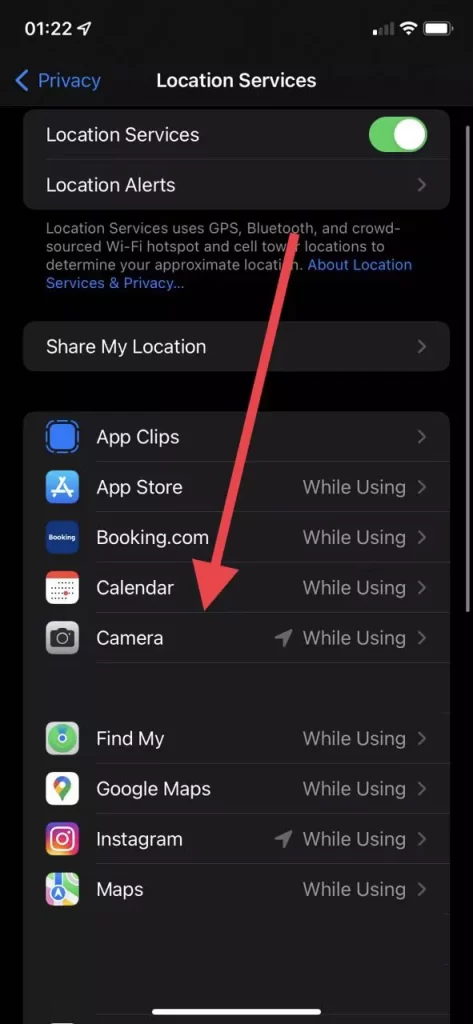
- In the end, just select Never in the list.
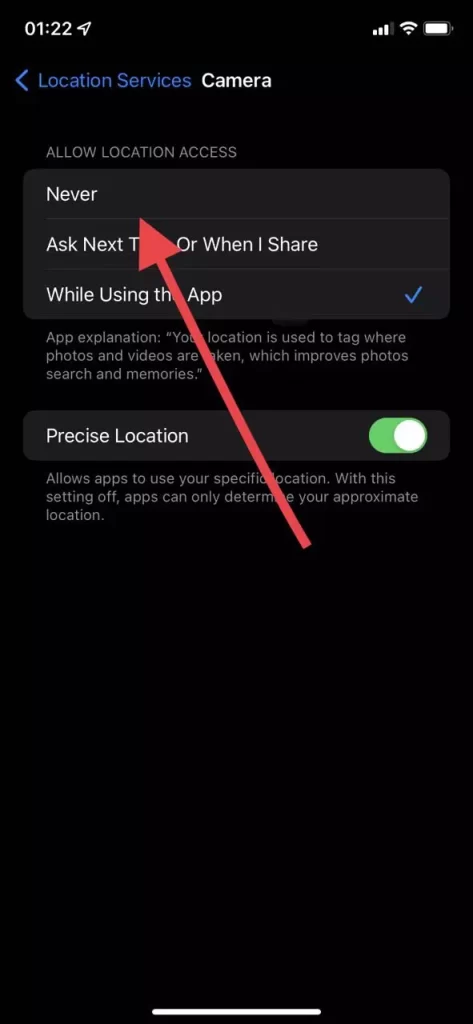
After that, geolocation will be turned off when you use the Camera app and geotags will no longer appear on new photos. To enable this feature again you just need to repeat all the steps from the instructions above and select While Using at the end.