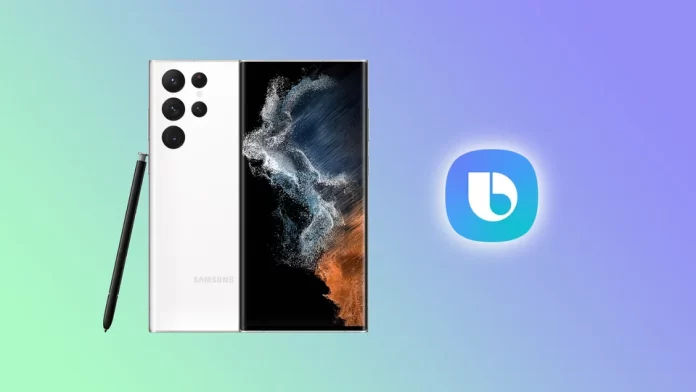Samsung has been a dominant force in the smartphone market for a long time now. The company’s devices are known for their powerful hardware and intuitive software. One of the unique features of Samsung’s smartphones is Bixby, a virtual assistant first introduced in 2017.
Bixby is designed to help users interact with their devices more naturally. However, not everyone finds it useful or necessary, especially when compared to Siri or Google Assistant. If you don’t like that holding the Power button (Side key) on your Samsung Galaxy S22 brings up Bixby instead of the power menu, you can easily turn it off.
How to deactivate Bixby on Samsung Galaxy and other phones
You should know that the principle of disconnection is similar in different models of Samsung phones. After all, it depends on the operating system that the phones use. If the operating system is the same, then the Bixby deactivation procedure will be the same. Yes, by default, Bixby is invoked with a long press of the power button on Samsung phones out of the box. This was unusual for me, and I was expecting a long press to bring up the phone’s reset menu, not Samsung’s voice assistant.
Two ways to get to the Bixby call settings are through the power menu or the phone settings menu. There are many doors in the subway car, but the result is the same – you either get in or out of the car, and it doesn’t matter which door you use. So in disabling the Bixby call, the paths are two, but the result is the same.
How to deactivate Bixby on Samsung Phone (via the power menu)
If you want to stop Bixby from appearing on your Samsung Galaxy S22 or other 2021-2023 Samsung phone when you hold down the power button (side key), you can do a shutdown through the power menu.
- Swipe down the Home screen once to show notifications, then swipe a second time to expand Quick Settings.
- After that, tap on the power icon at the top right corner of the screen to open the Power menu.
- Go to Side key settings.
- Finally, select the Power off menu instead of Wake Bixby under the Press and hold section.
Once you have completed these steps, pressing and holding the Side key will bring up the Power menu, not Bixby.
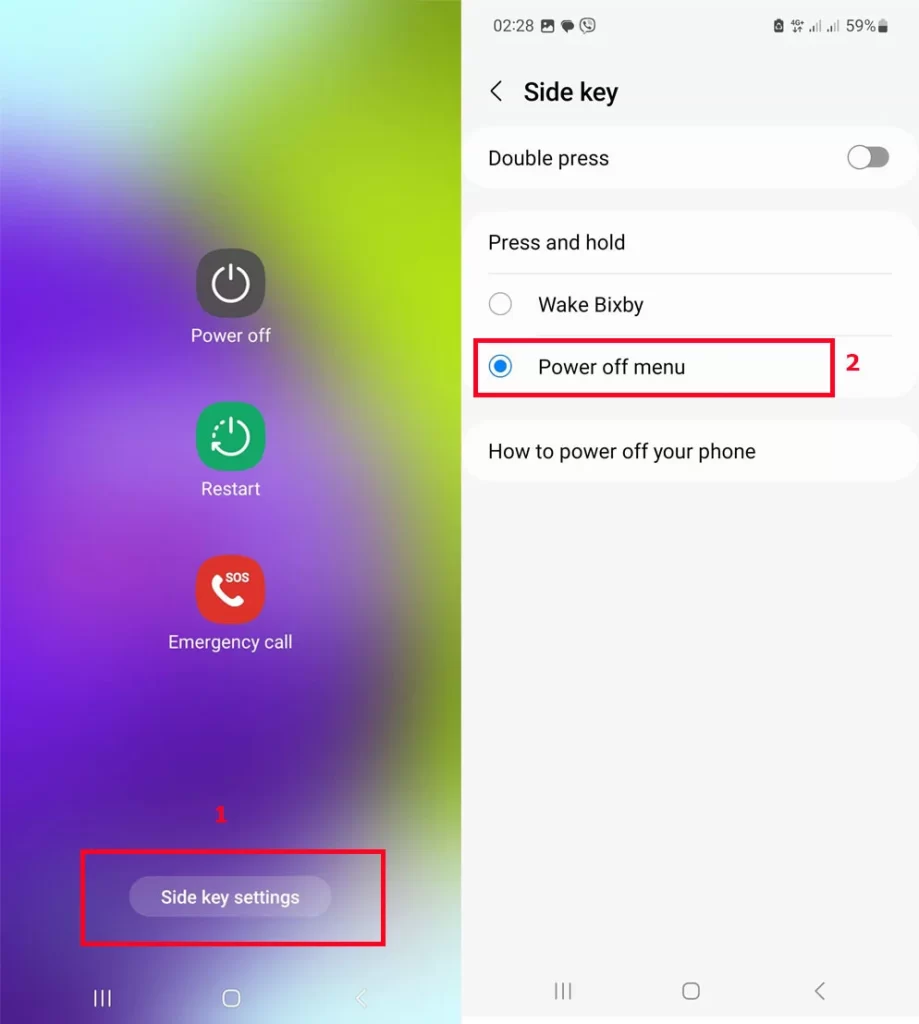
How to turn off Bixby on your Samsung phone (through the settings menu)
How to turn off Bixby on your Samsung phone (through the settings menu)
- Find the “settings” icon on your phone and tap.
- Scroll through the menu that opens until you see “Advanced Settings” tap.
- Find the “side key” menu, this is the very first setting, press.
- Change “Bixby Wake Up” to “Power off Menu“.
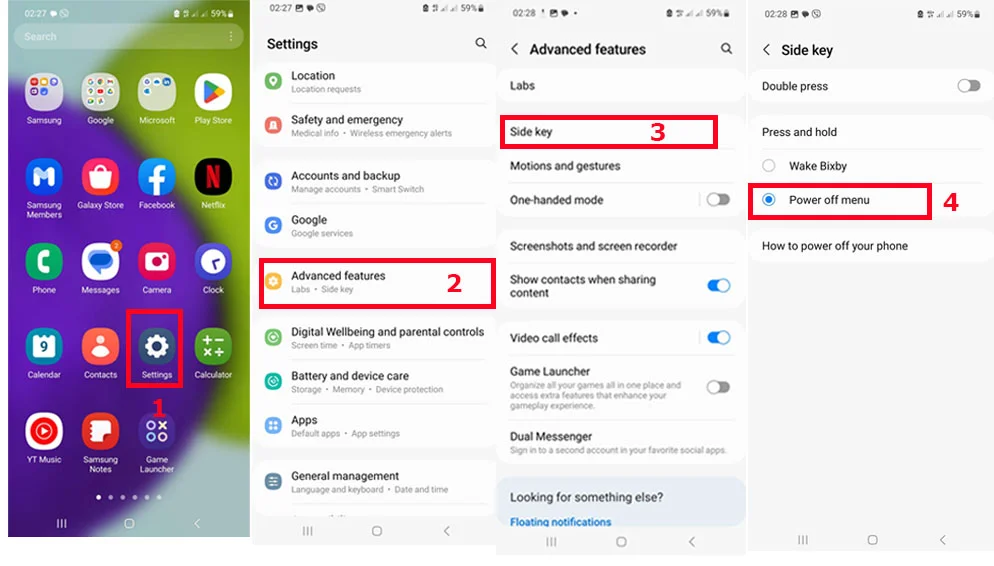
How to disable “Hi Bixby” on Samsung Galaxy S22
Bixby responds to the phrase “Hi Bixby,” similar to how Google Assistant responds to “Hey Google.” The phrase sounds unique, so accidental triggering is unlikely. However, do the following if you wish to disable this feature:
- Open the Bixby app. By default, it should be located in the Samsung folder.
- Then tap on the hamburger icon to open the side menu.
- After that, tap on the gear icon to open Settings.
- Finally, turn off the Voice wake-up option.
Now, Bixby won’t respond to your commands.