Not so long ago, Apple added a night mode feature to its iPhone smartphones. This feature takes really good pictures at night. However, many users don’t like the fact that it is turned on automatically. So people are wondering if there is a way to turn off the automatic activation of the night mode function in the iPhone.
What to do to turn off the auto night mode in the iPhone
Smartphones today are becoming the most real assistants in all daily activities. They can help you solve almost any problem that just may you have.
In addition, one of the most important parts of the modern smartphone is its camera. A decade or so ago cameras in smartphones were of very poor quality and were used mainly to take a quick picture, regardless of its quality.
However, in today’s smartphones cameras have become much more attention. Modern top-end smartphones can compete in terms of picture quality with some semi-professional cameras.
The new device will be able to take pictures in different modes and capabilities of the device. For example, the ability to change the ISO, digital zoom, and of course night mode.
Why you might want to turn off night mode
Since developers are constantly working to give their users a variety of photo and video modes, including night mode, many users may wonder why you might want to turn off night mode. There are several reasons for this.
The most basic reason hides exactly how this function works. The fact is that night mode takes several shots of the night environment at once. Then, with the help of a special neural network, these photos are combined and make a photo for you with the maximum amount of light and detail that the built-in cameras in the iPhone can display at all. In fact, the Apple programmers have really managed to achieve excellent photo quality. The night photos on iPhones are some of the best night photos on modern smartphones.
However, depending on the lighting, it can take up to 2-5 seconds for the smartphone to take such a photo. In addition, if the object that you photograph will move, the photo can get very blurry. In this case, if you need to make a quick photo where you want to sacrifice picture quality in exchange for speed and number of photos, then you’re better to turn off the night mode.
In addition, photos in night mode can take a lot more space than normal photos on your smartphone.
How to disable auto night mode on your iPhone
In fact, to disable the auto night mode in the iPhone is quite simple. To do this, you will need literally a few seconds. To do this you need:
- Go to your smartphone in Settings.
- Then select the Camera app from the list.
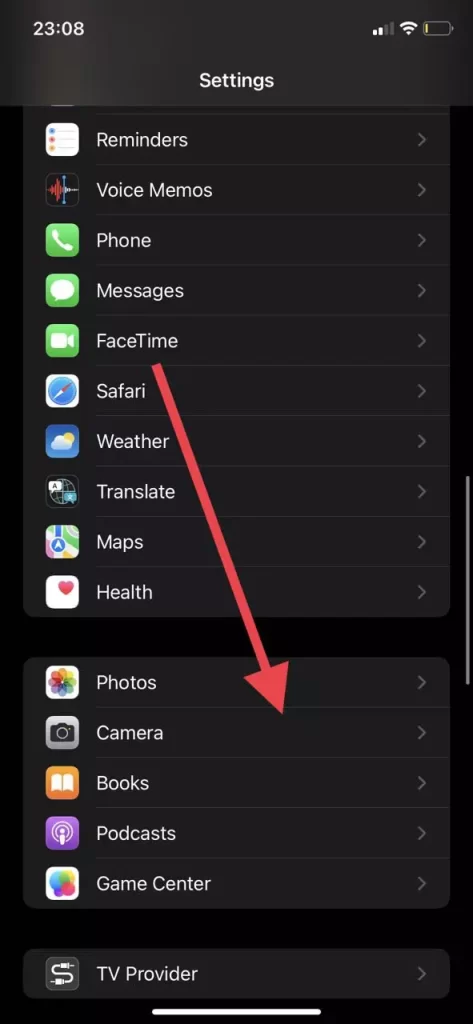
- After that you need to go to the Preserve Settings menu.
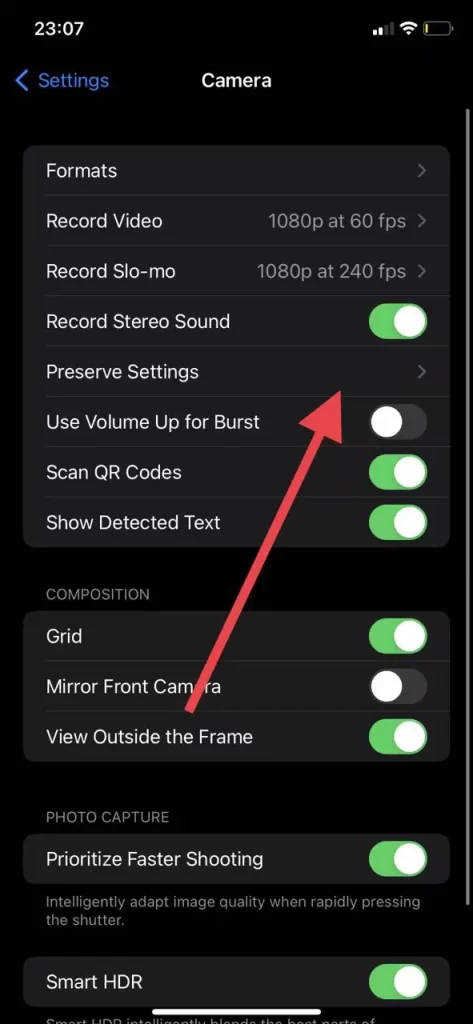
- Here you will find several settings. You will need to select Night Mode and turn it on.
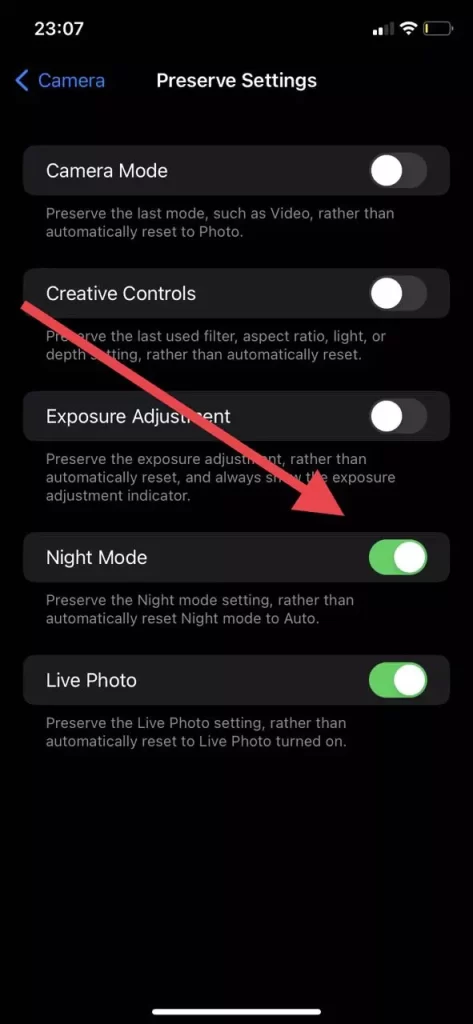
This will enable the memory function for your last selection in the camera settings. The default setting for night mode is auto, you will need to manually disable it. To do this, you will need to:
- Go to the Camera app.
- Press the up arrow at the top center of the screen.
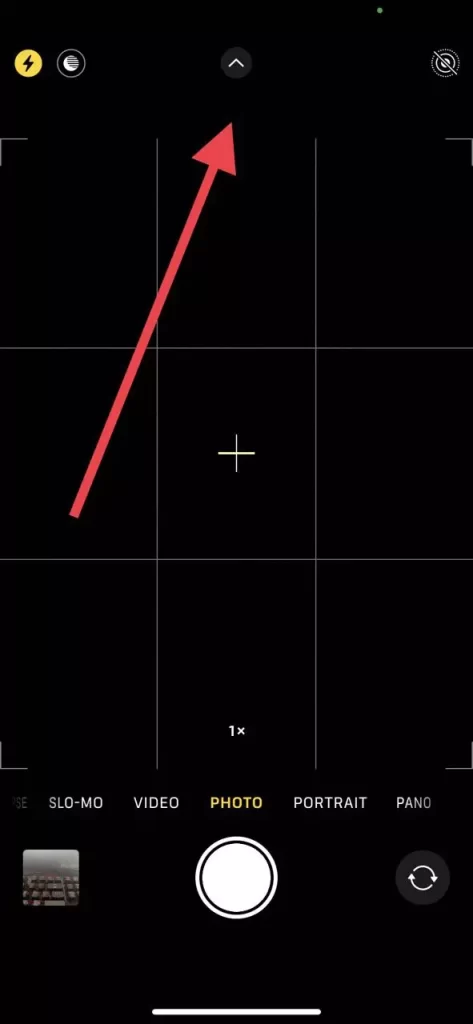
- After that, you will need to select Night Mode from the list at the bottom. This is displayed as a circle with horizontal lines.
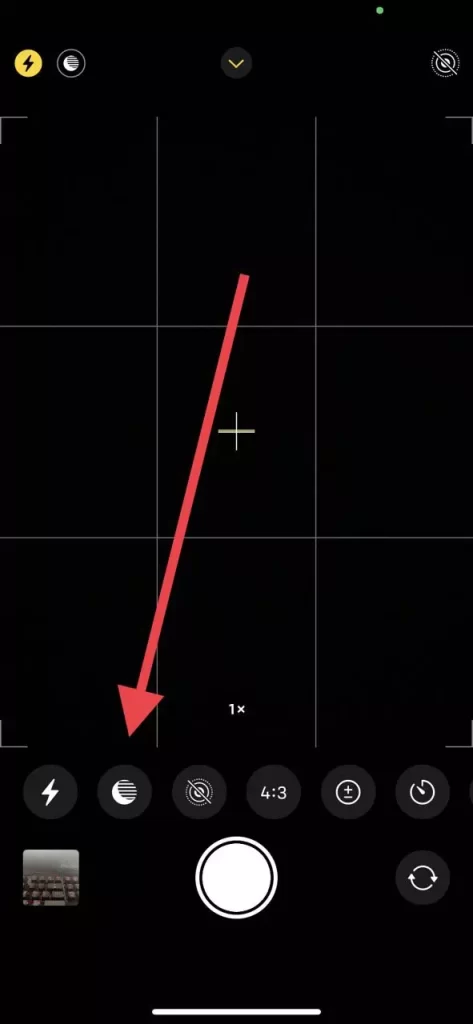
- Next you need to swipe to the right until you see it says Off.

Now the night mode will be turned off and you will be able to quickly take the photos you want at night. To turn it on you have to do the same steps but swipe to the left at the end. It’s pretty easy to do.
In addition, with this setting you can change the auto inclusion of live photo and camera mode.




