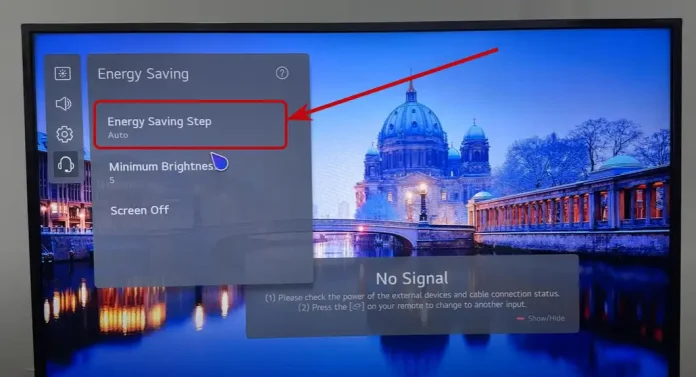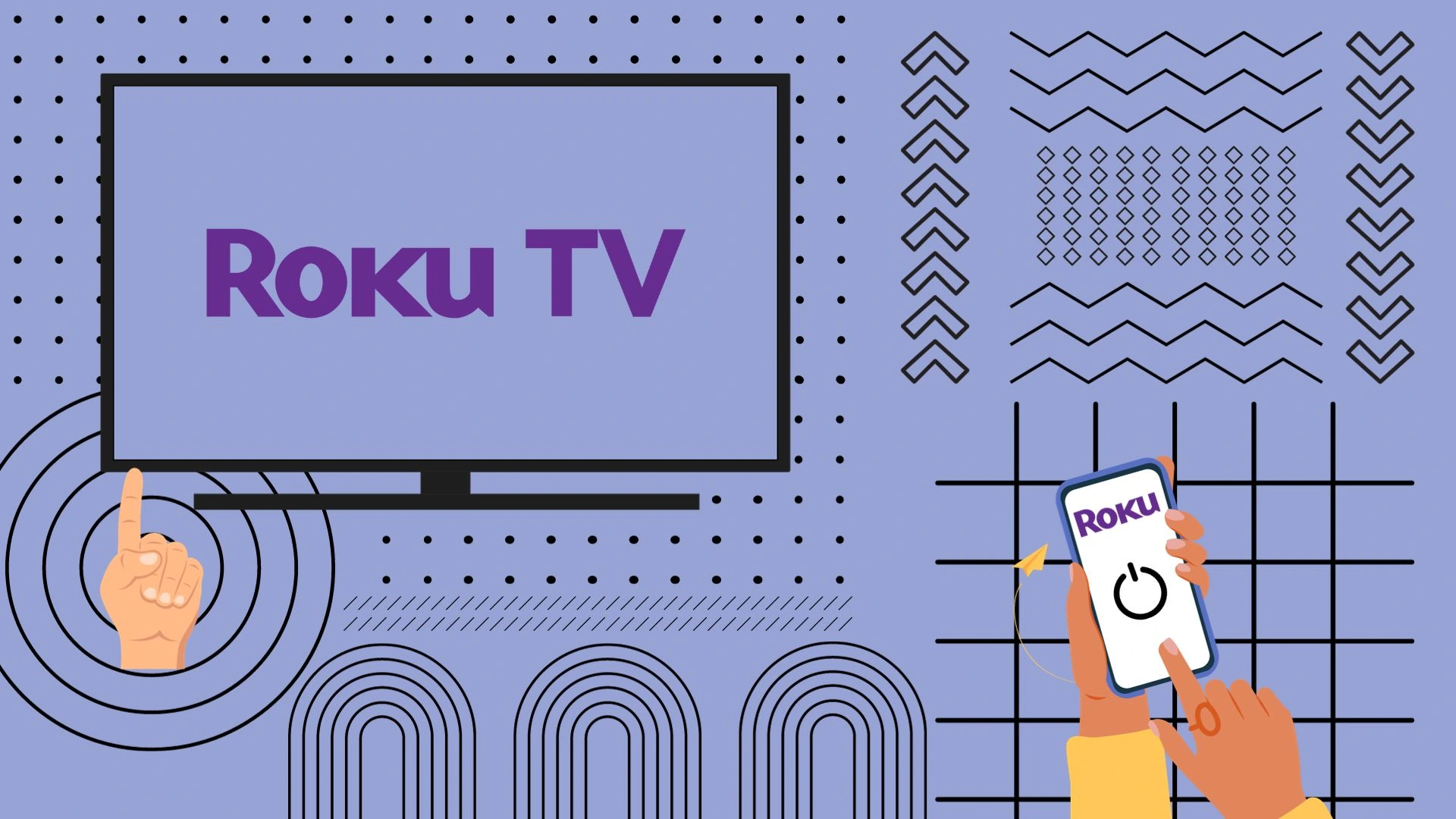Have you ever noticed that the brightness of your LG TV can vary depending on what’s happening on the screen or the lighting in the room? This is because the LG Smart TV is equipped with a light sensor, and the settings have Auto Brightness enabled, which automatically increases or decreases the brightness depending on the environment around the TV and the content the LG Smart TV is showing. Initially, this setting was used to adjust the brightness automatically depending on the room lighting and was designed to save power consumption of TVs; in modern TVs, the screen consumes 70% of electricity. And with the advent of OLED TVs, this setting also helps extend the display’s life.
Adjusting the brightness on your LG TV
In modern TVs, the brightness is adjusted using several settings
- AI brightness: this setting does not adjust the overall brightness but only corrects some dark areas of the video.
- Auto Brightness: adjusts the brightness based on the ambient light.
In addition, access to the Auto Brightness setting may vary depending on the OS version. Below is a table where you will find the path to the setting and a brief description of the possible settings.
| Period | Access to Auto Brightness Settings | Function Description |
|---|---|---|
| Before 2021 | Settings → All Settings → Picture → Energy Saving | Screen brightness adjustment based on ambient light sensor. |
| – Auto: Automatic brightness adjustment based on surrounding lighting. | ||
| – Off: Turns off the energy-saving mode. | ||
| – Minimum / Medium / Maximum: Applies the preset energy-saving mode. | ||
| – Screen Off: The screen turns off, while sound continues to play. | ||
| After 2022 | Settings → All Settings → General → Energy Saving | Brightness adjustment with additional energy-saving configuration options. |
| – Auto: Sensor automatically adjusts brightness based on ambient lighting. | ||
| – Minimum Brightness: Set the minimum brightness level when on Auto mode. | ||
| – Off: Turns off the energy-saving feature. | ||
| – Minimum / Medium / Maximum: Adjust the level of energy-saving. | ||
| – Auto Power Off: The device powers off if no interaction occurs. |
AI brightness settings
To access, follow the steps below: Settings → All Settings → General → AI Service → AI Brightness.
When activated, artificial intelligence optimizes the screen by dynamically adjusting the brightness, especially in dark scenes, depending on the ambient light and the content’s nature. Although ‘artificial intelligence’ is more of a marketing term, the TV’s operating system uses software to analyze content and adjust brightness accordingly. This means that the brightness does not remain constant but changes depending on the scene being displayed: brightness increases for dark scenes and can be reduced for bright scenes. If your TV is OLED or LED with a Mini LED backlight, the system also uses backlighting, namely local dimming, to improve picture quality.