Modern gadgets actually have quite powerful hardware. This allows users to install and run many different apps. That’s why the constant auto-updates of different apps can bother many people and waste too much data. In this case, Apple users can simply turn off auto app updates on their devices.
What to do to disable auto app updates on Apple mobile devices
Just 15 years ago, cell phones were devices with very limited functionality. They were used mainly for making calls and the simplest tasks, such as taking notes or setting the alarm clock. With the development of technology, smartphones began to add more and more new features. In the beginning, it was a function such as a camera or a flashlight, but today smartphones are whole multimedia devices, which can immediately perform a bunch of different functions.
For example, you can install various third-party programs on your smartphone. Such as various services for office work, messengers, social networking apps, and much more.
However, the IT market is constantly evolving. To stay competitive, developers need to constantly improve their products. The easiest way to make an app even better is to add more features and optimize them as much as possible to avoid appearing and interfering with bugs. Because of this, modern software, including apps, requires constant updates.
And if you have a lot of apps installed on your smartphone, the constant auto-updates can be quite distracting and bother you. In addition, if you don’t have unlimited Internet access, the constant updates will consume quite a lot of data.
However, in smartphones and tablets from Apple, there is an option to disable automatic updates of apps and software. This is actually quite easy to do and you will literally need a few seconds to do it.
What you need to disable auto app updates on your iPhone or iPad
If you’re faced with the fact that you need to disable or limit permanent auto-updates on your iPhone or iPad, it will actually be pretty easy to do. To do this you need to:
- Go to Settings on your device.
- Here in the list, you need to find App Store.
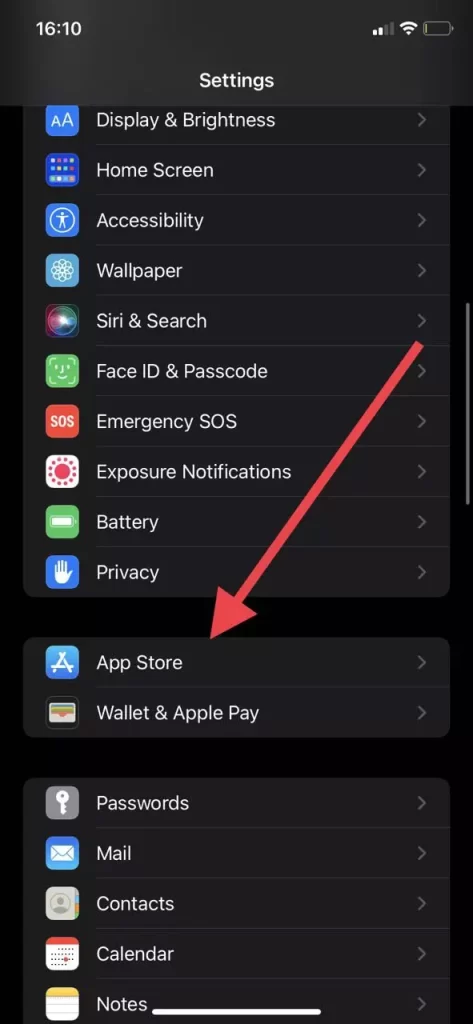
- In the next menu, you’ll have the “Automatic Downloads” section available, where you’ll need to turn off the radio button next to Apps and App Update.
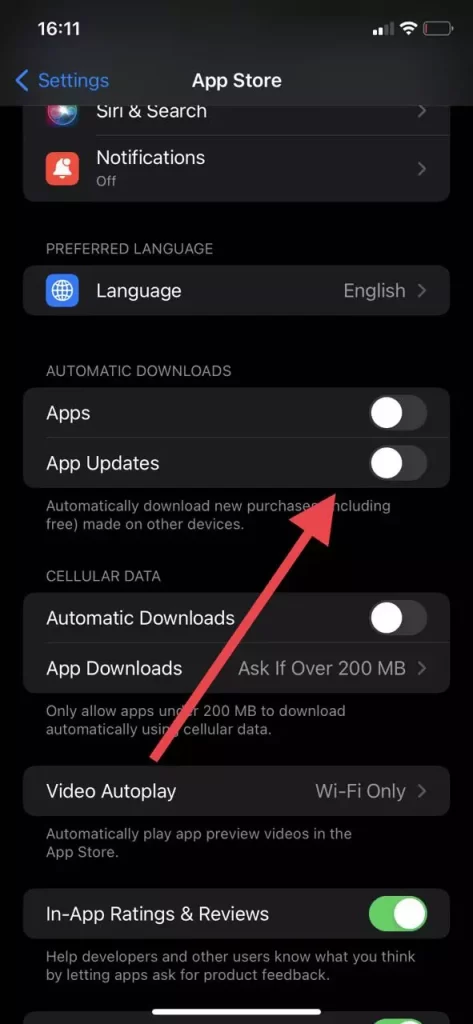
- You should also uncheck the box next to Automatic Downloads to stop updates via the mobile network.
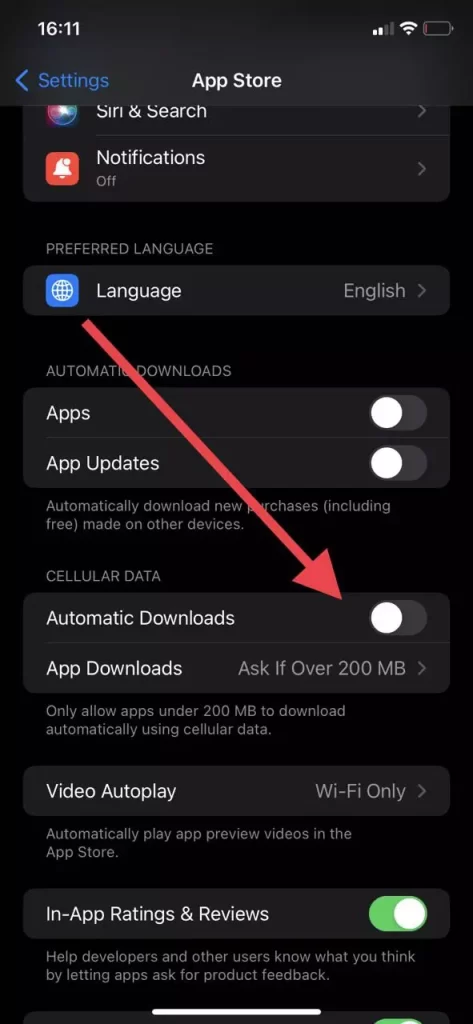
With these simple tips, you can turn off automatic updates on your iPhone or iPad. There is also another way to disable automatic updates for a while with just one button. You need to turn on Low Power Mode. In this mode, automatic updates don’t work. To do this, you simply need to go to the Control Menu and click on the icon with the battery.
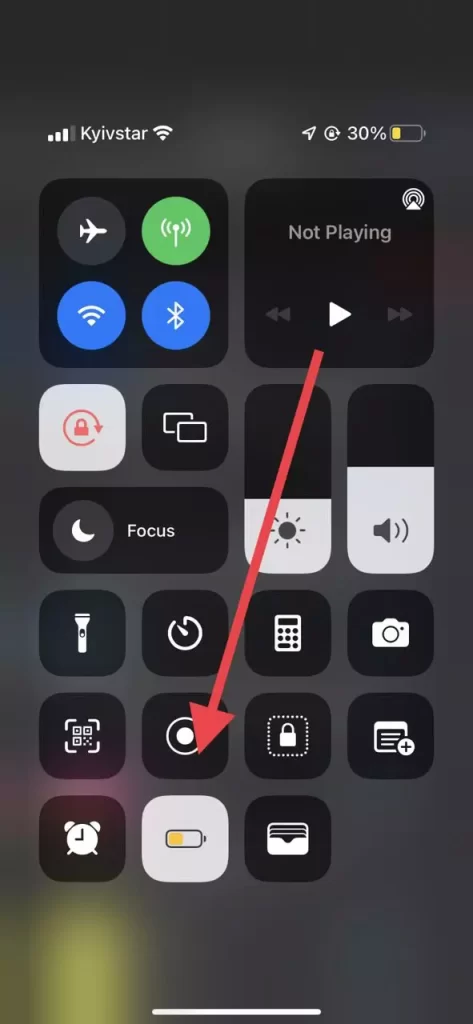
How to disable automatic software update
In addition to app updates, iPhones and iPads also have an auto-update feature for their built-in system and iOS software. This can also waste unnecessary data and the more so many users, especially on older devices are often afraid to update in order not to compromise performance due to new more demanding features. To disable automatic updates iOS or ipadOS you need:
- On your device open Settings.
- Then go to General.
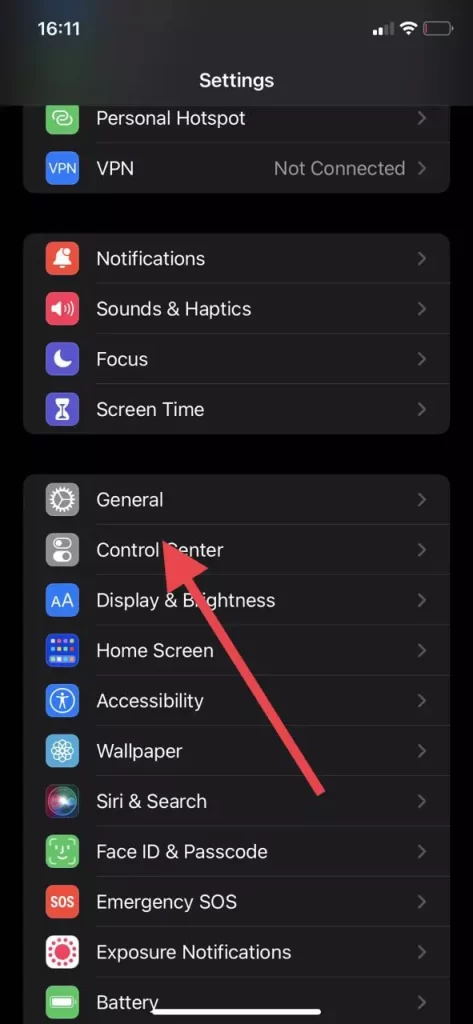
- Here you need to click on Software Updates.
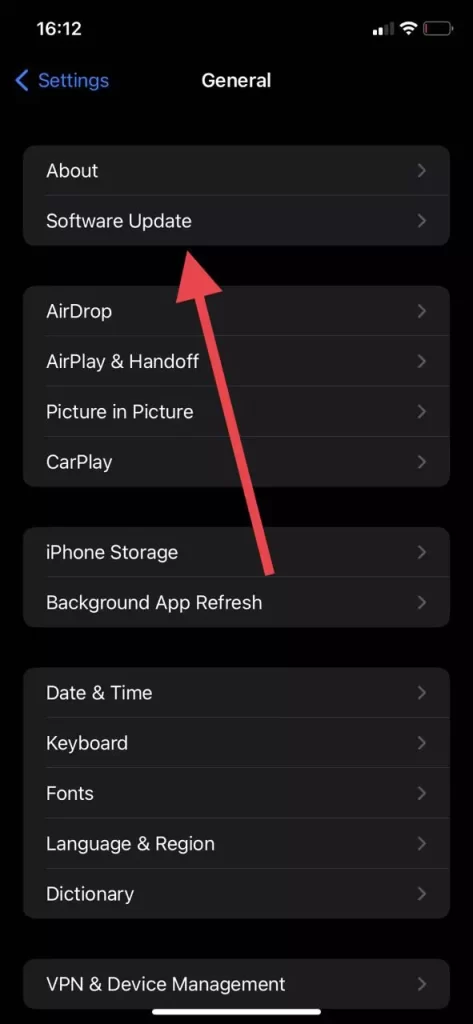
- Then simply select Automatic Updates and toggle it to Off.
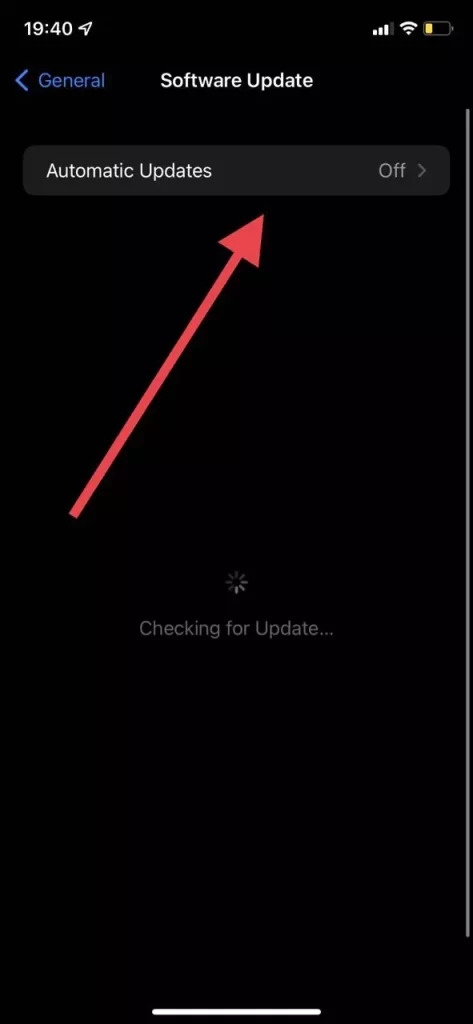
As you can see it’s pretty easy to do. After turning off this function you will be able to update your system from this very menu, but manually, which is quite convenient because you can decide for yourself when you should update.
How to update apps on your iPhone or iPad manually
Another question that arises after turning off automatic updates is how to update your apps. In fact, it’s quite simple to do. To do this, you need:
- Open AppStore on your device.
- After that, you need to click on the icon with your avatar icon at the top right of the screen.
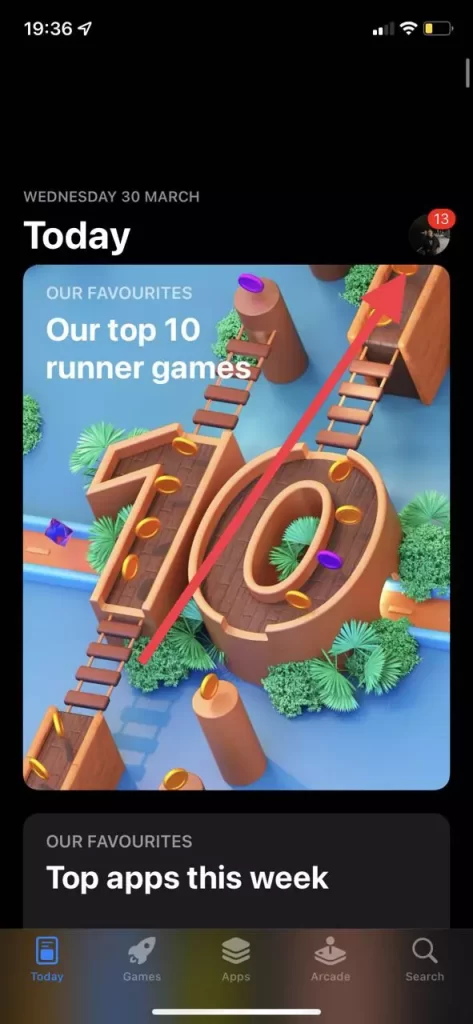
- Here you will see a list of apps that need to be updated. You can update them all by clicking on the Update All button.
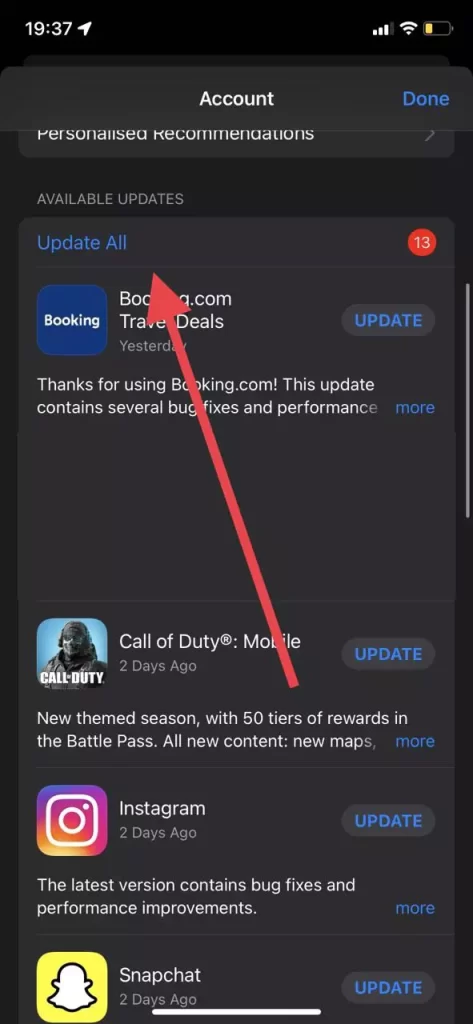
One of the disadvantages of this method is that you have to manually check and update your apps, which can cause you problems.





[…] How to disable auto app updates on iPhone or iPad […]