Are you confronted with the fact that you were given a number consisting of letters and not numbers, and you do not know how to dial it? Don’t worry. If you have an iPhone, it’s straightforward to dial the numbers. You do not even need any additional configuration.
You can dial numbers on your iPhone right from the Phone app. It would help if you had the standard interface for dialing numbers. The main thing is to understand how letter dialing works on phones. Let’s take a closer look at this method.
Why do you need to dial letters on your iPhone?
Even if you’ve been using your phone for years, you can still get confused when you get a number consisting of letters. For example, I’ve never encountered such numbers before. However, such numbers have been around since the days of push-button phones.
The dialing of numbers in iPhones is similar to the dialing of numbers on old-fashioned push-button phones. At that time, there were only 12 buttons on the phone’s body for numbers from 0-9 and special symbols.
To dial the letters, you had to press a particular digit repeatedly. For example, the letters A, B, and C were the number 1. To type the letter B, you have to press 1 twice. The same way it works with the numbers in iPhones. Let’s look at an example to make clear what I mean.
How can you dial letters on iPhone?
Let’s take Apple’s support number as an example. On the company’s website, the number is listed as “(800) MY-APPLE”. To understand what number you need to dial, you must open the Phone application and select the Keypad tab. Here you will see all 12 characters that you need to dial the number. It looks like this.
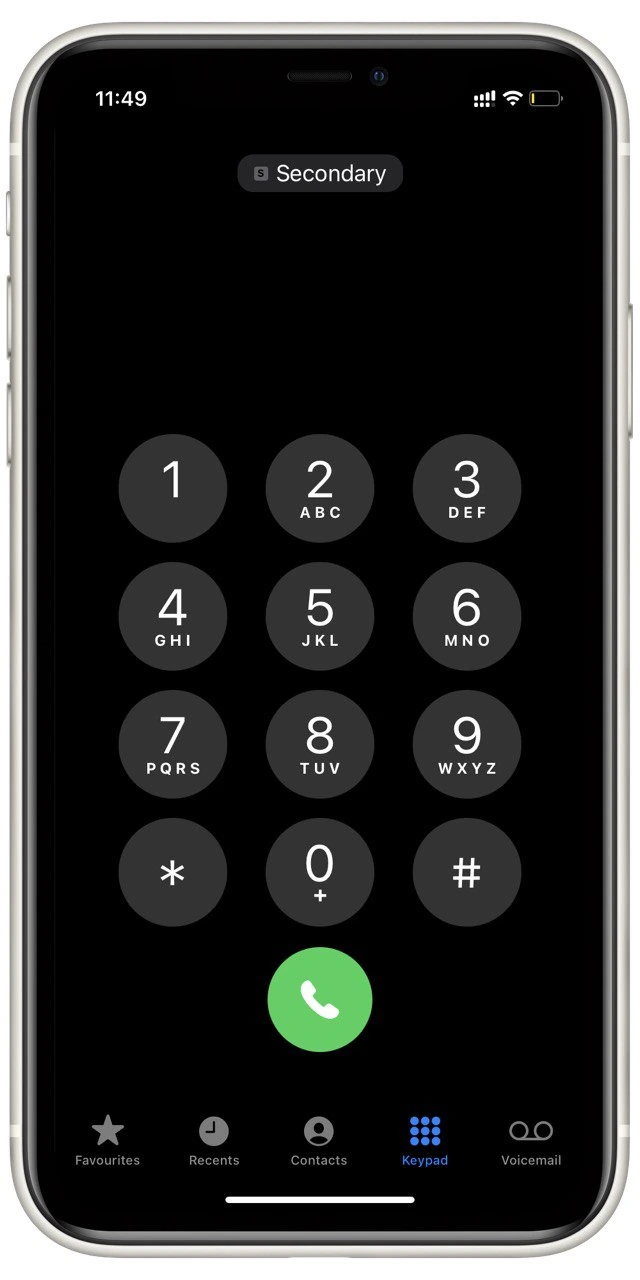
So you can understand which numbers are for which letters:
Number 2 is A, B, C.
Number 3 is D, E, F.
Number 4 is G, H, I.
Number 5 is J, K, L.
Number 6 is M, N, O.
Number 7 is P, Q, R, S.
Number 8 is T, U, V.
Number 9 is W, X, Y, Z.
So the dialing of (800) MY-APPLE will look like (800-692-7753). For each letter, you will need to press the corresponding digit once, no matter which letter is under that digit. Usually, such numbers are found on the websites of large companies and are a kind of “business card.”
How to check your number on iPhone
You can also stand out and try to translate your number into letters. To do this, you will first need to check the number attached to your SIM card. You can only do this with physical SIM cards. If you use E-Sim, then the number will not be displayed automatically. To do this, you need the following:
- In the settings of your iPhone, tap on Mobile Data.
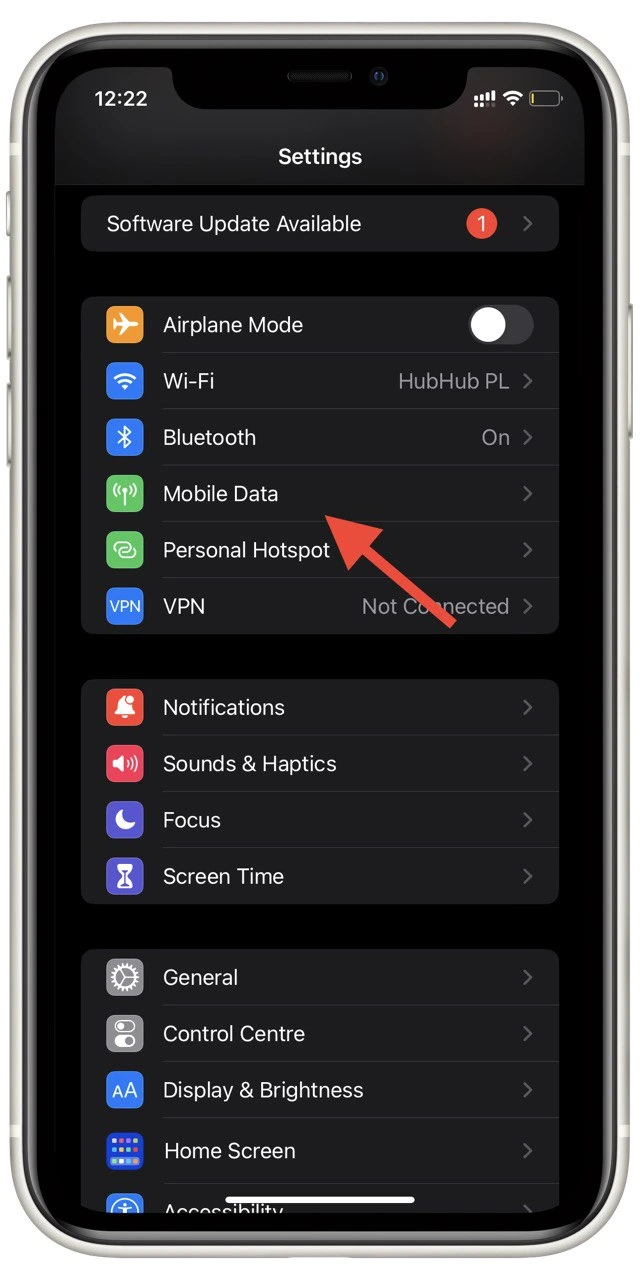
- Select the SIM card to which you want to know the number.
- Here, under My Number, you can find it.
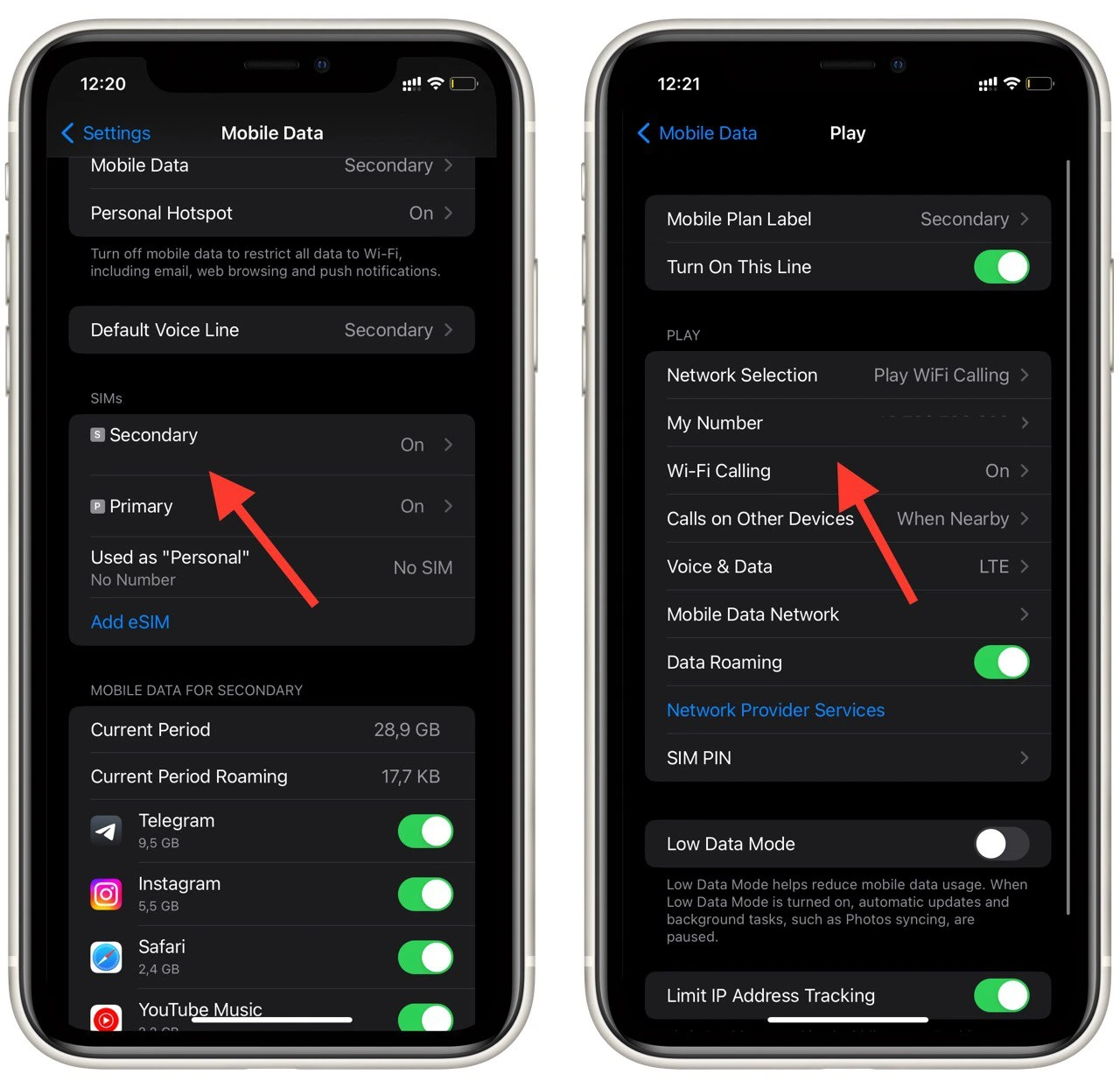
You can delete the number from this column. You can also use this tab to change the name of this SIM card in your iPhone or turn off this line so that this network cannot be used.
How to switch Sim-card for a phone call on iPhone
If you have more than one sim card installed, you can choose which one to use to make calls. By default, the call will go through the Main SIM card. You can select it under Default Voice Line in the Mobile Data tab. If you dial a new number, you can choose the SIM card using the special button at the top of the Keypad.

After clicking on this button, you will have a pop-up menu to select which line will be used to make the call. Press the green handset when you have entered the number and set the sim card.




