Everyone sometimes faces the desire to clean up their social media pages. The same sometimes applies to TikTok. It’s easy to shoot and upload videos to TikTok, especially since these videos can make a blogger popular. However, if you have grazed a video and see that for some reason it’s not gaining views or there are a lot of complaints about it, you can delete it.
Regardless of the reason you want to delete your clip, it’s pretty easy to do. You can do it either on the mobile app or via the website from your PC. So, here’s how to delete your TikTok videos in a few easy steps.
Why do you need to delete a TikTok video?
Often TikTok users delete their videos for these reasons:
- There was a mistake in the video (some unnecessary phrase was torn out, someone interfered in the background, and there are mistakes in the captions).
- The clip is no longer relevant.
- The owner of the channel doesn’t want other users to see the clip.
- Viewers leave mostly negative comments.
- Serious violations of the user agreement have been found. This is a weighty reason because such violations lead to a shadow ban and a sharp decrease in the number of views on all publications. And this applies even to those videos that are shown only to friends and subscribers.
Moreover, some users delete their TikTok videos so they can reupload them later to get more views and feedback.
How to delete a TikTok video using a mobile app
Most users use the TikTok app on their smartphones, so we’ll look at this method first.
- First of all, open the TikTok app on your mobile device and sign in to your account if needed.
- Then go to the video you want to delete and tap on the three dots button on the right side.
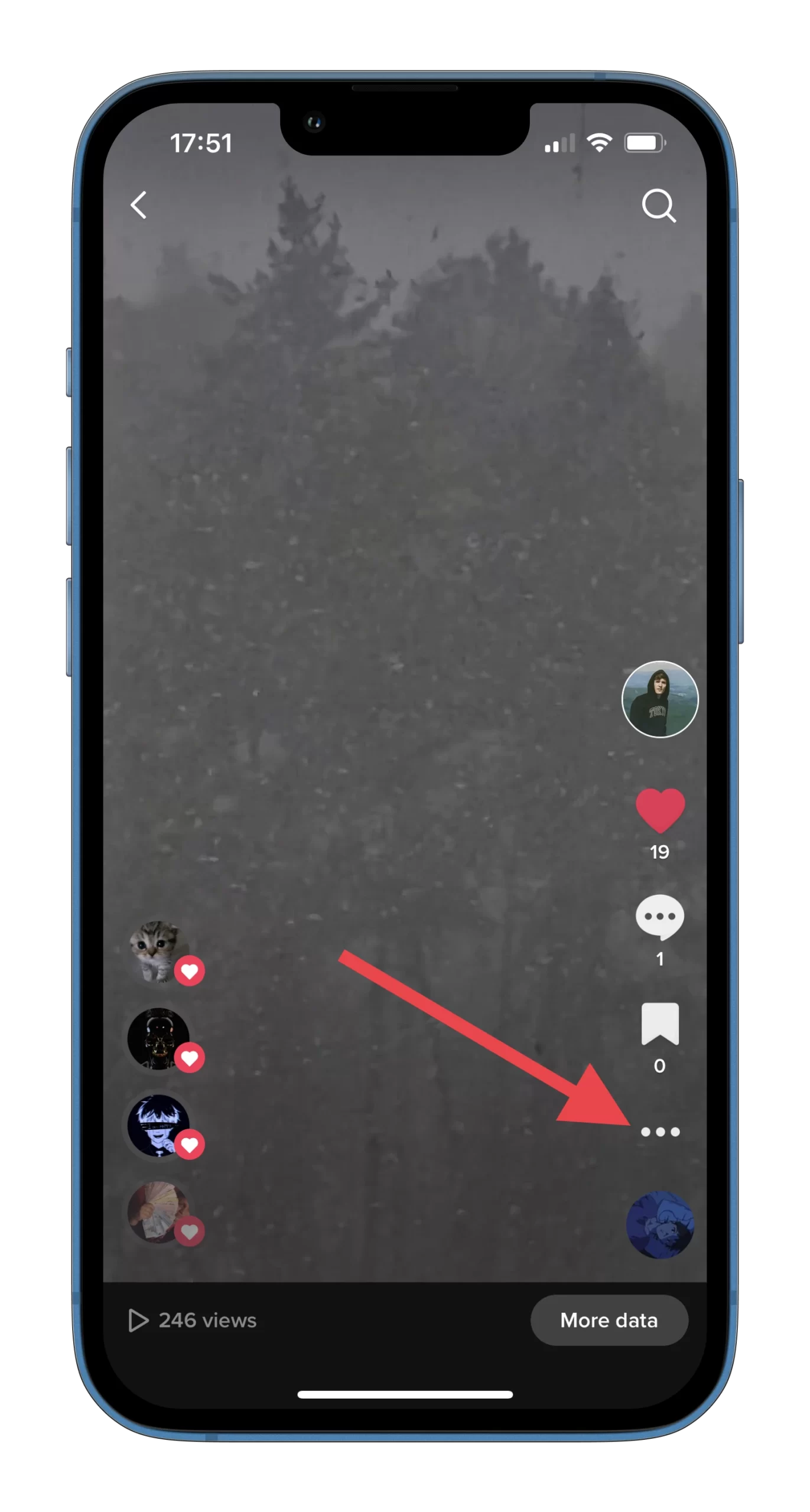
- After that, scroll the list of options to the right and select “Delete”.
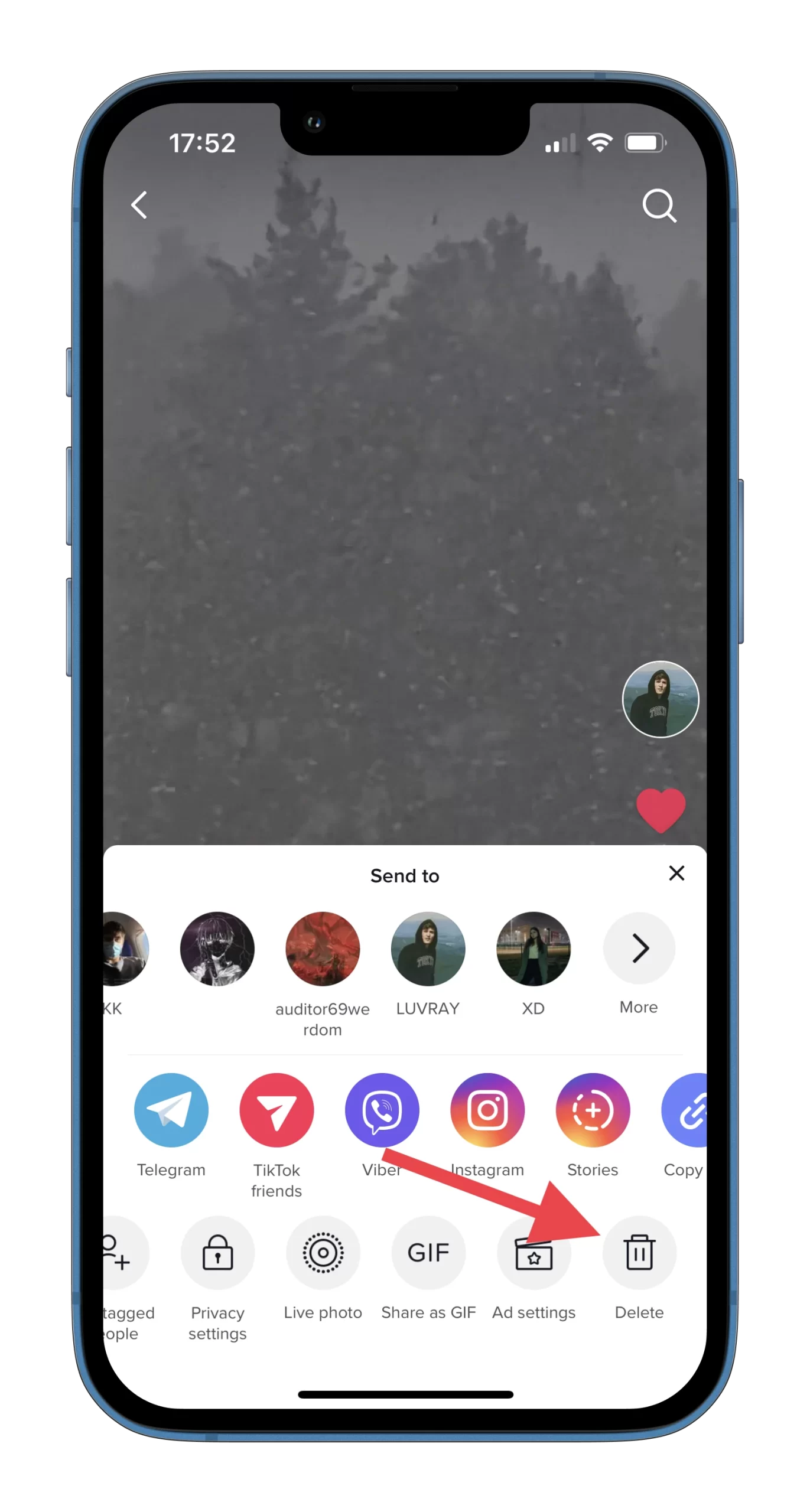
- Finally, just tap “Delete” to confirm the action.
Remember that once you’ve deleted a video, you can’t restore it on TikTok. Your only option is to upload it again.
How to delete a TikTok video via the website
If you want to delete your TikTok video using the web browser on your PC, you can follow these steps:
- Go to the TikTok website and sign in to your TikTok account.
- Then go to the video you want to delete and open it.
- After that, click on the three dots icon and select “Delete”.
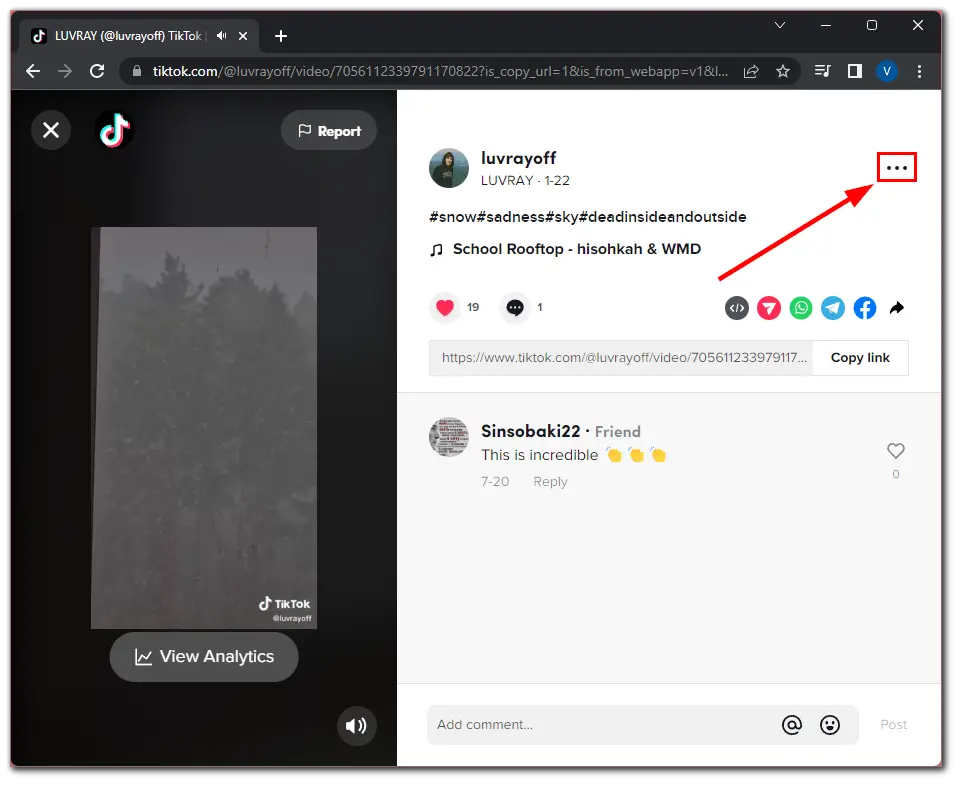
- Finally, just click “Delete” to confirm the action.
Once you have completed these steps, you will remove the video from your TikTok profile.
How to hide a TikTok video
Before you can delete a TikTok video, you need to figure out if this is really the only option to solve the problem. After all, any video can be hidden from prying eyes without removal. To do so – follow these steps:
- Open the TikTok app on your mobile device and sign in to your account if needed.
- Then go to the video you want to hide and tap on the three dots button on the right side.
- After that, scroll the list of options to the right and select “Privacy settings”.
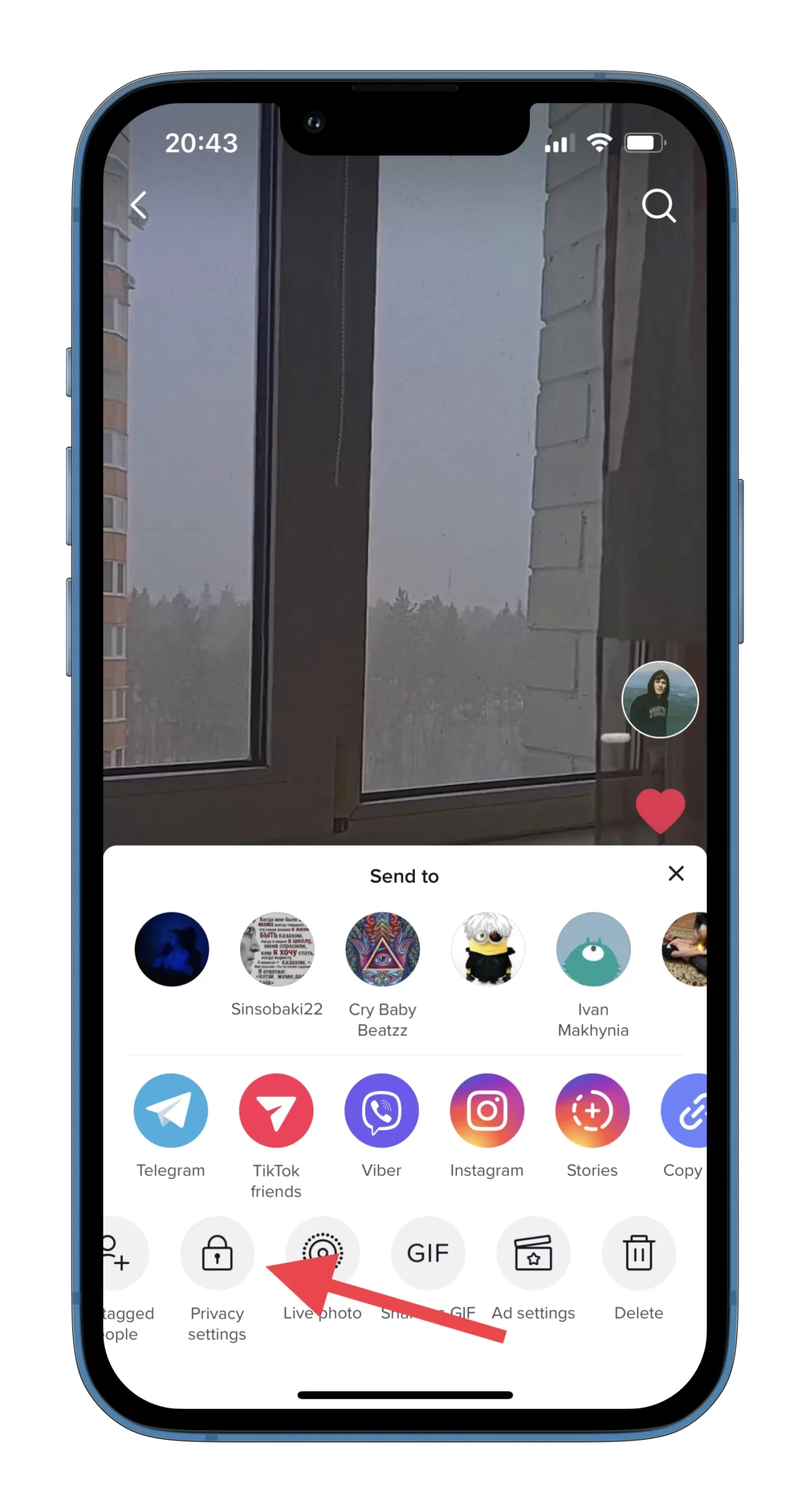
- Now, tap on the “Who can watch this video” option.
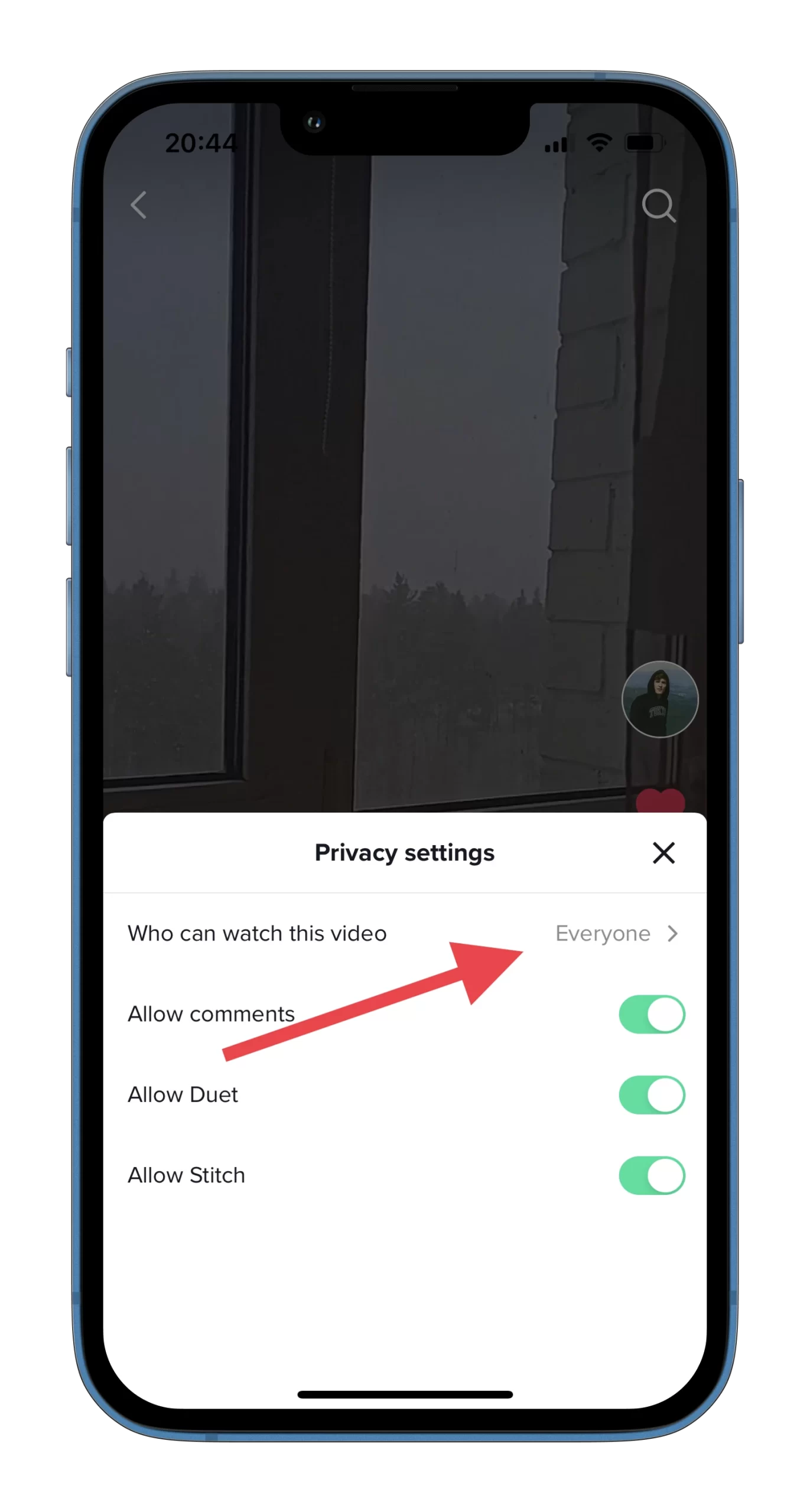
- Finally, select “Only me”.

That way you keep the video on your profile, but it will only be available to you to watch. Everyone else won’t even see it on your TikTok profile.
Read Also:
- How to view your watch history on TikTok
- How creators can make money from TikTok
- What are the most expensive TikTok gifts?
Is it possible to delete someone else’s TikTok video?
For example, someone has posted a video of you and you don’t like it. Of course, you can ask that person to remove the video, but if they refuse, you can do so.
While you can’t personally remove a video from someone else’s account, you can report it. You can probably only do this if the video is highly offensive and violates the terms of the app.
But if that’s the way you want to go, all you have to do is find the video, click the “Share” icon on the right, and click “Report”. Fill out the form and submit it. If TikTok decides that the video is against community rules, it will be removed.




