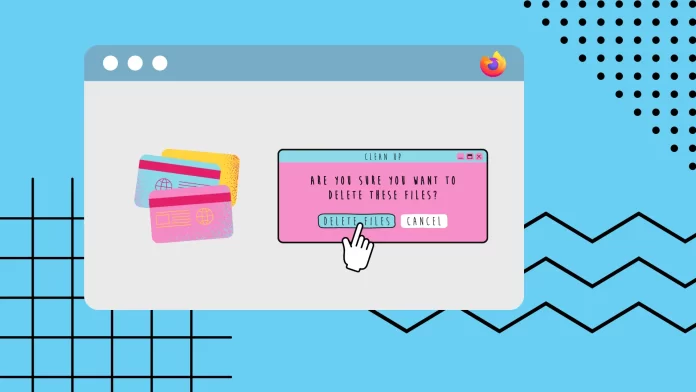If you want to delete saved cards from Firefox, you have two ways to do it. The first affects the browser’s desktop version, and the second applies to the Android app.
If you use Firefox in the desktop version, you need to open the browser and click on the three lines at the top right of the window. Then select “Settings” from the drop-down list. Here you need to select the “Privacy & Security” tab on the left and scroll to the “Forms & Autofill” section. In this section, click on the “Saved Credit Cards” button. After this, you will see a list of all saved cards. Select the one you want to remove and click on the “Remove” button.
For the mobile version, you need to click on the button with three lines and select “Settings.” Then go to “Credit Cards,” and in the next menu, select “Manage cards.” After you unlock the smartphone, select the card you don’t need and press the “Delete” button.
Let’s look at how this works in detail below.
How to remove saved cards from Firefox on a desktop?
Saving payment card information in Firefox on a desktop can be a time-saving feature, but if you need to remove these cards, follow these steps:
- Open Firefox and navigate to the Menu button (three horizontal lines) in the browser window’s upper-right corner.
- From the drop-down menu, select “Settings” (Windows) or “Preferences” (Mac).
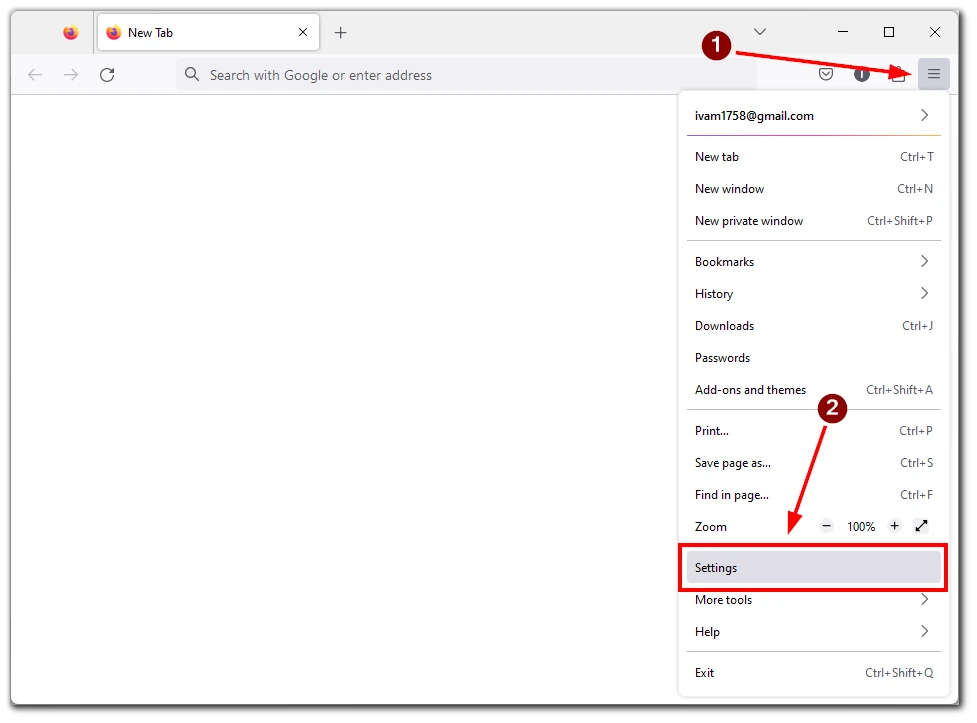
- Choose the “Privacy & Security” option from the left-hand sidebar in the Settings or Preferences tab.
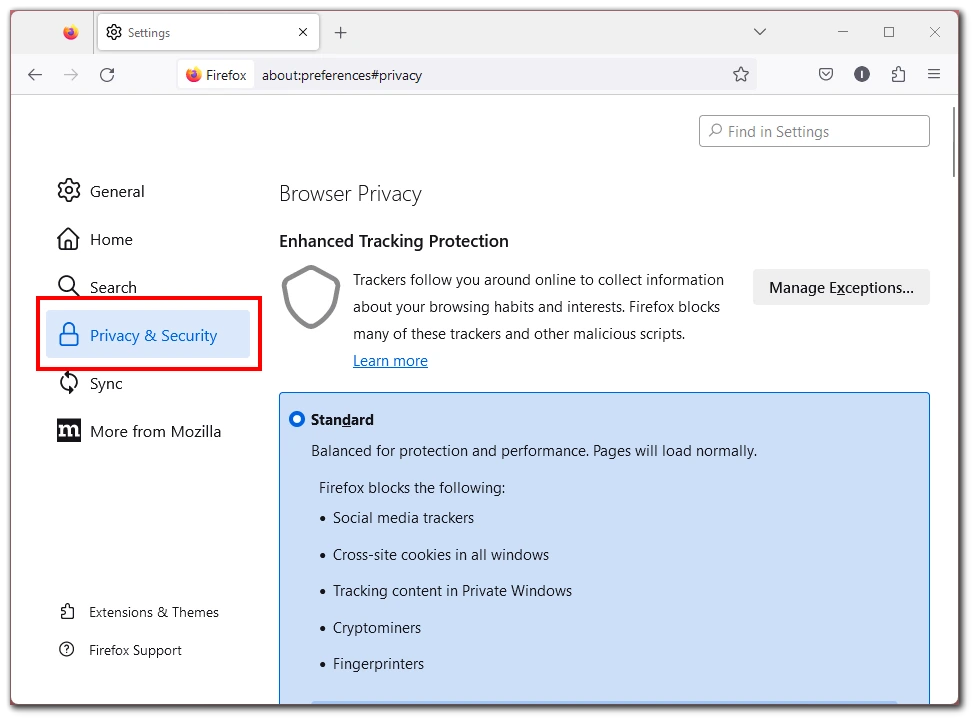
- Scroll down to the “Forms & Autofill” section and click on “Saved Credit Cards.”
- A list of saved cards will appear. Select the card you wish to remove and click on the “Remove” button.
- Confirm the removal by clicking “Remove” again in the pop-up dialog box.
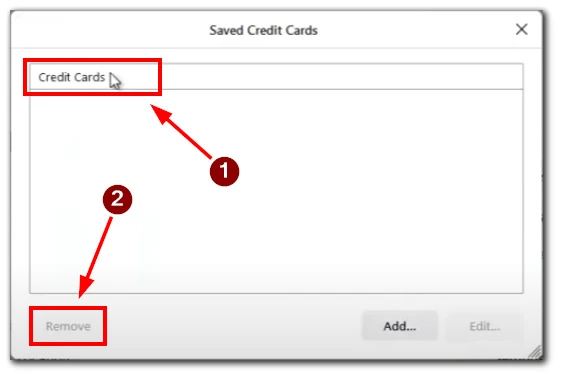
If you have previously synchronized data between different devices, you will need to delete the saved card from all computers individually. If you have deleted a saved payment method, the changes will be applied locally on that device.
How to remove saved cards from the Firefox Android app?
If you use Firefox on your Android device and want to delete saved cards from the app, follow these instructions:
- Launch the Firefox Android app on your device.
- Tap the Menu button (three vertical dots) in the app screen’s top-right corner.
- From the menu that appears, select “Settings.”
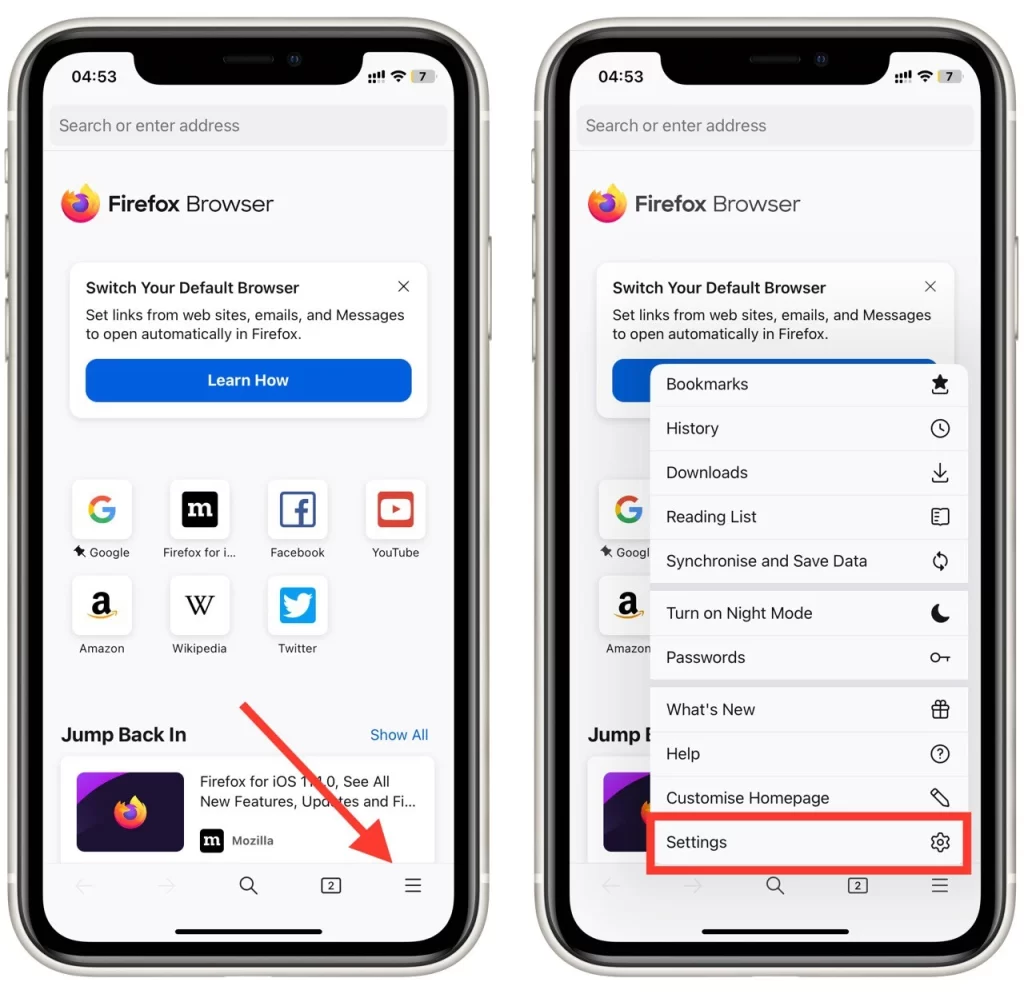
- In the Settings menu, tap “Credit Cards.”
- After that you need to select “Manage cards” and unlock your phone’s security measures.
- A list of saved cards will be displayed. Select the card you want to delete and tap on the “Delete” button.
Note that there is currently no such feature in the iOS. As well as in the desktop version, if you delete your credit card on one device, it will not disappear on the other synced devices. You need to delete it manually from all devices individually.
Why you can’t save cards in Firefox
The ability to save and view credit cards in Firefox may be limited for various reasons. One primary factor is the availability of the credit card autofill feature only in specific countries. These countries include Canada, France, Germany, the U.K., and the U.S.
If you are located outside of these countries, you may not see the option to save or autofill credit card information in Firefox. This limitation is due to a combination of legal and regulatory considerations and partnerships with financial institutions and payment processors.
It’s important to note that browser features can change over time. To stay informed about the availability of credit card autofill in your region, it’s recommended to regularly check for updates from Mozilla or refer to the official Firefox documentation.
You can better navigate Firefox’s functionalities by staying informed and understanding the factors that influence credit card saving and autofill capabilities.
How to edit saved cards in Firefox
Editing saved cards in Firefox is a straightforward process. Follow these simple steps to update your card details:
- Launch Firefox on your desktop or Android device and open the browser settings.
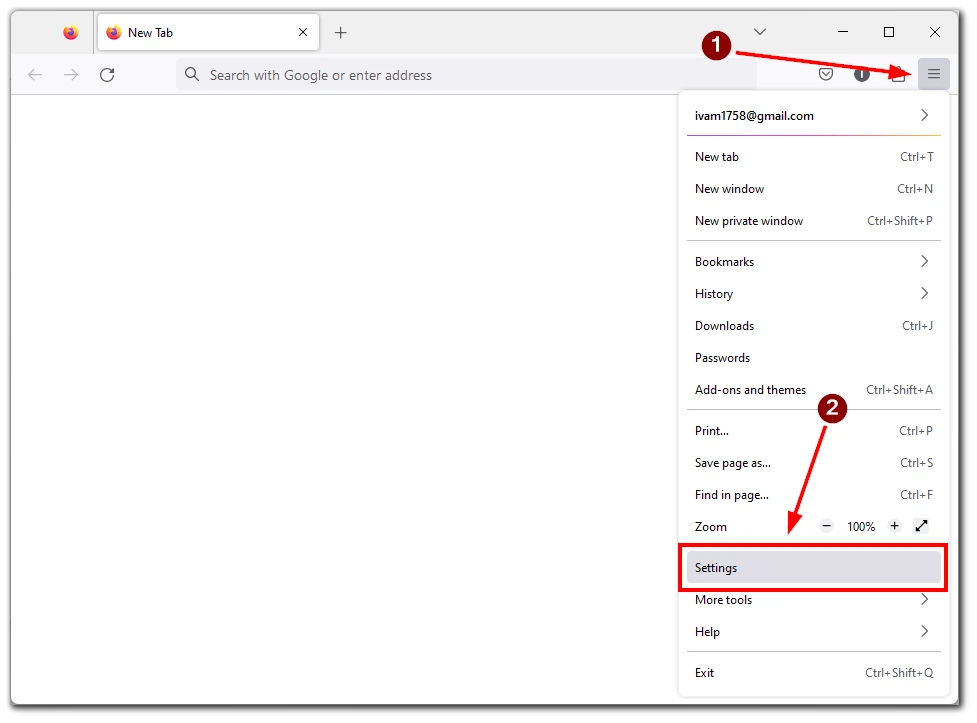
- In the settings menu, navigate to the “Privacy & Security” section.
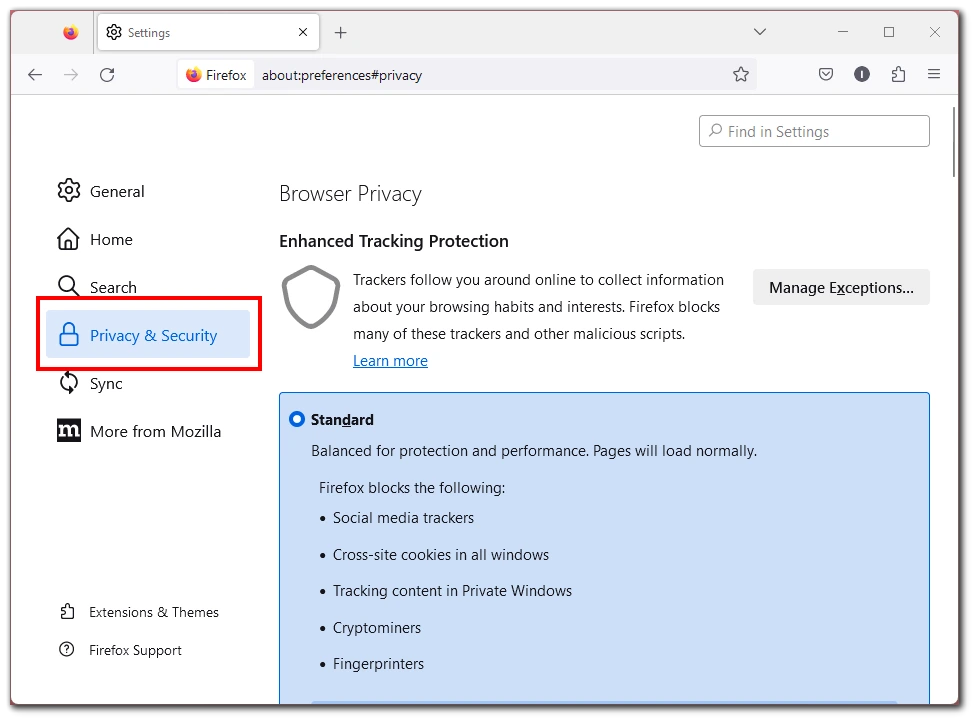
- Scroll to the “Forms & Autofill” tab and locate the “Saved Credit Cards” button. Click on it.
- You will see a list of your saved cards. Find the card you wish to edit and select it. After that click on the “Edit” button under it.
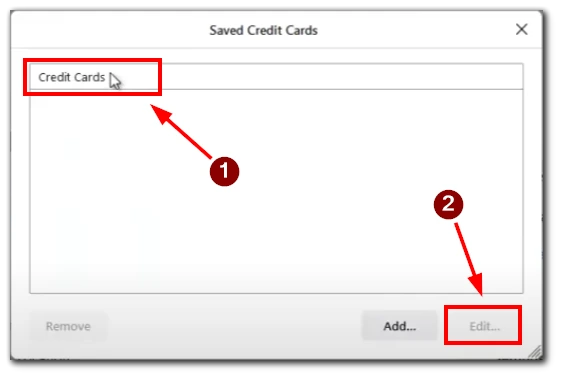
- A form will appear with the existing card information. Update the details you want to change, such as the cardholder name, card number, expiration date, or billing address.
- Once you have made the necessary changes, save the updated card information by selecting the “Save” button.
- Your saved card will now reflect the updated information, ensuring that you have the most accurate details for future use.
Remember, editing saved cards allows you to keep your payment information up to date, ensuring smooth and accurate transactions while using Firefox.
Why you should delete saved cards in Firefox
There are several compelling reasons why you should delete saved cards in Firefox. Let’s explore the benefits in a more accessible and engaging manner:
- Boost Your Security Shield: You fortify your online security by removing saved cards. It minimizes the risk of unauthorized individuals gaining access to your valuable financial information. Think of it as a virtual lock on sensitive data, providing peace of mind.
- Stay a Step Ahead of Fraudsters: Regularly deleting saved cards prevents potential misuse of your card details. Whether it’s due to card expiration, loss, or an upgrade to a new card, removing outdated information ensures you don’t accidentally use invalid or inactive cards. Stay savvy and outsmart any transaction hiccups.
- Take Control of Your Payment Kingdom: Deleting saved cards allows you to rule over your payment options. Streamline your checkout experience by removing unnecessary cards, giving you a clear view of the ones you actively use. Take charge, customize, and conquer the digital payment landscape.
- Embrace a Cleaner, Safer Online Realm: Deleting saved cards creates a digital environment that is clutter-free and secure. It’s like tidying up your online space, removing unnecessary baggage, and ensuring that only the essential information remains. Enjoy a safer, smoother browsing journey.
Deleting saved cards in Firefox empowers you to protect your security, prevent fraud, take control of your payments, and embrace a cleaner online experience. So, don’t hesitate to take action and hit that delete button to pave the way for a safer and more enjoyable online world.