Instagram has a feature allowing you to delete a photo from a published carousel. This action is available in the post settings. After deleting a single photo from a post carousel, the remaining photos will still be visible, and the post will still be considered one of your Instagram posts.
The only limitation of this feature is that you cannot remove a photo from an Instagram carousel with only two photos.
How to delete a single photo from a published carousel on Instagram?
To delete a single photo from a published carousel on Instagram, follow these steps:
- Open the Instagram app and go to the post with the carousel you want to edit.
- Tap the three dots in the upper right-hand corner of the post.
- From the pop-up menu, select “Edit.”
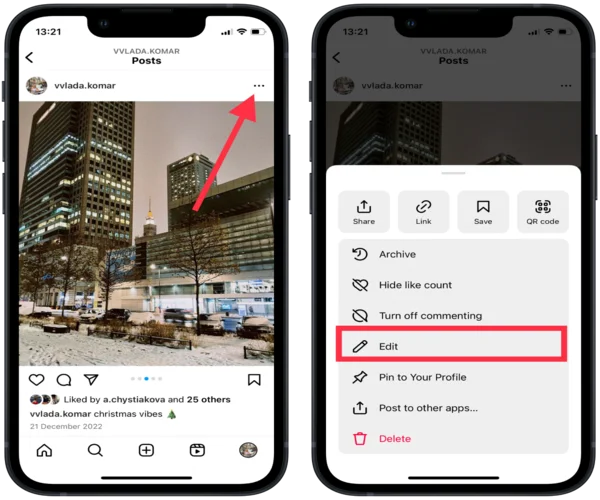
- You will now see the editing screen for your post. Scroll through the carousel until you find the photo you want to delete.
- Tap on the photo to select it, and then tap the trash can icon in the bottom right-hand corner.
- Tap “Delete”.
- Click “Done” in the upper right-hand corner to save your changes.
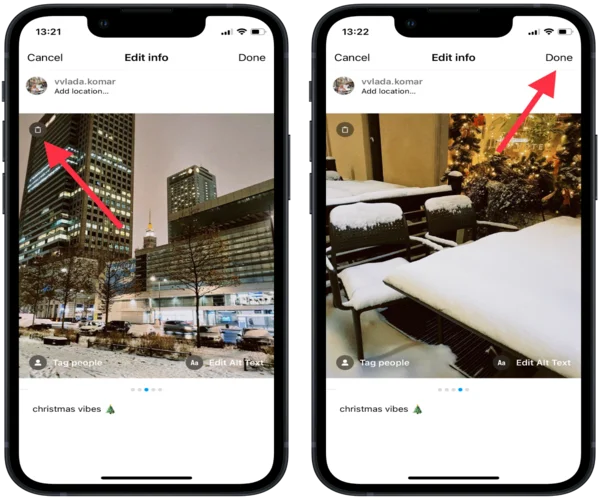
This way, you can delete the necessary photos from the carousel. This is only available if you have more than 2 photos in the carousel.
How to restore a deleted photo to an Instagram carousel?
If you’ve accidentally deleted a photo from an Instagram carousel and you want to restore it, you need to follow these steps:
- You must click on the three horizontal lines in the top right corner.
- Then select “Your activity” from the list.

- In the new window, select “Recently Deleted”.
- Then select the desired photo you want to restore.
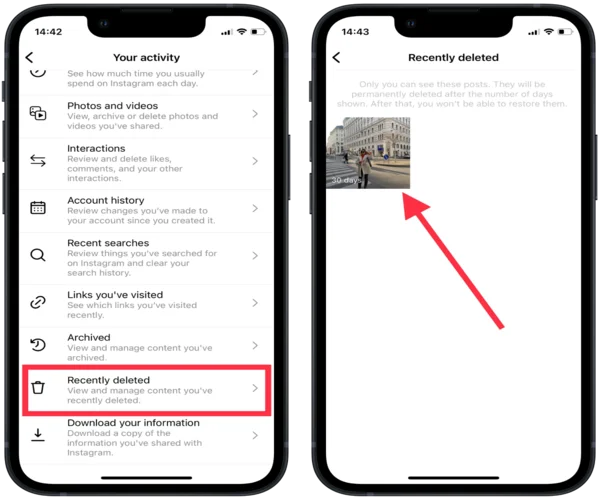
- Click on the three dots in the upper right corner.
- Then select “Restore” from the list.
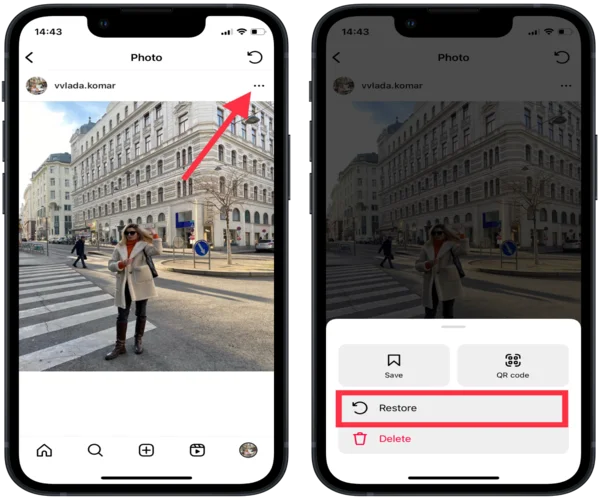
If you follow these steps, you can restore not only your deleted carousel photos. The Recently Deleted section displays your deleted posts and photos over the last 30 days. You have exactly 30 days to restore your photos. Each photo is marked with the number of days that you have to restore it.
What are the options for editing the carousel?
When you create a carousel post on Instagram, there are several options available for editing the post, including:
Adding or removing photos
One of the most basic ways to edit the post is by adding or removing photos from the carousel. To do this, tap the “Add” or “Remove” buttons on the editing screen to add or delete photos as needed.
Rearranging photos
You can change the order of photos in the carousel. For this, click and hold on to the photo and then drag it to a new location.
Adding or editing the caption
You can add a caption to the entire post or edit the existing caption for this tap on the caption field in the editing screen.
Adding or editing the location
You can add or edit the location for the entire post. For this, tap on the location field in the editing screen.
Adding or editing the tags
You can add or edit tags for the entire post. For this, click on the “Tag People” field in the editing screen.
Adjusting brightness, contrast, and other settings
If you want to enhance your photos, you can apply filters to individual photos in the carousel by tapping on the photo and selecting a filter from the filter options. In addition, you can adjust the brightness, contrast, and other settings for individual photos in the carousel by tapping on the photo and using the editing tools.




