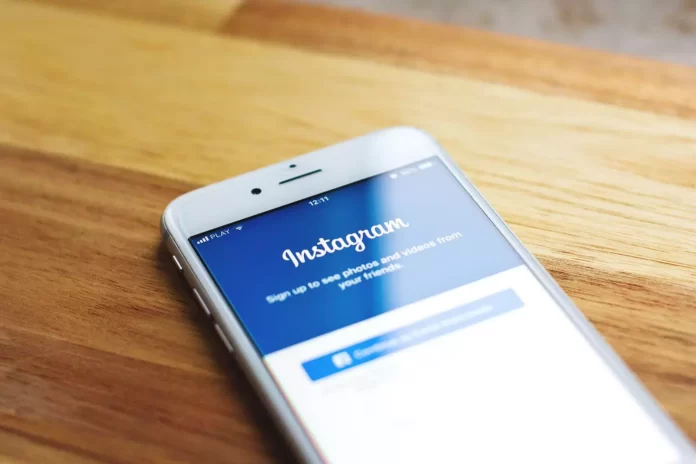Since it became possible to write messages on Instagram, most users began to use this social network for full communication. Like all social networks, Instagram has a message deletion feature. So if you accidentally wrote something wrong, you can delete it.
What do you need to delete messages on Instagram
Nowadays, one of the most fundamental requests of people who use social media is that people want to be able to control the content that they post or the information that they share with other Internet users.
This means that people want to be able to delete content that they have posted or sent by accident or not in their right mind. For example, photos or messages should disappear after a single viewing or after a certain amount of time. The same goes for a great social network like Instagram.
The possibility of personal communication has allowed Instagram to reach a new level, so the creators of the app are actively working on the functionality. However, not all users know how to delete Instagram messages on Android and iOS.
Well, here’s how to delete messages on Instagram in a few easy steps.
How to delete a whole conversation on Instagram
If you want to delete a whole conversation on Instagram, you have to follow these steps:
- First of all, open the Instagram app on your mobile device.
- Then, go to the conversation you want to delete.
- After that, tap and hold the conversation you want to remove untill the list of options appears.
- Finally, tap on the “Delete” option.
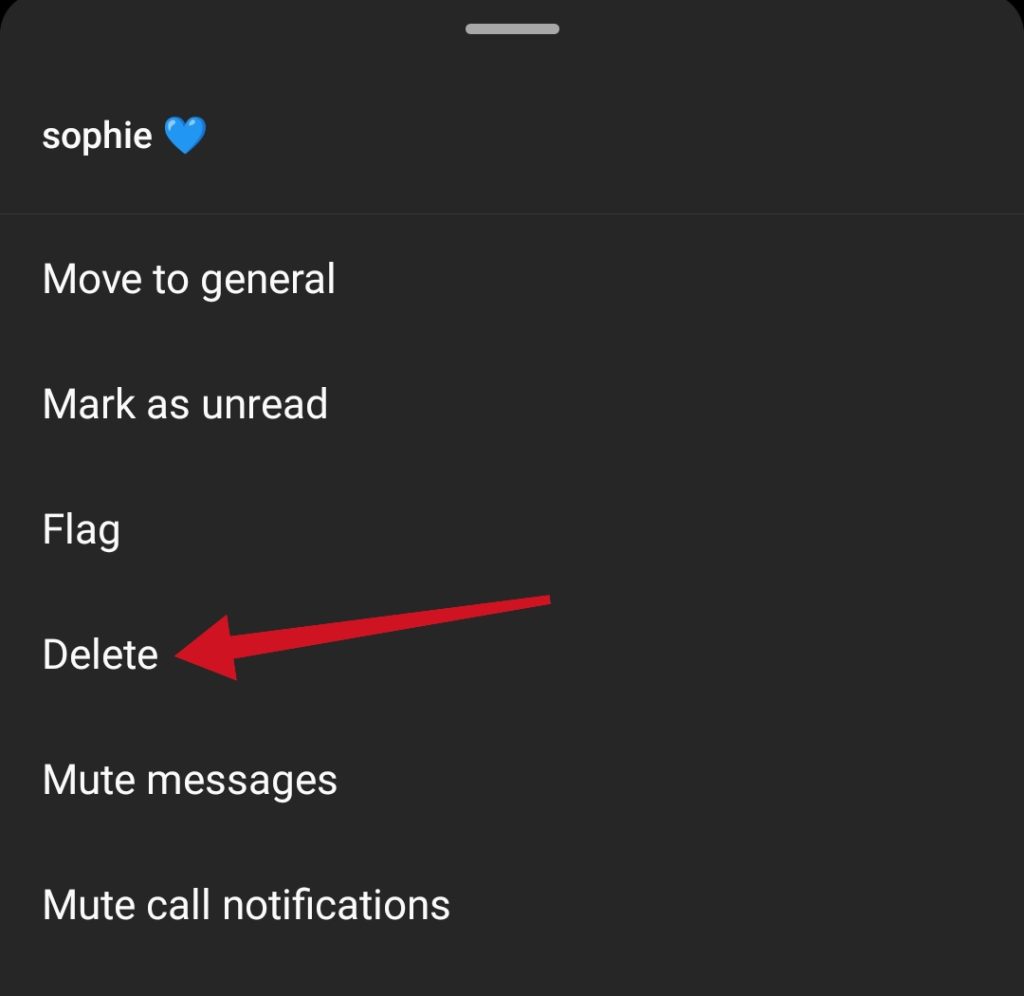
Once you have completed these steps, you will be able to delete a whole conversation with another user of Instagram.
How to delete entire conversations on Instagram
If you want to delete entire conversations on Instagram, you have to follow these steps:
- At first, open the Instagram app on your mobile device.
- Then, go the “DM” menu.
- Next, tap on the “List” icon in the top right corner of the screen.
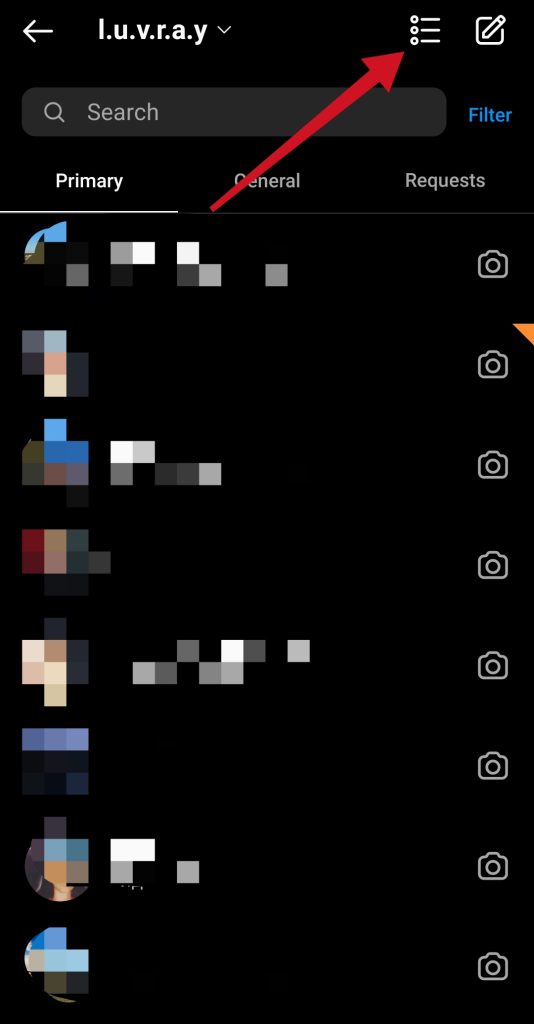
- After that, select conversations you want to remove and tap on the “Delete” button.
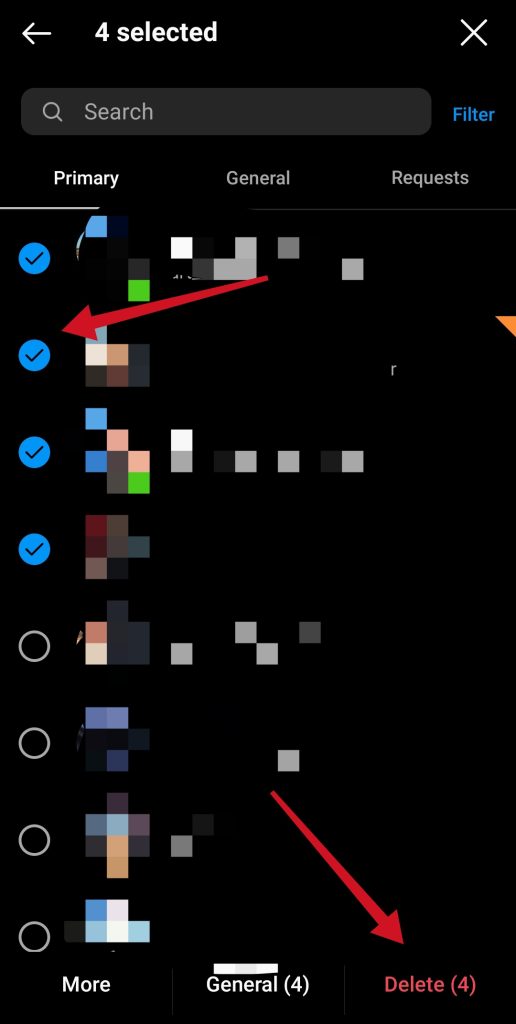
Once you have completed these steps, you will be able to delete entire conversations on Instagram.
How to unsend Instagram direct messages
If you want to unsend your message, you have to follow these steps:
- First of all, tap on the direct message icon.
- Open the conversation that contains your message you want to delete.
- Tap and hold this message. The pop-up bar should appear.
- Select “Unsend”.
Once you have completed these steps, you will be able to unsend Instagram direct messages.
What happens if you block a user on Instagram
Blocking Instagram users has nothing to do with the messages you send. If you decide to block someone on Instagram and go back to their post subject, the “Delete” option will appear. If you decide to delete the posts, they will only be deleted from your side. The other user can still see all the messages you’ve sent.
The only way to delete messages from someone else’s account is to cancel them, but the user must not have read them yet. Open Instagram DMs, click on their message stream, and long-press each message you sent, then click “Cancel Message”. Depending on how determined you are to delete every message you’ve sent to a user, it can take an incredibly long time, but it’s certainly a useful feature.
Can you restore deleted messages on Instagram
It’s impossible to recover deleted conversations with the standard means of a mobile application and without possessing certain skills, as well as a set of certain programs. This is why the Instagram system warns the user that the chat is permanently deleted.
If you deleted the entire conversation and not a single message, then you can ask the person you are chatting with to take a screenshot and send it to you.
How to send disappearing content
If you’re going to send something and you think you might regret it, Instagram gives you the option to send disappearing content. That way, the person receiving it will only get one view. This means that the person you sent the photo to can see it once, but can’t send it to friends or anyone else.
So, if you want to send disappearing content, you have to follow these steps:
- First of all, open your direct messages.
- Then, tap the camera button next to the conversation.
- After that, take a photo or video as usual.
- Select whether you want to allow replay or just a single view.
- Tap “Send”.
You should also be aware that if you open your Instagram camera in any other way, you won’t be able to control this replay feature. This includes tapping the camera icon in your feed or swiping to the right from your feed. In order for you to send a photo or video for a one-time review, you must only access the camera from direct messages.