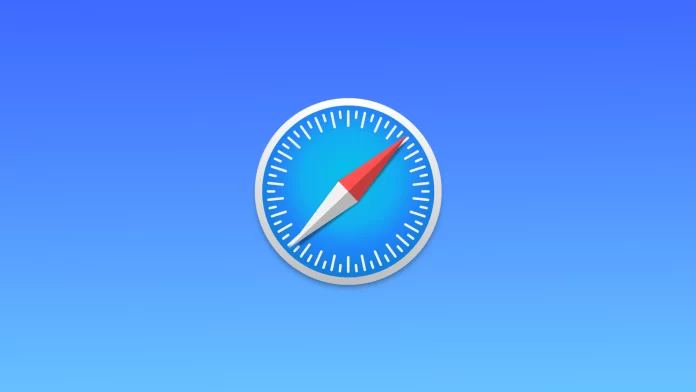The Safari browser includes many features for ease of use. Among them is the Frequently Visited feature. With this feature, you can get quick access to many sites. But often, users want to delete Frequently Visited on iPhone. Disabling the “Frequently Visited” feature from Safari on an iPhone can offer several benefits, including privacy protection, personalization, decluttering the new tab page, more control over your browsing experience, and better battery performance.
However, it is worth noting that this feature can also be useful for some users, and it’s ultimately a matter of personal preference. You can disable the Frequently Visited on iPhone feature altogether and as a result, frequently visited sites will not be displayed. You can also delete the list of frequently visited sites.
What is Frequently Visited on Safari?
“Frequently Visited” on Safari is a feature that allows users to access and view their most frequently visited websites quickly and easily. This feature can be accessed by opening a new tab in Safari and clicking on the “Frequently Visited” icon. Websites visited most frequently will be displayed as thumbnails, making it easy to navigate them quickly. This feature is intended to save time and make browsing more efficient.
Safari tracks the websites you visit and uses this information to determine which sites are “Frequently Visited.” The more frequently you visit a website, the higher it will appear in the “Frequently Visited” section. Websites that you haven’t visited in a while will be removed from the list.
It’s important to note that the “Frequently Visited” feature tracks the websites you visit, so if you’re concerned about privacy, you may want to consider disabling this feature.
What to do to turn off Frequently Visited on iPhone?
To turn off the “Frequently Visited” feature from Safari on iPhone, follow these steps:
- The first step is to open the Safari app on your iPhone.
- Then tap on the “New Tab” icon (it looks like two squares with a + sign in the middle).
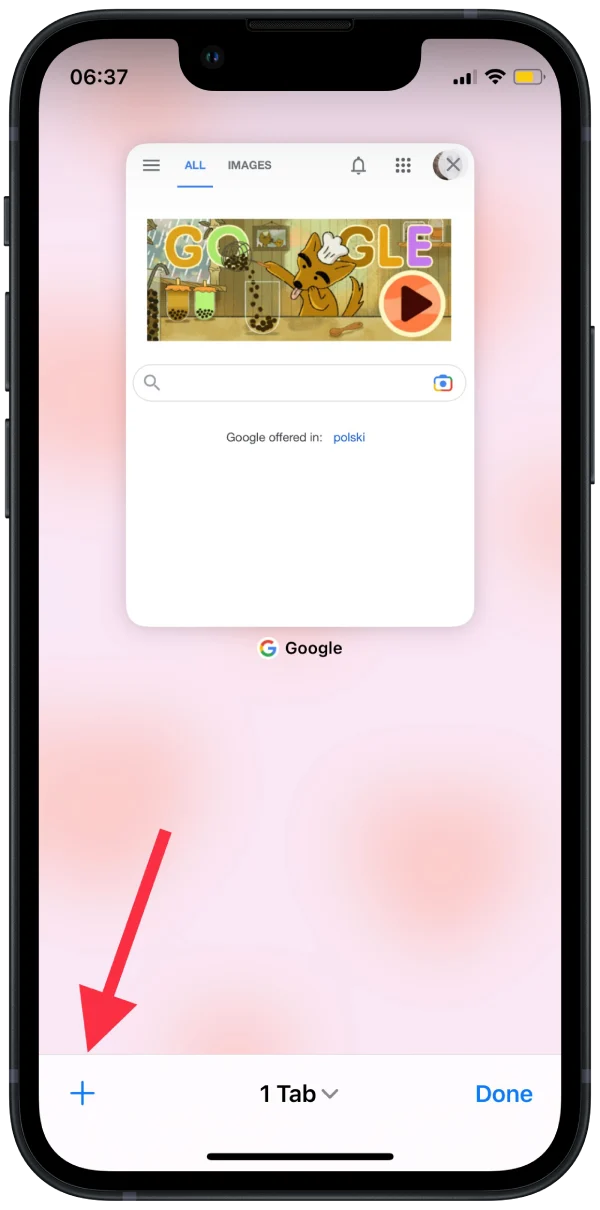
- Then you need to tap on the “Edit” button.
- Next, drag the slider on the “Frequently Visited” option so that it appears grayed out.
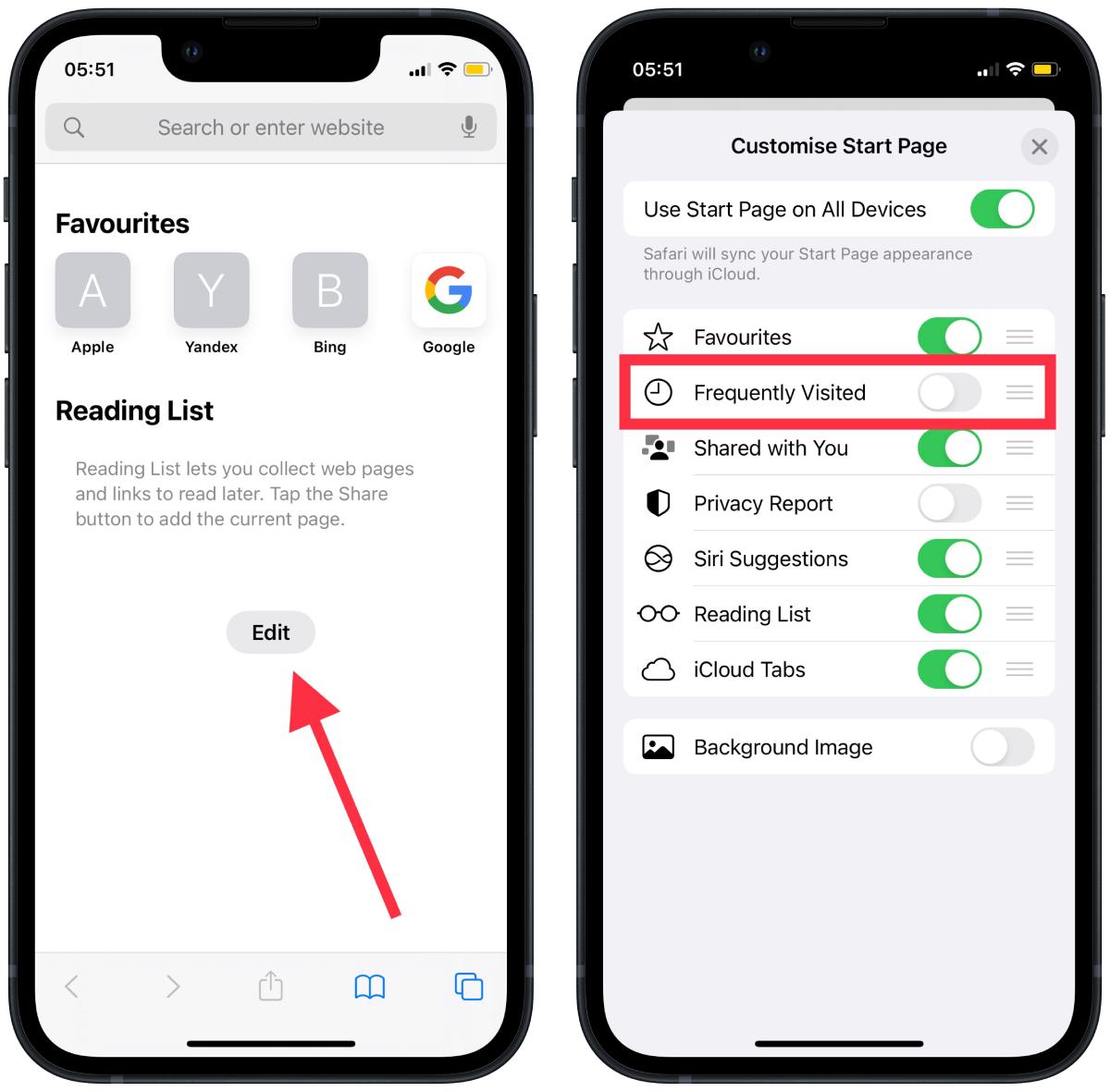
By disabling the feature or removing specific websites, the frequently visited websites will no longer appear on the new tab page.
What to do to remove Frequently Visited from Safari on iPhone?
To remove the “Frequently Visited” feature from Safari on iPhone, follow these steps:
- The first step is to open the Safari app on your iPhone.
- Then tap on the “New Tab” icon (it looks like two squares with a + sign in the middle).
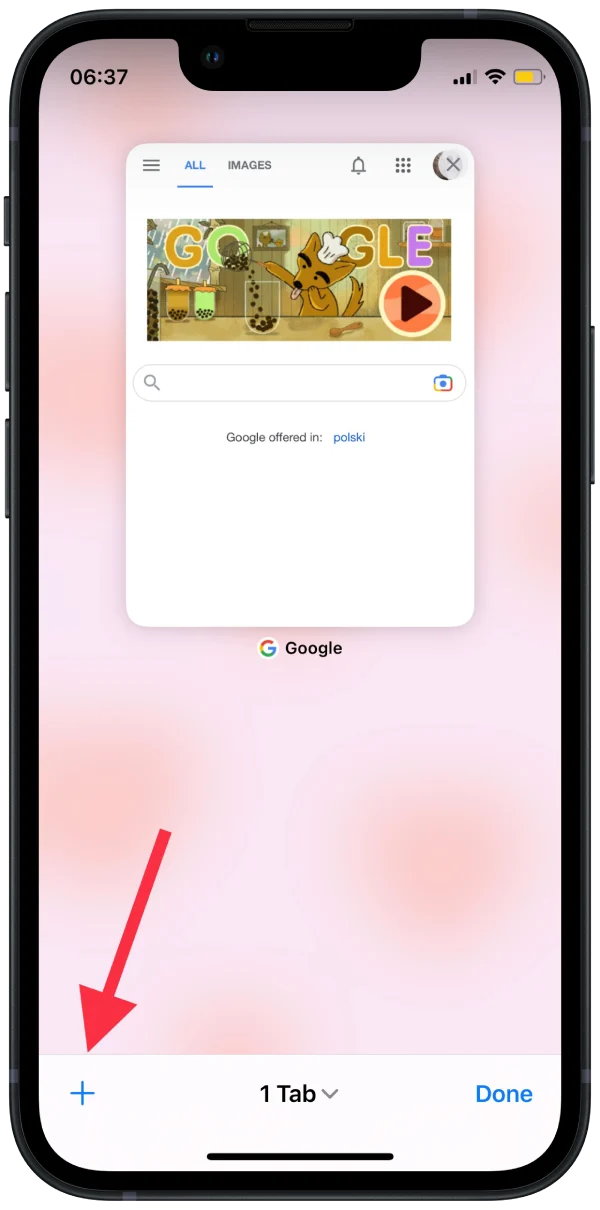
- Then you need to tap and hold on the website you want to remove and tap “Remove” when it appears.
After these steps, your old, frequently visited sites will no longer be displayed. However, soon a new list will be formed.
Why disable Frequently Visited from Safari on iPhone?
Disabling the “Frequently Visited” feature from Safari on an iPhone can be beneficial for several reasons, mainly concerning privacy and personalization.
Privacy concerns
The “Frequently Visited” feature tracks the websites you visit and stores this information on your device. This information can create a profile of your browsing habits and personal interests, which could be accessed by third parties such as advertisers or hackers. Disabling this feature can prevent this information from being collected and protect your privacy.
Personalization
The “Frequently Visited” feature is designed to make browsing more efficient by displaying the websites you visit most frequently. However, not everyone’s browsing habits are the same, and what is frequently visited by one person may not be relevant for another. Additionally, some people may not want certain websites to be easily accessible from the new tab page, such as adult content sites, social media platforms, etc. By disabling the feature, you can have a more personalized browsing experience tailored to your specific needs and interests.
Random browsing
The “Frequently Visited” feature can also create clutter on the new tab page, especially if you visit many different websites. This can make it more difficult to find the website you’re looking for, and the thumbnails can take up a lot of space. Disabling this feature can help to declutter the new tab page and make it easier to find the websites you want to visit.
Better battery performance
Safari’s frequently visited feature may have a small impact on your battery performance, as it keeps track of your browsing history. Disabling the feature can help improve your iPhone’s battery performance, especially if you use an older device.