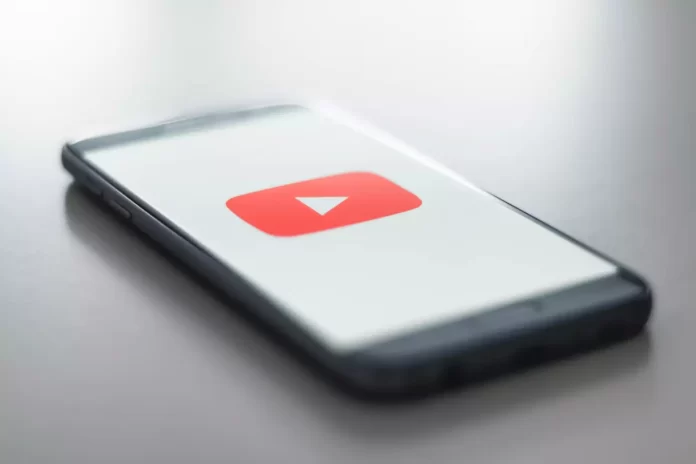YouTube playlists allow you to sort your favorite and desired videos in a convenient order. However, if you no longer need any of the playlists, you can delete them.
What do you need to delete a YouTube playlist
YouTube is a hosting service for posting, storing, and searching for videos. Users can view, comment on, and rate videos, as long as the owner hasn’t set any restrictions.
YouTube appeared in 2005 in San Bruno. It was created by former PayPal employees. Its first video was a 19-second zoo video. In 2006, Google bought YouTube for $1.65 billion and owned it. Many celebrities and large companies have official YouTube channels, and YouTube videos are often featured in official TV reports.
For many, YouTube has become a substitute for television. Here you can search and view the subjects of interest with the difference that viewing is available at any time of the day, the video can be paused, rewound, and rewatched an unlimited number of times.
In addition, YouTube allows its users to create their own playlists for saving and watching their favorite videos. However, if any of the playlists are no longer needed and you no longer want to view them, you can always delete them.
So, here’s how to delete a YouTube playlist in a few easy steps.
How to delete a YouTube playlist on an iOS device
If you want to delete your YouTube playlist on your iOS device, you have to follow these steps:
- First of all, open the YouTube app on your iOS device and sign in to your account, if necessary.
- After that, go to the “Library” section and scroll down to find a playlist your want to delete.
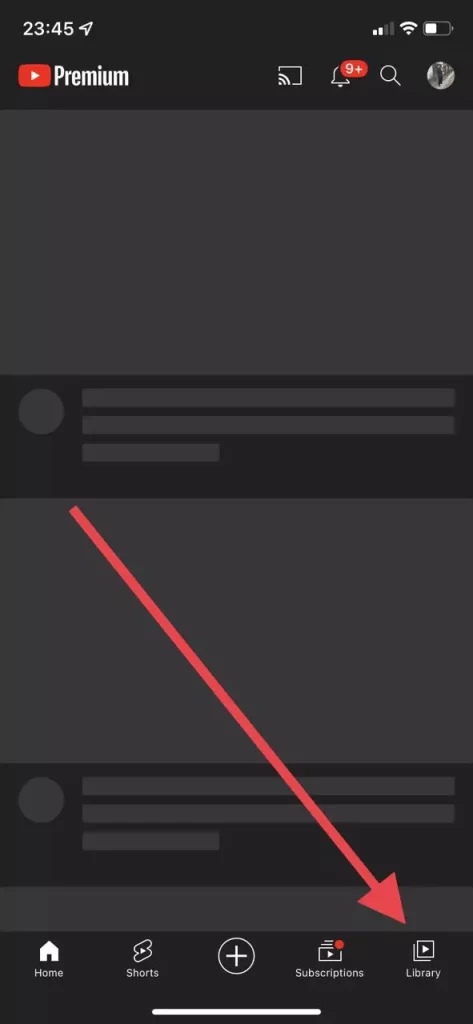
- Then, open this playlist and tap on the “three dots” button at the top right corner of the screen.
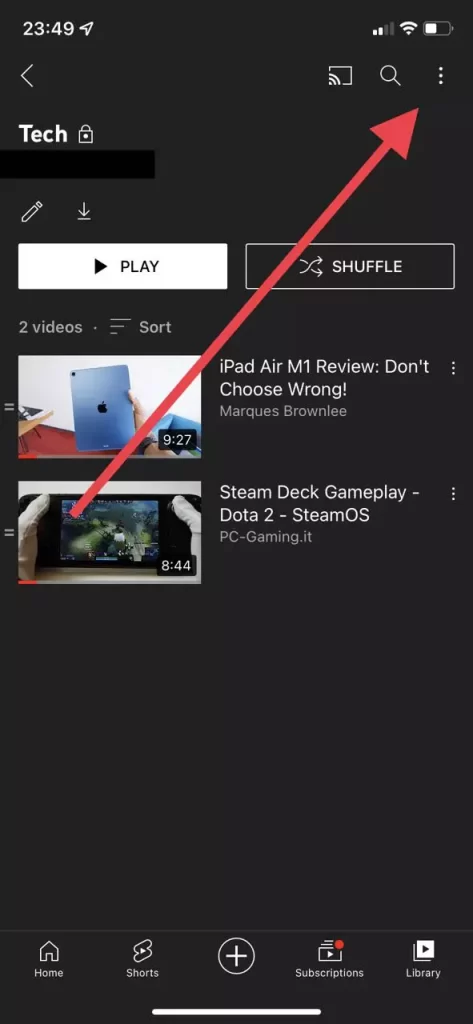
- Now, select the “Delete playlist” option from the list.
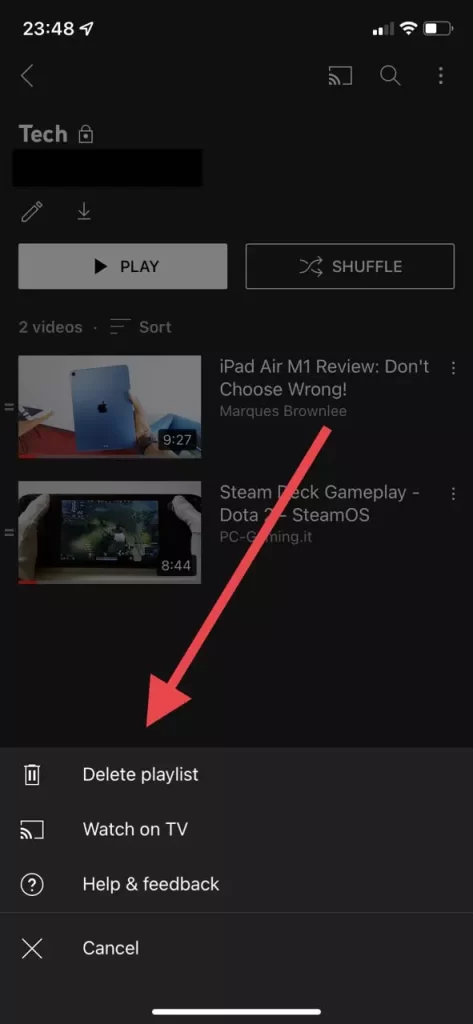
- Finally, just tap on the “Delete” button to confirm this action.
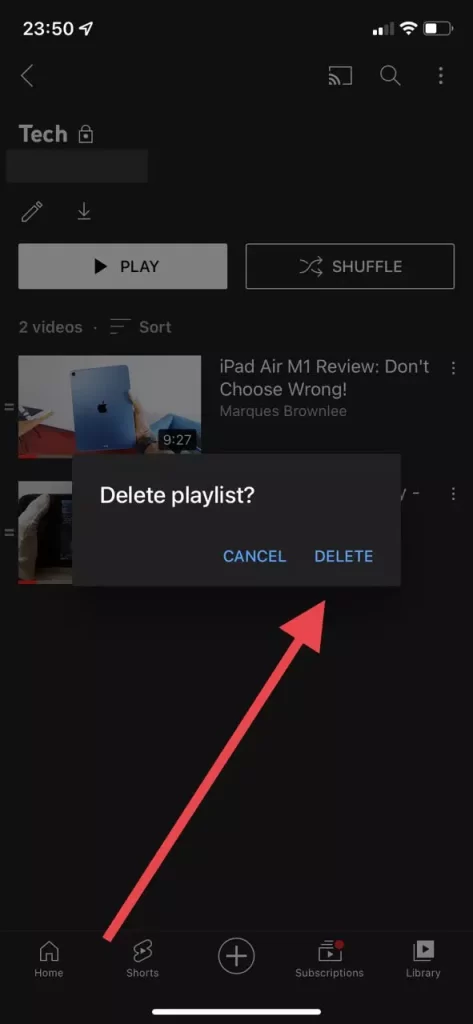
Once you have completed these steps, you will be able to delete a YouTube playlist on your iOS device.
How to delete a YouTube playlist on an Android device
If you want to delete your YouTube playlist on your Android device, you have to follow these steps:
- At first, open the YouTube app on your Android device and sign in to your account, if necessary.
- After that, go to the “Library” section and scroll down to find a playlist your want to delete.
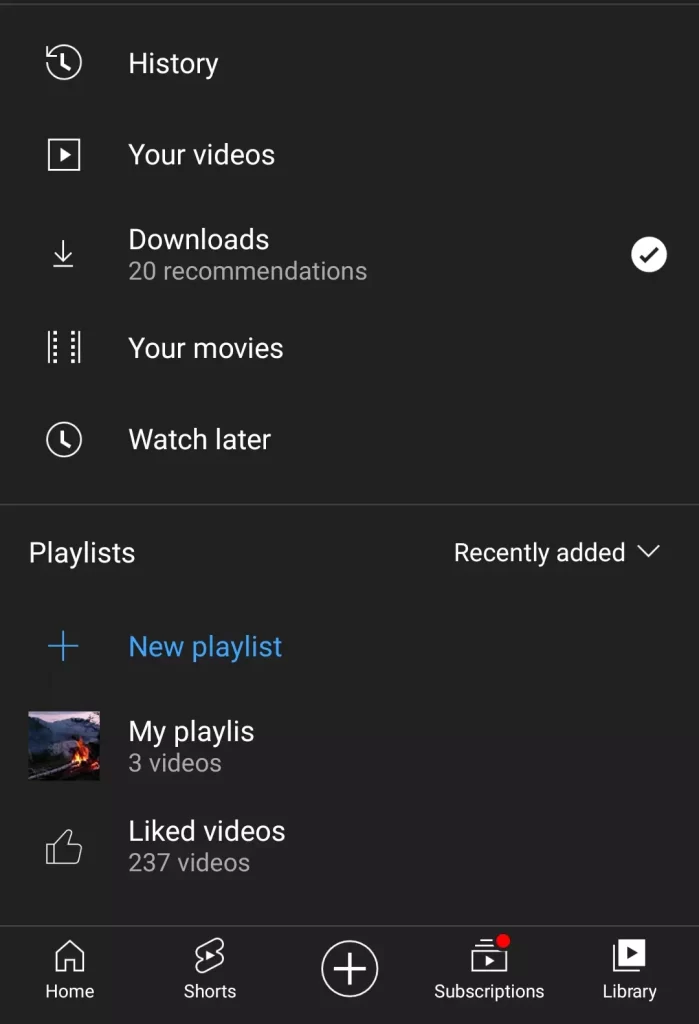
- Then, open this playlist and tap on the “three dots” button at the top right corner of the screen.
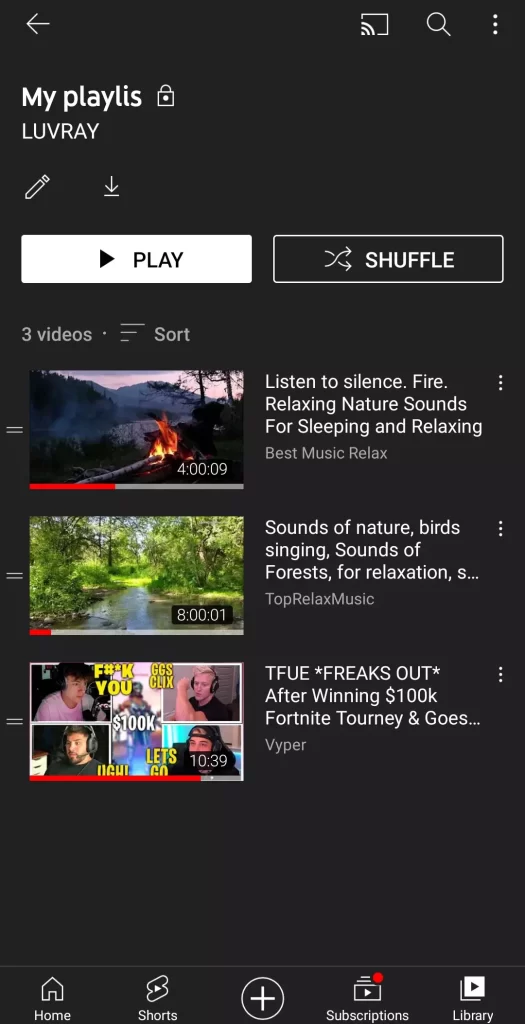
- Now, select the “Delete playlist” option from the list.
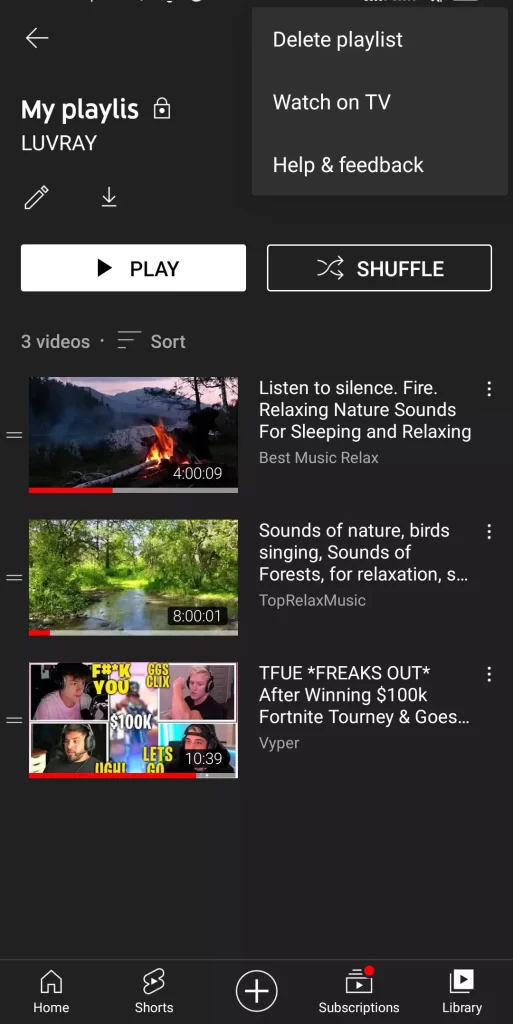
- Finally, just tap on the “Delete” button to confirm this action.
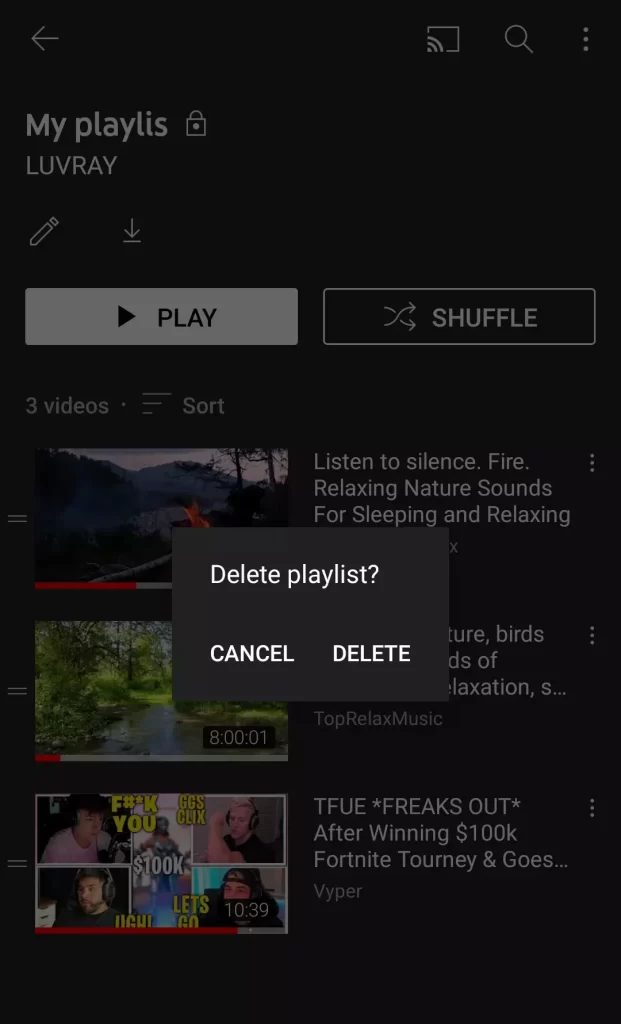
Once you have completed these steps, you will be able to delete a YouTube playlist on your Android device.
How to delete a YouTube playlist on a computer
If you want to delete your YouTube playlist using a web browser on your computer, you have to follow these steps:
- Go to the YouTube official website and sign in to your account, if needed.
- Then, click on the “My playlist” section in the left menu.
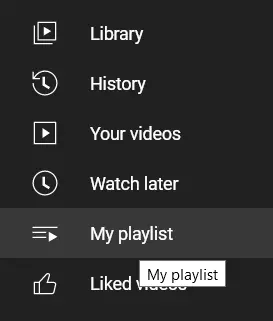
- After that, click on the “three dots” icon under the playlist you want to delete and select the “Delete playlist” option.
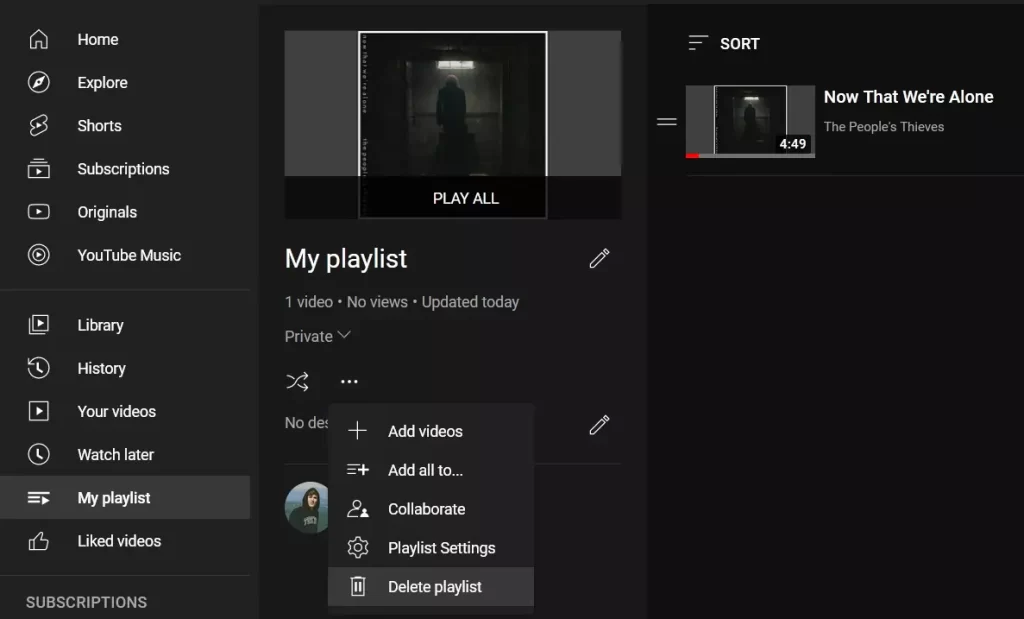
- Finally, click on the “Delete” button to confirm the action.
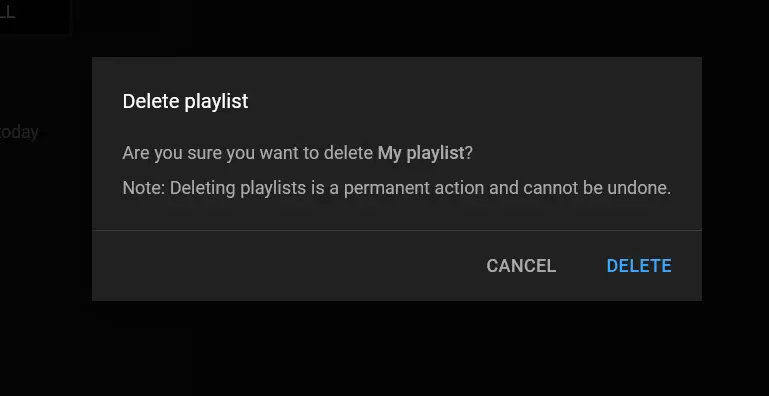
Once you have completed these steps, you will be able to delete a YouTube playlist on your computer.
How does YouTube work
Registering for hosting is free and available to all users. To set up your account, create an email account on Google Mail. You then have access to all of the search engine’s services, including video hosting. Registered users can lead their own channel and subscribe to the channels of other participants, add comments, rate videos, and save viewing history.
All videos are organized into specific groups called channels. Each of them belongs to one owner. You can customize your channel to your liking: add an icon, title, and description, and adjust privacy settings. Users subscribed to your channel will be notified when a new video is released.
You can create a channel on almost any topic.