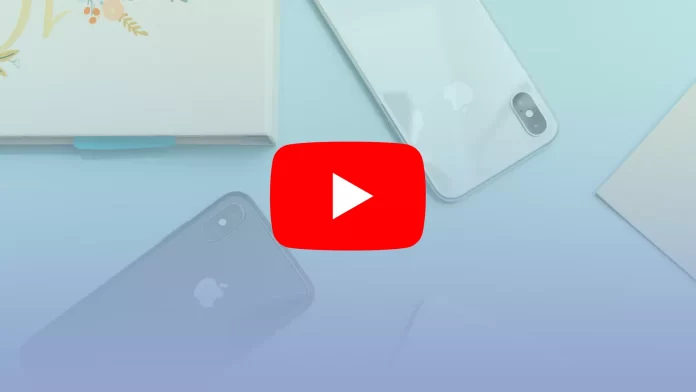Unfortunately, you can’t delete your YouTube channel through the app on your iPhone. YouTube allows you to view statistics, hide, delete or upload new content, and even set up monetization (with YouTube Studio). But for some reason, the company still hasn’t introduced the ability to delete your channel from mobile devices.
The only way to do this is still through the website, using the YouTube Creator Studio settings. Of course, you can access this platform through Safari. However, managing your YouTube channel from your PC or laptop is still much more convenient.
Let’s take a closer look at how to delete a YouTube channel. But first, make sure you really want to erase the channel. Perhaps, it will be better to hide it so you don’t lose all your content.
What’s better: delete or hide the YouTube channel?
If for some reason, you no longer want your content to be available on YouTube, Google offers two ways to do so: hide and altogether delete the channel.
In the first case, subscribers and other users won’t be able to see the resource name, clips, and subscription information. All your comments under the video will disappear, but the rest of your account information in other Google services will remain. Content will be hidden, and uploading videos, comments, and playlists will disappear. However, you can restore the channel if you want.
If you are confident in your decision, you can immediately delete the channel and all its content, including playlists, comments, messages, likes, and viewing and search history. In this case, paid subscriptions will be canceled but will continue to work until the end of the paid period.
Remember that deletion is irreversible, and it will be impossible to restore the data if you change your mind. Therefore, I recommend thinking carefully before making such a strong-willed decision.
How to delete a YouTube channel
If you want to delete your YouTube channel, you can follow these steps:
- Open the YouTube Creator Studio webpage and sign in to your account if needed.
- Then go to Settings.
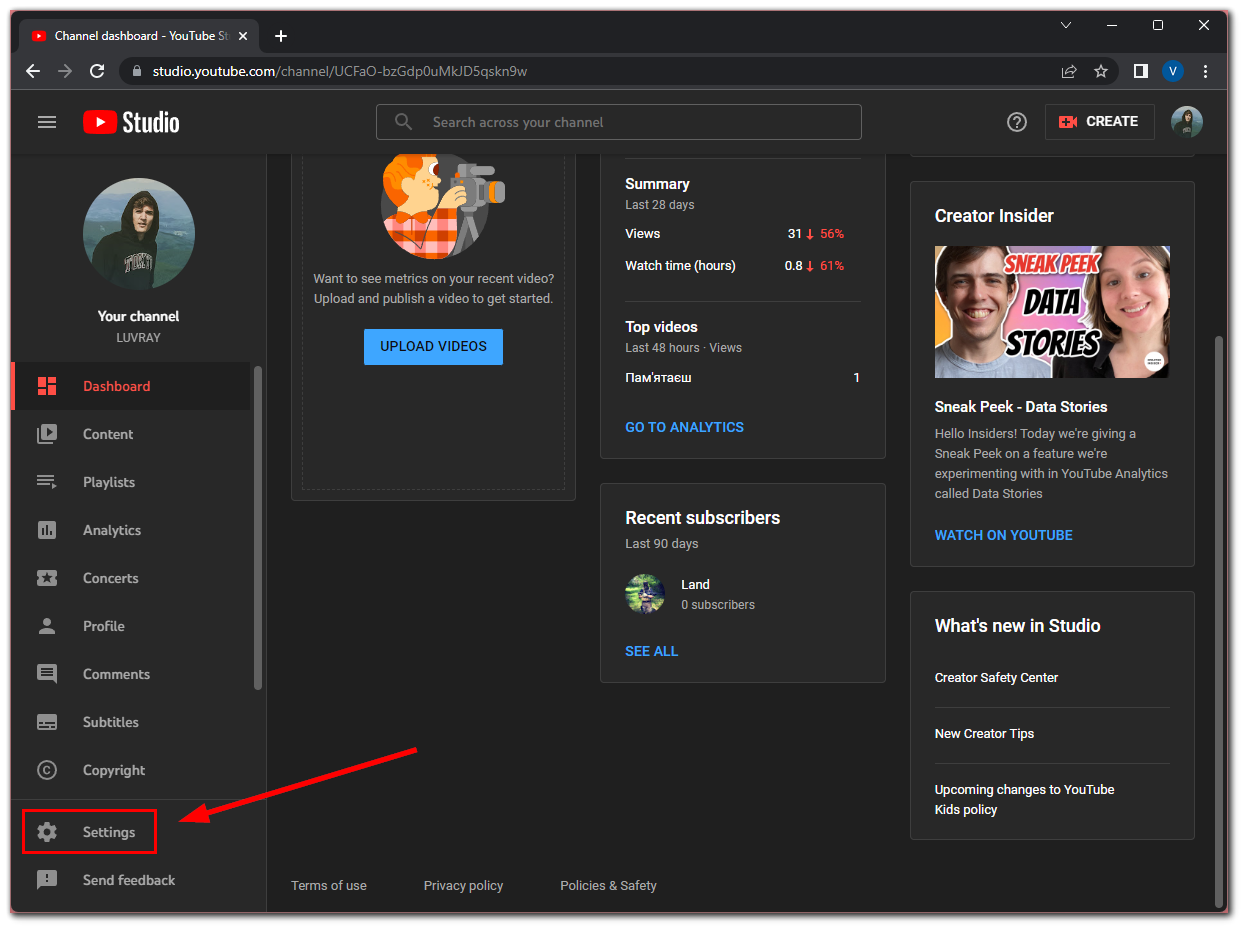
- After that, go to Channel and select Advanced settings.
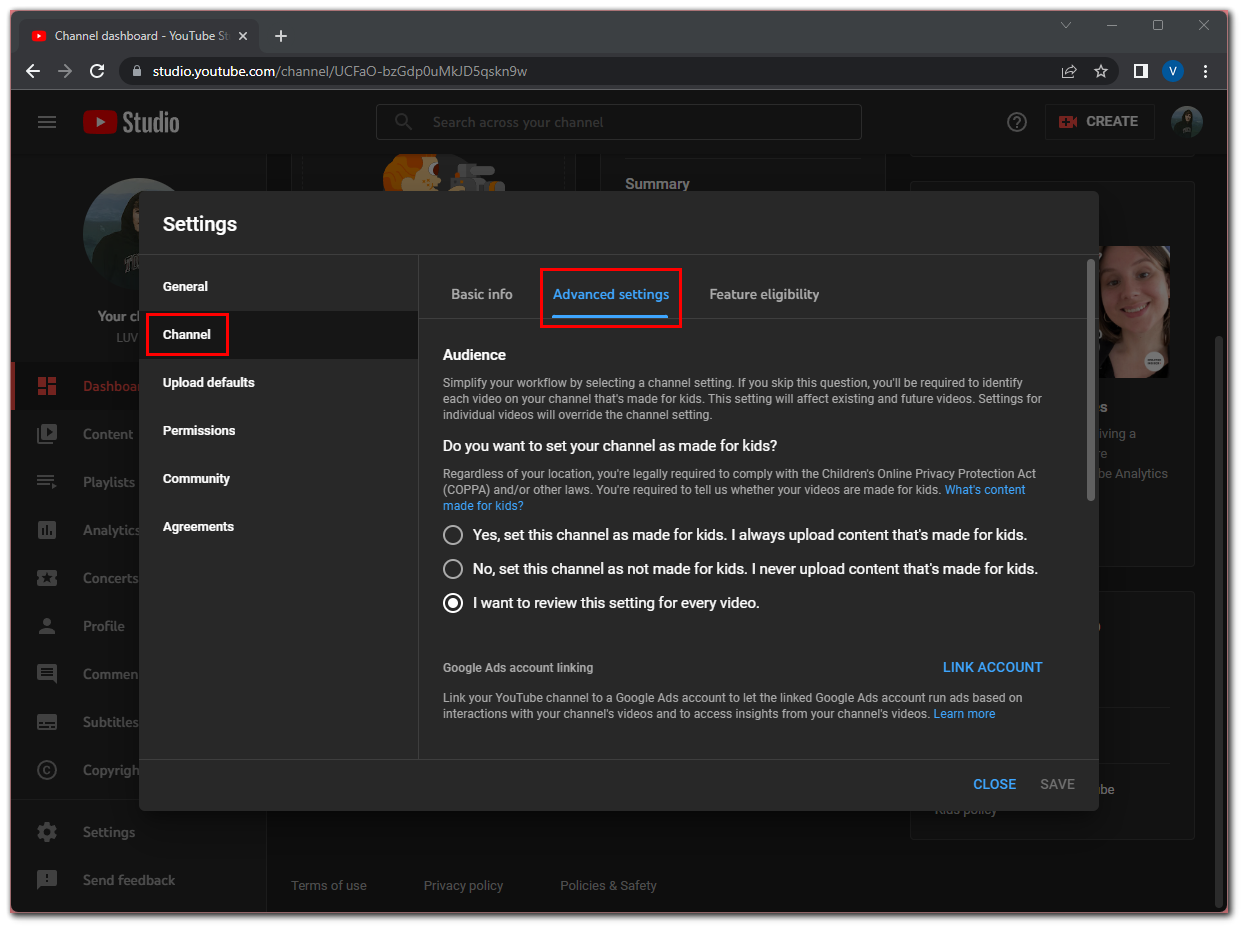
- Now, scroll down and click Remove YouTube content.
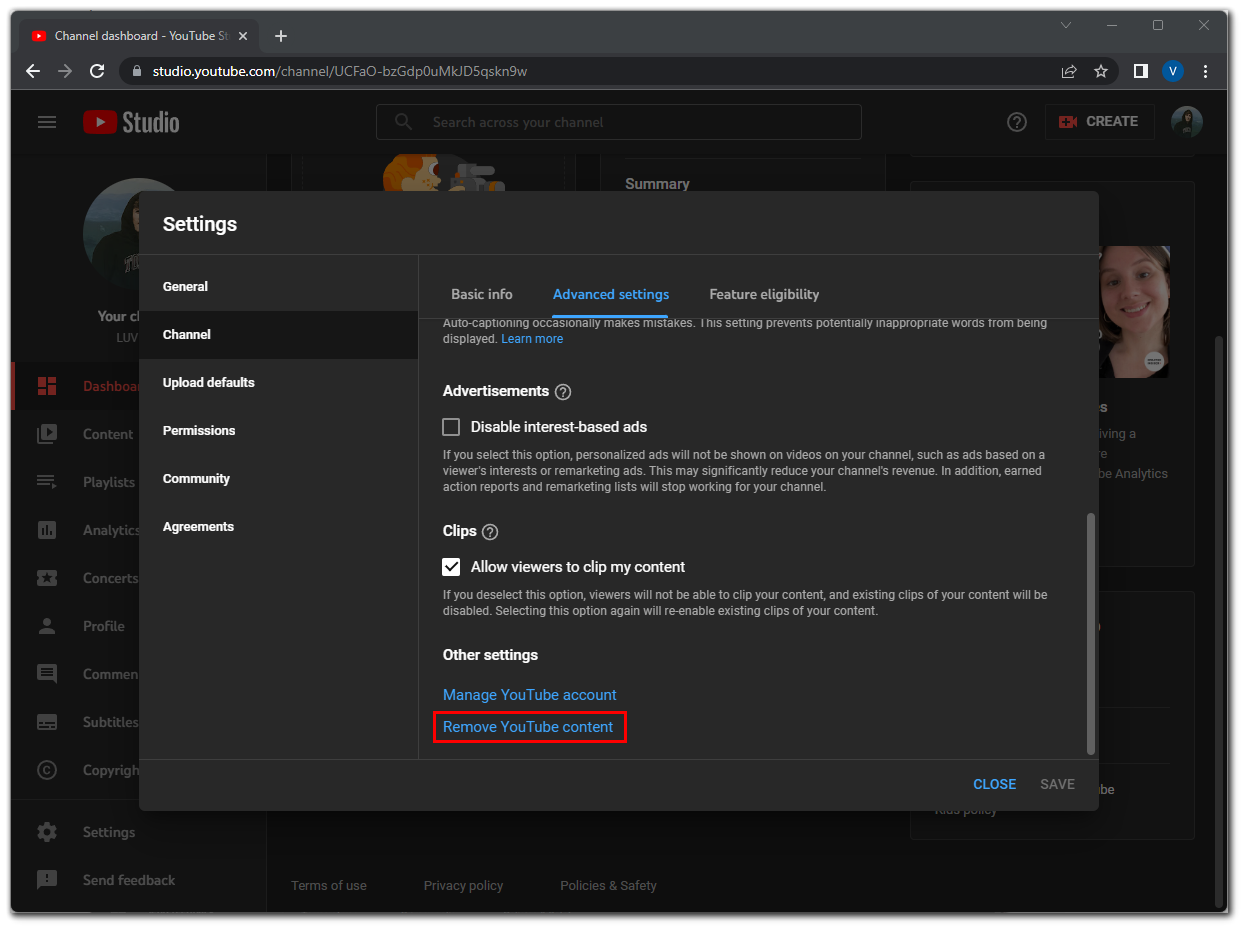
- Log in to your Google profile on the account management page and click I want to permanently delete my content.
- Next, check both checkboxes and click Delete my content.
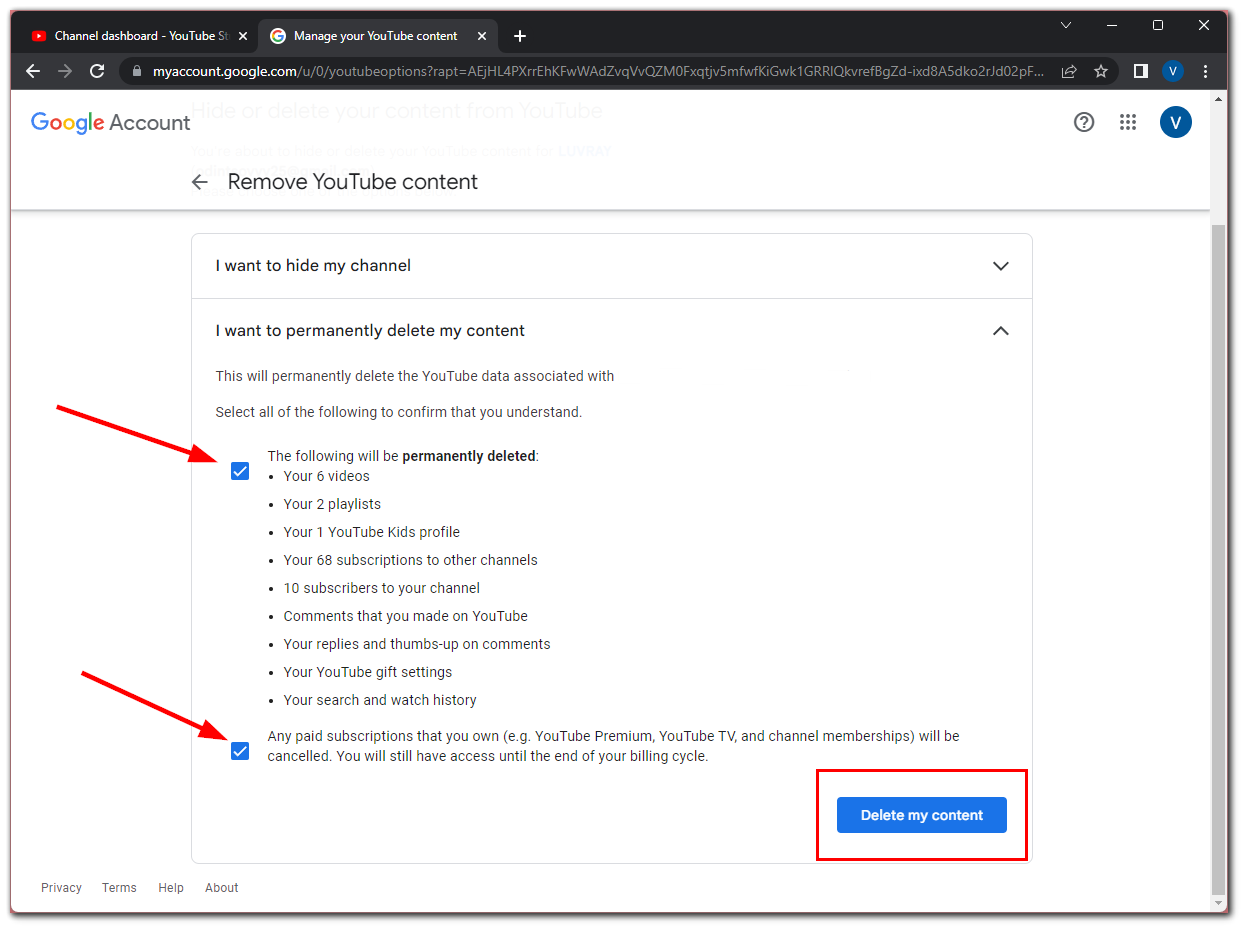
- Finally, manually enter your account name and confirm the action.
Then the video deletion process will start. Depending on their number, it may take a couple of minutes to a few days.
Read Also:
- How to watch YouTube on Apple CarPlay
- How to make a YouTube channel searchable
- How to use YouTube Premium on Apple TV
How to hide a YouTube channel
If you change your mind about deleting your YouTube channel, you can easily hide it. To do this, you need to follow similar instructions:
- Open the YouTube Creator Studio webpage and sign in to your account if needed.
- Then go to Settings.
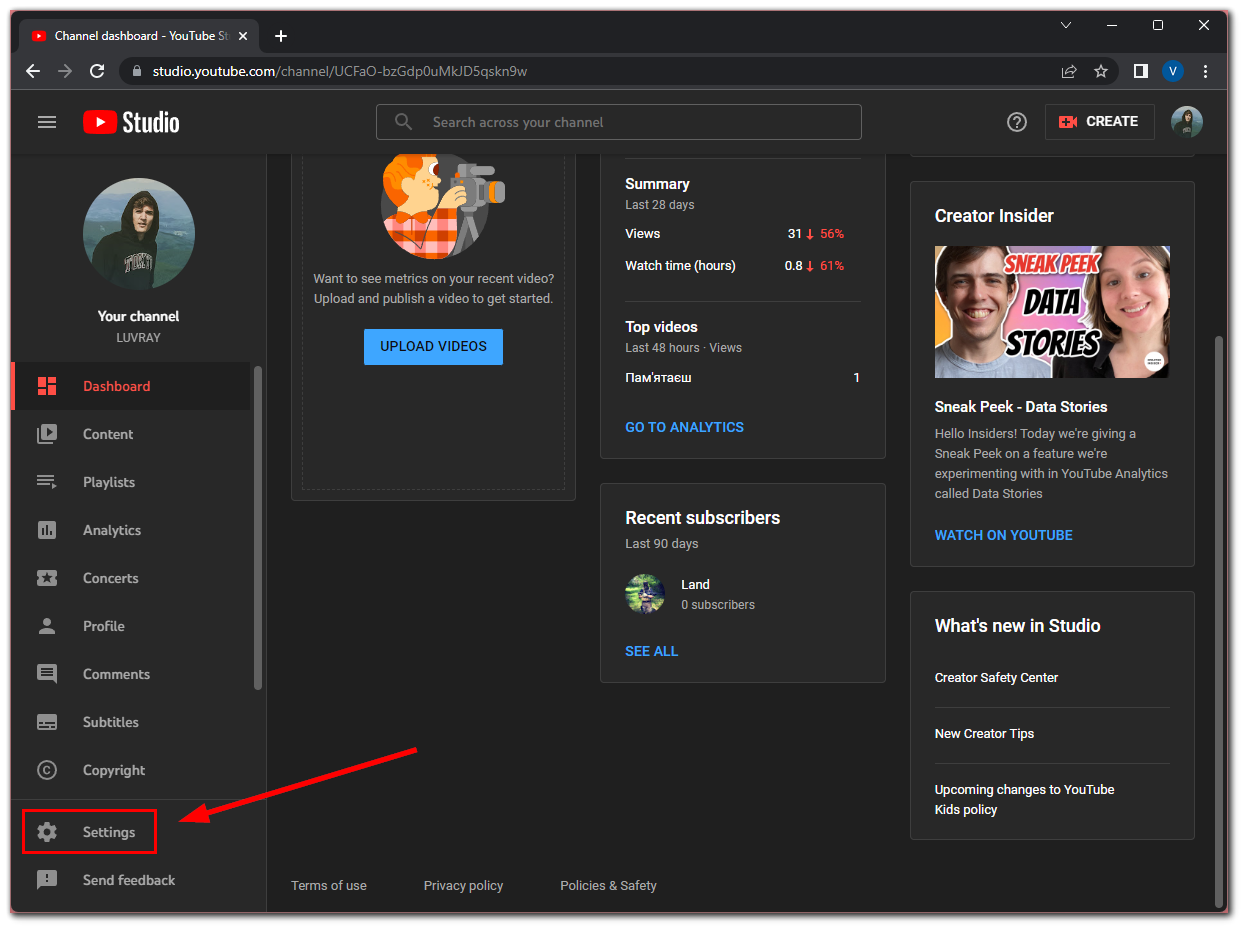
- After that, go to Channel and select Advanced settings.
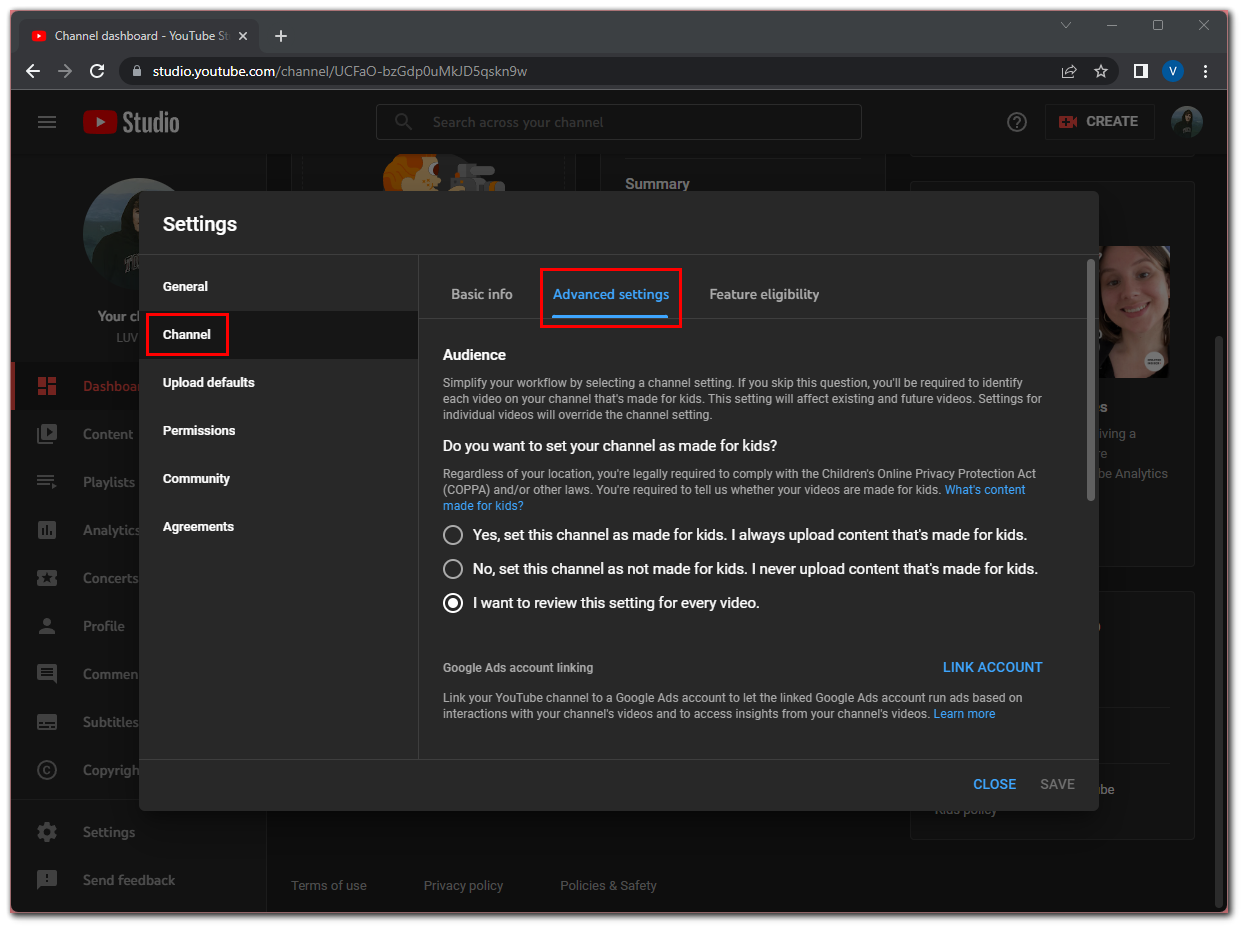
- Now, scroll down and click Remove YouTube content.
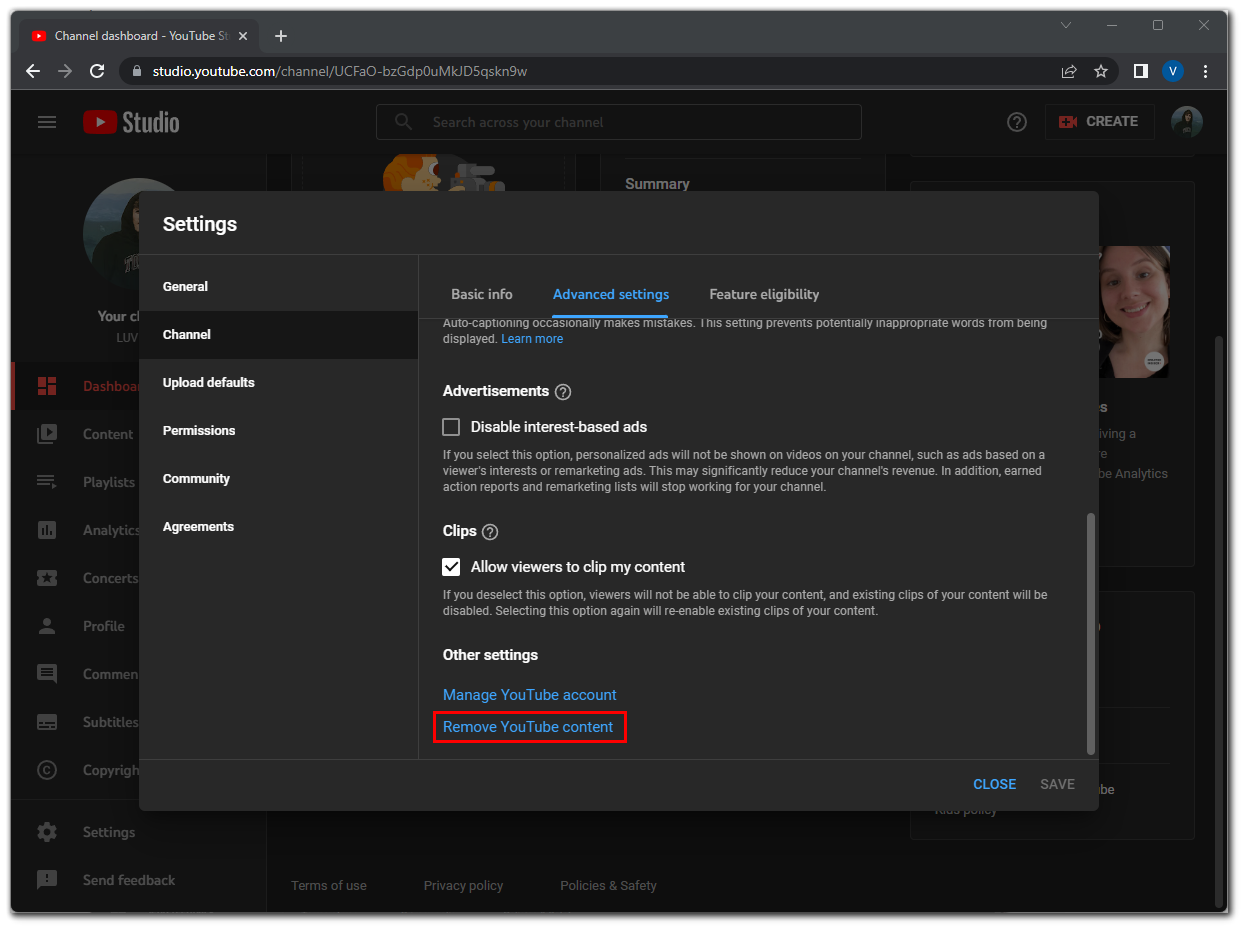
- Log in to your Google profile on the account management page and click I want to hide my channel.
- Finally, check both checkboxes and click Hide my channel.
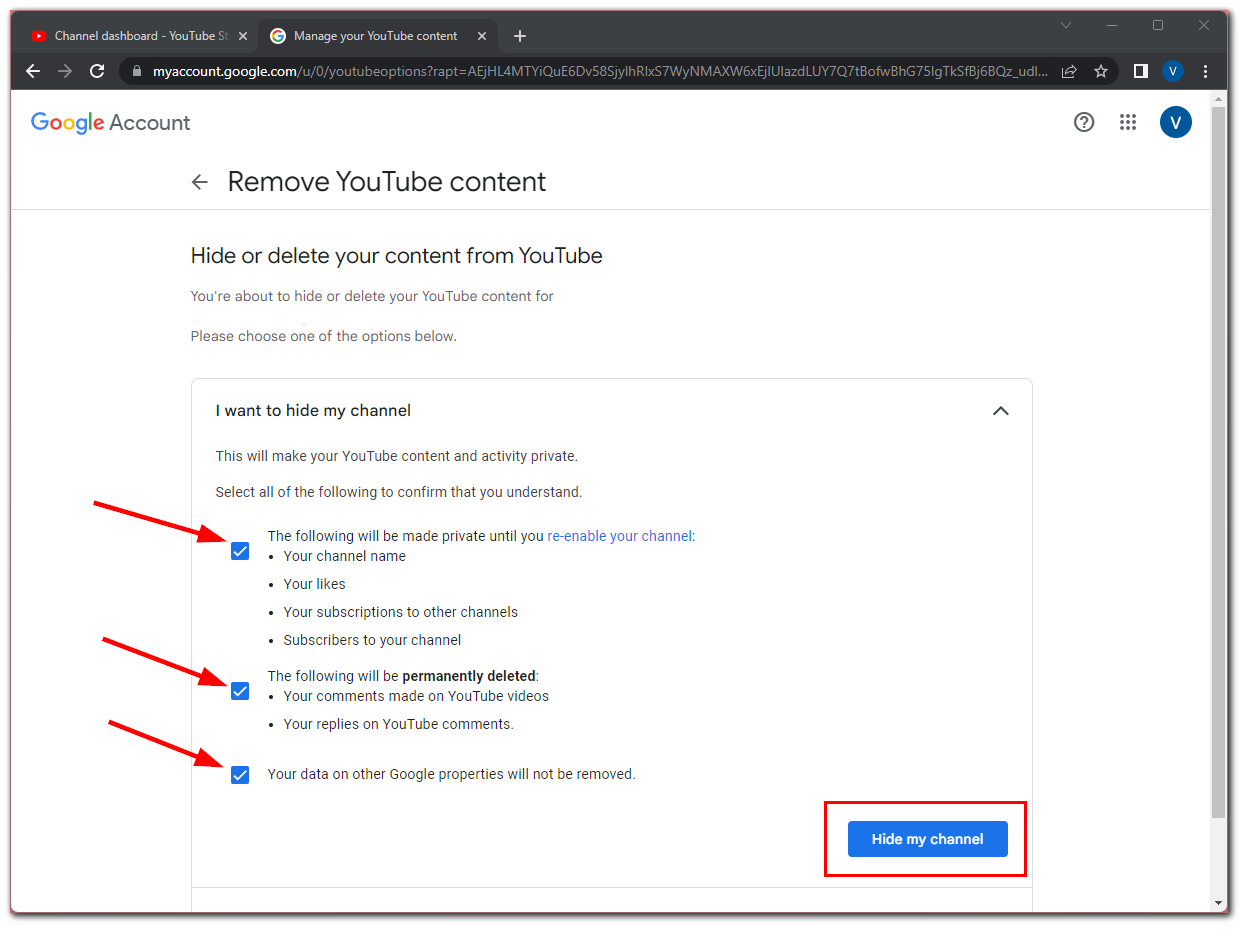
Once you have completed these steps, the channel will be hidden, but it may take some time for the changes to take effect.
Honestly, I don’t see the point in deleting the channel. If I kept the account for a long time, I would be sad to lose all the content I put my time and soul into. So the best solution, in this case, would be to hide it with the possibility of recovery in the future.
Some users who are going to retreat may even sell their channels with a gained audience or rebrand themselves. However, such cases are few, because most of the subscribers will eventually unsubscribe.