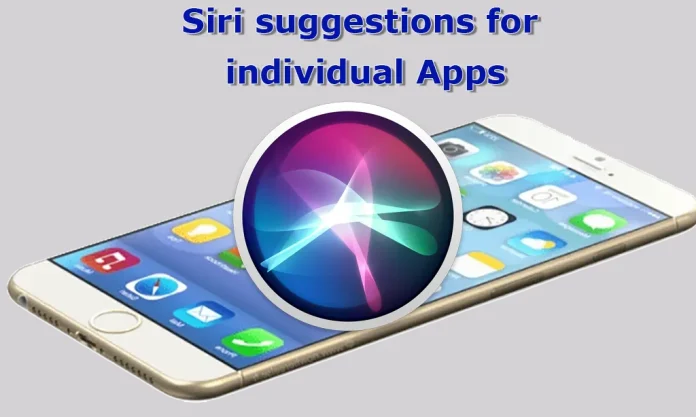By default, Siri can analyze and explore all apps to offer you the best tips and recommendations on how to use them. For instance, if you frequently use an online shopping app, Siri may analyze your search queries and browsing history. If you often browse products that are regularly advertised, Siri might suggest checking out new discounted items.
Siri Suggestion Settings for Apps
- Global Settings: You can allow or disallow Siri from analyzing how you use and interact with apps on a global scale.
- Individual Settings:
- Restrict Suggestions on Home Screen: You can prevent suggestions for specific apps from appearing on your Home screen.
- Limit App-specific Suggestions: You can disable notifications about offers or recommendations for specific apps.
Disabling the global setting will prevent Siri from analyzing your experience with any app, resulting in no suggestions. However, with individual settings, you can choose to disable the display of suggestions for specific apps while still allowing Siri to analyze your usage. This allows Siri to gather an information base for future reference without actively providing advice.
How Siri’s App Suggestions Work
Siri’s algorithm is complex and considers data from multiple apps, not just one. For example, if your iPhone is connected to your car’s Bluetooth, Siri can automatically connect and analyze your location using maps. It can consider where you usually go at a particular time, assess traffic conditions, and provide a travel time estimate to your destination, such as your home or workplace. If you’re planning a drive and check traffic conditions beforehand, Siri can suggest the best route based on real-time data.
How to Customize Siri Suggestions for Your Apps
Open the Settings App: Start by opening the Settings app on your iPhone.
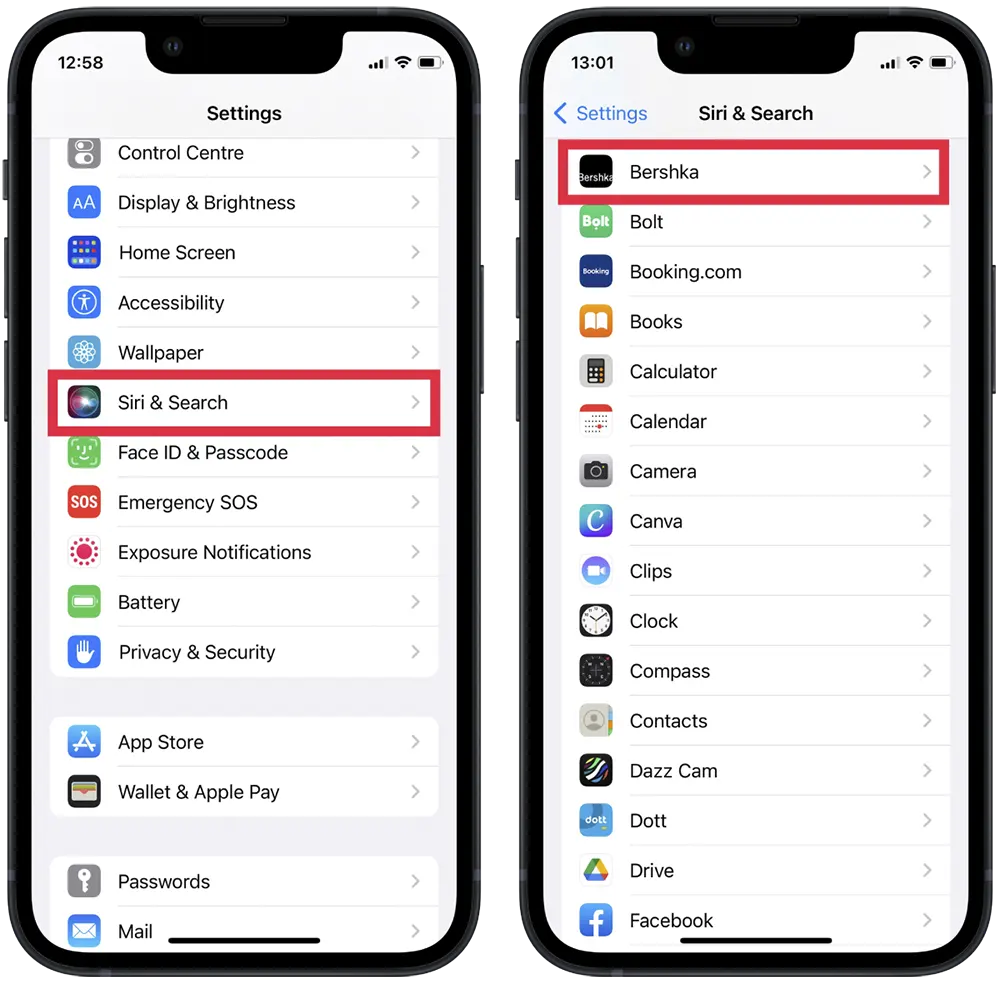
- Select “Siri & Search”: In the Settings menu, tap on the “Siri & Search” section.
- Choose the Desired App: Scroll down the page to find and select the app for which you want to adjust the settings.
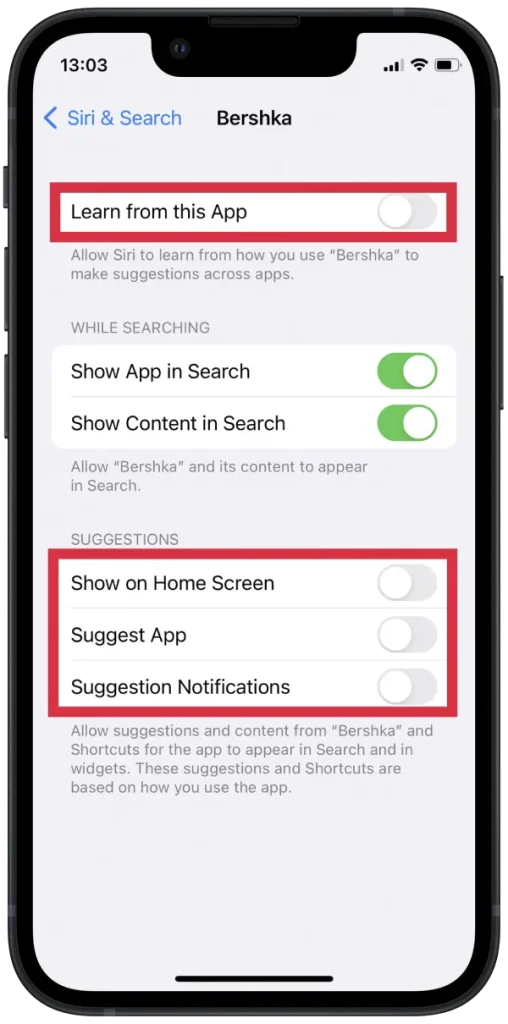
- Adjust Siri Recommendation Settings: In the new window, you can manage the following settings by dragging the sliders:
- Learn from This App: Enable or disable Siri’s ability to learn from your usage of this app.
- Show on Home Screen: Control whether suggestions for this app appear on the Home screen.
- Suggest an App: Decide if Siri should suggest this app based on your habits.
- Suggestion Notifications: Turn on or off notifications for suggestions related to this app.