Facebook Events is a feature that allows users to create and organize events, invite guests, and share information about them. These can be anything from simple gatherings with friends to large corporate conferences or social events.
When you create an event, you need to fill in information such as the name, date, time, location, description, and cover art. Then define the event’s privacy settings (public or private) and choose who to invite.
Personal page events allow users to organize reunions with friends, holidays, birthdays, and other personal events. It helps to bring people together, share information about the event, and easily manage the guest list.
Business page events allow companies and organizations to promote their events and interact with their audiences effectively. It can be a conference, seminar, product launch, promotion, or other business-related event. Creating events on a business page helps to expand audience reach, increase brand awareness, connect with potential customers and provide them with additional information about the company and its products or services.
How do you create an event on a personal Facebook profile?
On your personal Facebook page, you can create different types of events that allow you to connect people with common interests or notify them about special events. You can choose who your event is visible to. You can make it public so anyone on Facebook can find and join it, or you can restrict access so that the event is only visible to your friends or certain groups.
You can invite friends to your event if you send them invitations. They will receive a notification and can accept or decline the invitation. You can also mark other users in the event description or comments to notify them about the event.
Using the mobile app
To create an event on your personal Facebook profile using the mobile app, you can follow these steps:
- Launch the Facebook app on your mobile device.
- Tap on the three horizontal lines in the bottom-right corner of the screen to open the menu.
- Scroll down the menu and tap on “Events.”
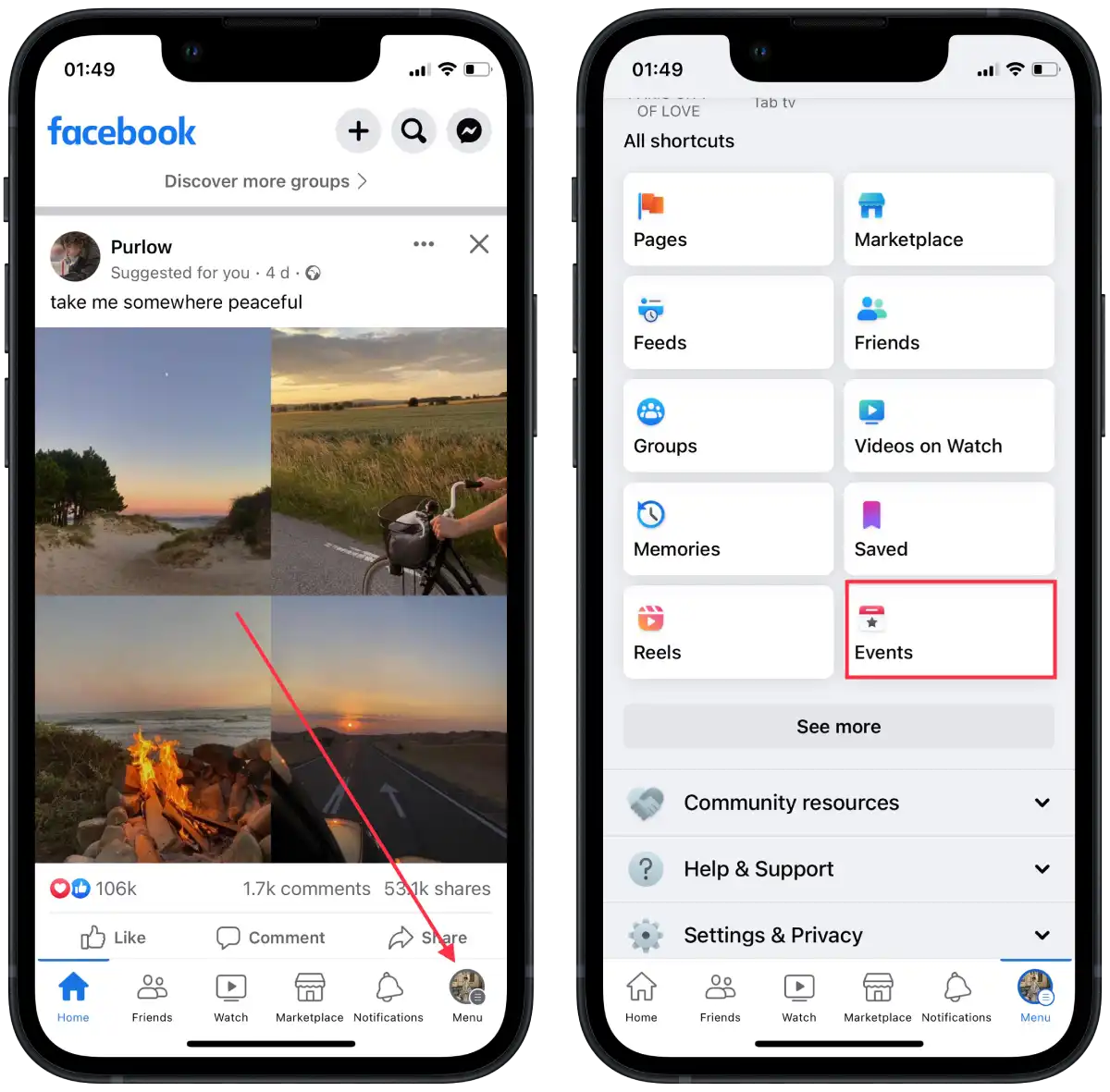
- On the Events screen, tap the “+ Create” button at the screen’s top-right corner.
- Indicate the name, start time, and date.
- Then select “Private Event” or “Public Event.”
- Specify who can see it and add details.
- Tap the “Create event” button.
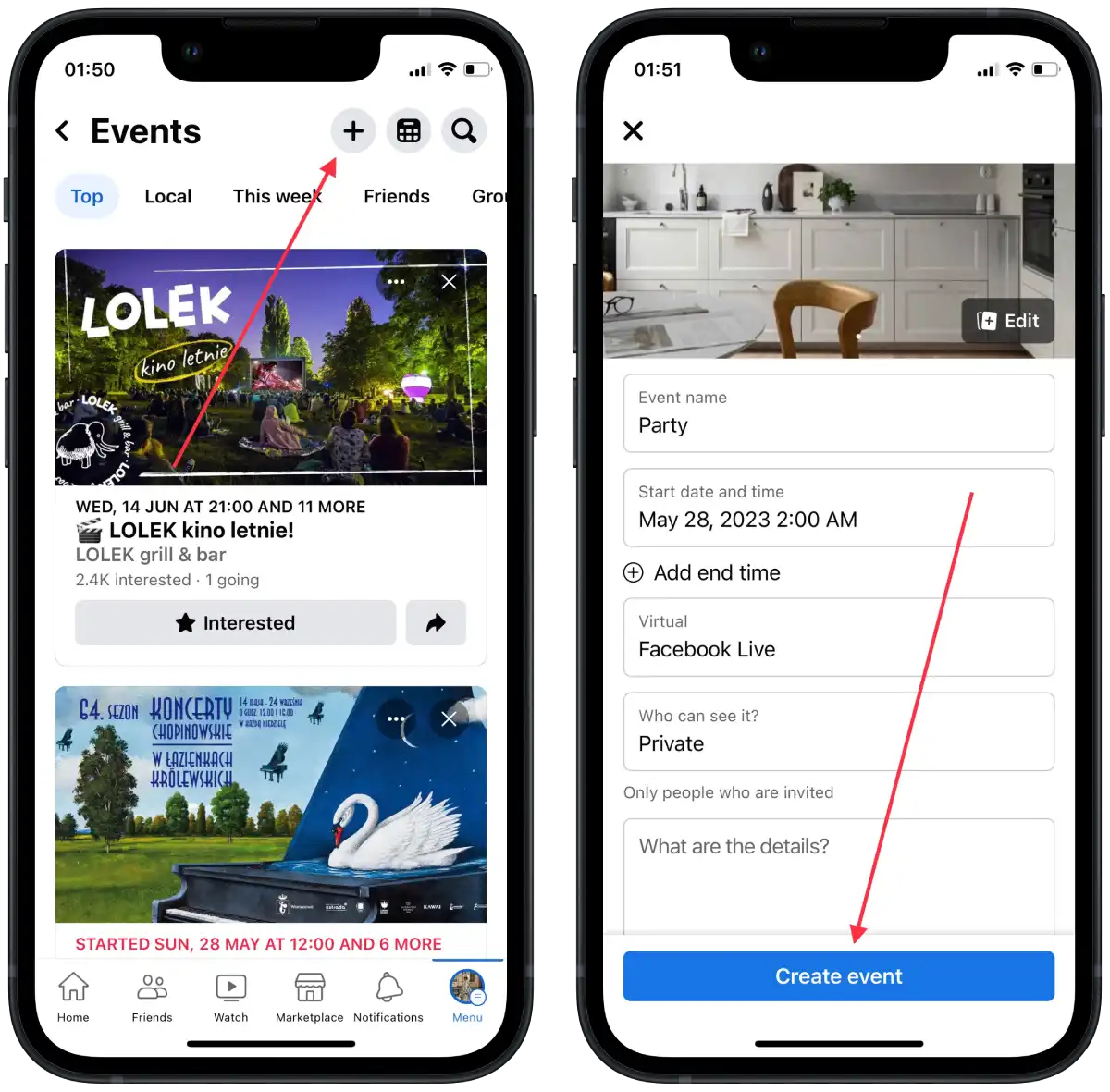
Using desktop
To create an event on your personal Facebook profile using the desktop version, you can follow these steps:
- Open your preferred web browser and go to the Facebook website.
- In the upper right corner, click the “+” icon.
- Then from the list, select “Events.”
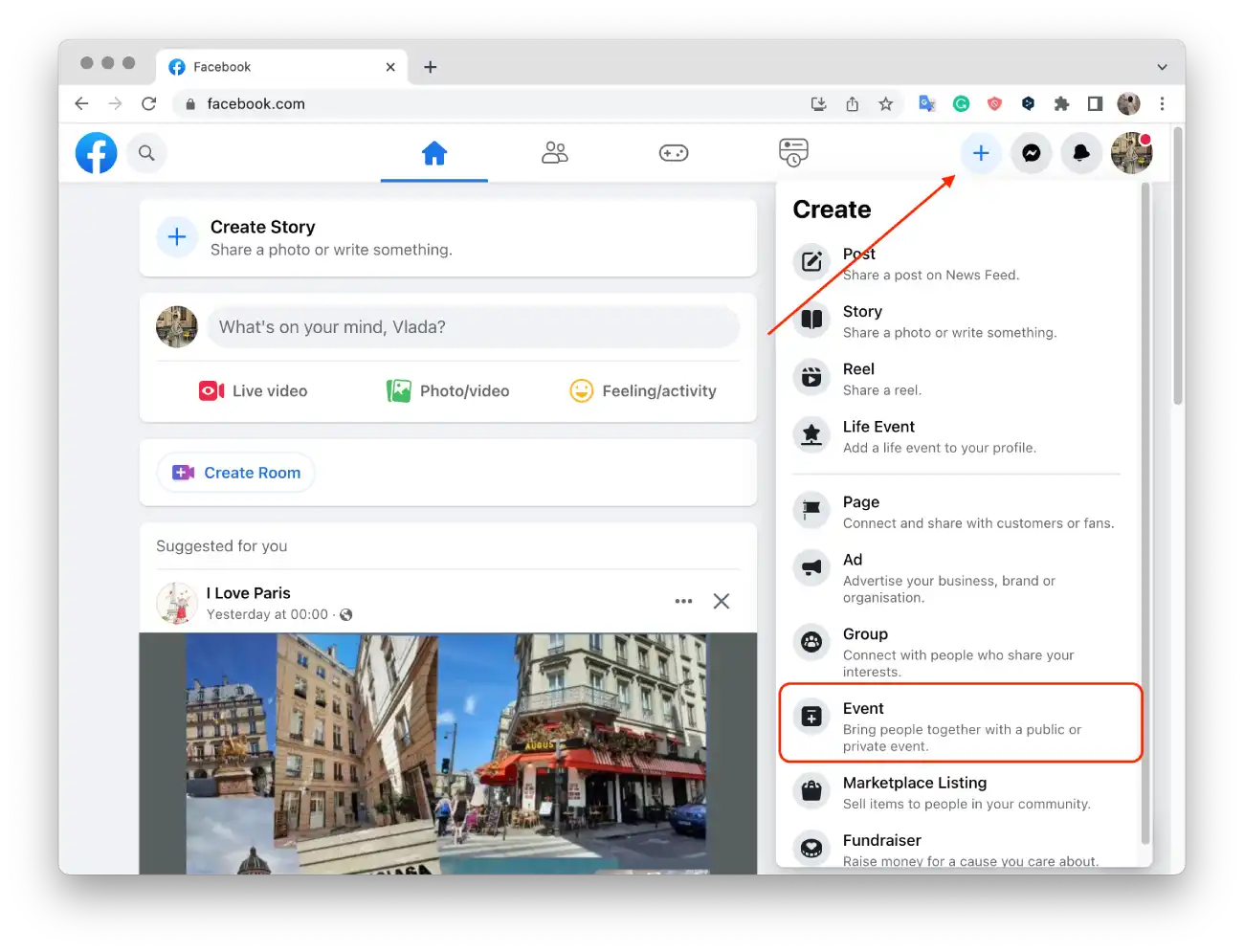
- Specify the name, start time, and date.
- Then select “Private Event” or “Public Event.”
- Specify who can see it and add the details.
- Click the “Create event” button.
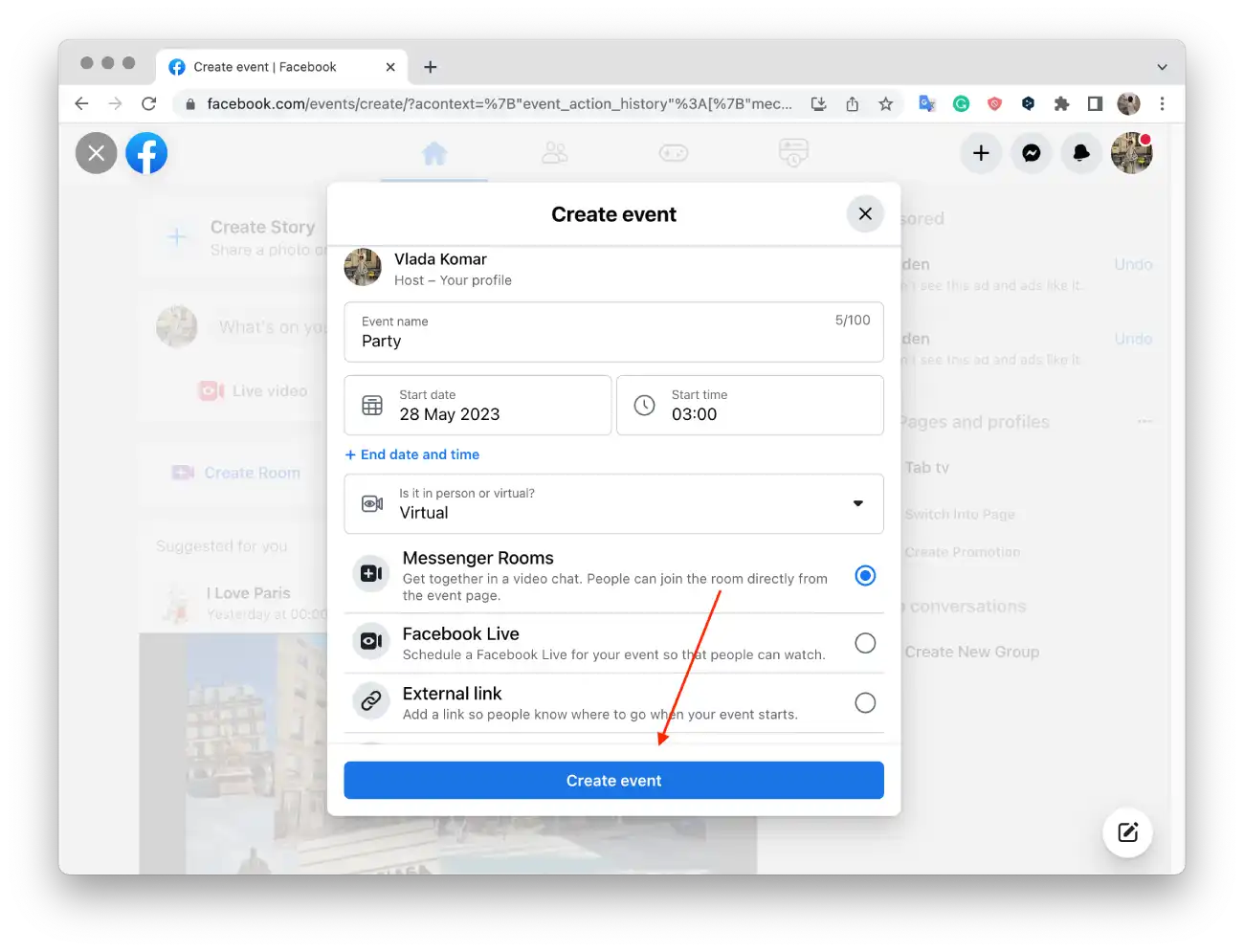
After creating an event, you can change its information or settings. You can add or change the event description, date, time, location, or photo. You can also send updates to event participants to give them additional information or make changes to plans. To do this, open the event page and click “Edit.”
How do you create an event on a Facebook business page?
Events on a business page on Facebook have several differences from events on a personal page. Business page events offer additional management tools that can be useful for businesses. You can use Insights to get analytical data about the event, such as the number of participants, views and interactions. You can also add a ticketing system for paid events and set up advertising campaigns to attract more attendees.
Business page event attendees can automatically add the event to their calendar, which helps them remember and keep track of upcoming events.
If you have partners or co-hosts, you can add them as event co-hosts on the business page. This allows them access to manage and promote the event and helps them expand their audience and attract new attendees.
Using the mobile app
To create an event on a Facebook Business Page using the mobile app, you can follow these steps:
- Launch the Facebook app on your mobile device.
- Switch to the business page.
- Tap on the three horizontal lines in the bottom-right corner of the screen to open the menu.
- Scroll down the menu and tap on “Events.”
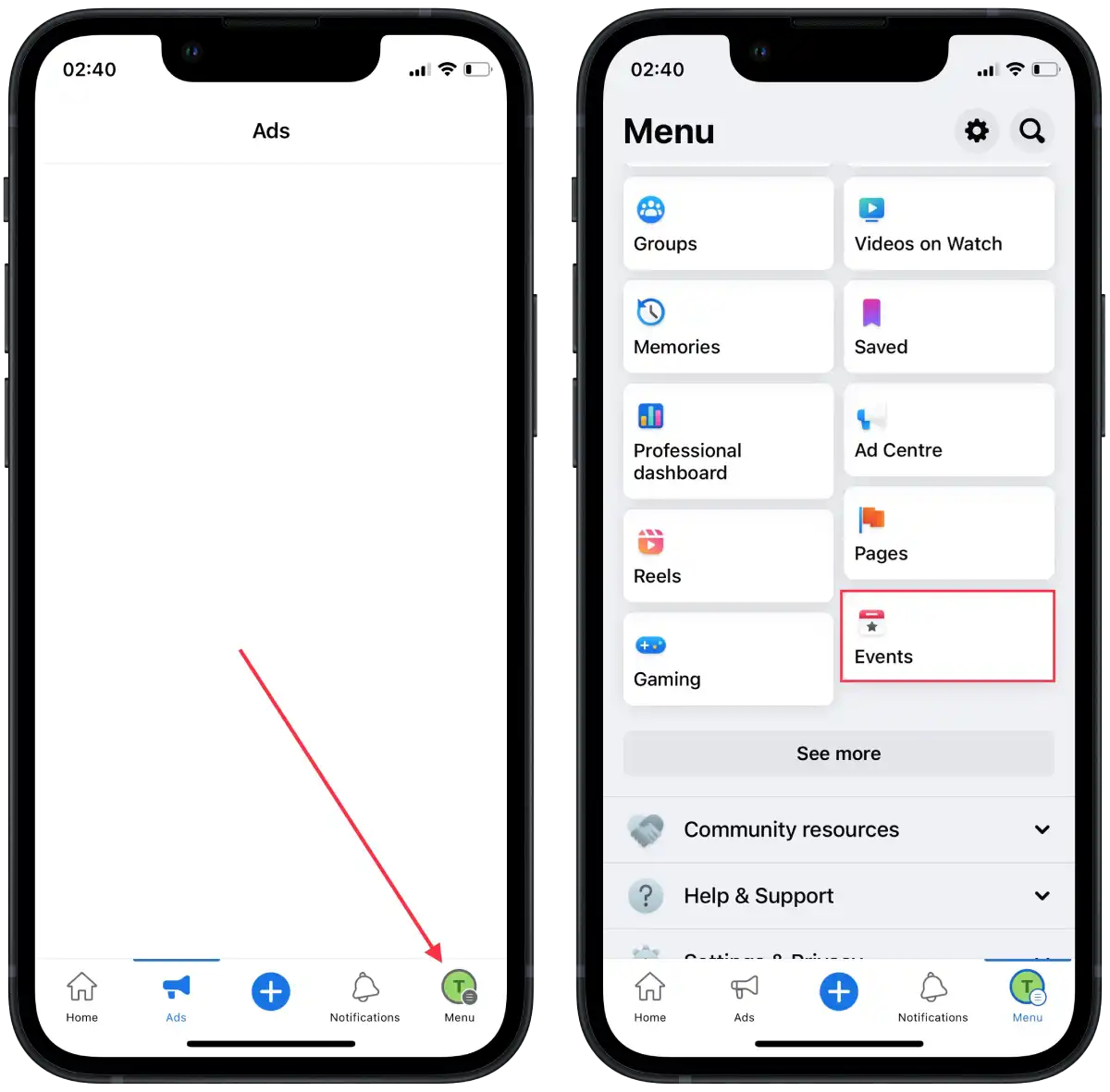
- On the Events screen, tap the “+ Create” button at the screen’s top-right corner.
- Indicate the name, start time, and date.
- Then select “Private Event” or “Public Event.”
- Specify who can see it and add details.
- Tap the “Create event” button.
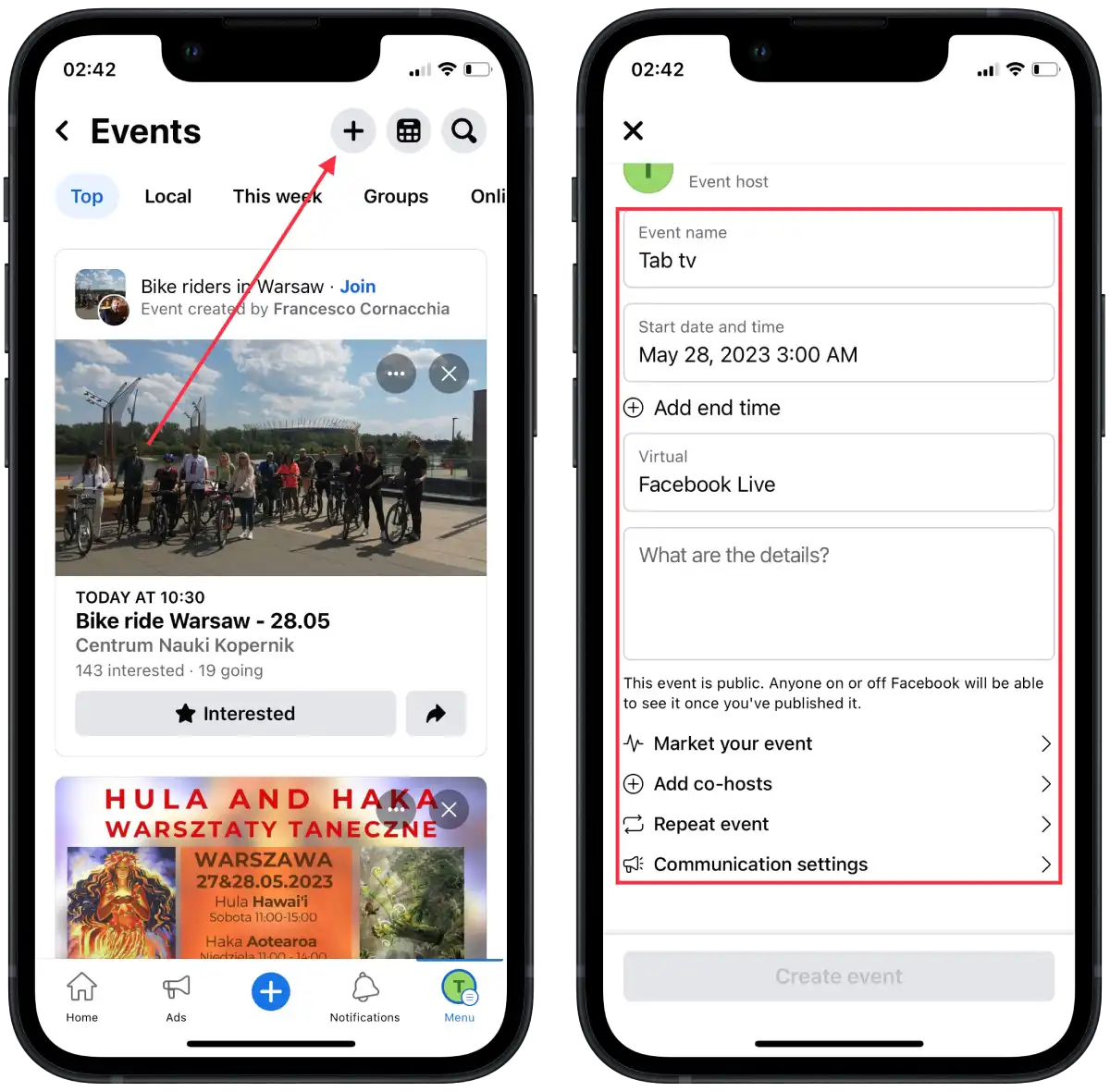
Using desktop
How do you create an event on a Facebook business page Using the mobile app ?
- Open your preferred web browser and go to the Facebook website.
- Switch to the business page.
- In the upper right corner, click the “+” icon.
- Then from the list, select “Events.”
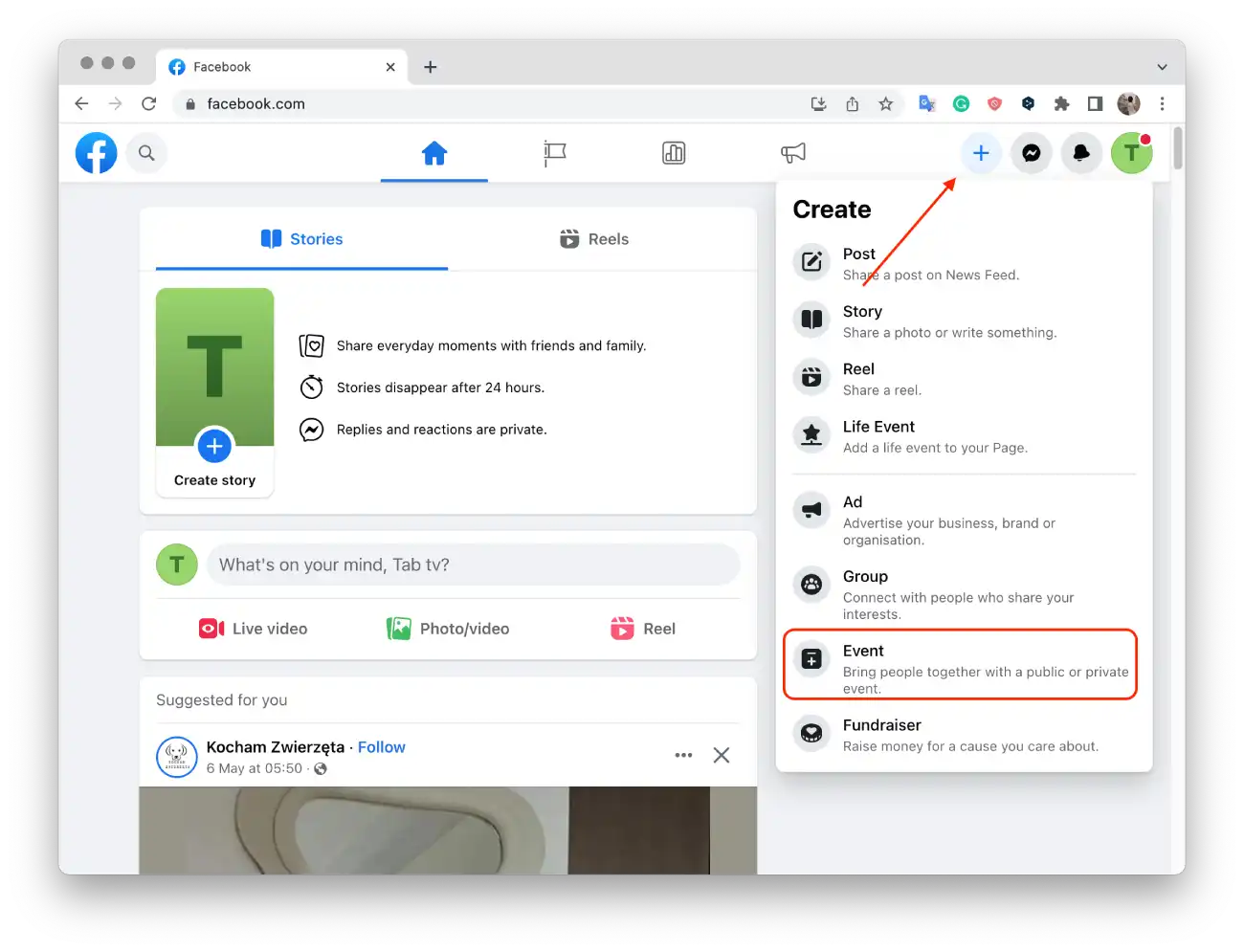
- Specify the name, start time, and date.
- Then select “Private Event” or “Public Event.”
- Specify who can see it and add the details.
- Click the “Create event” button.
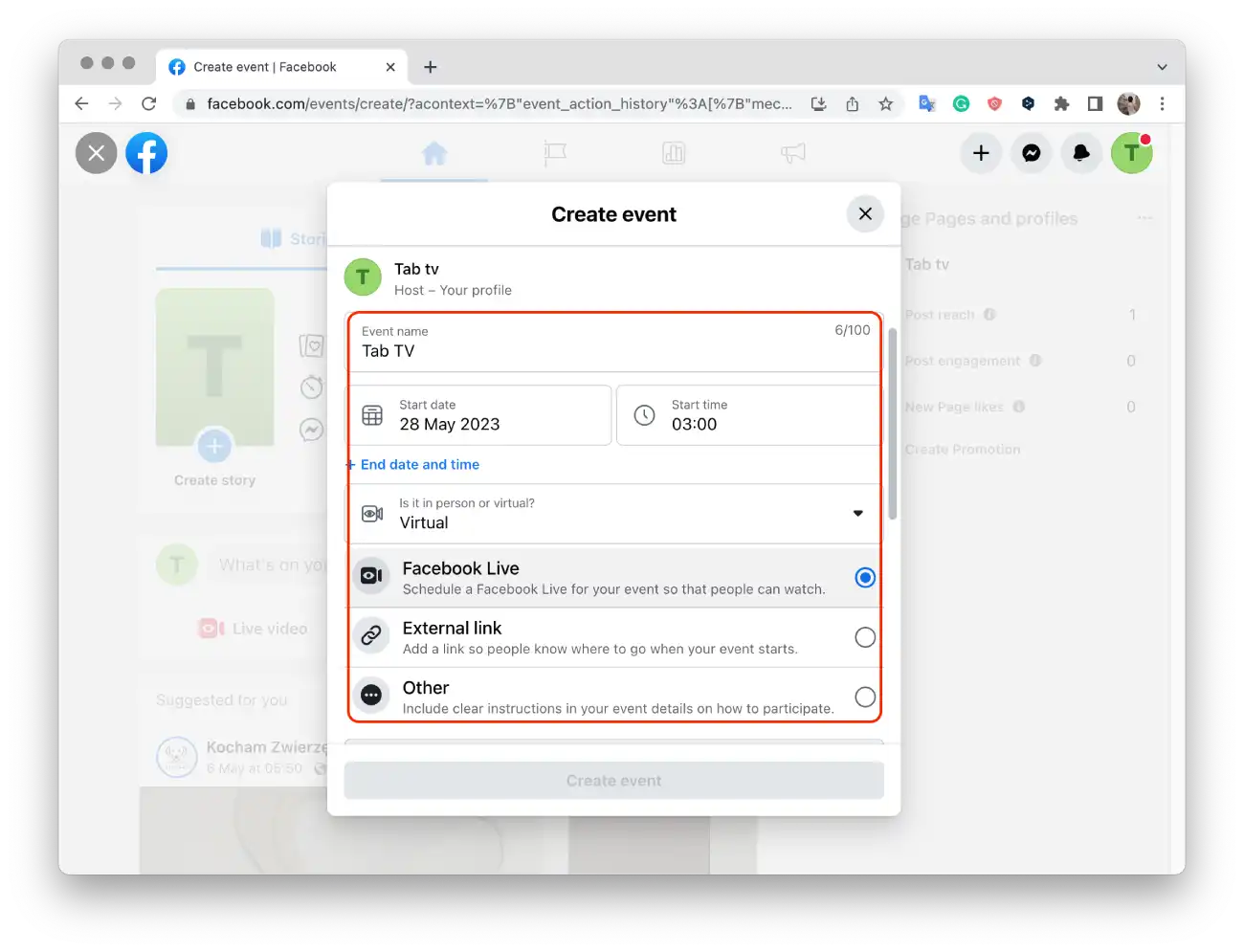
After creating the event, you can manage it from the Events section on your Facebook Business Page. You can invite more people, share updates, and edit event details if needed.




