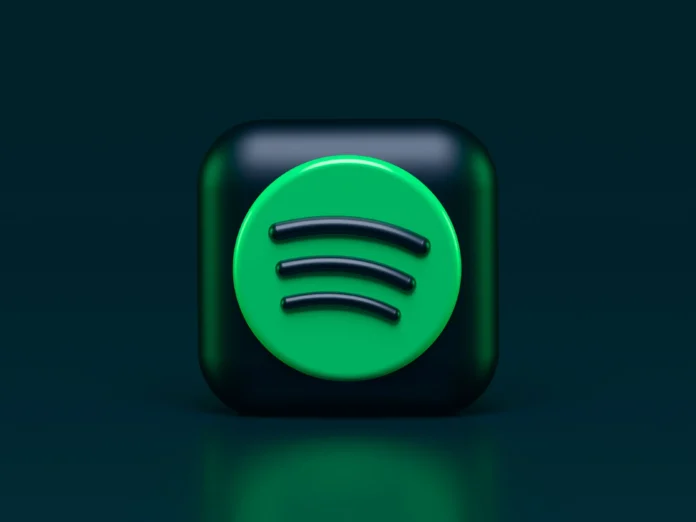Within some time, users make a decision to move from their Spotify to Apple Music, so here are some questions. Of course, there were so much time and effort spent on Spotify and many users just don’t know that they can convert their Spotify playlists to Apple Music. It can be done through plenty of free websites and third-party apps that will move your Spotify playlists to Apple Music and other streaming platforms, so you won’t need to add all your favorite songs one more time.
How to transfer a Spotify playlist to Apple Music on your iPhone
Nowadays, Apple Music and Spotify are two of the most popular music streaming platforms, so it is wondered whether users can transfer their playlists from one app to the other or not. Since there are many websites you can use for free, music conversion apps are much more timely.
If you want to move your playlists from Spotify to Apple Music on your iPhone, you can use a good app for that which is called is SongShift. It can be downloaded from your App Store, but unfortunately, there is still no app for Androids. There is a big variety of apps that can transfer your playlists from one platform to another one. For example, Tidal, YouTube Music, Napster, Deezer, Pandora, and more.
So, if you want to transfer a playlist from Spotify to Apple Music with SongShift, you should follow the steps which would be mentioned in the section below:
- First of all, you should install SongShift on your iPhone and open it.
- After that, you should head to the “+” button which is located at the bottom of the home page.
- Then, you should click on “Setup Source.”
- Next, you should select “Connect More+.”
- After that, you should look for “Spotify” and “Apple Music” which may be founds on the “Music Services” page.
- Then, you should tap on “Connect.”
- Next, you should log in to your Spotify account.
- After that, you should fill in your Apple ID.
- Then, you should give the app a permission to make changes to Spotify and Apple Music.
- Next, you should click on “Playlist” which is located under “Select Media Type,”
- After that, you should locate the Spotify playlist that you want to be transferred.
- Then, you should tap on “Setup Destination.”
- Next, you should head to “Apple Music.”
- After that, you should click on “Existing Playlist” or “New Playlist.”
- To complete the process, you should head to “I’m Finished.”
Your Spotify playlist will be converted to Apple Music within a few minutes.
How to transfer a Spotify playlist to Apple Music on an Android
As there is no SongShift app on Android devices, you can use Soundiiz instead. You should use your browser. So if you want to transfer a Spotify playlist to Apple Music on Android, you should follow the steps which are mentioned in the section below:
- First of all, you should click on the “Start Now” button on the website.
- After that, you should head to the login page and select “Sign in with Spotify.”
- Then, you should give the app a permission to access your Spotify account.
- Next, you should choose Select “Apple Music” as the destination service.
- After that, you should log in to your Apple Music account.
- Then, you should click on “Transfer”.
- Next, you should click on “Spotify” and then “Playlists.”
- After that, you should find the Spotify playlist that you want to be converted.
- Then, you should head to “Confirm and continue.”
- Next, you should press on “Save Configuration” which is located at the bottom of the window.
- After that, you should go to the “Confirm Tracklist” button.
- Choose “Apple Music.”
- To complete the process, you should sign in with your Apple ID.
This is all that is required to do. You should keep in mind, that you can transfer only one of your playlists using this method unless you have Soundiiz Premium allows you to transfer several playlists at once.
How to transfer a Spotify playlist to Apple Music on a PC
For this method, you’ll need a website named TunemyMusic. So, if you want to transfer a Spotify playlist to Apple Music on a PC using TunemyMusic, you should follow the steps which would be mentioned in the section below:
- Go to TunemyMusic on your PC.
- Head to the “Let’s Start” button.
- Select “Spotify” which is located under “Select the Source”.
- Log in to your Spotify account.
- Find the playlist you want to transfer.
- Copy the playlist’s URL and paste it into the search bar. You can also upload it directly from Spotify.
- Click on “Load Playlist.”
- Tap on the “Next: Select Destination” button.
- Head to “Apple Music.”
- Sign in with your Apple ID.
- Head to the “Start Moving My Music” button.
That’s all that you need to do to transfer your playlist from one platform to another one.