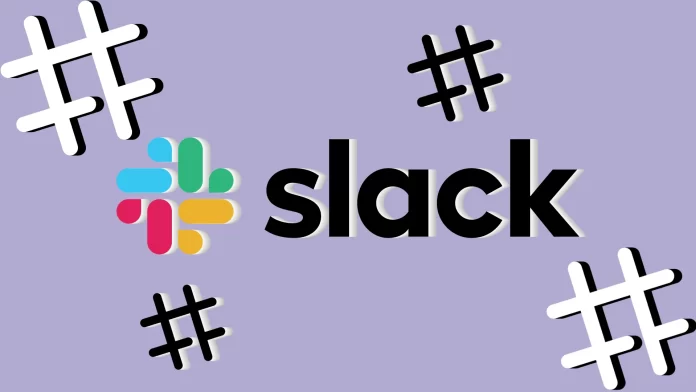What starts as a one-on-one conversation might evolve into a topic that others in your team could benefit from. Converting it into a channel ensures the conversation is open to more participants and encourages cross-functional collaboration.
Slack allows you to turn a standard conversation into a channel but with one nuance. You need to invite one more person into this conversation first. This way, you should have a group of at least 3 people.
Next, you will need to go into the conversation settings and select the option to turn this conversation into a private channel.
For a more detailed guide on how it works, check it out below.
How to turn a conversation into a channel in Slack
If you want to turn your Slack conversation into a channel, you can follow these steps:
- Open your Slack workspace and go to the desired conversation.
- Then click on the arrow button next to your conversation partner’s name.

- Select Add people to this conversation.
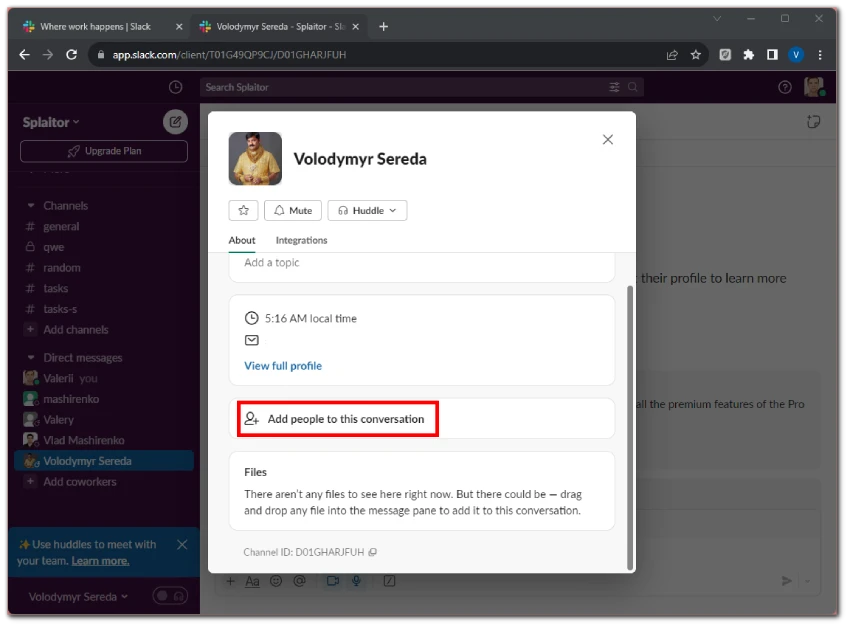
- Type the name of the person you want to add to the conversation, select it from the list and click Next.
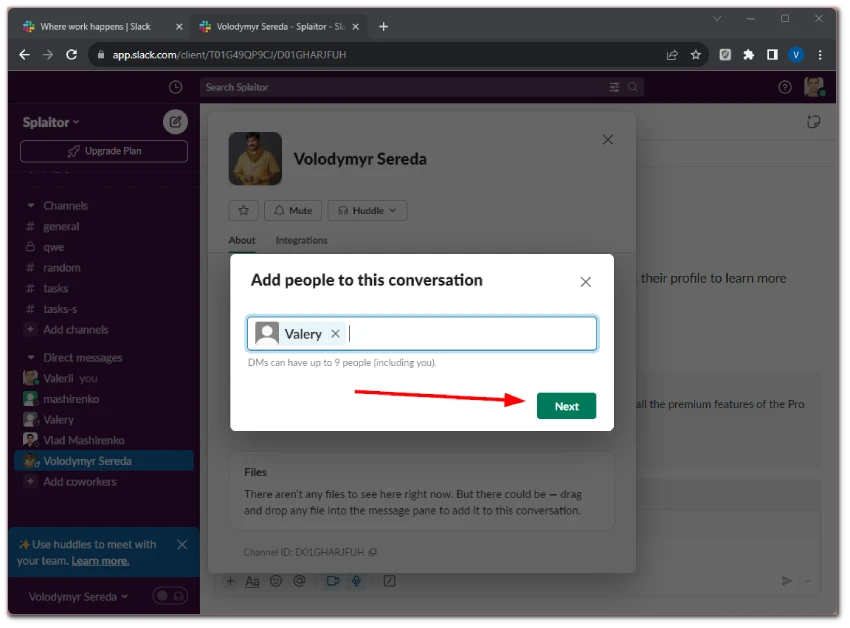
- After that, set up the conversation history visibility for this person and click Done.
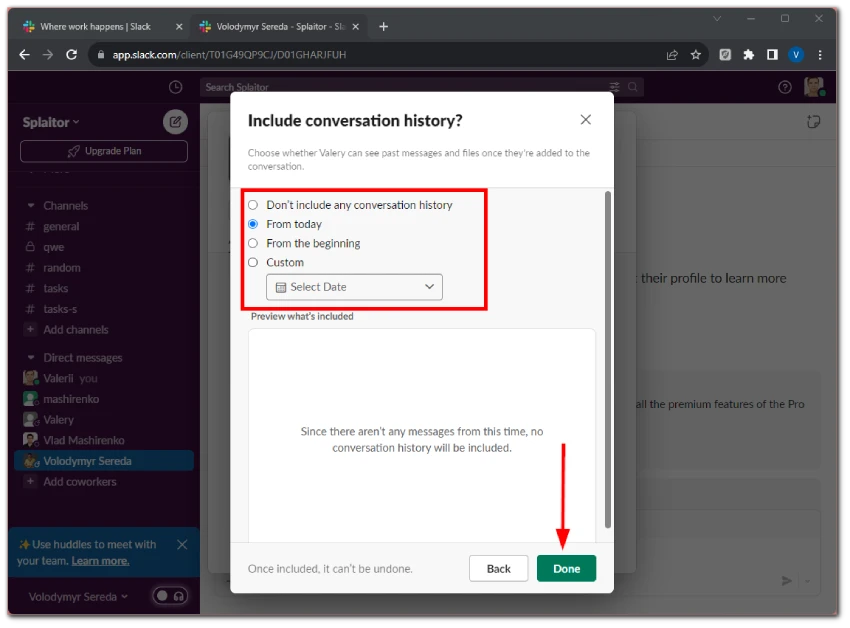
- Now, go to the newly created conversation and click on the arrow button at the top.
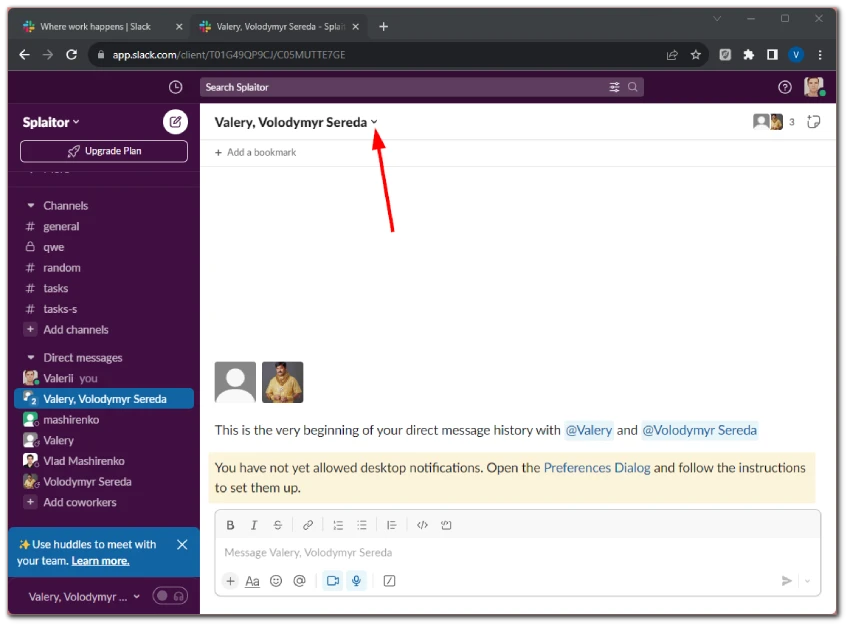
- Navigate to the Settings tab and select Change to a private channel.
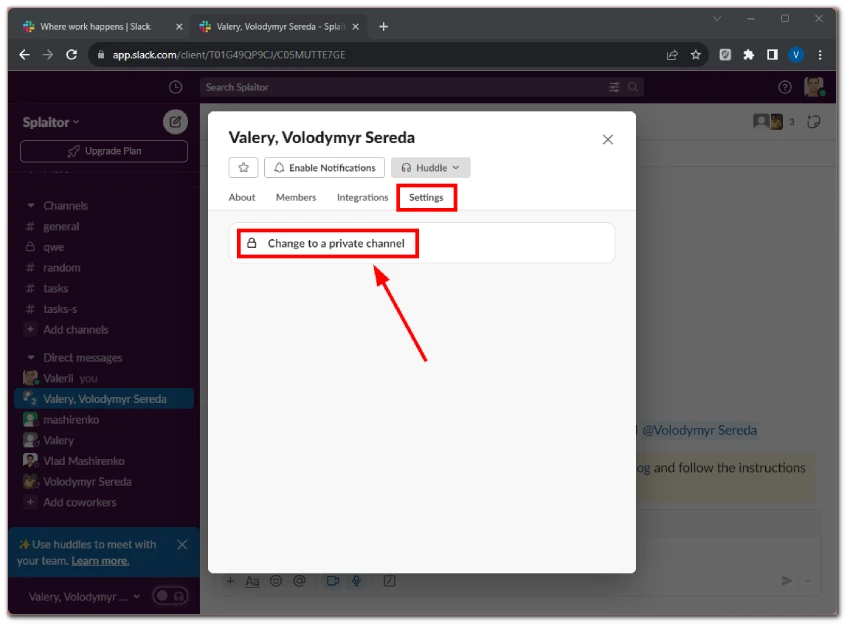
- Give your new channel a name and click Change to Private.
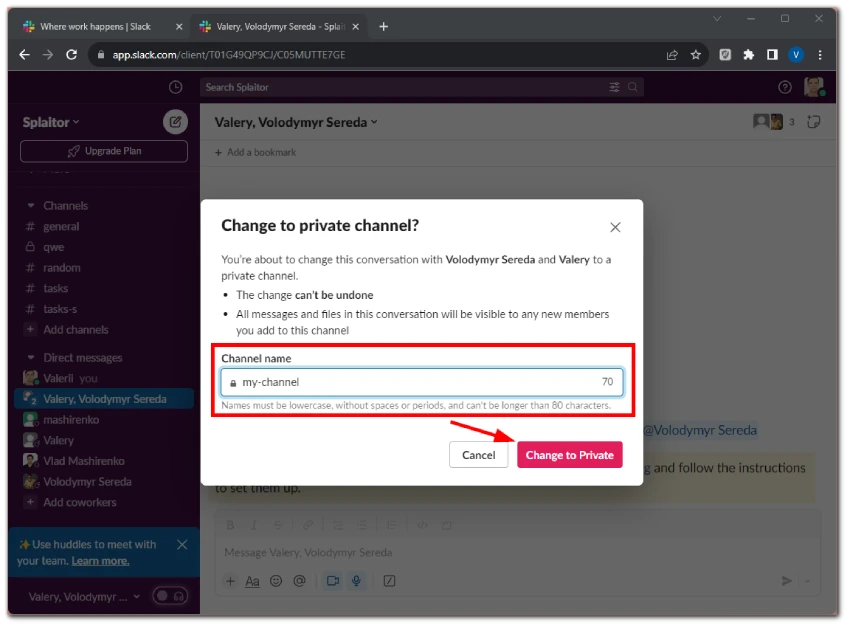
The conversation will become a channel, and all participants will automatically be added to the new channel.
How to add people to the channel in Slack
You can easily add people to your private channel in Slack. Here’s how:
- Go to your private channel and click the arrow next to its name.
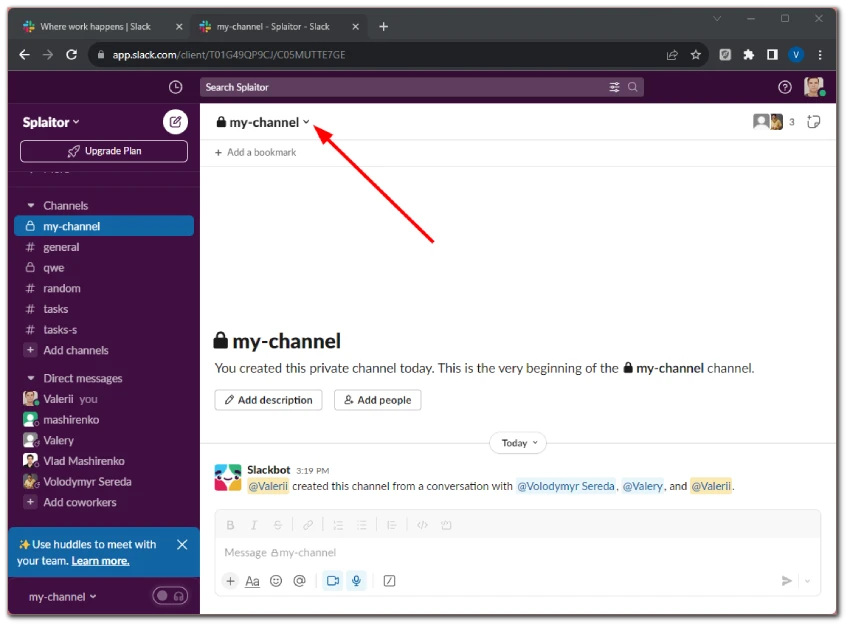
- Then go to the Members tab and click Add people.
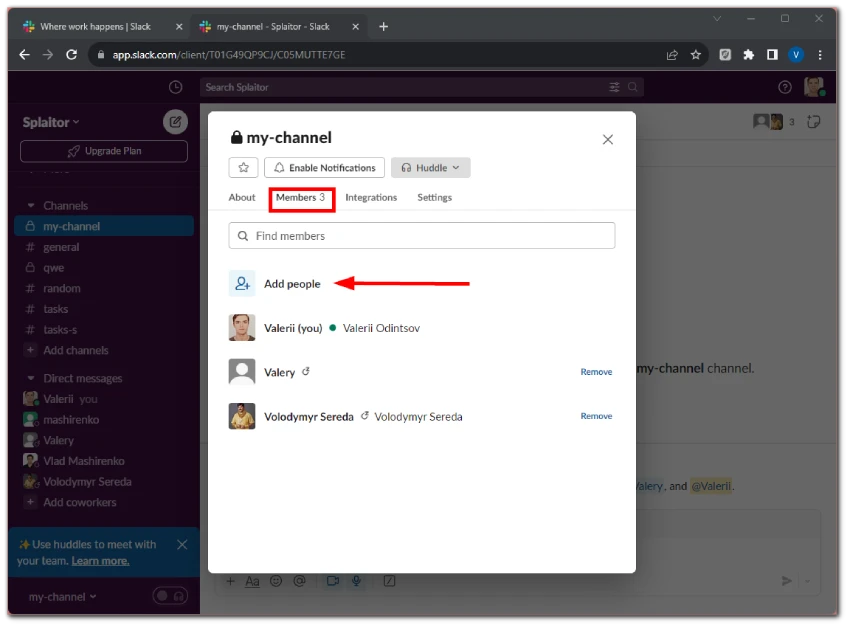
- Check the box next to Add to [your channel’s name] and click Continue.
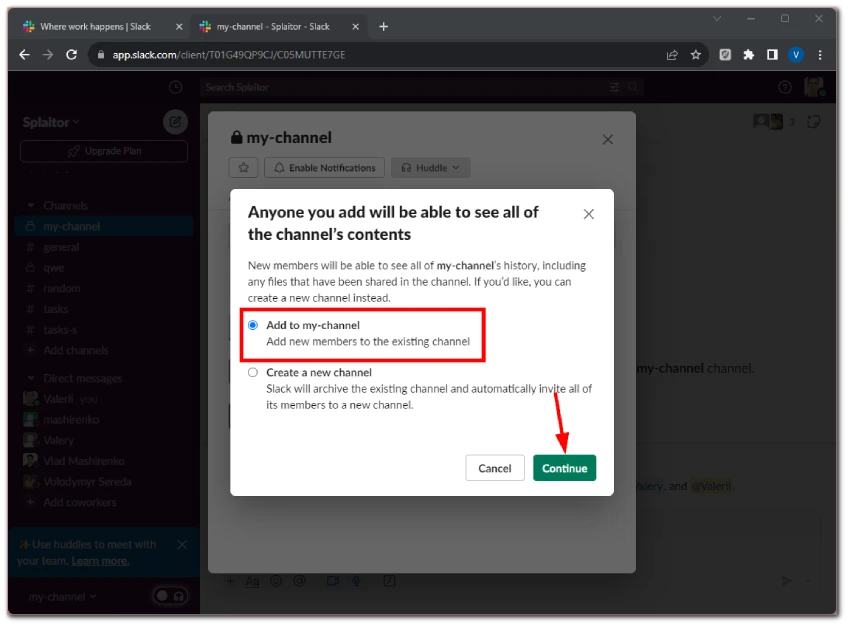
- Enter the name or email of the person you want to add and click Add.
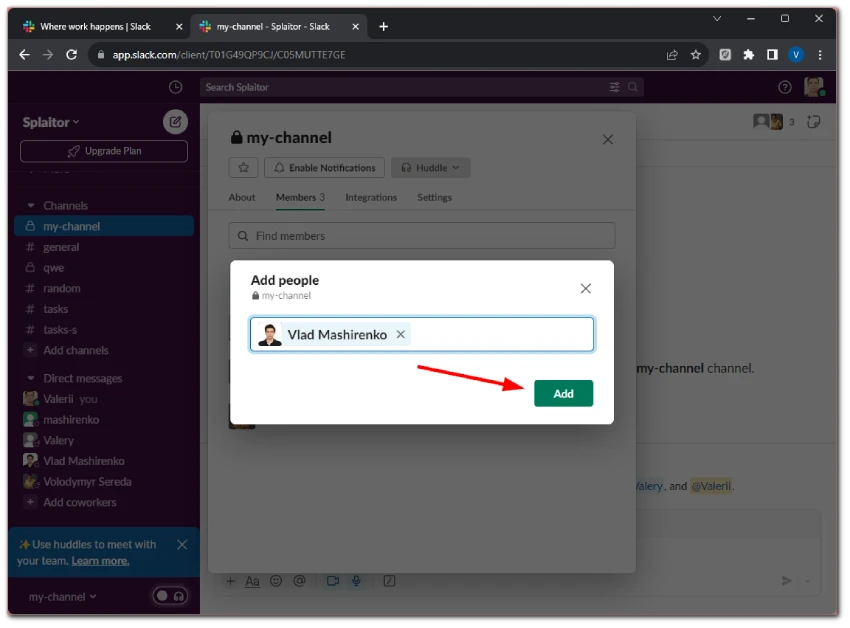
How to remove people from the channel in Slack
If you need to remove someone from your private channel in Slack, do the following:
- Go to your private channel and click the arrow next to its name.
- Then go to the Members tab and click Remove next to the person you want to delete from the channel.
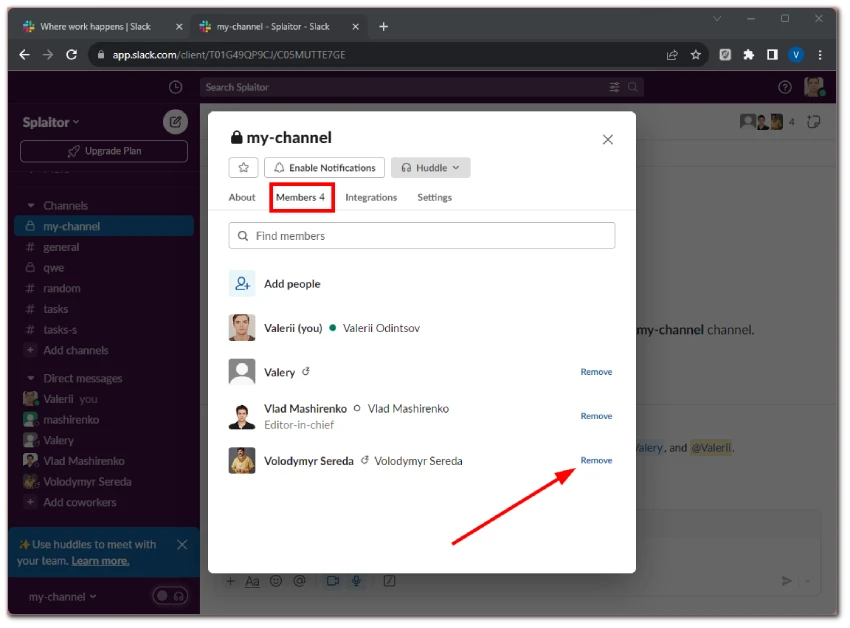
- Confirm by clicking Remove again.
How to make a Slack channel public
There’s nothing complicated about it. Once you’ve created your private channel in Slack, you can follow these instructions to make it public:
- Open your channel and click the arrow next to its name.
- Then go to Settings and click Change to a public channel.
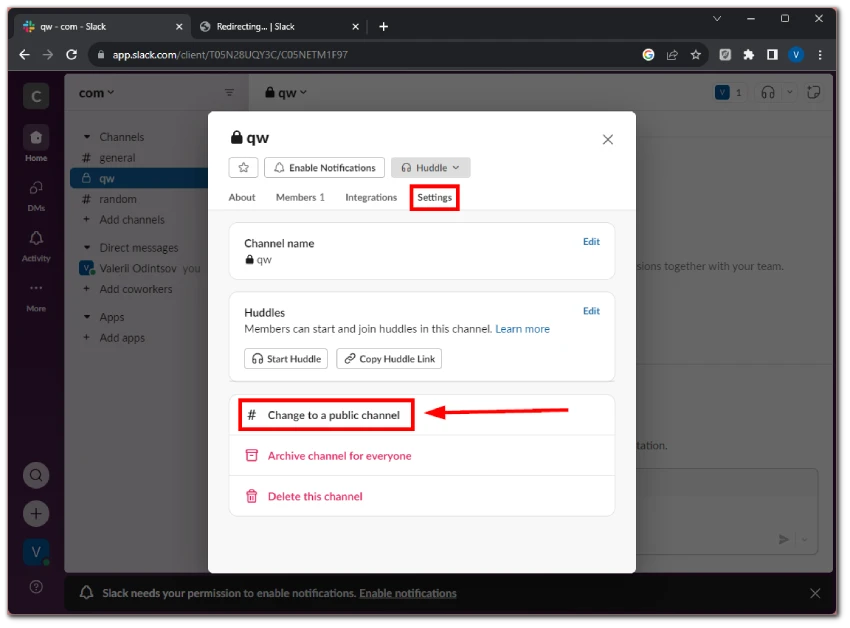
- Confirm by clicking Change to Public.
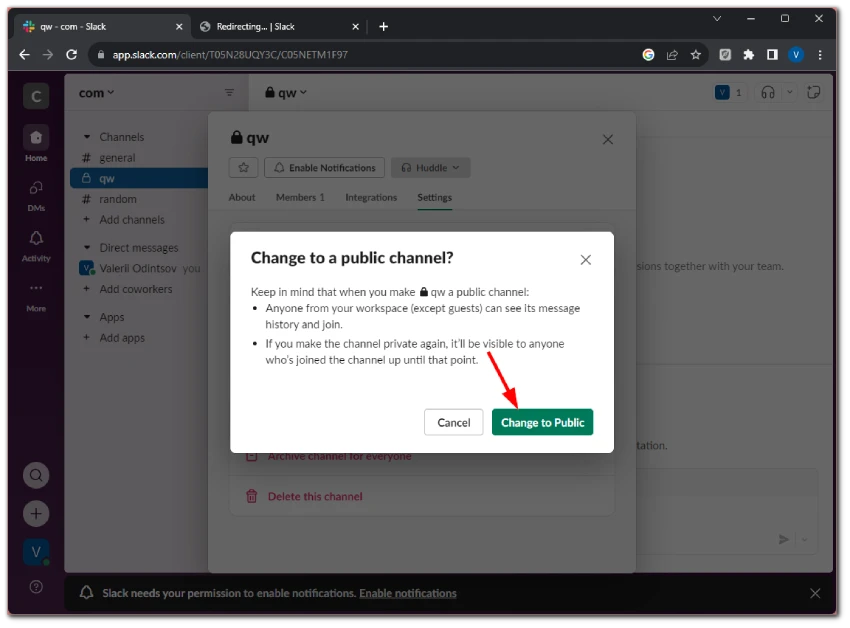
And that’s it.
Keep in mind that if you don’t see the “Change to a public channel” option in settings, this feature may have been restricted by the admin of your Slack workspace. You should contact him or her if this is the case.