If you want to convert a JFIF file to JPG on Windows or Mac, you should know that it’s easy enough to do.
What do you need to convert a JFIF file to JPG on Windows or Mac
If you have ever downloaded images from the Internet, you may have noticed that these images have different formats. The point is that the same image in different formats can have different sizes and different qualities. Different file formats can differ in the degree of detail, one format can be a “superstructure” over another or use elements of other formats.
If you come across a JFIF image file you should know that it’s easy to convert it to the more common JPG format. Besides, it’s already a kind of JPG file that you can use in almost any program without any problems. JFIF is an older version of the modern JPG format, and you will most often encounter a JFIF file when downloading images from the Internet.
Nowadays, almost any program that opens and uses a standard JPG file will recognize a JFIF file as well. However, it can still be converted just as easily.
So, if you want to convert a JFIF file to JPG on your Windows PC or Mac, here’s how you can do it.
How to convert a JFIF file to JPG on Mac
Although JFIF and JPG file formats are nearly identical, macOS isn’t designed to recognize files with a .jfif extension. However, Mac programs can open JFIF files if they think the images are JPGs. All you have to do is rename them.
Well, if you want to convert a JFIF file to JPG on your Mac, you have to follow these steps:
- First of all, open “Finder” and go to the location of the JFIF file you want to convert.
- Then, click on the name of the file, wait a second and click once again to edit the filename.
- After that, change the “.jfif” extension to “.jpg” and press Enter on your keyboard.
- Next, confirm that you want to make this change in the dialog box that pops up.
Once you have completed these steps, you will be able to convert a JFIF file to the JPG extension on your Mac.
How to convert a JFIF file to JPG on Windows
If you want to convert a JFIF file to JPG on your Windows PC, you have to follow these steps:
- At first, launch the “Paint” app on your Windows desktop.
- After that, open the JFIF file in Paint by dragging it into an open Paint window or by clicking “File” and selecting the “Open” option.
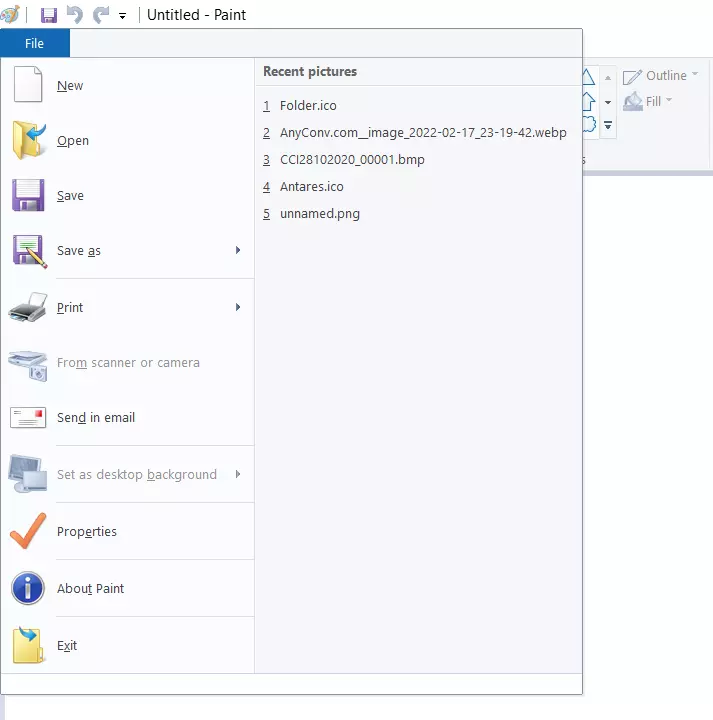
- Then, click “File” again and select the “Save As” option.
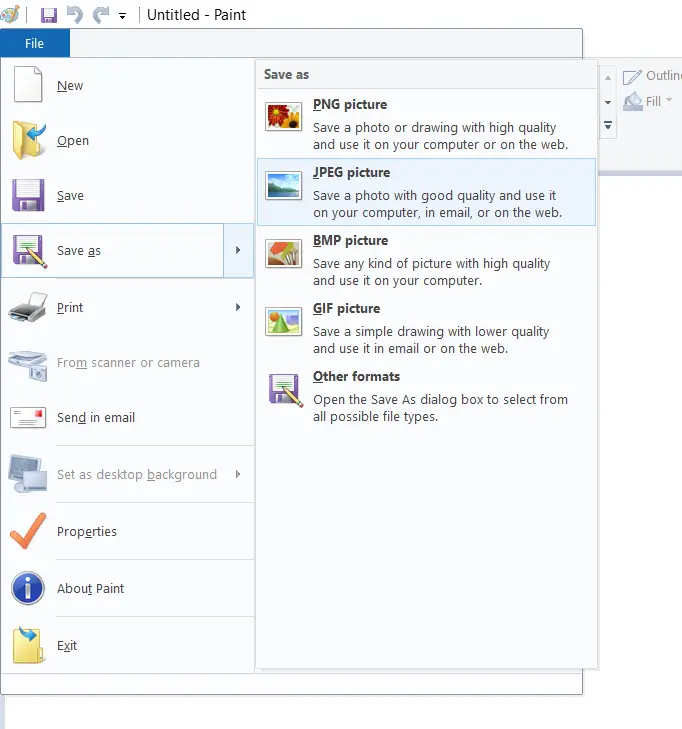
- Finally, choose “JPEG Picture” and select where you want to save the new file.
Once you have completed these steps, you will be able to convert a JFIF file to the JPG extension on your Windows PC.
If the file isn’t damaged, after changing the extension from JFIF to JPG, it will open properly wherever needed, just like any other image in JPEG format.
What is JFIF
In fact, JFIF is just one of the possible extensions for JPEG images, which can also look like .JPE, .JPEG or .JPG and generally JFIF is opened by all the same photo viewer apps as the regular JPG.
In Windows, JPEG files can be saved in JFIF by default, and this is usually no problem. However, it’s not always smooth – some programs “don’t know” about this extension for the format and won’t open it even though the content is standard JPG.
Another option is possible: you need to upload a photo or a picture somewhere, you have downloaded it from the Internet, but when you download it, it’s not displayed in the selection window because only JPG/JPEG and PNG formats are supported. In this case, you may want to convert JFIF to JPG.
How to convert a JFIF file to JPG using third-party services
Generally, any third-party software on a Windows PC or Mac can open a JFIF file as a JPG, and you can use it as it’s or save it as a JPG. JFIF files can be opened in Photoshop or any other photo program, for example. You can also convert a JFIF file to JPG with AnyConv, a free online file converter.
- Open the AnyConv website in your web browser.
- Then, click on the “Choose File” button and upload the image.
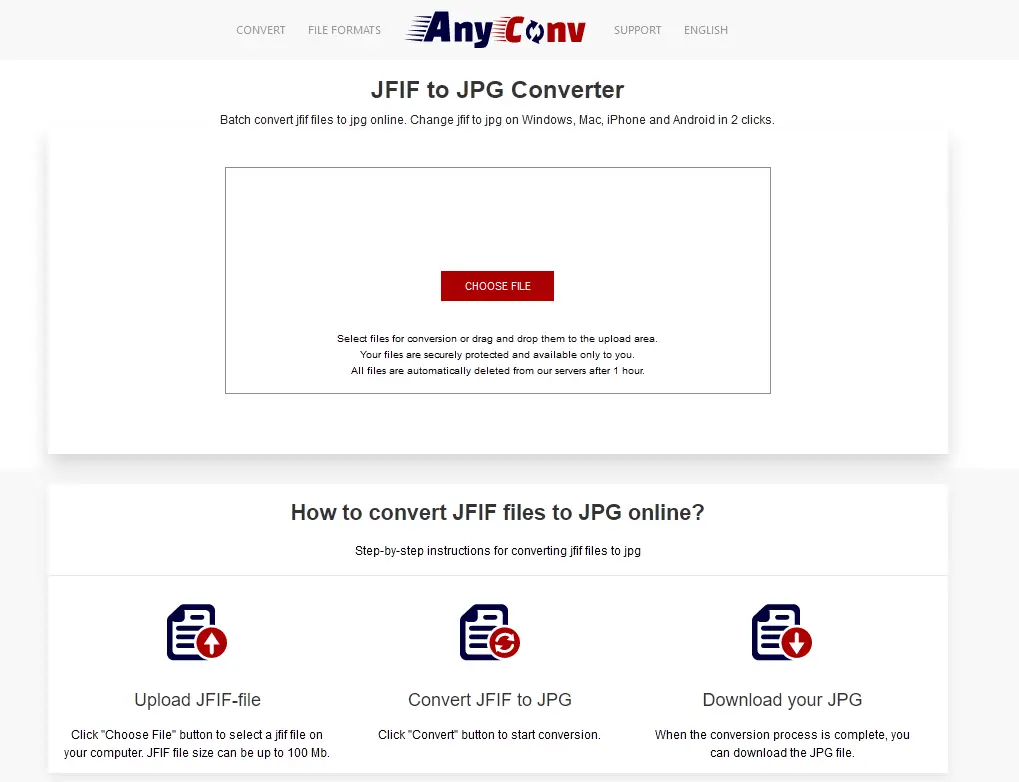
- After that, click on the “Convert” button and wait a little bit.
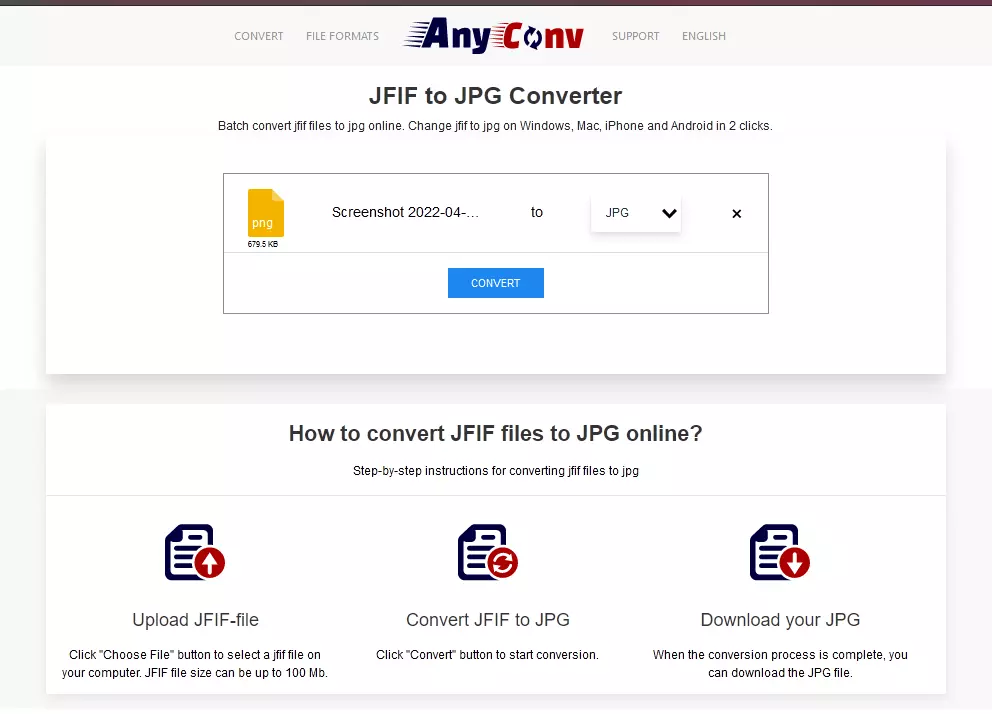
- Finally, click “Download” and save the file on your PC.
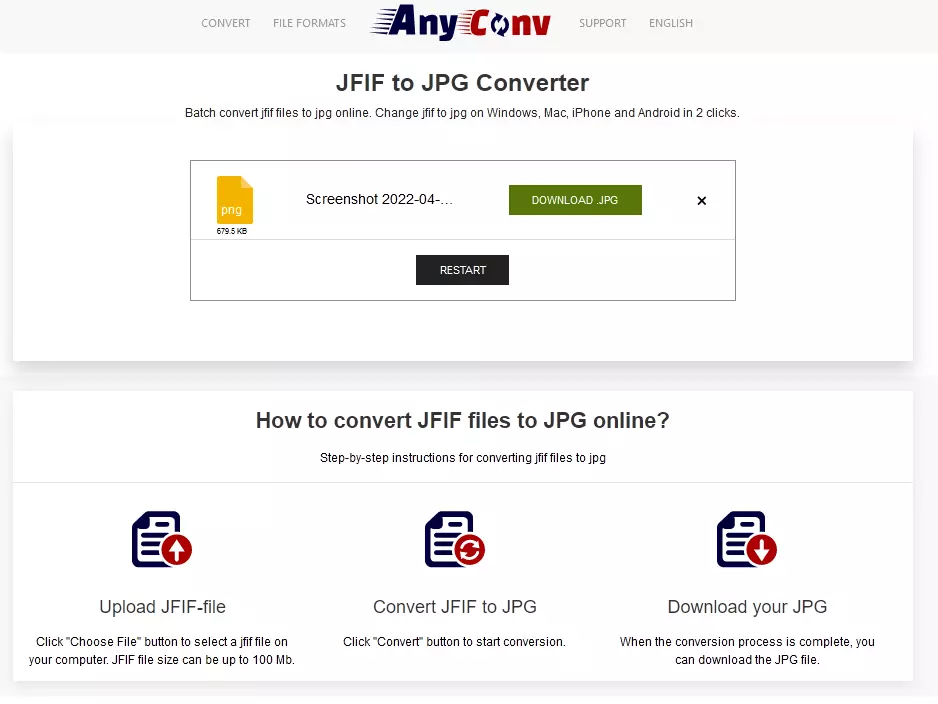
Once you have completed these steps, you will be able to convert a JFIF file to JPG using AnyConv.




