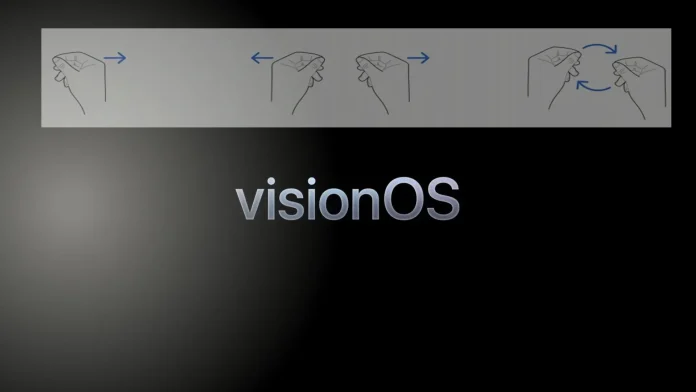Vision OS offers a quartet of control methods: voice, gaze, gestures, and connected devices, providing a versatile and intuitive user interface.
Description of control methods in Vision OS
Voice control in VisionOS mirrors the functionality found in other Apple devices. Users can command Siri to perform tasks or use voice input for typing, ensuring a familiar and efficient experience.
The gaze control mechanism introduces a novel interaction method. Apple’s VR headset incorporates eye-tracking technology, effectively turning the user’s gaze into a cursor. When you look at an icon, it becomes highlighted, indicating that your gaze is focused on it. To interact with the highlighted item, a specific gesture is required.
Apple has developed a proprietary gesture for interacting with VisionOS: the pinch. To engage with an item, users point at it and perform a “pinch” gesture, which involves touching any finger to the thumb. This tracking system is highly accurate, recognizing gestures even when hands are resting comfortably in the lap.
Interacting within the virtual environment is straightforward. Users can tap a finger on a desired element, swipe to navigate, or press buttons on a virtual keyboard, mimicking the intuitive touch interactions familiar from the iPhone and iPad. Pinch gestures can also be combined with other movements for more complex interactions, enhancing the overall user experience.
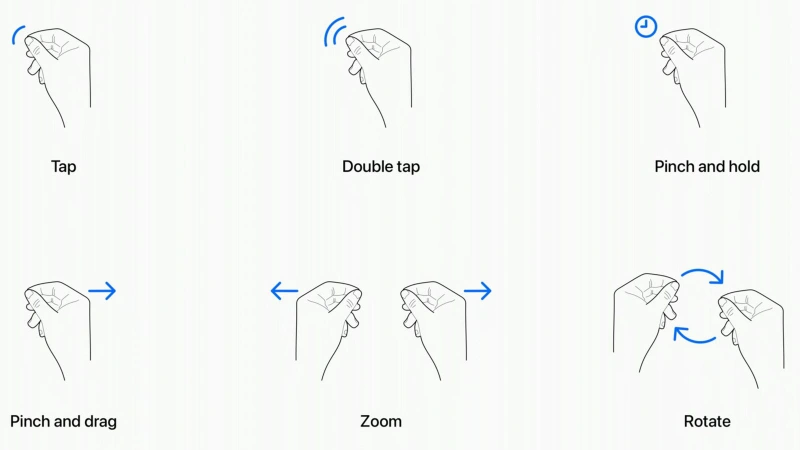
Control gestures in Vision Pro
- Tap: This gesture involves touching your thumb and index finger together, much like a pinch, and is used to select or interact with virtual elements in your line of sight. This action is akin to tapping on an iPhone’s screen.
- Double Tap: Executing this gesture by tapping your thumb and index finger together twice mimics a double-tap on a touchscreen, initiating actions like zooming in on photos or opening links.
- Pinch and Hold: Similar to a long press on a touchscreen, this gesture involves pinching and holding your fingers together, useful for actions such as highlighting text within the virtual space.
- Pinch and Drag: This gesture allows for scrolling through content or moving windows within the virtual environment. The direction and speed of your hand movement control the scrolling speed and direction, be it horizontal or vertical.
- Zoom: A two-handed gesture where pinching and then spreading your fingers apart simulates zooming in on content. Conversely, bringing your hands closer together would zoom out. This gesture can also be used to adjust window sizes by grabbing and dragging the corners.
- Rotate: Another two-handed gesture, rotating involves pinching your fingers together and then twisting your hands, allowing you to rotate virtual objects within the environment.
These gestures are designed to make navigation and interaction within VisionOS as natural and intuitive as possible, seamlessly integrating physical movements with virtual actions.
Despite the seemingly intricate nature of VisionOS’s control scheme, the actual user experience is remarkably straightforward and user-friendly. Even newcomers to the platform will quickly become adept at navigating the system, especially those with prior experience using Apple products.
In addition to gesture-based controls, VisionOS offers flexibility through compatibility with external devices. For example, gamers can enhance their experience by connecting a gamepad, enabling them to access the extensive library of games available on Apple Arcade. Similarly, pairing the headset with a MacBook allows users to utilize the MacBook’s trackpad for navigation.