A hidden Wi-Fi network can serve as an extra layer of protection if you are worried about intruders entering your network. However, this can be difficult for newcomers. Connecting to a hidden Wi-Fi network can be more complicated than connecting to a visible one. However, it’s not too difficult once you know the steps.
What do you need to know before connecting to a hidden Wi-Fi Network?
Before connecting to a hidden Wi-Fi network, there are a few things you should keep in mind:
- You need to know the network name (SSID) and password: Since the network won’t be visible in the list of available networks, you’ll need to enter the network name and password to connect manually.
- Hidden networks aren’t necessarily more secure: While hiding your network name can make it harder for someone to find and connect to your network, it’s not a foolproof security measure. Using strong passwords and other security measures to protect your network is still important.
- Hidden networks can cause compatibility issues: Some devices may not be able to connect to hidden networks, particularly older devices or those running outdated operating systems. If you’re having trouble connecting, you may need to check if your device is compatible with hidden networks.
Connecting to a hidden Wi-Fi network can be a useful security measure, but it’s important to remember that it’s not a foolproof solution. Following the steps outlined in this article and taking other security measures can help protect your network and devices from unauthorized access.
How to join a hidden Wi-Fi Network on Windows
To join a hidden Wi-Fi network on Windows, follow these steps:
- Open Settings using the “Windows + I” keyboard shortcut and select “Network & Internet.”
- Click on “Wi-Fi” in the left sidebar.
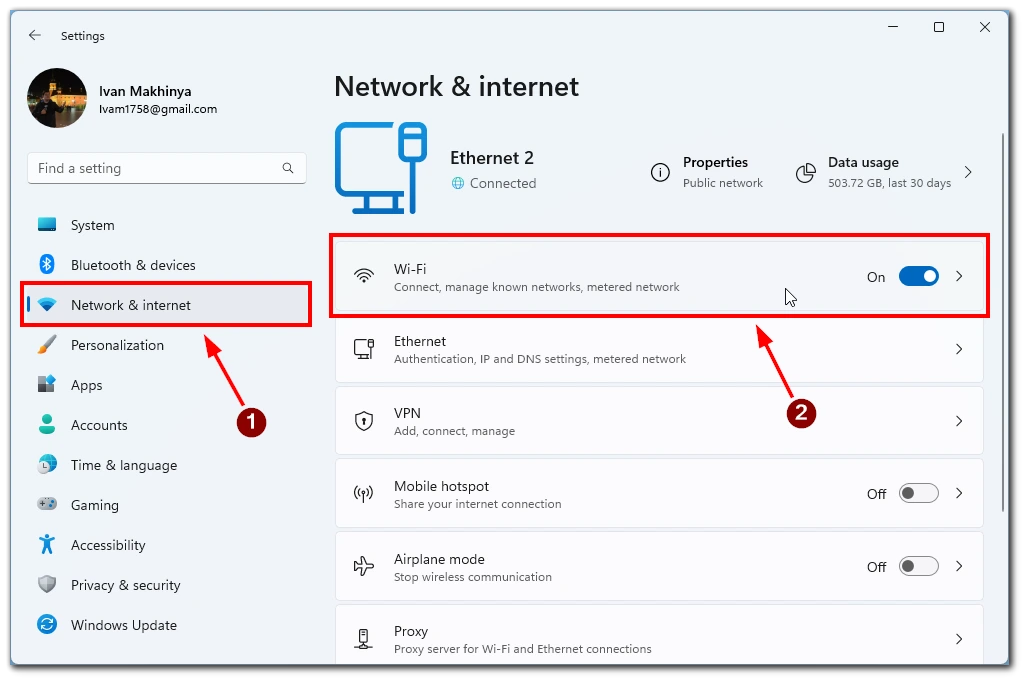
- Then click on “Manage known networks.”
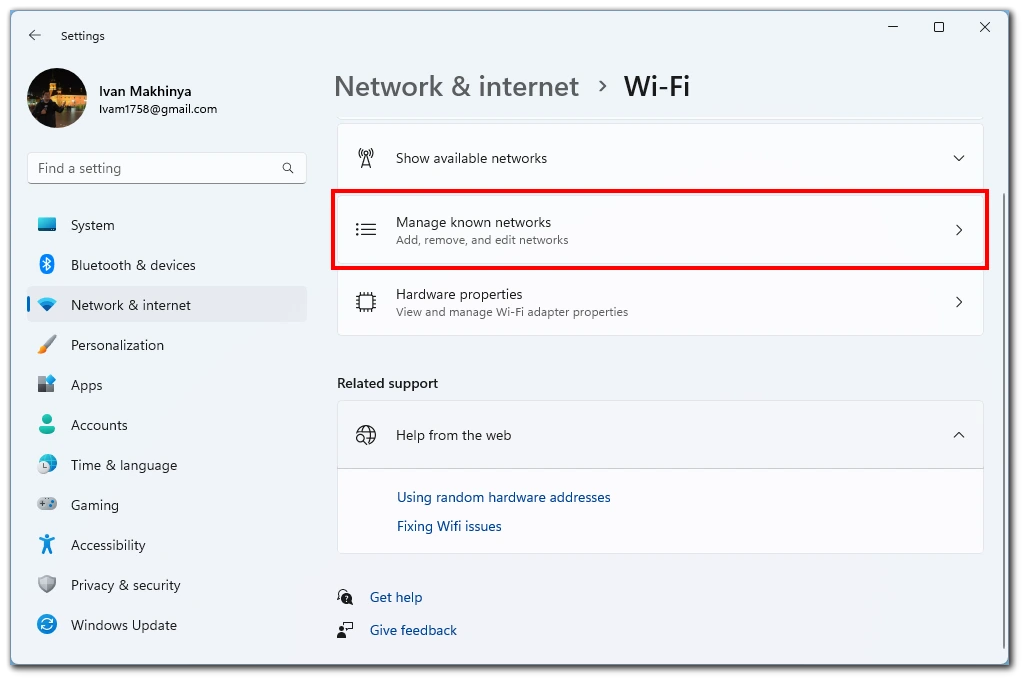
- Click on “Add a network.”
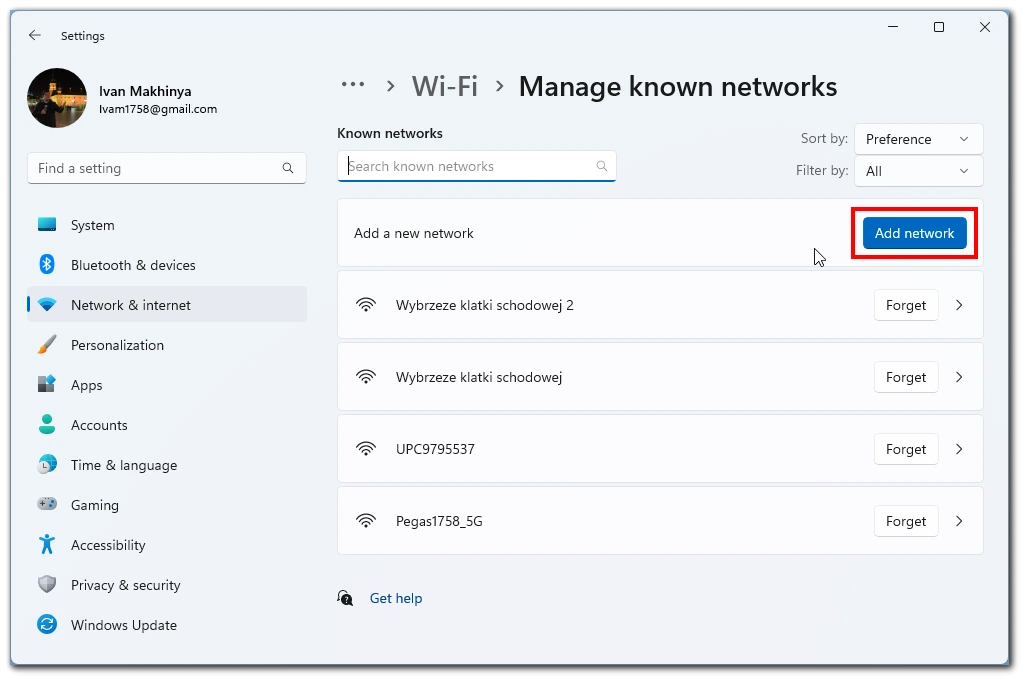
- Choose the security type of your hidden Wi-Fi.
- Enter the network name (SSID) and security key.
- Click “Save.”
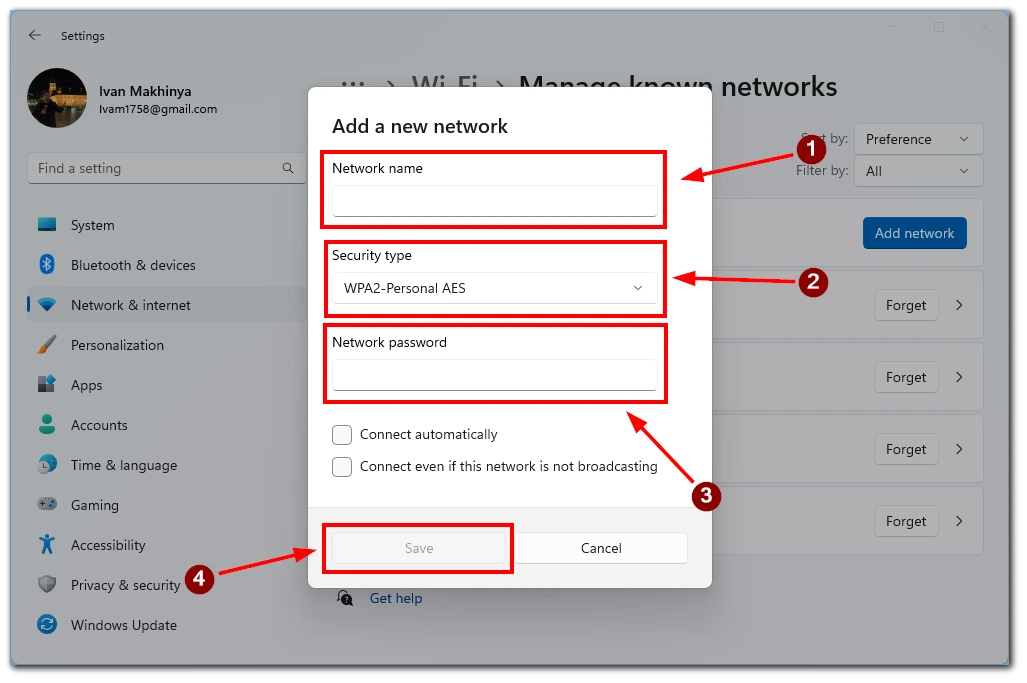
Your computer should now connect to the hidden Wi-Fi network. Note that the steps may differ slightly depending on your version of Windows.
How to join a hidden Wi-Fi Network on Mac
To join a hidden Wi-Fi network on a Mac, follow these steps:
- Click on the Wi-Fi icon in the menu bar and select “Other Network.”
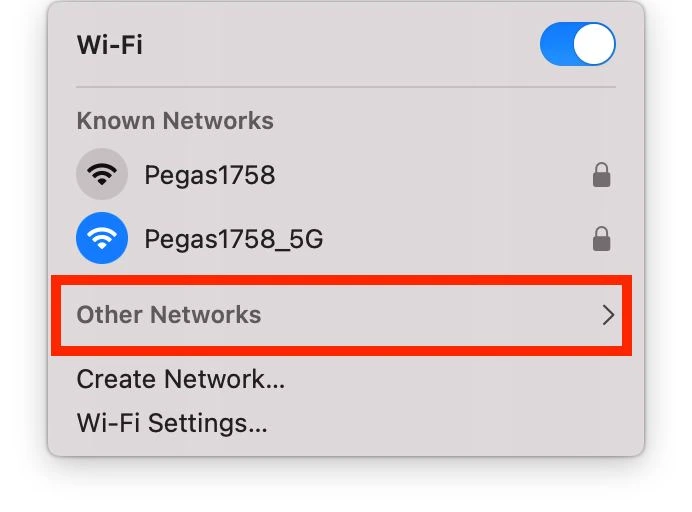
- In the list with other Networks, choose “Other“
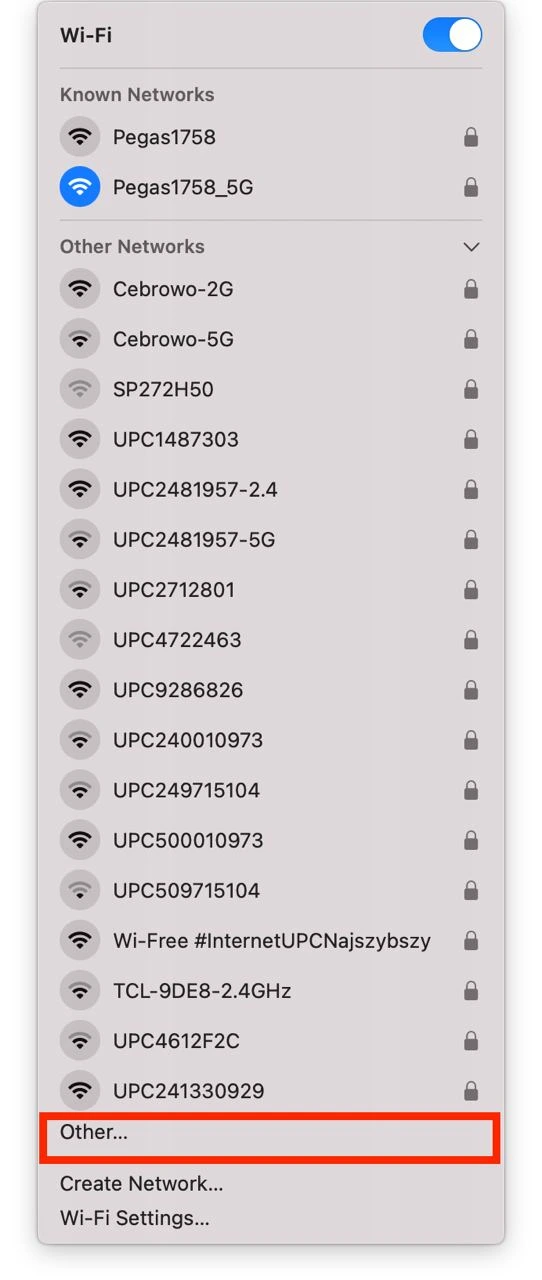
- Then in the “Network Name” field, enter the name of the hidden Wi-Fi network.
- In the “Security” field, select the type of security the network uses (such as WPA2 Personal).
- Enter the password for the network in the “Password” field.
- Click on “Join.”
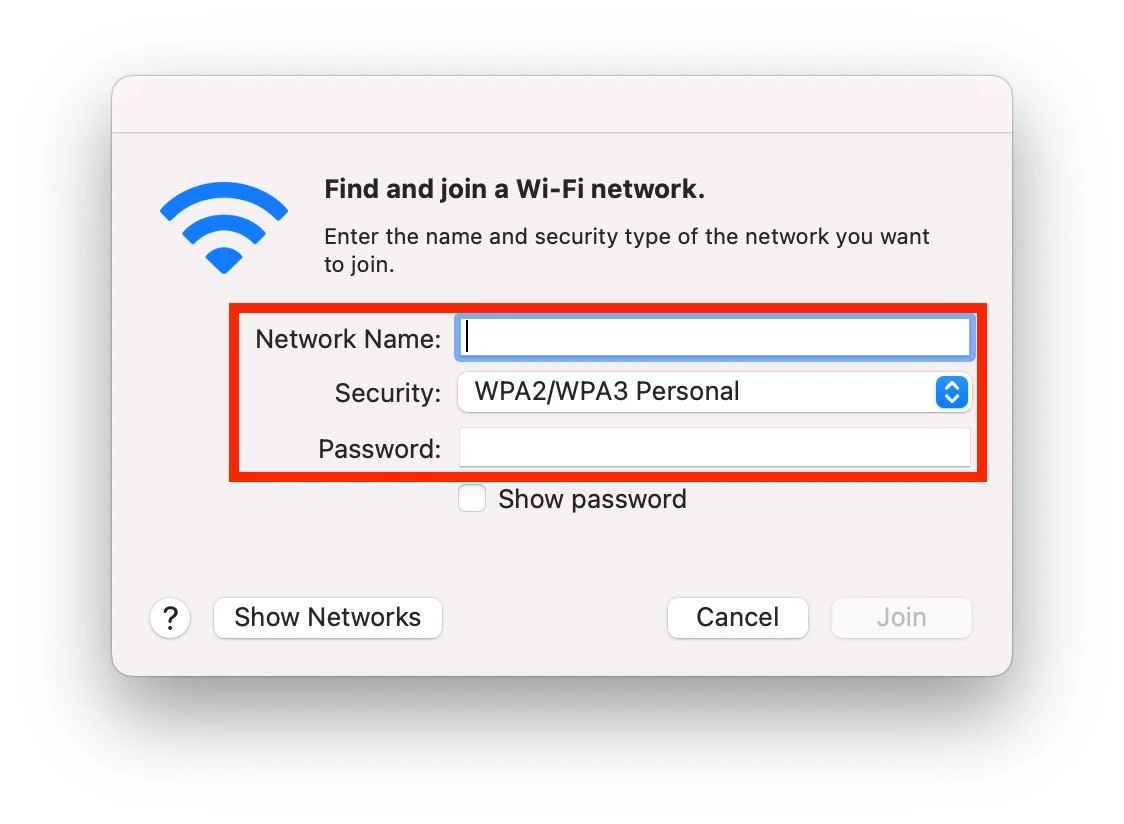
Your Mac should now connect to the hidden Wi-Fi network. Note that MacOS updates often make different changes to the system’s appearance and may change the names of some functions and buttons, so depending on your firmware version, the buttons may have different names.
How to join a hidden Wi-Fi Network on iOS
If you use an iPhone or an iPad, the instructions for these devices will be the same. In order to connect to a hidden Wi-Fi network, you need to:
- Open the Settings app and tap on “Wi-Fi.”
- Tap on “Other” at the bottom of the list of available networks.
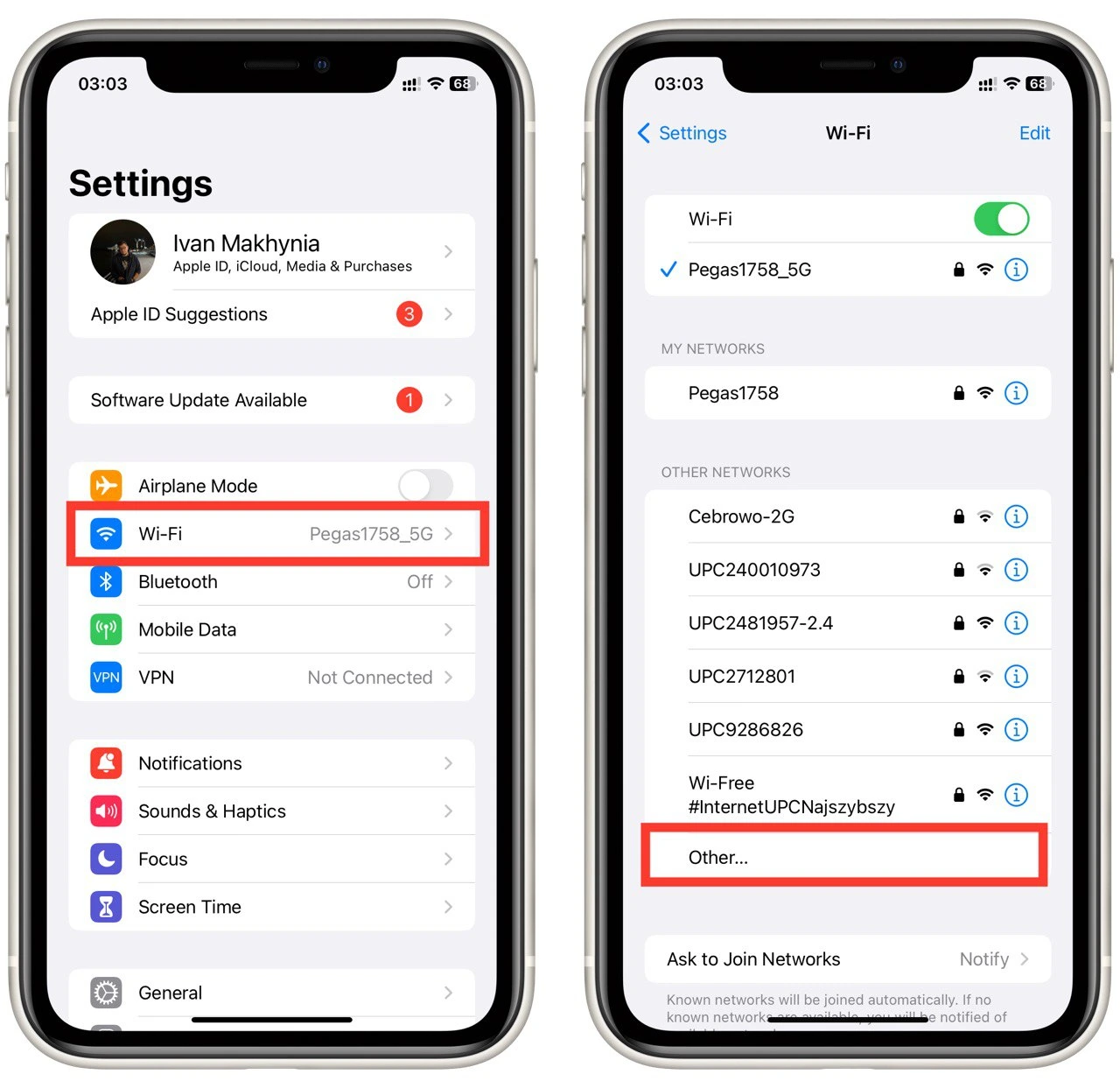
- Enter the name of the network and select “Security“.
- In the next tab, choose the security type for your network.
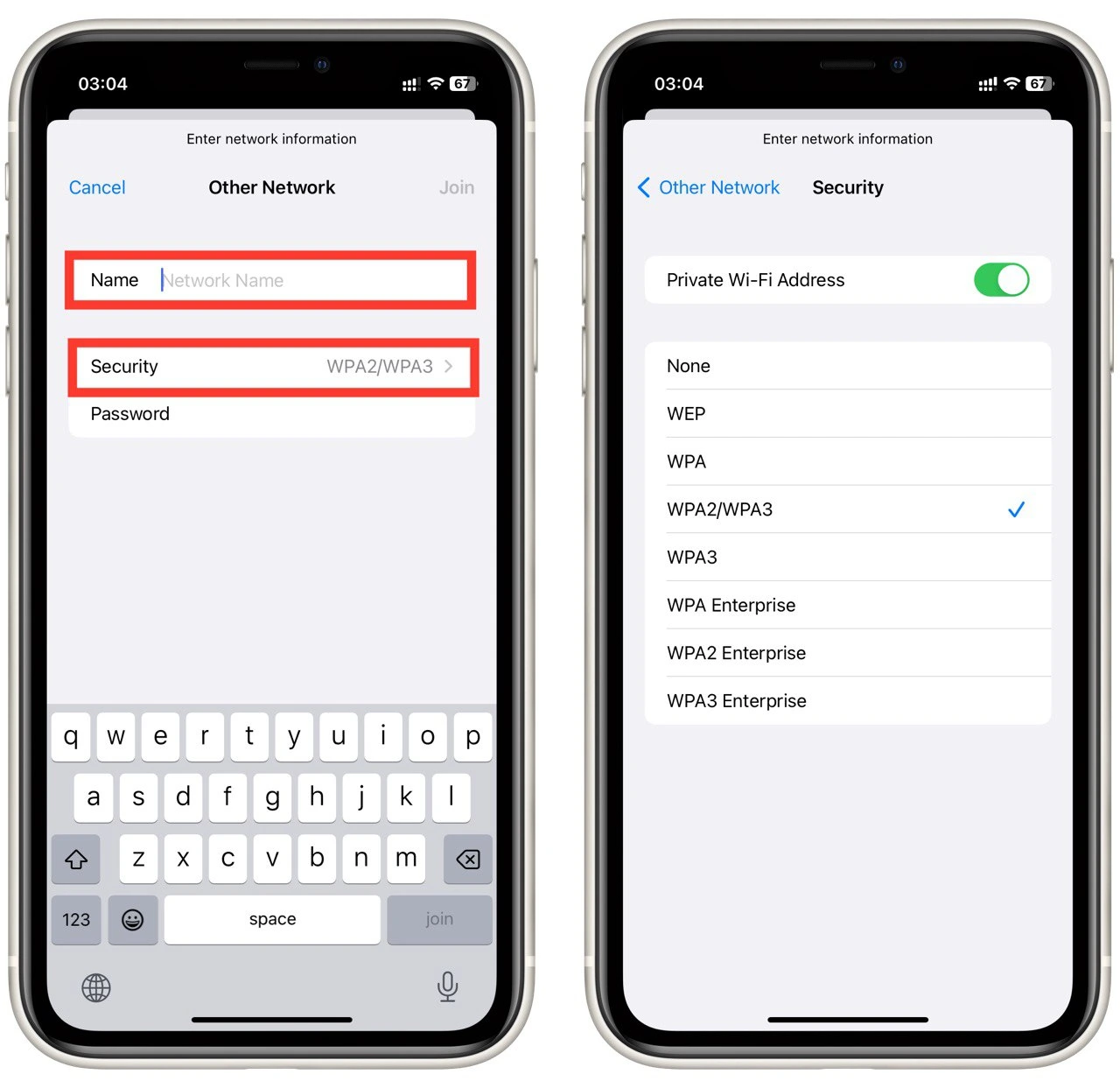
- Enter the password and click “Join.”
Your iPhone or iPad should now connect to the hidden Wi-Fi network.
How to join a hidden Wi-Fi Network on Android
Regardless of whether you have an Android tablet or smartphone, the instructions are the same. To join a hidden Wi-Fi network on Android, follow these steps:
- Open the “Settings” app and select “Wi-Fi.”
- Tap the three dots in the top right corner and select “Add network.”
- Enter the network name (SSID) and select the type of security the network uses (such as WPA2 PSK).
- Enter the password for the network in the “Password” field.
- Tap “Save.”
Your Android device should now connect to the hidden Wi-Fi network. Note that many Android device manufacturers create their own shells that can change Settings’ appearance and some features. So the instructions on your particular device may change. If our universal guide didn’t help you, you should look for the instructions for your specific smartphone.
Why would you use a hidden Wi-Fi network? in details and without lists
One reason why someone might use a hidden Wi-Fi network is for security purposes. Not broadcasting the network name can make it more difficult for potential attackers to find and connect to the network. However, it’s important to note that hiding the network name should not be relied upon as the sole security measure. Security measures, such as strong passwords and encryption, should also be used.
Another reason to use a hidden Wi-Fi network is for privacy reasons. If you don’t want your Wi-Fi network to be visible to others, hiding the network name can help protect your privacy. This can be particularly useful for home networks or small businesses.
The decision to use a hidden Wi-Fi network should be based on your specific needs and circumstances. If you decide to use a hidden network, it’s important to use other security measures to protect your network and devices.




